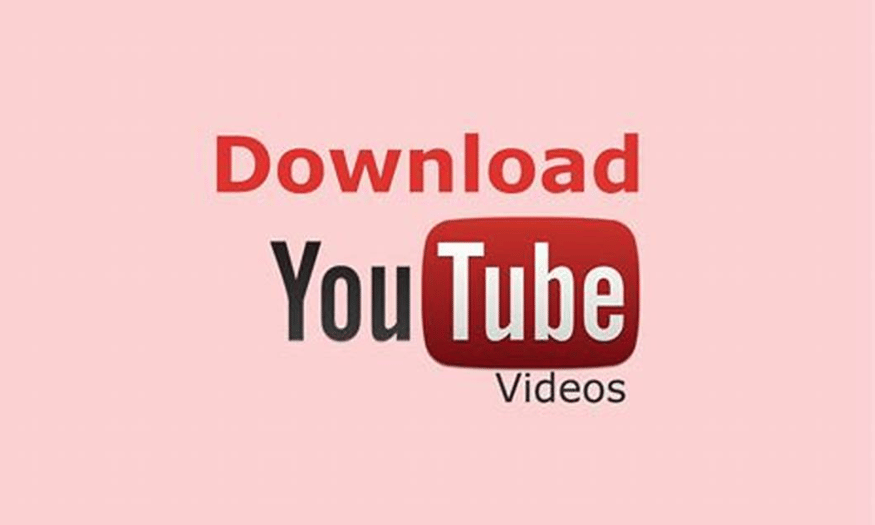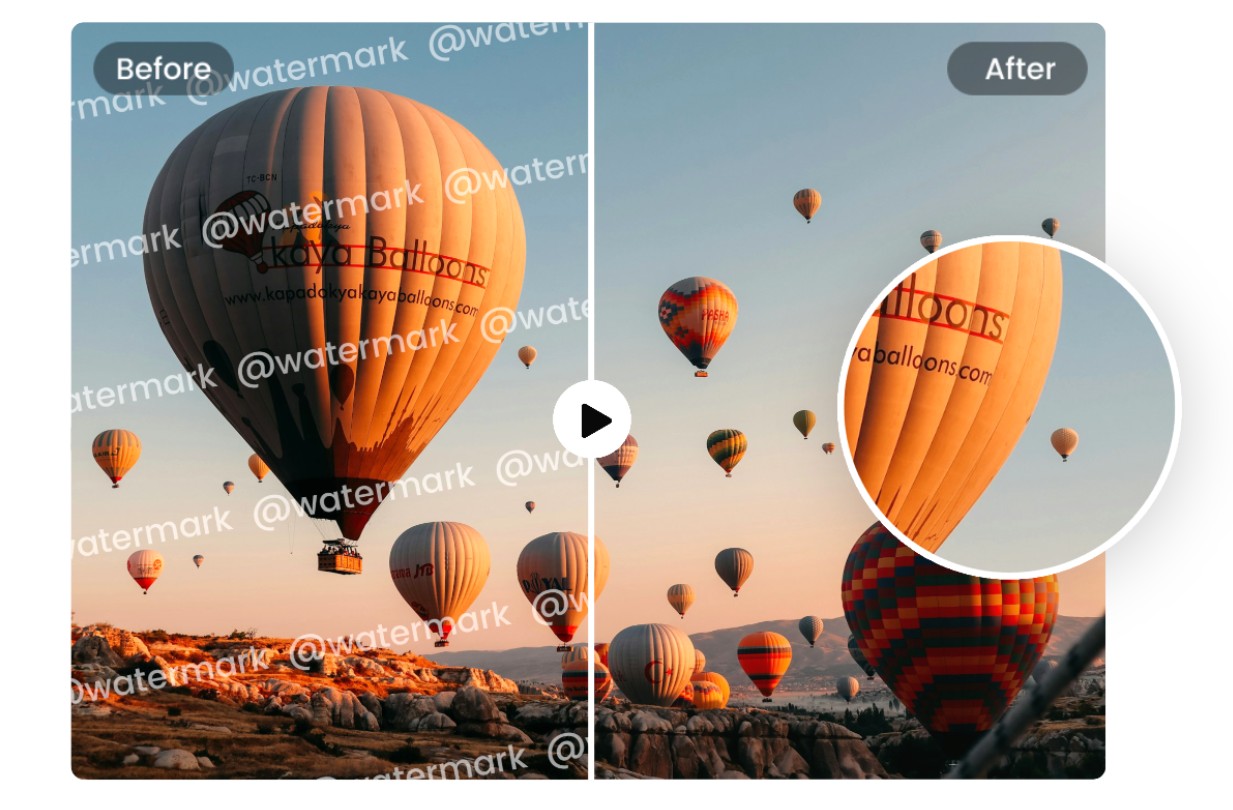Best Selling Products
11 Useful Tips For Photoshop Beginners – Detailed Guide
Nội dung
- 1. Get Familiar With the Photoshop Interface
- 2. Take Advantage of the Layer Feature
- 3. Use Selection Tools Correctly
- 4. Master the Crop Tool
- 5. Explore the Brush Tool Sets
- 6. Using the Clone Stamp Tool
- 7. Experiment With Filters
- 8. Learn How to Use a Mask
- 9. Creating and Using Adjustment Layers
- 10. Getting Familiar With the Pen Tool
- 11. Practice and Read Online Tutorials
- 12. Conclusion
Discover 11 useful Photoshop tips for beginners. Learn how to use the tools, optimize your workflow, and create professional-looking images.

If you are new to Photoshop, you may feel overwhelmed by the myriad of tools and features available in this software. However, don’t worry! This article will share 11 simple but extremely useful tips to help you quickly get acquainted and master Photoshop. With these tips, you will save time, improve your work efficiency and create great photos.
1. Get Familiar With the Photoshop Interface
The Photoshop interface is one of the important factors that help users work effectively and creatively with this software. When you start to get acquainted, you will see that the interface is designed intuitively with toolbars, panels and work areas arranged reasonably. The toolbar on the left provides basic tools such as brushes, erasers, and selection tools, while the panels on the right such as Layers, Adjustments or Properties support detailed management and editing. Mastering how to use the interface will not only help you work faster but also optimize your workflow, thereby improving the quality of your design products. Take the time to explore and customize the interface according to your personal needs to achieve the best results when using Photoshop.
.jpg)
When you first start using Photoshop, the most important thing is to familiarize yourself with the software's interface. Photoshop has a lot of tools and features, but don't let the complexity overwhelm you.
Menu Bar : Located at the top of the Photoshop window, this is where basic commands such as Open, Save, Print and image editing operations are located.
Toolbox : This is where you find tools for cropping, drawing, coloring, selecting areas of an image, and many more.
Layers Panel : This is one of the most important parts of Photoshop. Each object in the image will be placed on a separate layer, making it easy for you to edit without affecting other layers.
2. Take Advantage of the Layer Feature
Layers are one of the most powerful features in Photoshop. If you know how to use them, your work will become much easier and more flexible. Taking advantage of the Layer feature is an effective method in many fields, from graphic design, photo editing to software programming.
.jpg)
Using layers allows users to organize their work scientifically, creating flexibility in editing and managing individual components without affecting the entire project. In addition, this feature also supports optimizing the workflow, saving time and improving the quality of the final product. To maximize the benefits of layers, users need to understand how they work, the supporting tools, and apply techniques that are suitable for their specific needs.
Create New Layer : Use the key combination Ctrl + Shift + N (Windows) or Cmd + Shift + N (Mac) to create a new layer.
Adjust Layer Opacity : To adjust the opacity of a layer, you can use the Opacity bar at the top of the Layers panel.
3. Use Selection Tools Correctly
In Photoshop, you can select a specific area of an image to edit without affecting the rest of the image. Mastering the selection tools will save you a lot of time.
Selection Tools are one of the important features in design and image editing software, helping users to accurately identify the area to be manipulated. To use this tool effectively, you need to understand each type of selection tool such as Lasso, Magic Wand, or Rectangular Marquee, as well as how to fine-tune parameters such as feathering, tolerance, and anti-aliasing. Regular practice and combining techniques such as adding, subtracting, or intersecting between selections will help you achieve optimal and more professional results in image editing.
Marquee Tool : Used to select basic shapes such as rectangles and circles.
Lasso Tool : Helps you select free-form areas.
Quick Selection Tool : Easily select objects in an image without having to select each individual part.
4. Master the Crop Tool
The Crop tool is a basic but essential feature in image editing, helping you remove unnecessary parts and focus on the main content. To use it effectively, you need to clearly define the goal of the photo, such as highlighting the subject, adjusting the composition, or optimizing the size for different platforms.
.jpg)
Pay attention to the rule of thirds to create balance and harmony in the frame. In addition, using this tool also needs to ensure that the original image quality or important details are not lost. When mastered, Crop will become a powerful assistant to help you enhance the aesthetics and professionalism of your products.
5. Explore the Brush Tool Sets
Brushes in Photoshop are very diverse and can help you create many special effects. You can use available brushes or create your own brushes. Photoshop is a powerful and popular tool in the field of graphic design, but for beginners, getting familiar with the basic features can be difficult. One of the important tools that you should learn first is Brush. This tool not only supports drawing and editing images but also helps you create creative and unique effects.
To use it effectively, you should explore the available Brush types, adjusting the size, hardness and opacity to suit your design needs. In addition, downloading more custom Brush sets from trusted sources will also expand your creativity. Take the time to practice and experiment to master this tool, thereby improving your skills and creating more professional products.
6. Using the Clone Stamp Tool
The Clone Stamp tool is useful when you want to copy a part of an image and paste it into another area. This is essential when you want to clean up an image or remove unwanted details.
This tool allows you to precisely copy a portion of an image from one location to another, allowing you to remove unwanted details or make subtle edits to your image. To use it effectively, you need to select the correct source area by pressing the Alt (Windows) or Option (Mac) key, then move to the area you want to edit and perform the copy operation. It is important to adjust the size and softness of the brush to ensure the most natural result. With patience and practice, this tool will become a great assistant in your workflow.
7. Experiment With Filters
Photoshop has a wide range of filters to help you make your photos more impressive. You can create blurs, sharpens, or special effects with just one click.
.jpg)
Gaussian Blur : Is a simple but effective filter to blur parts of an image.
Smart Filters : Allows you to apply filters without permanently changing the original photo.
8. Learn How to Use a Mask
Layer Mask is one of the most powerful tools in Photoshop. Mask allows you to hide part of a layer without having to erase it.
Using Brush to Mask : You can use the brush to paint over areas that need to be hidden. Note that using black will hide the image, while using white will restore the hidden image.
9. Creating and Using Adjustment Layers
One of the most important skills that users should master is how to create and use Adjustment Layers. Adjustment Layers allow you to make edits such as changing brightness, contrast, color or applying effects without directly affecting the original image.
Not only does this make it easy to undo changes if needed, it also ensures that the image quality is maintained. To get started, simply go to the "Layer" menu and select "New Adjustment Layer," then select the appropriate adjustment type such as Levels, Curves, or Hue/Saturation. Take advantage of this feature to improve your workflow and create more professional-looking products.
10. Getting Familiar With the Pen Tool
The Pen Tool is a powerful tool that helps you create precise vector lines in your images. It is an extremely important tool when you want to create complex objects or shapes. Let's start by understanding the basic components such as anchor points, curves, and handles.
When using the Pen Tool, you can hold down the Alt key (or Option on Mac) to edit paths more flexibly. In addition, combining the Shift key to create straight lines or 45-degree angles is also a little trick to help you work more effectively. Don't forget to practice regularly and experiment with simple projects to gradually get used to this tool. The Pen Tool is not only a design tool, but also the key to open up unlimited creativity in Photoshop.
11. Practice and Read Online Tutorials
There is no substitute for practice. Work with Photoshop regularly, experimenting with new tools and features. Also, reading tutorials from experts or taking online courses will help you improve your skills quickly.
12. Conclusion
Photoshop is a powerful software, but with these tips, you will be able to easily get used to it and use it effectively. Whether you are designing graphics, editing photos or creating artistic images, the above basics and tips will help you progress quickly. Be patient and keep learning, you will soon become a Photoshop expert .