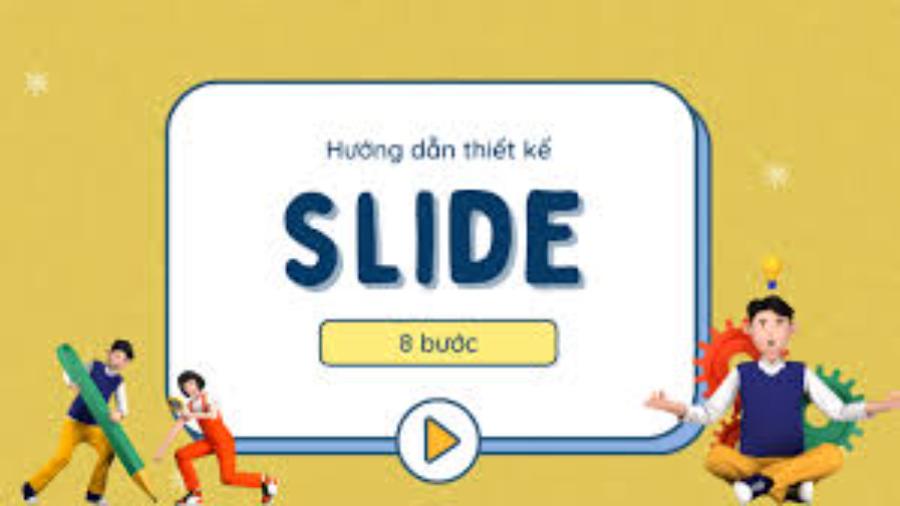Best Selling Products
How to Create & Remove Watermark Super Simple for Beginners
Nội dung
Creating & Removing Watermark is a process that helps you protect your copyright and easily adjust images according to your needs.
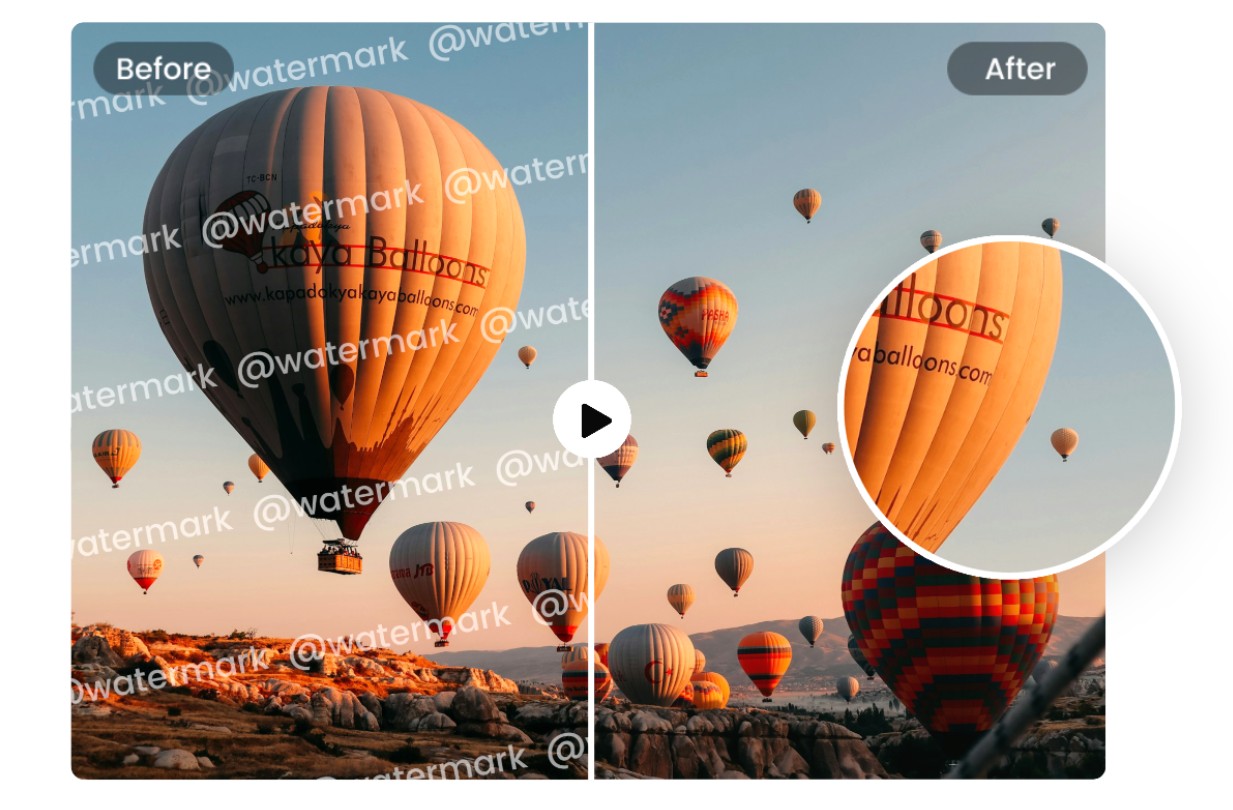
Today, SaDesign would like to share with you an extremely easy-to-understand tutorial on how to create and remove watermarks – an indispensable tool for those who want to protect their copyright and create their own mark for their images. Whether you are a beginner or experienced, this article will help you master each step in a friendly and easy-to-apply way.
1. Basic information about Watermark
Watermark is any detail that appears in an image, a text, a design product, even a painting… This detail is often placed in hidden positions, not overwhelming the highlight of the image but enough for the viewer to notice. Currently, there are many different types of Watermark, the most popular are the following types:
· Watermark the Logo;
· Text watermark;
· Image watermark.
.png)
Each type of Watermark mentioned above has its own strengths and characteristics. Logo Watermark not only marks but also promotes the brand. Text Watermark shows the content more directly and is easier to understand. Image Watermark (least popular) can highlight the image in a unique way. Depending on the needs, users choose the most suitable type of Watermark for the product to be marked.
2. What is the effect of Watermark?
2.1. Product copyright protection
The first and most obvious effect of Watermark is copyright protection. It is not by chance that Watermark images are often located in a position that is not prominent but still attracts attention. In particular, these images cannot be cut and deleted from text, images, drawings, etc. by simple editing actions such as cutting or inserting other images. At first, Watermark may look a bit unsightly, even somewhat affecting the aesthetics of the overall image. But thanks to that, the image is almost impossible to copy, edit and transform into a new product created by someone. The Watermark tool will help creators protect their original products, preventing the theft of intellectual property that is very common in the online environment.
.png)
2.2. Brand promotion
Watermark can also be used as a communication tool for the brand. Brand logos placed in designs such as banners, posters, etc. not only protect copyright but also increase brand recognition. A beautiful design that attracts attention will somehow direct viewers to the logo placed on it.
Similar to text or image Watermarks, if these Watermarks also have a representative feature of the brand, they also help the brand "introduce" itself to viewers in just a few seconds.
2.3. Increase aesthetics
(1).png)
You may not believe it, but it is true that Watermark can help Designers increase the aesthetics of their products. Skilled Designers can design their own unique, beautiful Watermark type and make it a background image in the text or a specific design product. Thereby, they achieve two goals, both protecting the copyright of the product and creating a special highlight. This is a great idea, highly recommended for Designers and young creators.
3. How to create super simple Watermark for beginners
3.1. Create Watermark in Microsoft Word
With Watermark in Logo or Image form
Step 1: Go to Design, select Watermark > Custom Watermark
.png)
Step 2: Select Picture Watermark > Select Select Picture
.png)
Step 3: Select Logo or image > OK
With Text Watermark
Step 1: Go to Design, select Watermark > Custom Watermark
Step 2: Select Text Watermark and customize Font, Size, Color... as desired.
Step 3: Select Apply to preview the Watermark image, if it looks good, select OK.
3.2. Create Watermark in Canva
Create Watermark
To create an image on Canva with a Watermark, you first need to create a Watermark. Here are the steps:
Step 1: Log in or register if you don't have a Canva account
Step 2: Select Create a Design
Step 3: Select Custom Size
.png)
Step 4: Choose the size (length, height) of the Watermark image
Step 5: Start inserting the image, logo, or writing the text you want to make a Watermark on the blank screen
Step 6: Go to Download, select Transparent Background, then click Download to get the Watermark image
.png)
After having Watermark image
You will insert this image into Design images on Canva later. The steps include:
Step 1: Return to the Canva home screen and click Create a Design
Step 2: Upload the image you want to insert Watermark and then click Edit Photo
.png)
Step 3: Go to Images, then select and upload the Watermark image you just downloaded.
.png)
Step 4: Adjust the size and position of the Watermark image. When satisfied, select Download to get the image to insert the Watermark.
.png)
Hopefully with this guide “Super Easy Guide to Creating and Removing Watermarks”, you have grasped the basic steps and tips to protect your work as well as re-edit images as you like. Experiment and confidently create unique, professional images with your own watermarks.