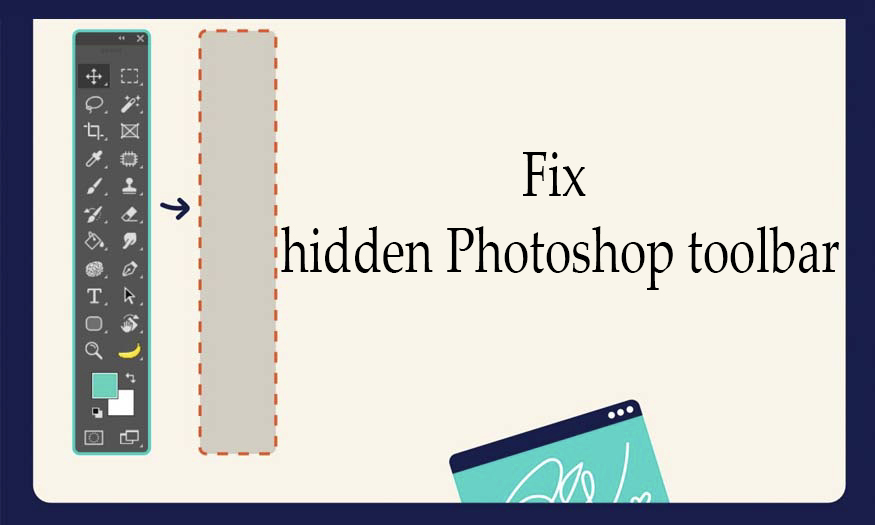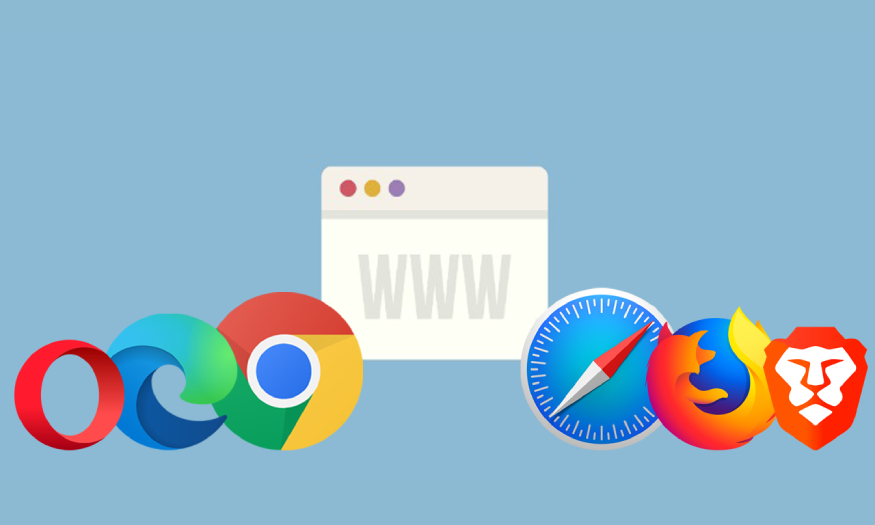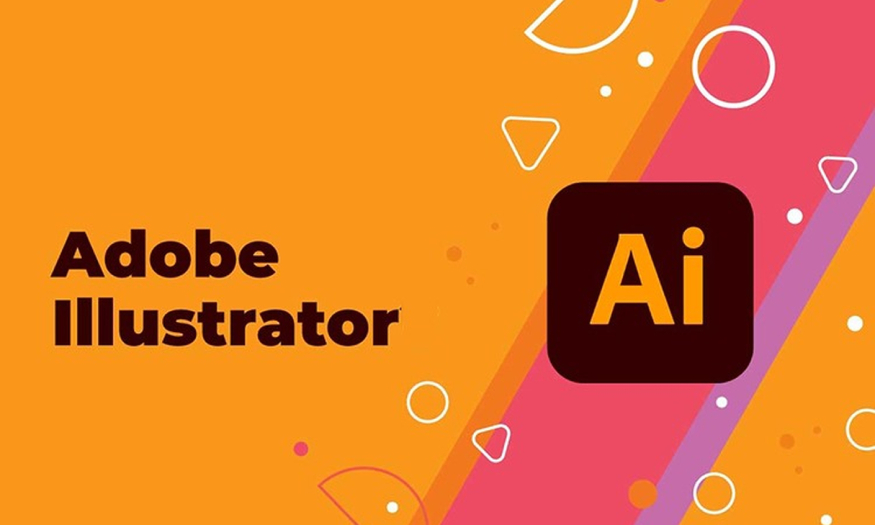Best Selling Products
About Face Aware in Liquify
Nội dung
- 1. Instructions for opening Face Aware in Liquify
- 2. Face Aware customizations
- 2.1. Eyes
- 2.2. Noise
- 2.3. Mouth
- 2.4. Face shape
- 3. Important notes when using Face Aware in Liquify
- 4. Tutorial on creating portraits with the face-aware liquify tool.
- 4.1. Select photo to edit
- 4.2. Make a copy or perform a layer transformation
- 4.3. Make edits
The Face Aware feature in liquify has the effect of recognizing and automatically editing faces extremely quickly. If you do not know how to use this tool, let's find out with Sadesign in the following article!
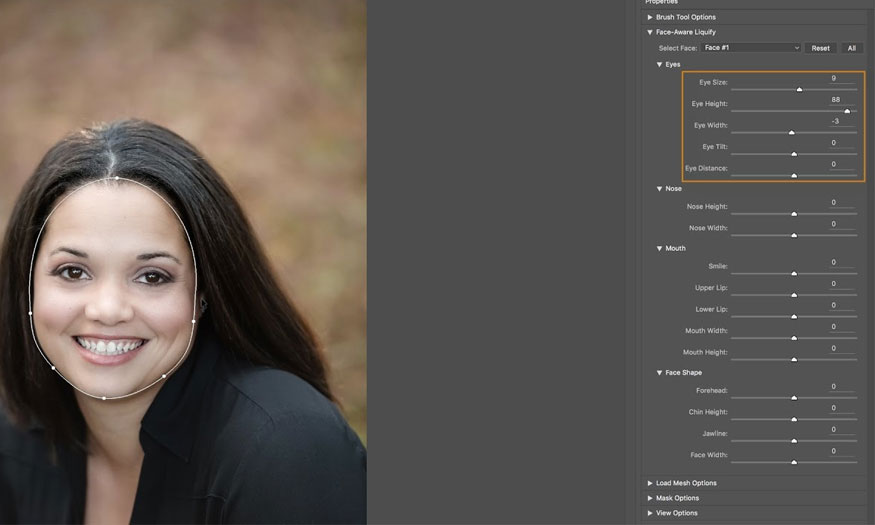
1. Instructions for opening Face Aware in Liquify
To open Face Aware in liquify, do the following:
First you need to go to Filter, select Liquify or use the shortcut Ctrl + Shift + X
=> Select Face Aware tool by using the shortcut key A.
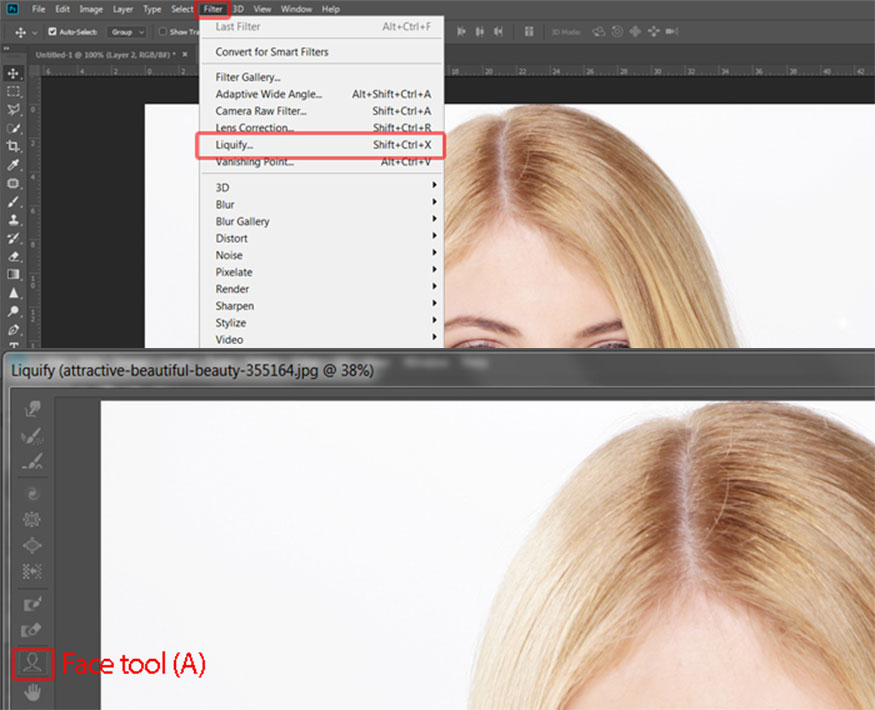
The Face Aware feature in Liquify is only available from Photoshop 2015, older versions will not have this feature. Face Aware is a function that helps to edit faces extremely quickly and effectively for all areas of the face such as: Eyes, Nose, Mouth, face shape.
2. Face Aware customizations
When we select the Face aware tool, the parameter tables of the recognized objects will appear as follows:
2.1. Eyes
Eye size: Eye size
Eye Height: Eye length
Eye Width: Eye Width
Eye Tilt: Eye Tilt
Eye Distance: Is the distance between two eyes.
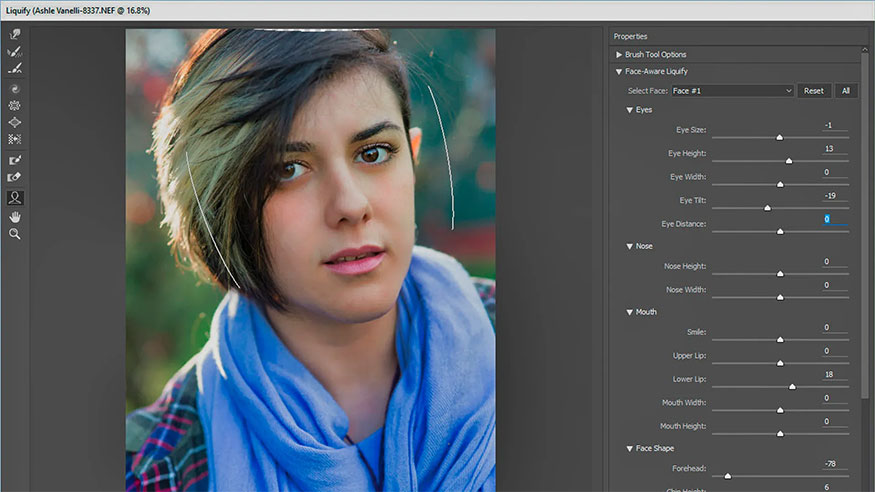
2.2. Noise
Noise Height: Is the length of the nose
Noise Width: Is the width of the nose.
2.3. Mouth
Smile: Curve of the corners of the mouth
Lipper lip: Upper lip
Lower lip: Lower lip
Month Height: Mouth Height
Mouth Width: Mouth Width.
2.4. Face shape
Forehead: Is the height of the forehead
Chin Height: Is the length of the chin
Jawline: The size of the cheeks
Face Width: To adjust the width of the entire face.
In addition to adjusting the face with specific parameters in the customization panel, you can also use Face Aware by hovering the mouse over the part of the face you want to change. Then arrow icons appear corresponding to moving and resizing.
3. Important notes when using Face Aware in Liquify
To use the Face Aware feature most effectively, you need to pay attention to the following basics:
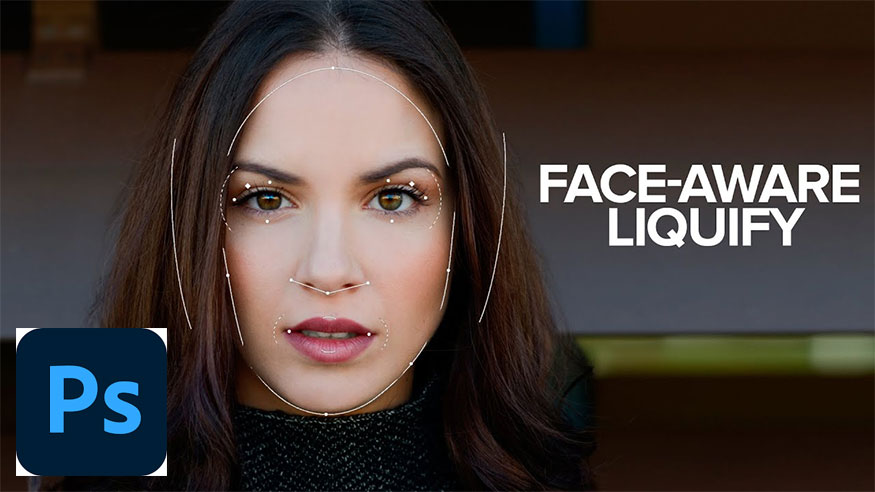
For photos with multiple faces: Photoshop is capable of recognizing multiple faces. If you want to change a specific face, you can choose it in the Selection Face section.
Duplicate the original image, perform operations on the copied image to ensure that the original image is not affected.
Editing your face with Face Aware in liquify is as easy as using photo editing apps on your phone.
4. Tutorial on creating portraits with the face-aware liquify tool.
4.1. Select photo to edit
First you need to select a photo you want to edit, you should choose a high resolution image for better editing.

4.2. Make a copy or perform a layer transformation
Make a copy to edit to avoid affecting the original image, and to be able to reuse it when needed. Next, go to Filter => Liquify to open the Liquify filter panel.
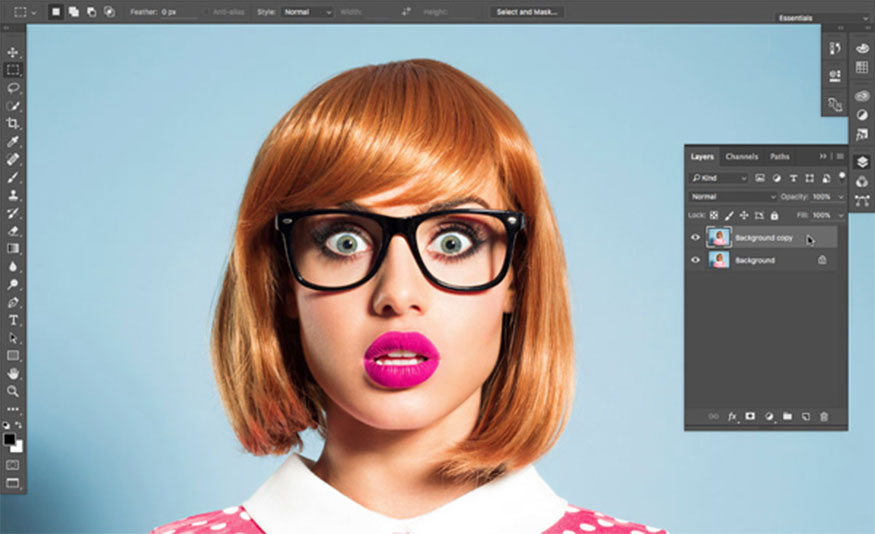
4.3. Make edits
Next you can make the following photo edits:
Create big eyes : Click Face Aware Liquify => Eyes to customize the eye size. Photoshop will automatically determine the exact areas on the face, you just need to adjust the slider to select the size, height, tilt, width, distance of the image until satisfied.
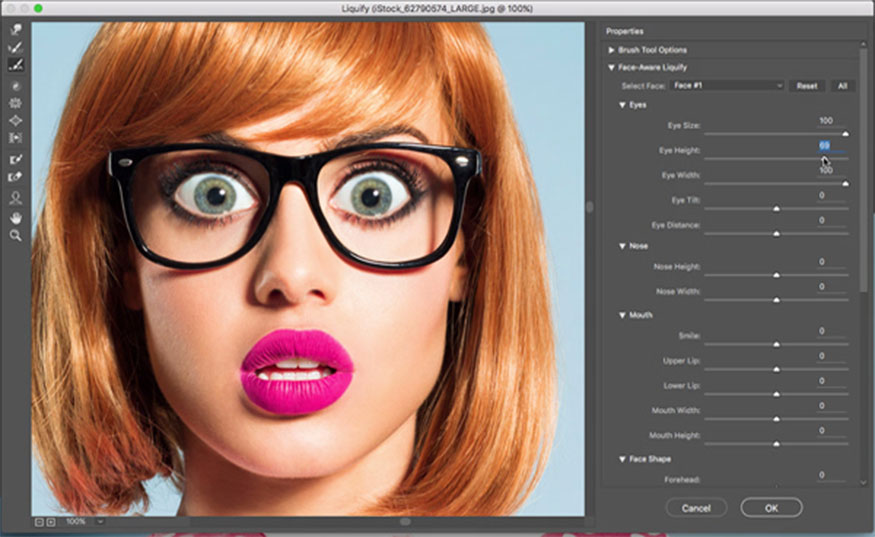
If there is more than one face in a photo, select the face you want to edit from Select Face.
Adjust mouth size : Press to switch to the mouth section and repeat the slider adjustment process until satisfied.
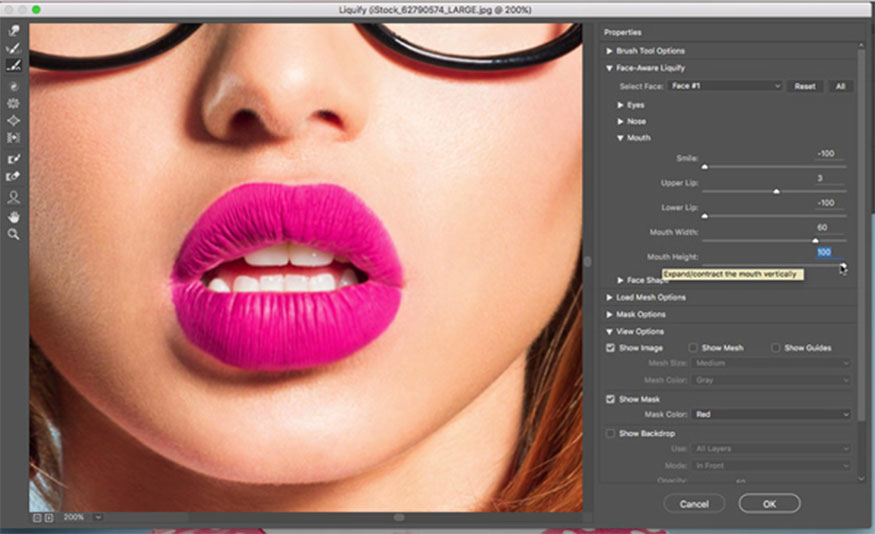
Manual customization : To manually edit the items of the subject's face, select the Face Tool on the left toolbar. Then select the fixed area you want to edit => Click on the customization tool to edit the face area.
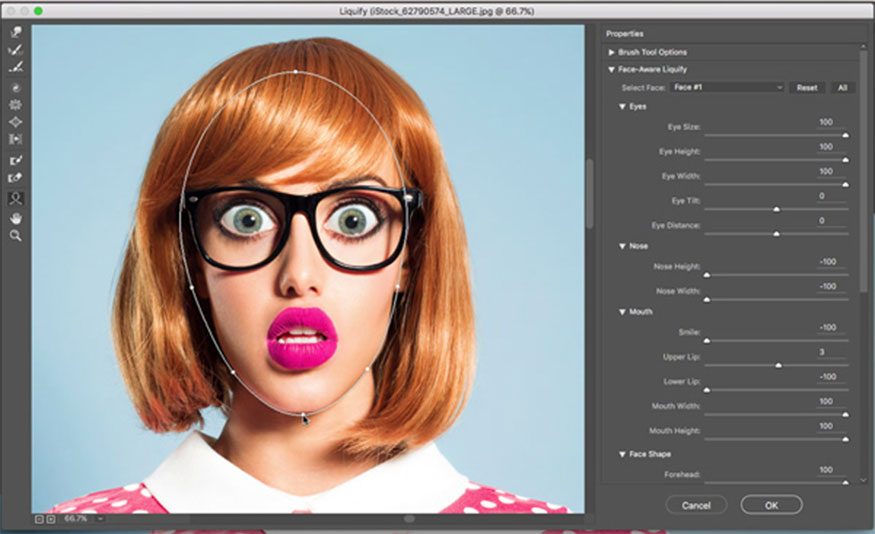
When you are satisfied with the result, click OK. Once you have created a copy of the layer, you can compare the difference before and after editing.
Using the Face Aware tool in liquify will help you edit effectively. From there, it will help you create the most beautiful and satisfying photos!

Installation and support contact information:
🏡 SADESIGN Software Company Limited
📨 Email: phamvansa@gmail.com
🌍 Website: https://sadesign.ai















.png)