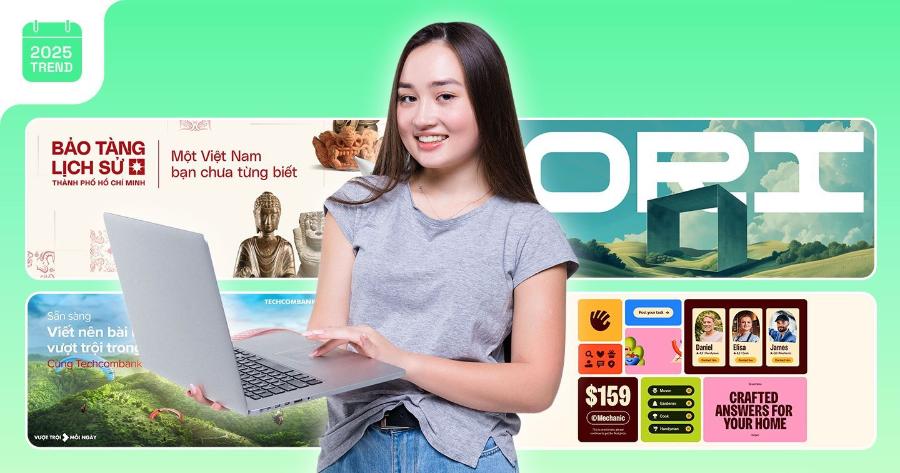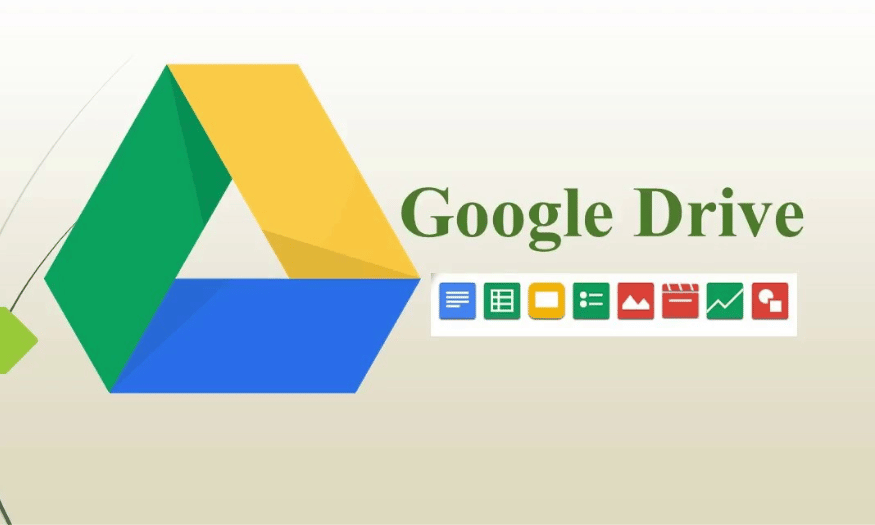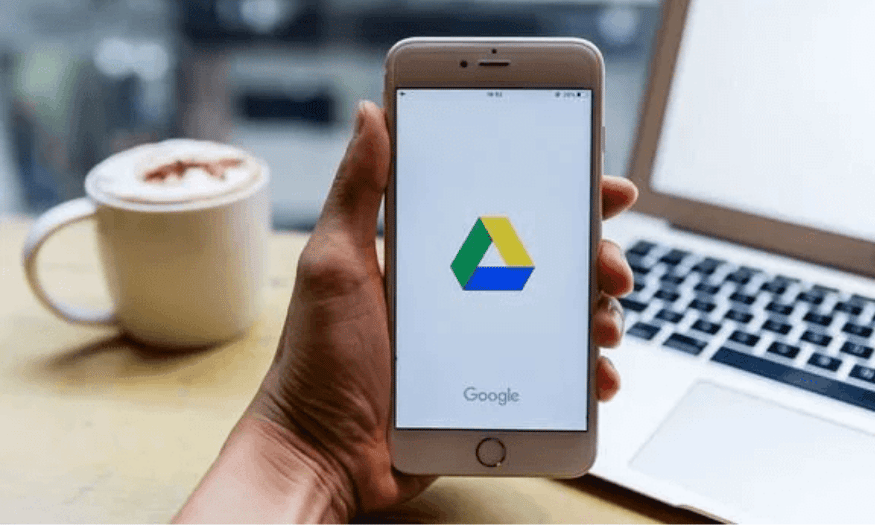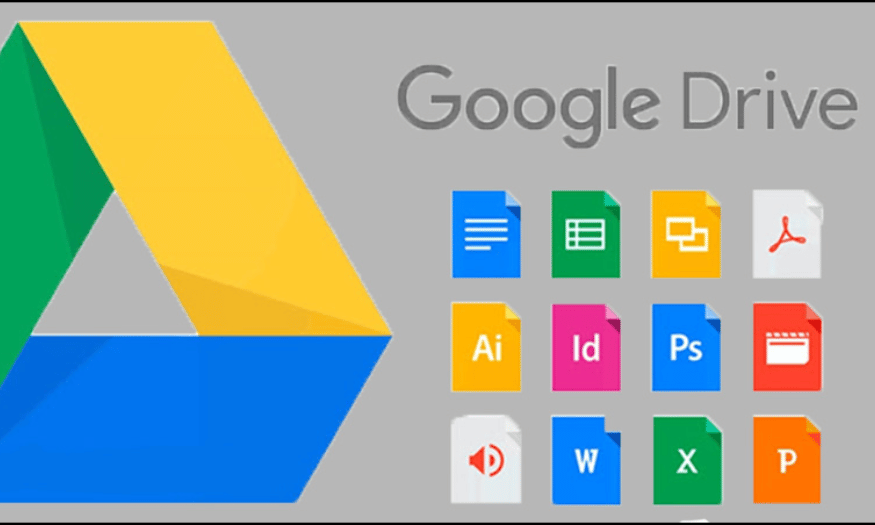Best Selling Products
Basic Photoshop Learning Roadmap Part 2: Detailed and Effective Instructions
Nội dung
- 1. Get familiar with the Photoshop interface
- 2. Basic tools in Photoshop
- 2.1. Move Tool
- 2.2. Marquee Tool
- 2.3. Lasso Tool
- 2.4. Crop Tool
- 2.5. Brush Tool
- 2.6. Eraser Tool
- 3. Working with Layers
- 3.1. Create and manage layers
- 3.2. Arrange and change the order of layers
- 3.3. Using Blend Modes
- 4. Adjust color and light
- 4.1. Levels and Curves
- 4.2. Hue/Saturation
- 4.3. Color Balance
- 5. Advanced techniques
- 5.1. Using filters
- 5.2. Retouching – Portrait photo editing
- 5.3. Create beautiful text effects
- 6. Create the finished product
- 7. Conclusion
Explore part 2 of our Photoshop for Beginners roadmap. A step-by-step guide to the basic tools and techniques that will help you quickly master the software and create impressive work.

In part 1 of the Photoshop for beginners course, we learned the most basic knowledge to get acquainted with this software. In part 2 today, we will continue to introduce you to important tools and techniques, helping you improve your skills and confidently use Photoshop to create impressive works. From using selection tools, adjusting colors to working with layers, everything will be explained in detail and easy to understand.
1. Get familiar with the Photoshop interface
Before getting into more complex techniques, it is essential to understand the interface and layout of Photoshop tools. When you open Photoshop, you will see an interface full of toolbars, menus, and panels. To be able to use this software effectively, you need to be familiar with these components.
.jpg)
Toolbar : This is where you can find tools for drawing, painting, cropping, and editing photos. Tools like the Brush, Eraser, Pen Tool, Crop Tool, and Move Tool are located in this toolbar.
Panel : This panel includes additional tools such as Layers, Properties, Color, and History. Understanding how to use the panel will help you easily manage operations and edit photos effectively.
Menu Bar : The top menu bar provides you with basic editing functions and commands. This is where you can find commands like File, Edit, Image, and Layer.
As you get familiar with the Photoshop interface, you will notice the main components such as toolbars, panels, menu bars, and work area. Each part plays an important role in helping you perform editing and designing operations effectively. Understanding how to use and customize the interface will not only save you time but also increase your productivity, especially when you are dealing with complex projects. So, take the time to explore and familiarize yourself with each component of the interface to maximize the potential of this software.
2. Basic tools in Photoshop
Photoshop has a rich arsenal of tools, and for beginners, it is important to become familiar with some of the basic tools. Here are some of the most popular tools and how to use them:
.jpg)
2.1. Move Tool
The Move Tool in Photoshop is one of the most basic and important tools, allowing users to move objects, layers or selections in the workspace. With its flexible features, the Move Tool not only supports layout arrangement but also helps optimize the image editing process. Users can easily access this tool by pressing the "V" shortcut key on the keyboard, and combine it with other support keys to increase accuracy and efficiency in operations. This is an indispensable tool for designers and photographers when working on Photoshop software.
2.2. Marquee Tool
The Marquee Tool in Photoshop is one of the basic and important tools, used to create selections with simple shapes such as rectangles, squares, ellipses or circles. This is a useful tool that helps users easily cut, copy, move or apply effects to a specific area of the image. With its flexibility and ease of use, the Marquee Tool plays an indispensable role in the process of editing and professional graphic design.
2.3. Lasso Tool
The Lasso Tool allows you to select freehand areas in an image. You can use this tool to draw a selection in any shape, providing great flexibility when editing. It allows users to perform selection operations flexibly and accurately. With the ability to create freehand selections based on hand-drawn lines, the Lasso Tool is especially suitable when working with complex details or areas without fixed shapes.
In addition, Photoshop also provides variants such as Polygonal Lasso Tool and Magnetic Lasso Tool, which help expand customization capabilities and optimize workflows, meeting diverse design and image editing needs.
2.4. Crop Tool
Crop Tool helps you cut out unnecessary parts of your photo. You can define the area to keep and the rest will be deleted. This is an indispensable tool when you want to refresh your photo composition.
With Crop Tool, you can adjust the frame, change the ratio or remove unnecessary parts of the photo to create a more perfect composition. This tool also supports options such as keeping the original ratio, rotating the frame or applying composition rules such as the rule of thirds, helping to optimize the aesthetics of the image. This is an indispensable tool for those who work in the field of graphic design and professional photo editing.
2.5. Brush Tool
The Brush Tool is a drawing and painting tool in Photoshop. You can change the size, hardness, and shape of the brush to create different effects. This is an important tool when you want to add details and colors to your work.
2.6. Eraser Tool
This tool helps you remove unwanted parts of a photo or drawing. The Eraser Tool acts like an eraser, allowing you to clean up unwanted areas.
3. Working with Layers
.jpg)
Layers are one of the most important concepts in Photoshop. Each layer can contain different elements of an image, such as text, images, effects, or colors. Working with layers makes it easy to edit and manage different parts of an image without affecting other parts.
3.1. Create and manage layers
When you open a photo in Photoshop, the software automatically creates a Background layer. You can create more new layers to make other edits without affecting the original image. To create a new layer, just go to the menu Layer > New > Layer, or use the shortcut Ctrl + Shift + N.
3.2. Arrange and change the order of layers
You can rearrange layers in the Layers panel by dragging them up or down. This makes it easy to change the order in which elements appear in your image.
3.3. Using Blend Modes
Blend modes let you change how layers interact with each other. For example, you can choose Multiply to darken areas of an image, or Overlay to create a natural light and shadow effect.
4. Adjust color and light
One of the most important elements of working with photos is adjusting color and light. Photoshop provides a variety of tools to help you make these edits, from adjusting brightness and contrast to changing the color of an entire photo.
4.1. Levels and Curves
Levels and Curves are two powerful tools that help you adjust the brightness, contrast, and color values in your photos. You can use Levels to change the brightness of your photo, or use Curves to adjust individual color channels (red, blue, green) in detail.
4.2. Hue/Saturation
The Hue/Saturation tool allows you to change the color hue of your photo. You can change the color of your entire photo or just affect a specific color in the photo.
4.3. Color Balance
Color Balance helps you adjust the color balance in your photos. This is a useful tool when you want to warm or cool your photos as desired.
5. Advanced techniques
.jpg)
Once you have mastered the basic tools, you can access advanced techniques in Photoshop to create more unique and impressive works.
5.1. Using filters
Filters in Photoshop let you apply special effects to your photos. You can use filters to create blur effects, sharpen them, or even turn your photos into paintings.
5.2. Retouching – Portrait photo editing
Portrait retouching is a popular technique in Photoshop. You can use the Clone Stamp tool, Healing Brush, or Patch Tool to remove facial or skin blemishes, smooth skin, and create the perfect portrait.
5.3. Create beautiful text effects
Another fun technique in Photoshop is to create impressive text effects. You can apply filters, colors, gradients, or even create 3D effects to your text, adding aesthetic appeal to your graphic design projects.
6. Create the finished product
Once you have mastered the tools and techniques in Photoshop, try creating a finished piece. You can combine layers, use filters and effects to create your own unique style. This creative process will help you become more familiar with the software and expand your creative possibilities.
7. Conclusion
We have come a long way in exploring the basic tools and techniques in Photoshop for beginners. Continuous learning and practice are the keys to quickly improving your skills and confidently creating beautiful works. Photoshop is a powerful tool, and once you understand how to use its tools and features, your creativity will have no limits. Don’t forget to follow the next part of the Photoshop learning roadmap to continue expanding your knowledge and skills.