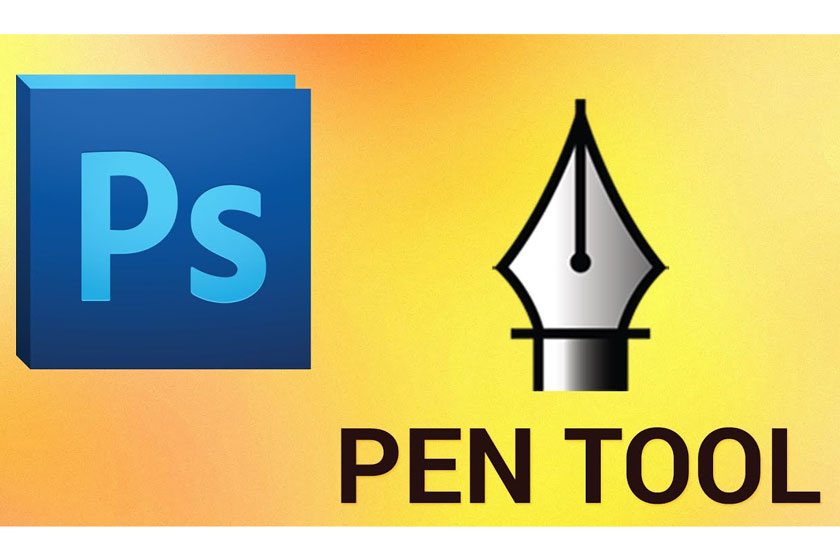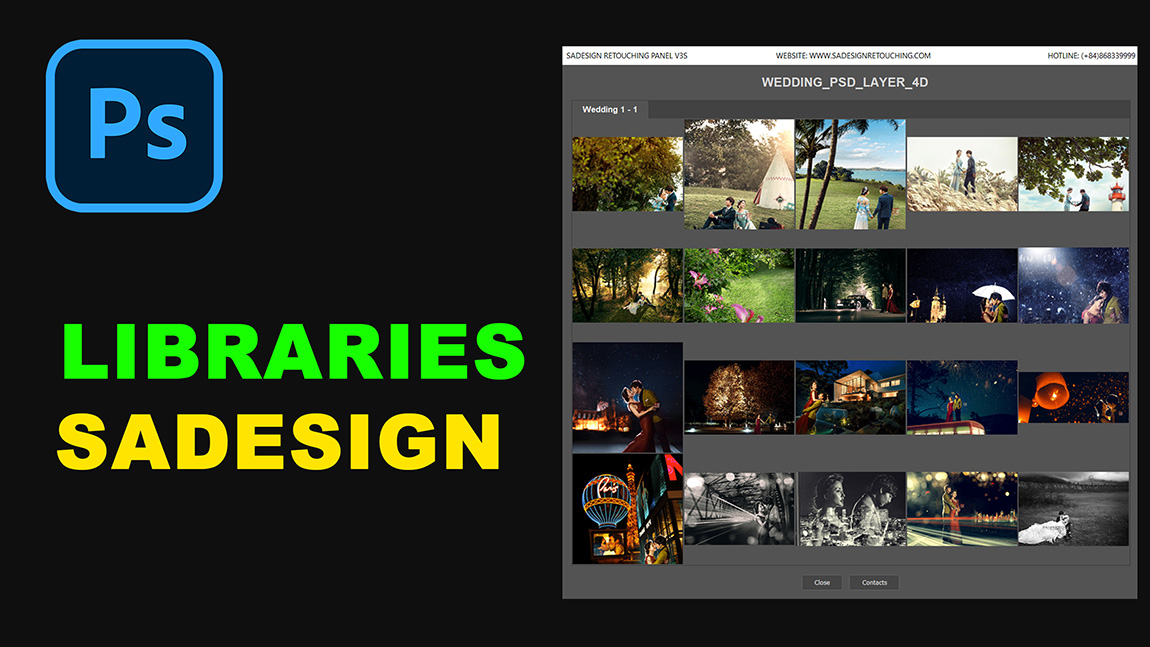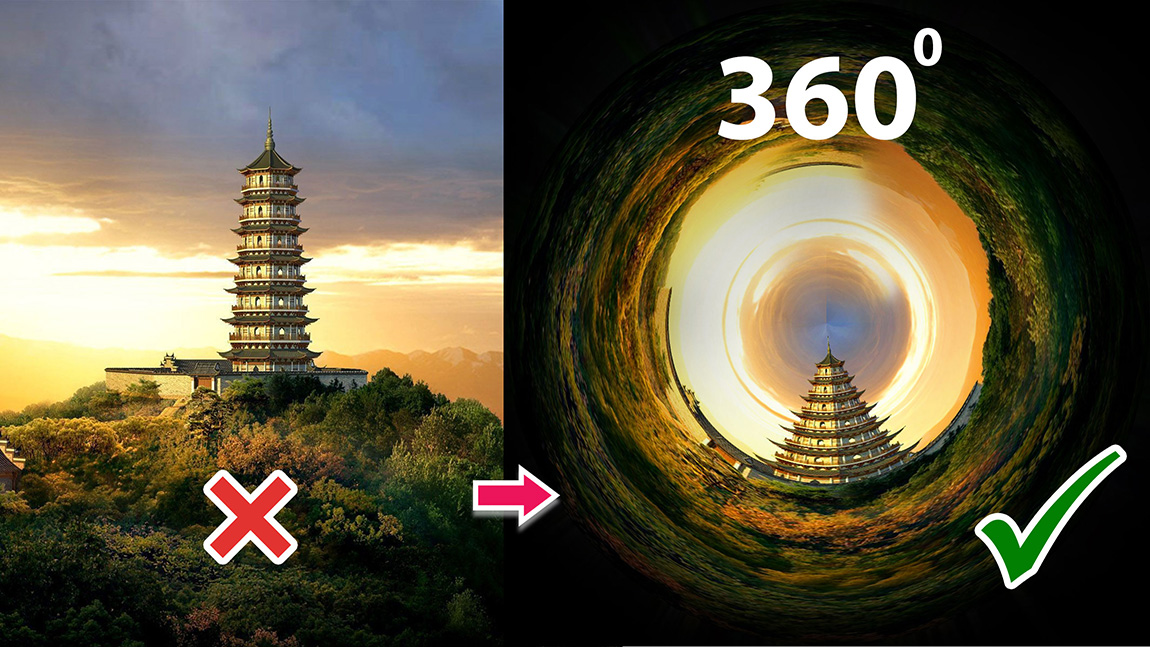Best Selling Products
Black and white conversion related Dodging and Burning
Nội dung
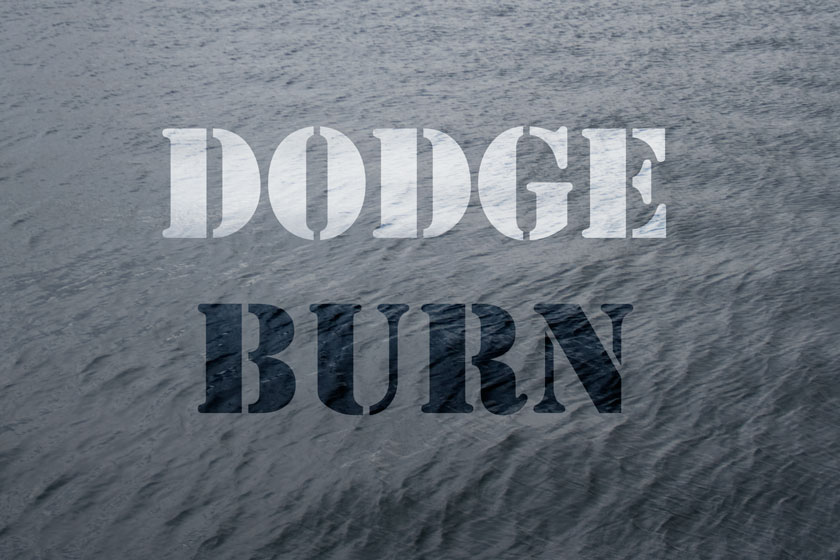
The technique of Dodging and Burning, in which one selectively adjusts exposure over different areas of film, is as old as photography.
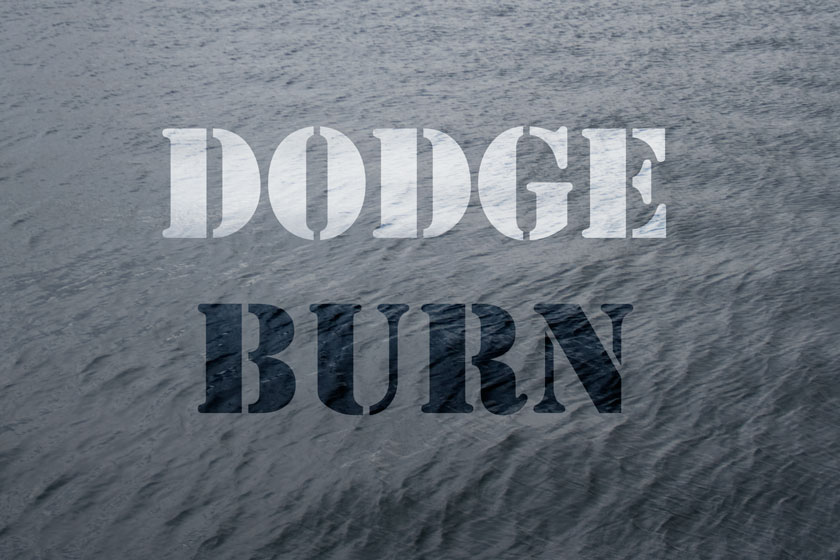 Dodging and Burning
Dodging and BurningWith traditional film photography, a darkroom with dim red light is used to aid this process because the cone receptors in our eyes responsible for color and detail can receive enough information. trust to produce fine details, while the cone receptor can only see tones and values and not the colors that make up the majority of the image processing - it's safe for the film to exposed to light in the room.
We will now work with Photoshop to aid in the process. Instead of using a darkroom, we apply temporary adjustment layers to desaturate the image in order to better see variations in the brightness value. light in the area you are targeting.
However, the Black/White conversion method you choose to help you detect problem areas that can affect the final image.
We'll take a look at the 3 most commonly used Black/White conversion methods, related to the Dodge and Burn workflow:
- Adjust Hue/Saturation
- Black and White adjustment layer
- 50% Gray (or any solid color with 0% saturation) set to Color Layer Mode.
Hue and Saturation adjustment layers
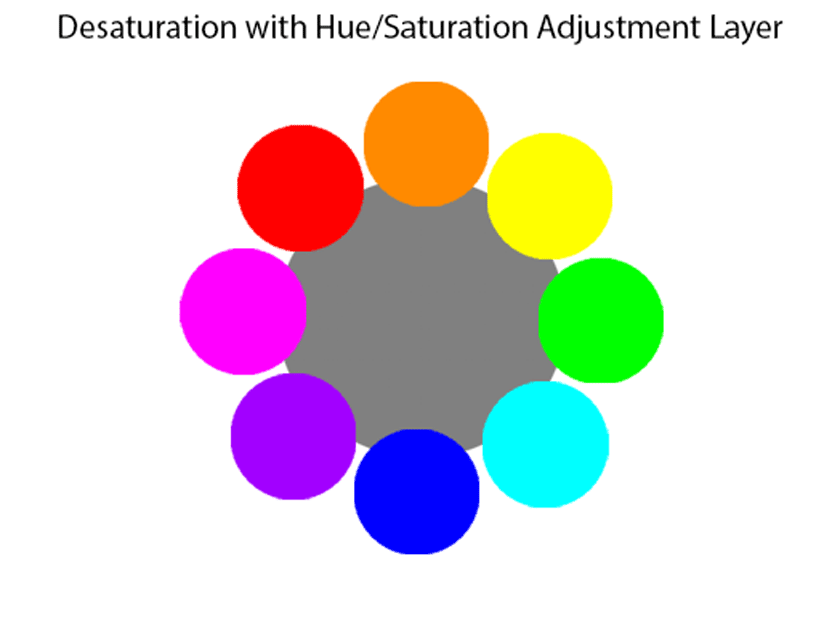
When the image is desaturated by moving the Saturation slider to the left, all pure colors (100% saturation, 100% brightness) have the same value as 50% gray as this only shows Show the values of the colors below.
Refer to the example image below:
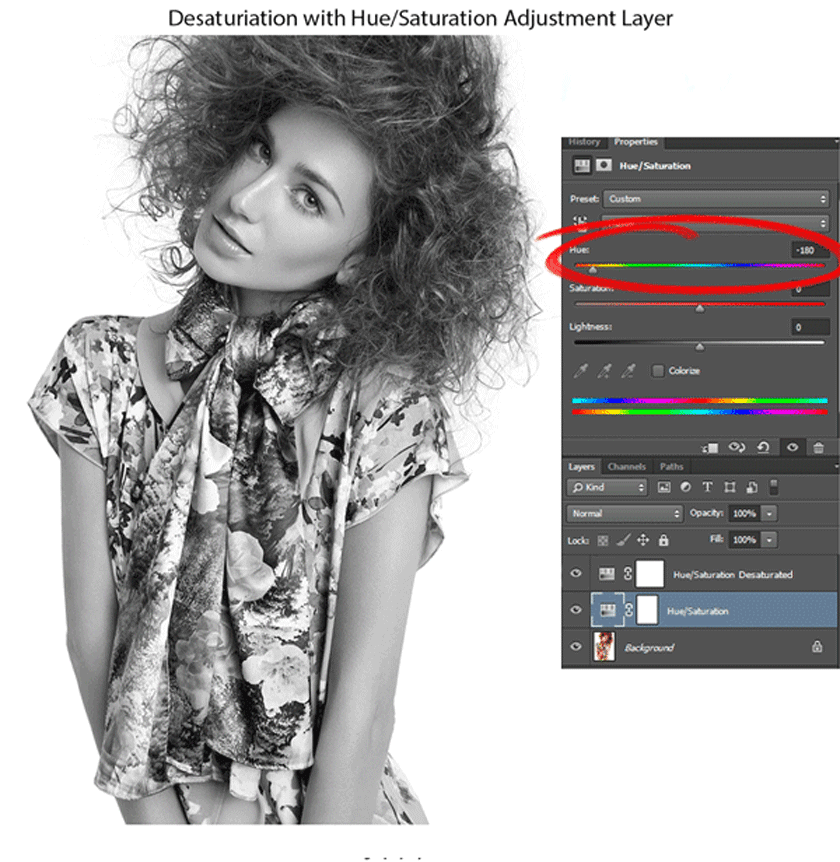
Note: If you change the colors in the original image, it will not affect the conversion. This will be because colors at 100% saturation are all equally valid and during the transition it will tend to be muted and have poor contrast with other colors.
Black and White adjustment layer
In this adjustment layer, you are given sliders to manipulate the brightness of the 6 primary colors individually: Red, Yellow, Green, Cyan, Blue, and Magenta. With this, you have a considerable amount of control over this conversion method.
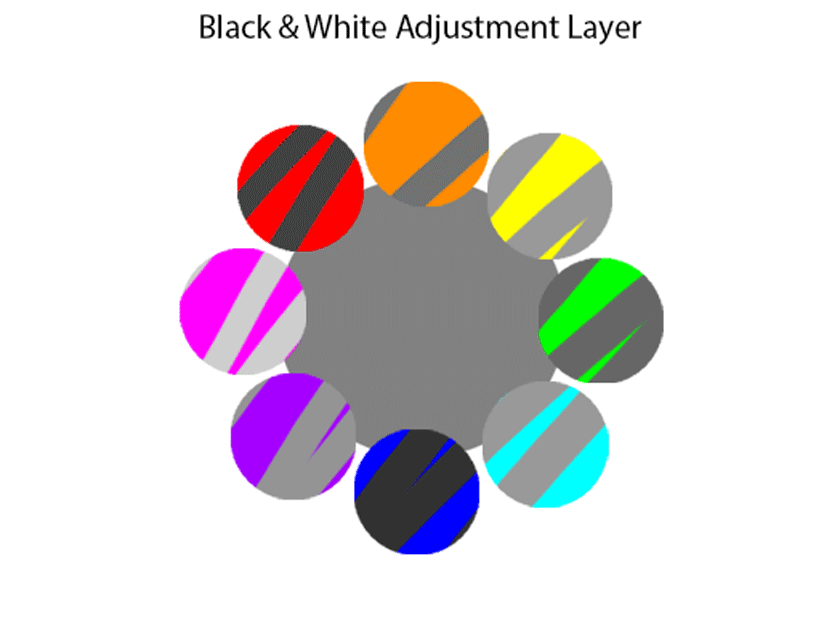
Personally I don't find this a very useful conversion to help with Dodging and Burning as you will be working on a significantly distorted image.
For example, bringing the red slider down in a Black and White adjustment layer can become problematic in a number of ways:
- Areas around the mouth/lips appear darker although there may be some lipstick bleeding outside the lip rim.
- Gradients in the image may appear "off" as the transition flows to a different color/saturation area.
- Blush, veins and acne will appear darker and look problematic.
- Can also occur in micro-level leather work if there is enough natural color change in the skin.
A good example that I found, is a small scratch that is barely noticeable. Under a temporary Black and White adjustment layer tweaked to darken the reds, it will stand out a lot more than it actually is in the color version of the image and you'll dodge it more as a result. really request. This method often causes more problems than it really helps.
For demonstration purposes, refer to the image below where I added an artificial scratch xước
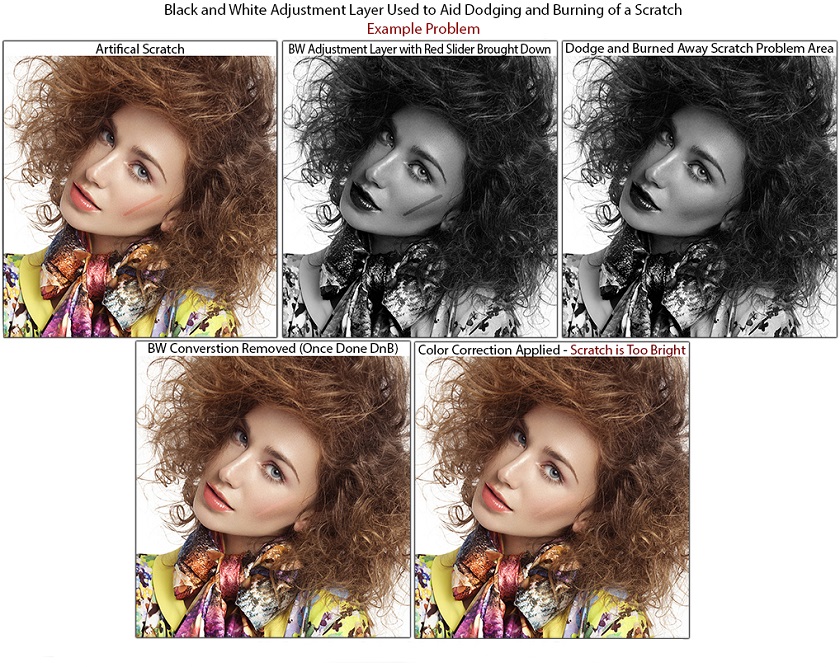
In addition to the other, redder skin color in the original, it will appear very dark after applying this adjustment layer. As the skin brightness anomalies are elucidated during Dodging and Burning, the resulting image will have scratches that appear too bright/bleached and will need to be corrected after the Black and White adjustment layer is removed.
50% Gray Layer set to Blending Mode
Refer to the image below for an example with a 50% gray layer set to the Blending Mode used for the transformation instead.
As a result, the problem did not occur and the scratch was removed seamlessly
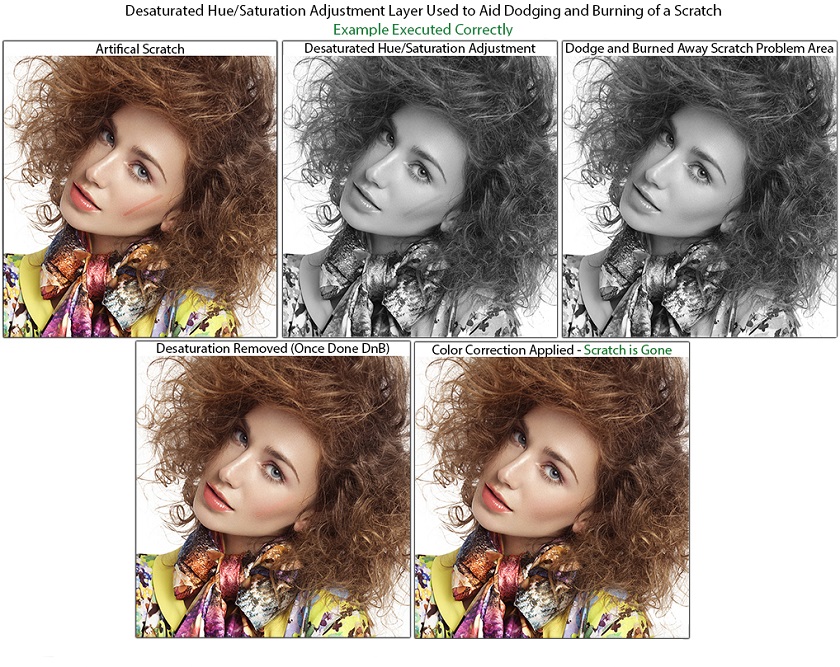
This conversion best represents the brightness of each color perceived by the human eye.
Note that this method works with any color with 0% saturation set to the "Color" layer mode, but for the sake of simplicity I'm referring to 50% Gray as this is usually the color used. to convert.
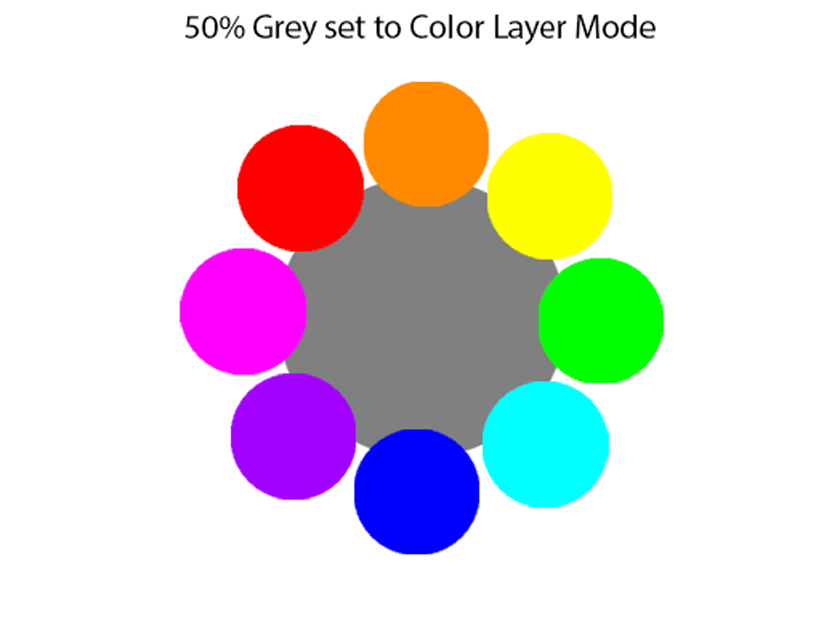
This transformation is similar to a Black/White adjustment layer, except that the luminance value for each color cannot be adjusted but is fixed to the value that closest represents the values the human eye provides for each color. . For example, a 100% saturated blue is "darker" than a 100% saturated yellow.
Refer to the example image below:
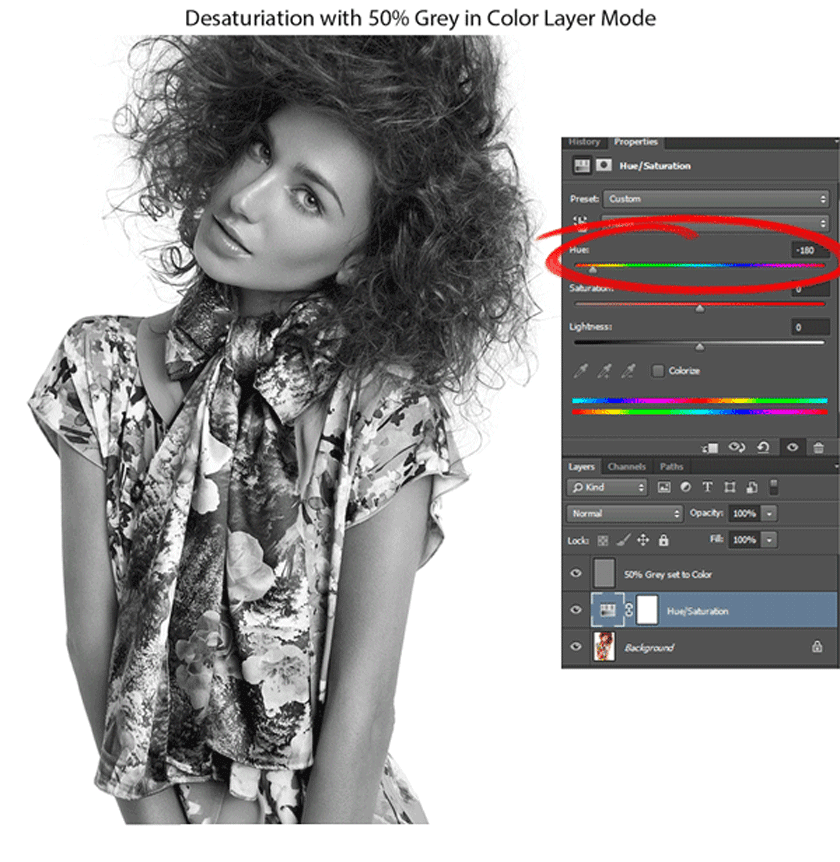
Note that the color change in the original affects the conversion result.
Increase contrast
Sometimes simply desaturating the image isn't enough to clearly see some of the slight variations you're trying to target during dodging and burning. When this happens, adding an S-Curve adjustment layer that you are continuously adjusting on top of the Black/White Transform is the best solution.
Here is an example of Increasing Contrast to make the difference in her face more noticeable:
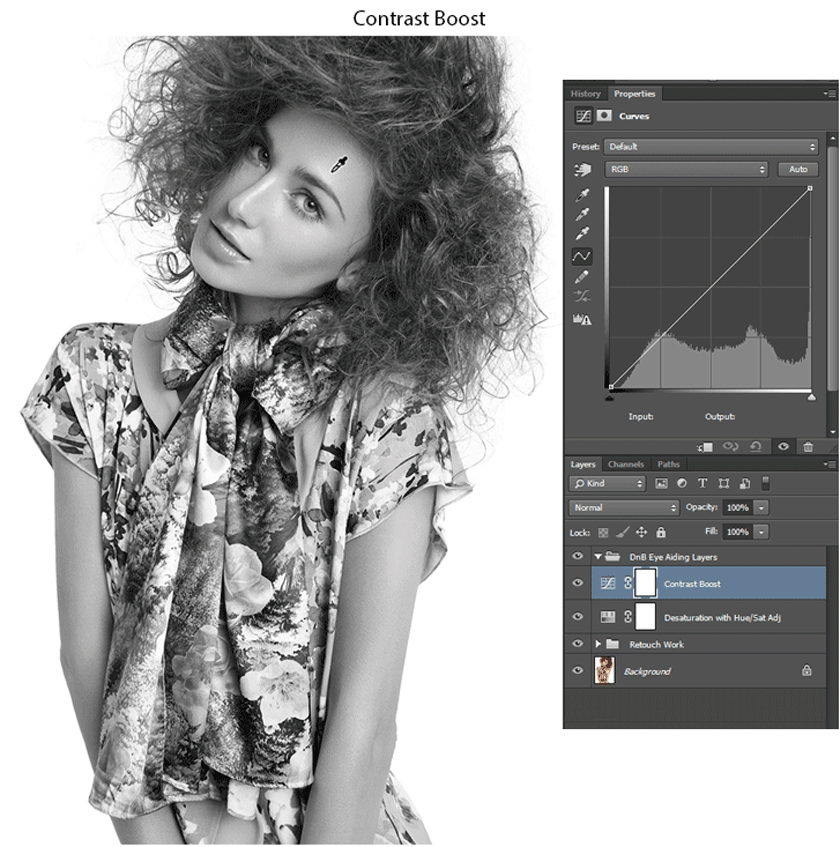
In fact, this adjustment layer always changes as you move from one area to another. If my next area to focus on is hair, this S-curve adjustment is too dark for that area and I will make a new Curve adjustment by sampling and dragging from the high and low lights on the hair. .
This way, the spectrum in the original image you're working with isn't altered, but you can clearly see the details you need for your Dodge and Burn workflow.
What does that mean?
For temporary adjustments to aid the Dodging and Burning parts of your workflow, I wouldn't recommend using a Black/White adjustment layer for the unsaturated transition or at least noting the issues that it can cause.
I recommend using a 50% gray layer set to the Color Blending Mode Color as this is the most accurate representation of the luminance values in the image, which is what people usually aim for when dodging and burning.
Dehumidifying with a Hue/Saturation adjustment layer is another good option. The difference between the Hue/Sat adjustment layer and the 50% gray layer set to Color. Only drastic color changes will bring out the difference between them, and even this can be avoided if the correct corresponding color correction method for the desaturation transition you prefer in the process Dodge and his Burn work.
However, the above article is only one part of a larger part of my color correction lesson, if you want to learn about other parts you can follow my articles. Good luck with your image editing.
See more Learn about Dodging and Burning in Capture One Pro 20 Subscribe to the channel here ============================ The most powerful Retouch tool processor DOWNLOAD: ✅ SADESIGN PANEL ENGLISH: https://sadesign.ai/retouching/ ✅ SADESIGN PANEL VIET NAM: https://www.retouching.vn/