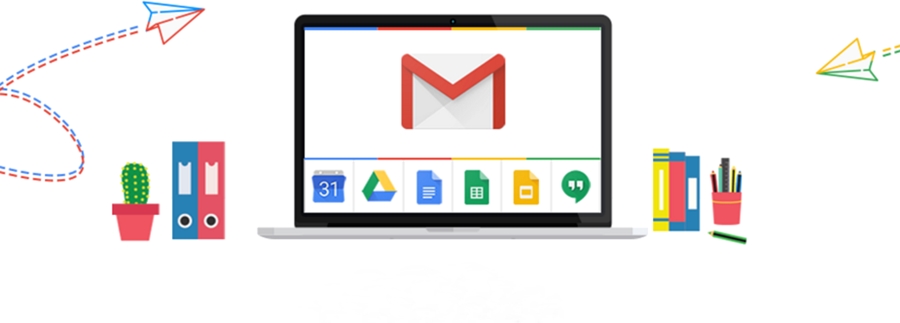Best Selling Products
CapCut AI Tool: Easily Enhance Your Video Strategy
Nội dung
- 1. How CapCut's AI Engine Helps You Create Videos
- 2. AI media resource capcut
- 2.1. AI Resources
- 2.2. AI Stickers
- 2.3. AI Text
- 3. CapCut AI tool for social media
- 3.1. Long video to shorts
- 3.2. Automatically adjust the aspect ratio
- 3.3. AI Movement
- 3.4. Delete irrelevant words
- 4. CapCut AI tool for Marketing
- 4.1. AI Writer
- 4.2. Script for video
- 4.3. AI Character
- 4.4. Text to Speech
- 5. CapCut AI feature can increase your video viewership
- 5.1. Automatic subtitles
- 5.2. Automatic adjustment
- 5.3. Improve image quality
- 5.4. Noise reduction
- 5.5. Eliminate flickering
- 5.6. AI Video Translator
- 6. How to use CapCut AI Video Editor
Empower your video creation and editing with AI engine on CapCut. Take your videos to the next level, more professional creation with special features of CapCut Pro
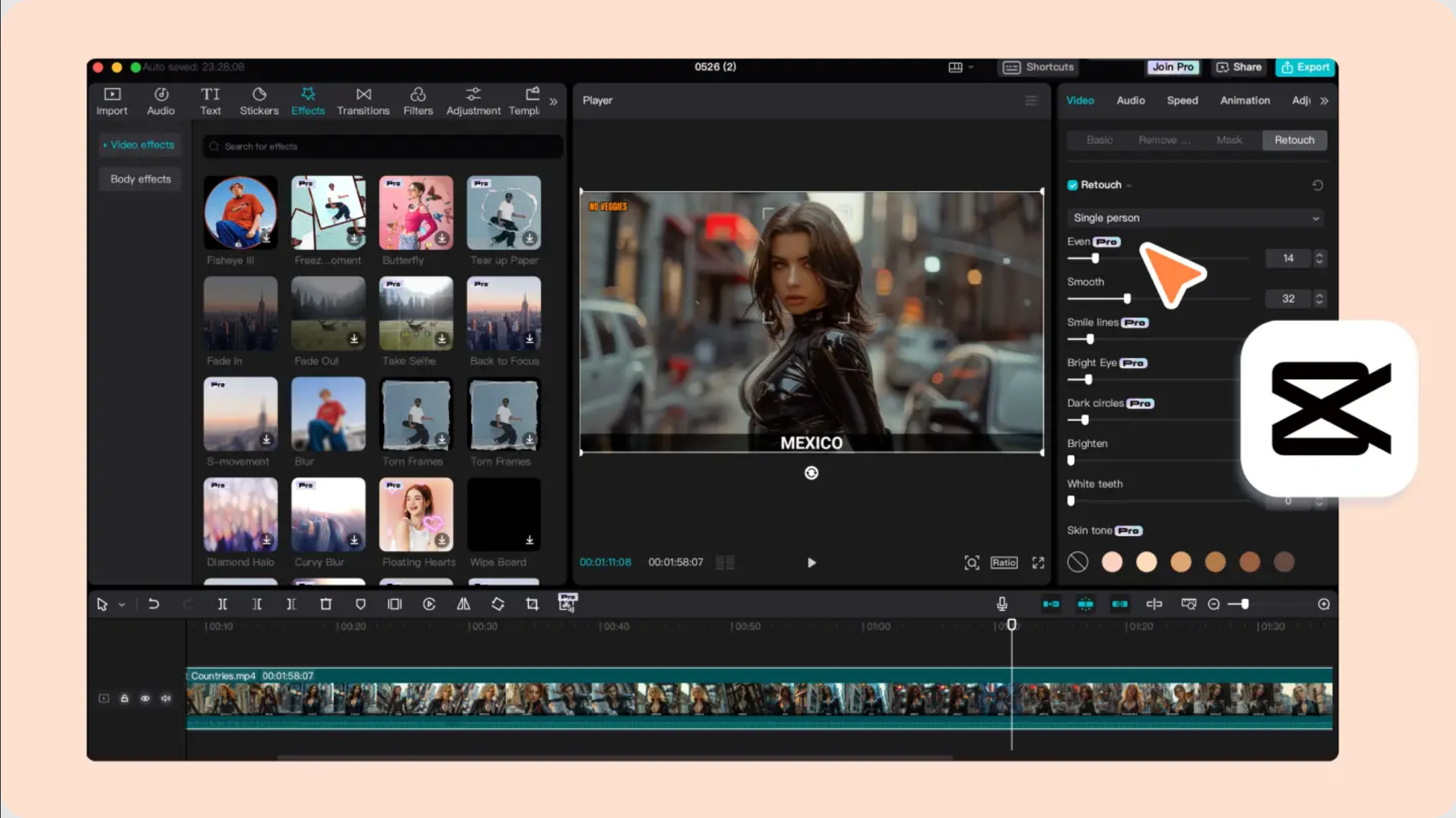
1. How CapCut's AI Engine Helps You Create Videos
CapCut empowers creators with a treasure trove of AI features to streamline their video editing journey and enhance their productions. Whether creating social media content, travel vlogs, educational content, or even short films, you have access to all the AI tools you need.
Try transforming your idea into a perfect video in no time! With CapCut's script to video tool, you can create engaging scripts and videos by inputting keywords into the AI-powered tool. Want to add a professional touch? Use the AI text to speech tool by inputting your script and the AI will read it seamlessly into your video, perfect for narration or voiceover.
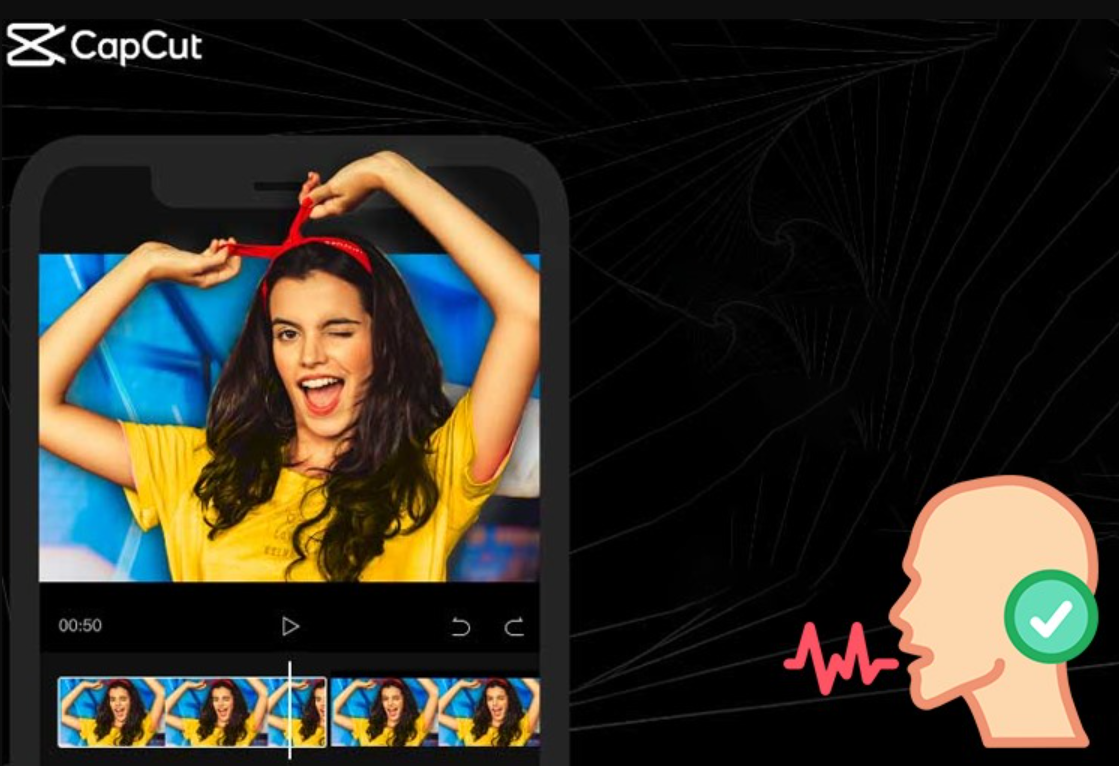
For YouTube creators, CapCut’s AI tools are game-changers. Easily crop your videos to create engaging intros or trailers that grab attention and boost your channel’s appeal. Planning to share your videos across multiple platforms? Auto Reframe automatically resizes your content to fit perfectly on any social media platform, ensuring your videos look great on every platform.
Are you creating professional videos and want to quickly polish your footage? Take advantage of CapCut's AI tools, like Stabilize, Relight, and Flicker Removal, to enhance the quality of your videos. You can also automatically remove background noise, enhance voice clarity, and even add background music or additional sound effects to your video content. Let's dive into all the awesome AI features you can use in CapCut.
2. AI media resource capcut
2.1. AI Resources
If you want to get creative and don't have the resources to start with, you can use any of CapCut's AI-powered videos and clips. Customize it however you want to make your video. You also get access to unlimited royalty-free footage that you can use to complement your existing video content.
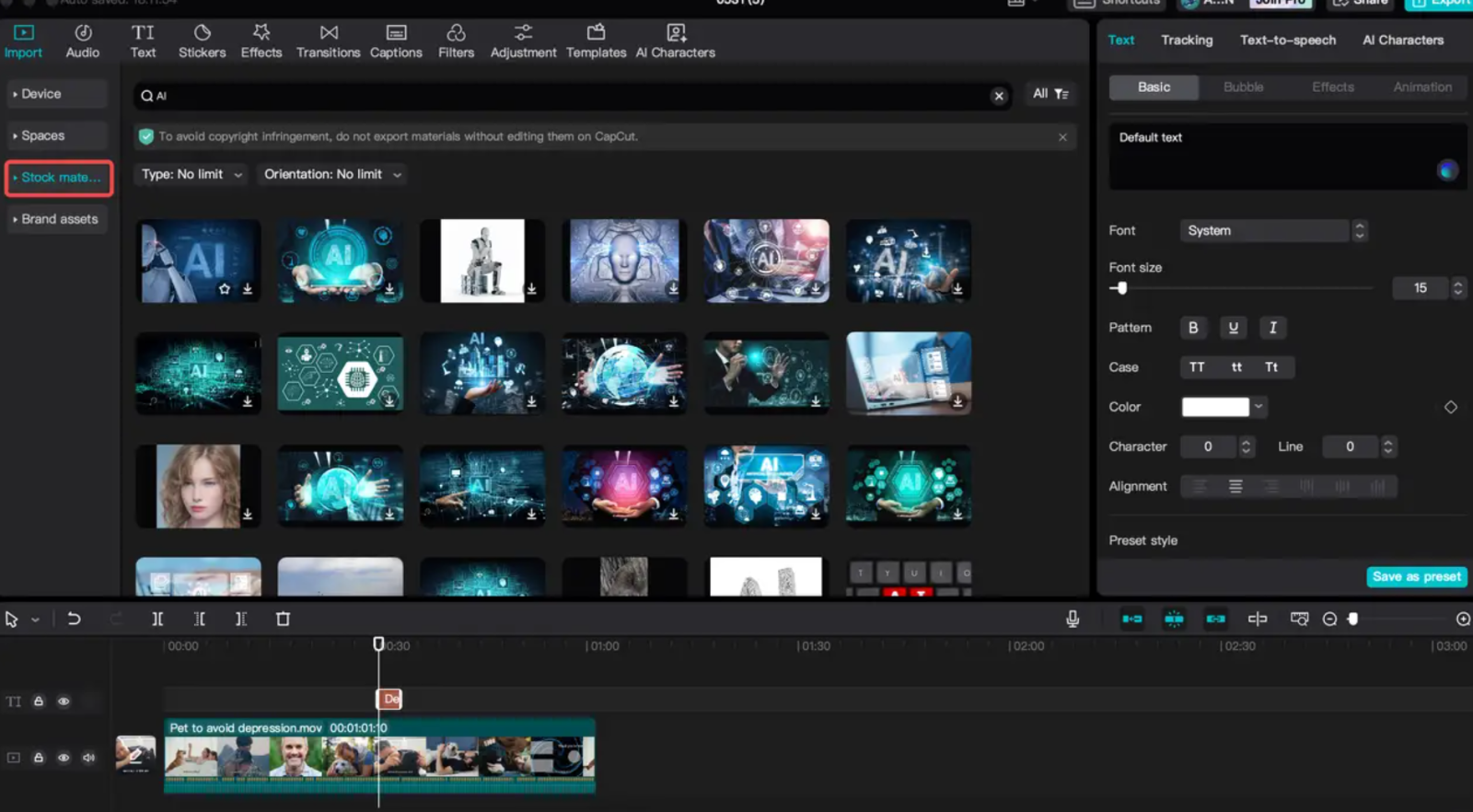
2.2. AI Stickers
Bring your videos to life with AI-generated animated stickers. Choose one based on the emotion or theme of your video (e.g. “celebration”, “birthday”). CapCut has tons of options to choose from, and you can even create stickers to match your concept.
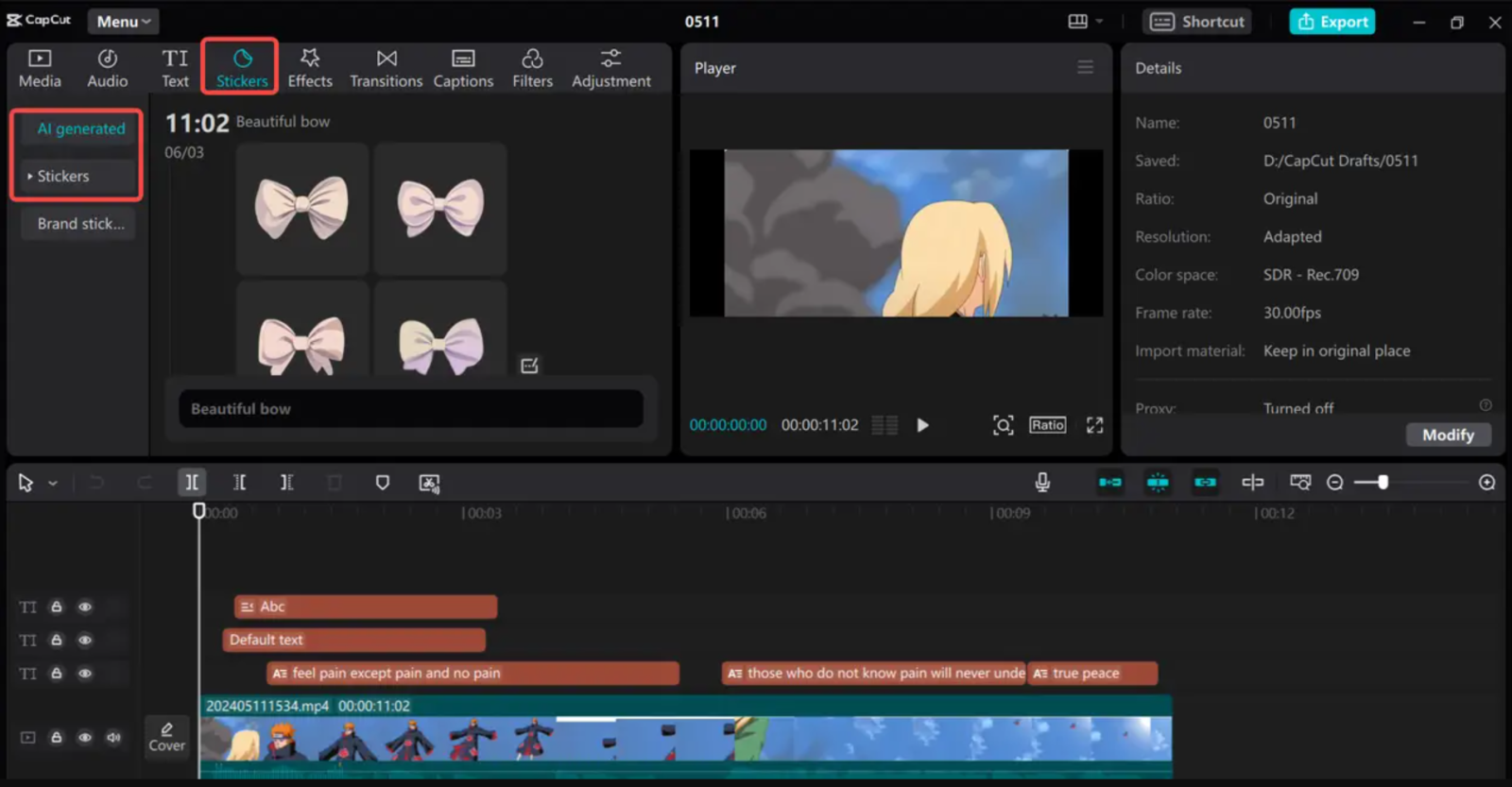
2.3. AI Text
You have access to unlimited custom text presets that you can add to your videos. You can choose from different categories such as social media, WordArt, Halloween, Valentine, etc. You can also enter your own text that you want to include in your video and customize it.

3. CapCut AI tool for social media
3.1. Long video to shorts
As a content creator, you want to turn a long video into an engaging short video for social media. You can identify key moments, changes in scenery, or interesting images and create short clips that capture the essence of the original video.
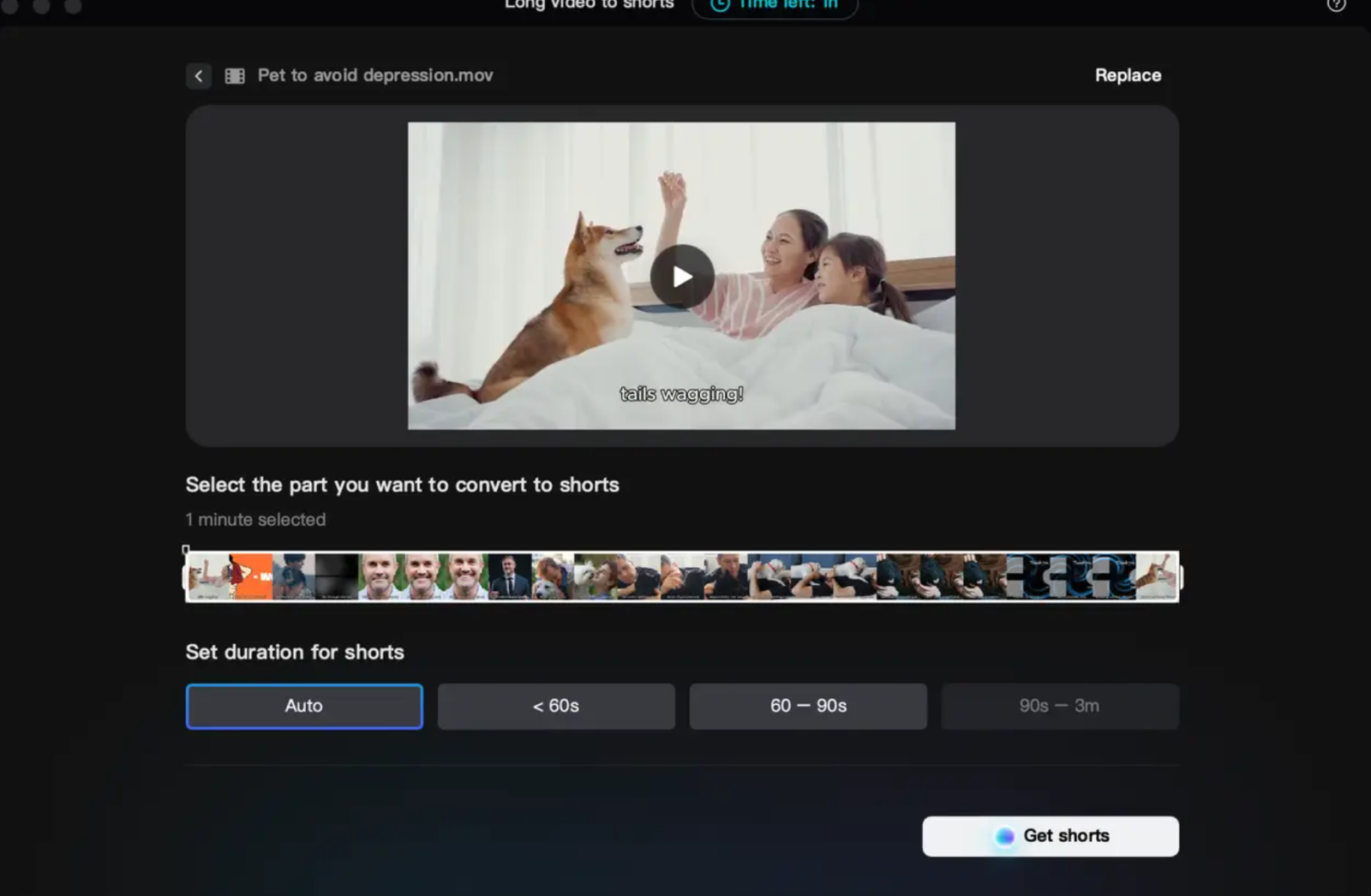
3.2. Automatically adjust the aspect ratio
Let's say you have a vertical video shot for your phone, but now you want to upload it to YouTube in landscape format. CapCut's smart video resizer will analyze your video content and automatically resize it to fit your new desired aspect ratio. It prioritizes keeping the most important elements (people, objects) in the frame while adjusting the size.
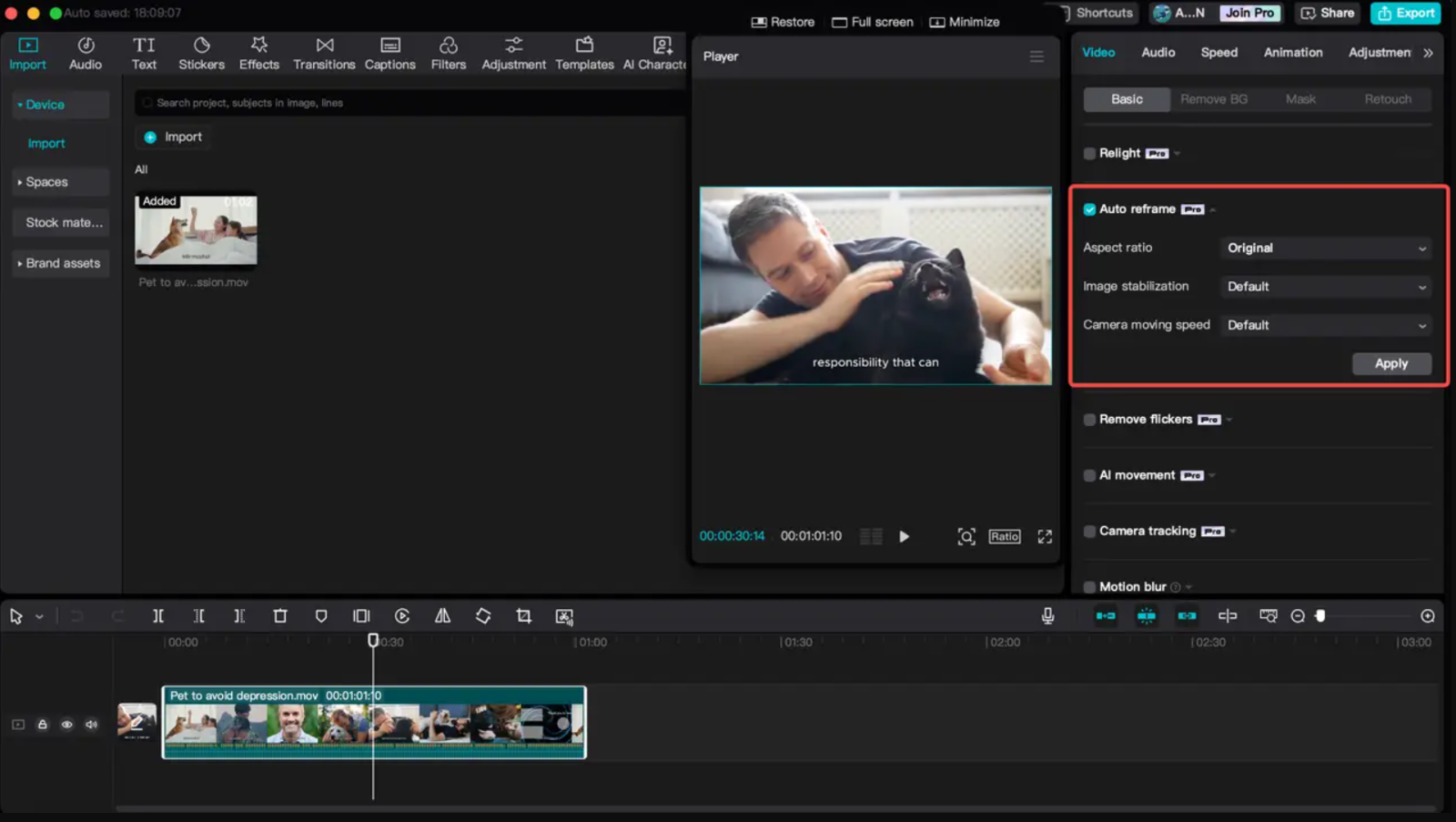
3.3. AI Movement
AI Movement is a new feature in CapCut that uses AI to smooth out shaky footage. This is especially handy if you want to edit a shaky handheld clip. It analyzes the movement in your video and compensates for camera movements, creating a more polished, professional look.
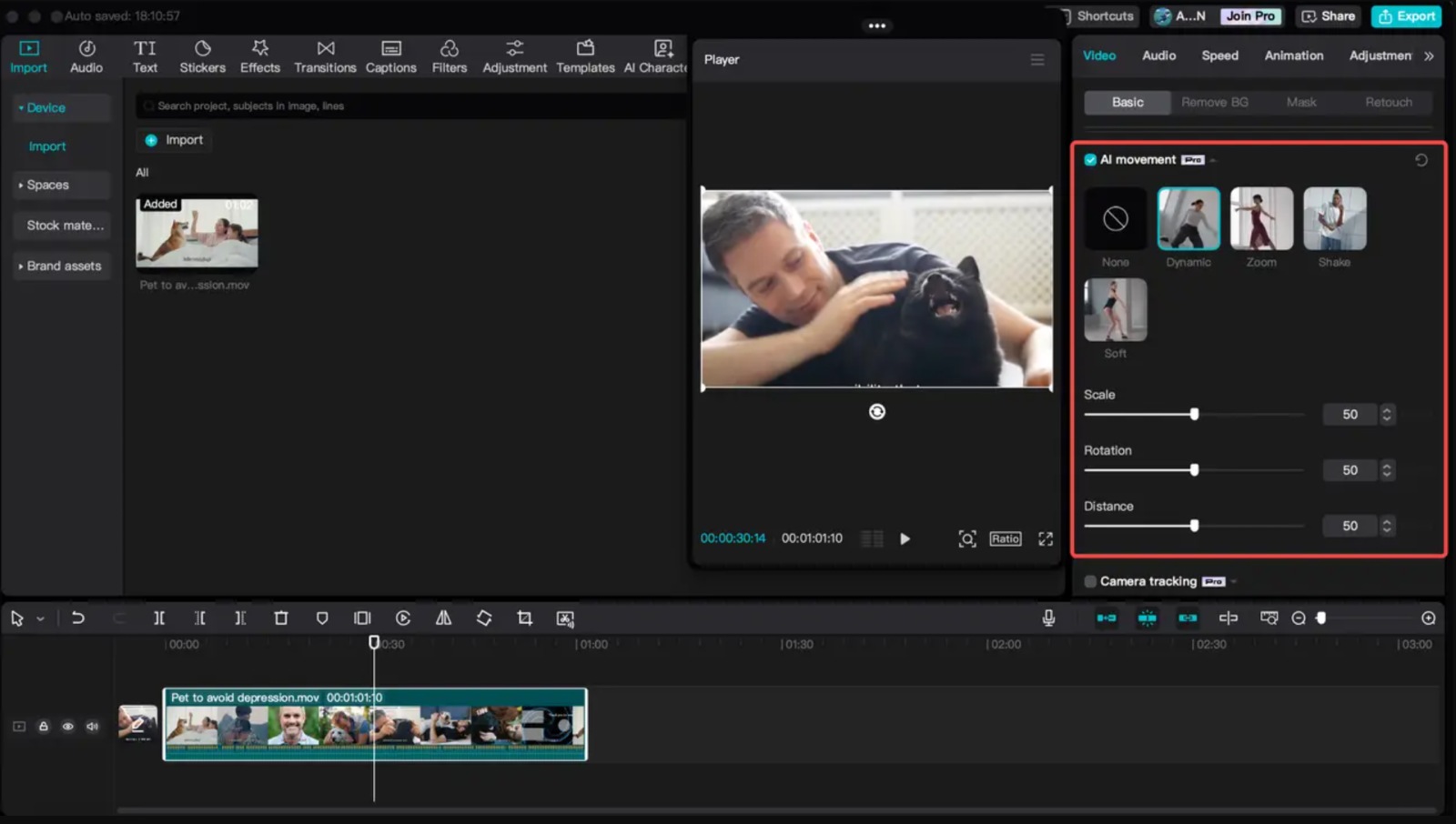
3.4. Delete irrelevant words
If you have a long lecture video where the speaker uses a lot of filler words like “um,” “uh,” and “you know,” you can automatically remove them with CapCut’s Word Removal tool. This feature uses speech recognition to identify filler words in your video. You can choose to automatically remove them completely or replace them.
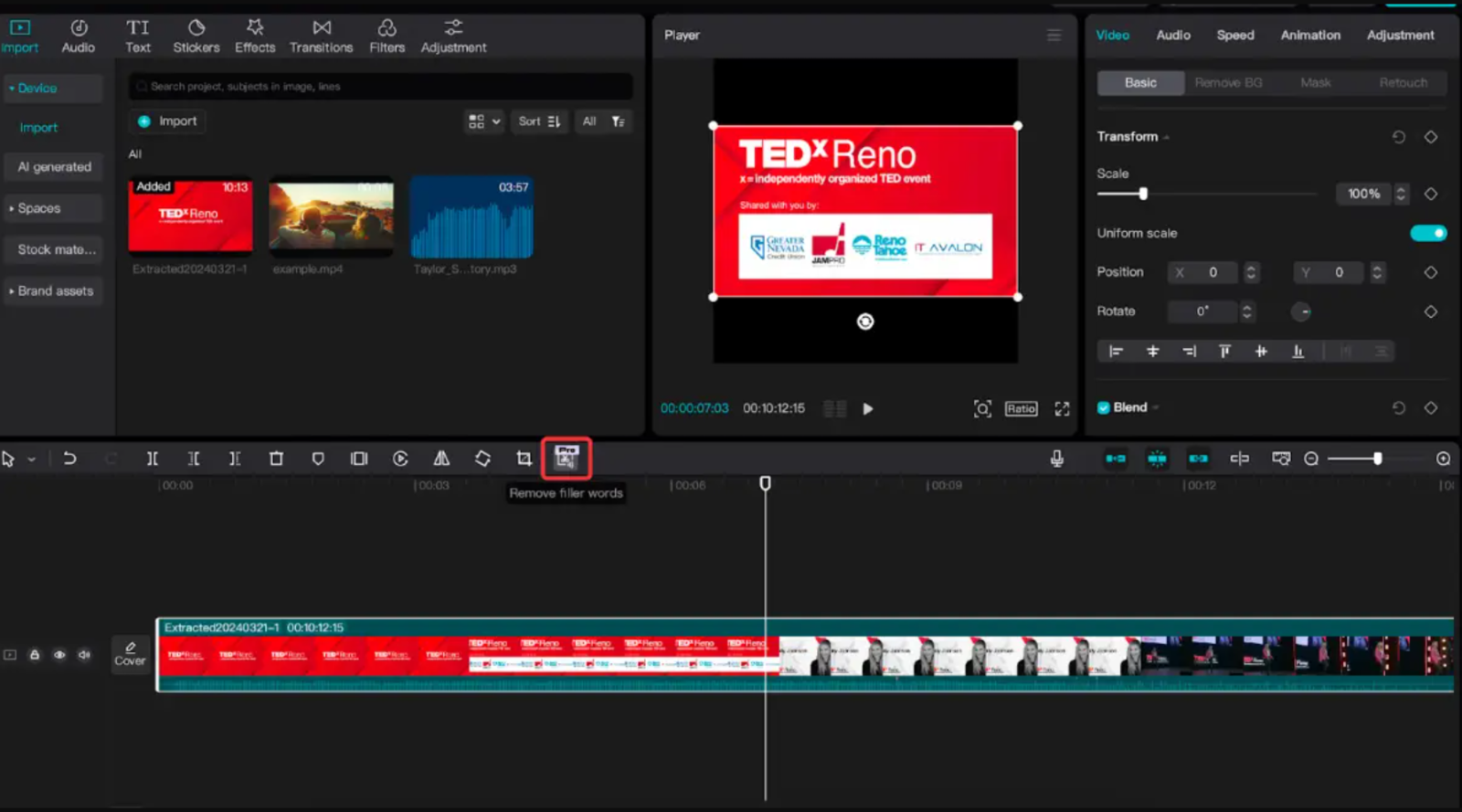
4. CapCut AI tool for Marketing
4.1. AI Writer
CapCut's AI Writer is a great AI-powered tool for writing scripts for your videos. You can turn your idea, campaign or project into a video. You just need to enter your keywords or description into the tool and the AI will generate the perfect script for you.

4.2. Script for video
Imagine you have a script for a product explainer video but lack the footage. Simply feed the script into CapCut script-to-video generator and the AI video maker will generate video clips, images, and even background music to match the content for you.
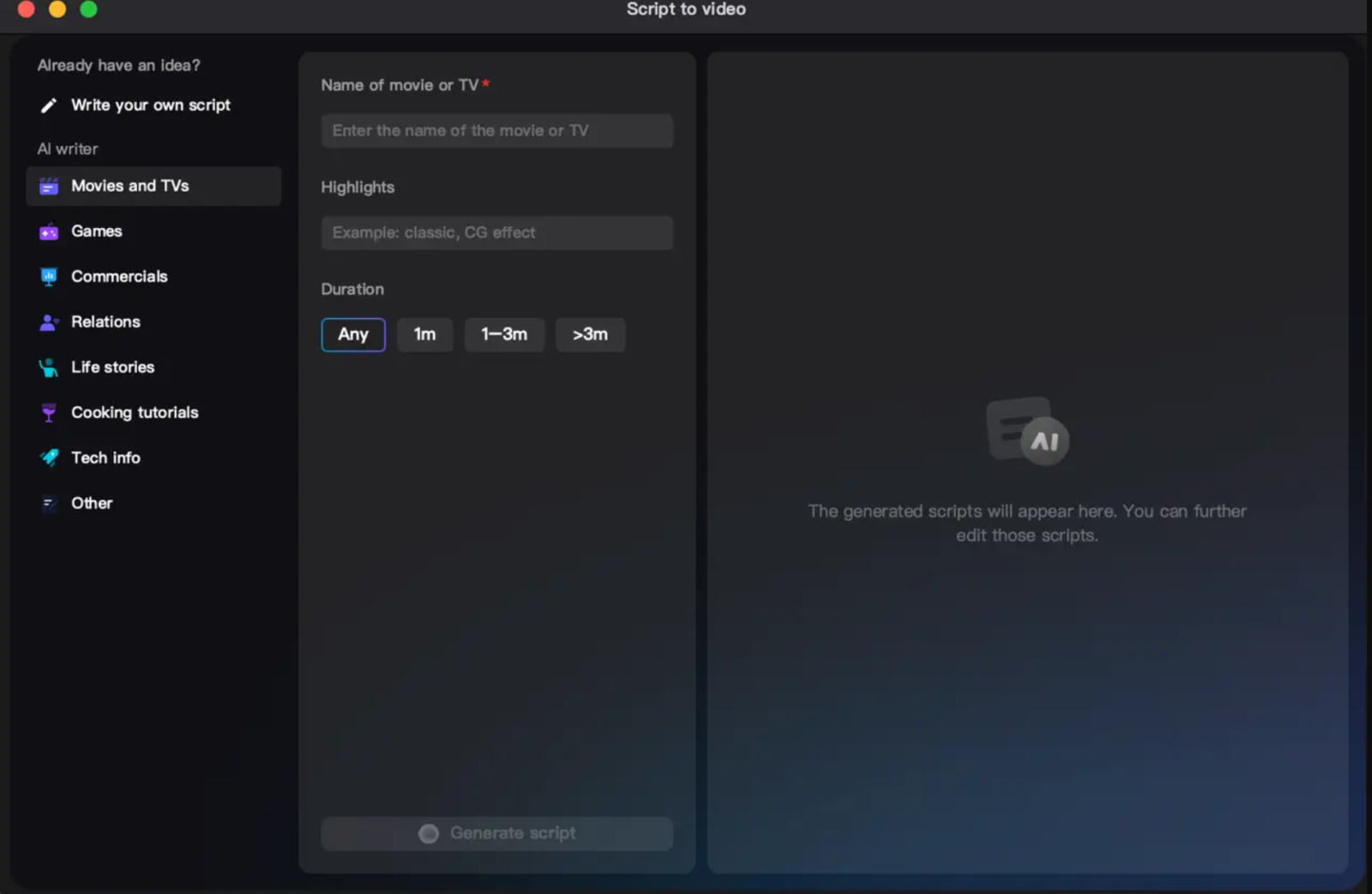
4.3. AI Character
Let's say you want to create an engaging educational video but don't have time for animation. This AI feature lets you create a digital character that can lip-sync to a pre-recorded script or your own voice. After using the text-to-speech tool, you can choose from different character designs and customize the look.
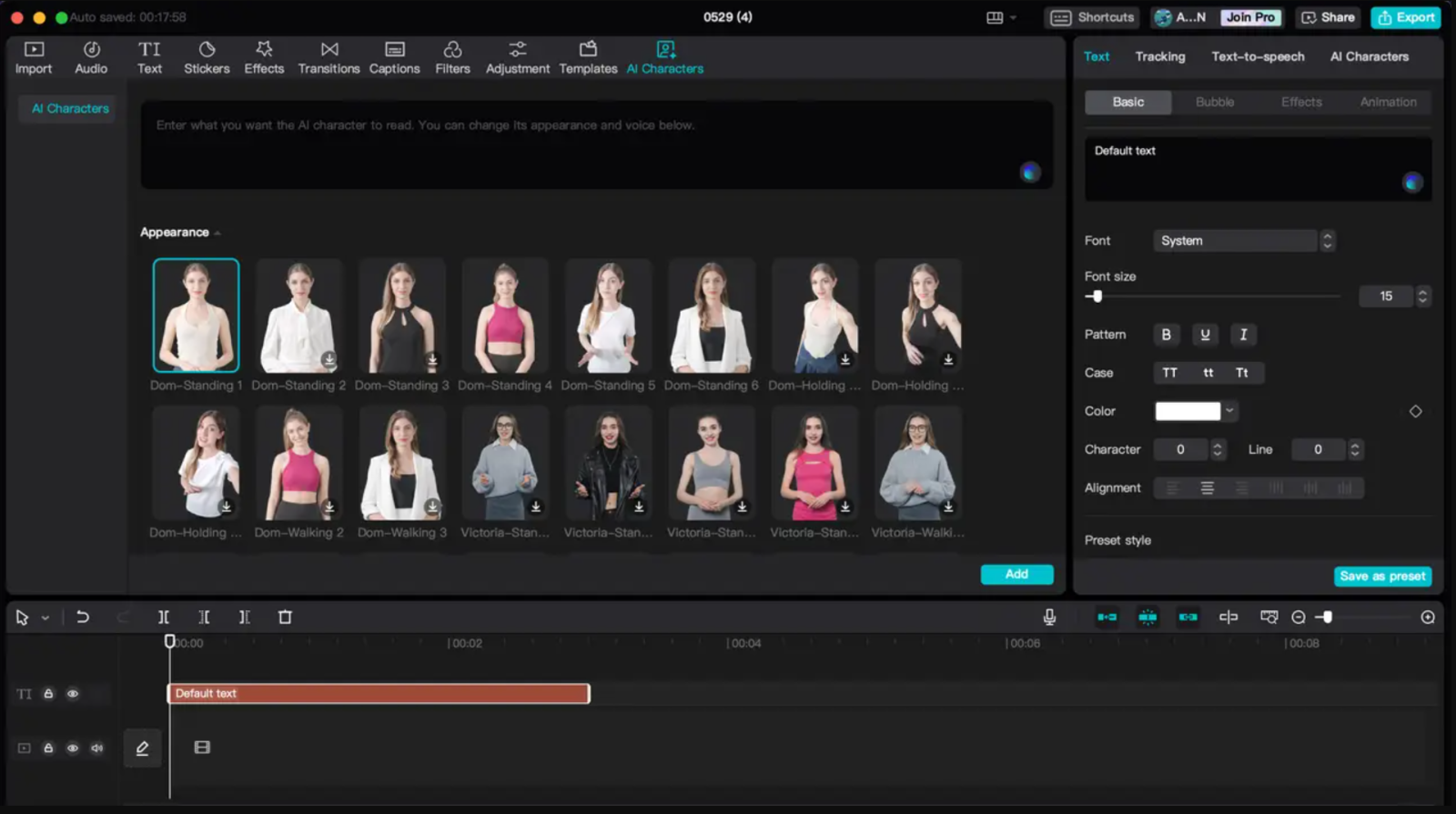
4.4. Text to Speech
Now you can convert text into voiceover video with CapCut. You can choose different narrator styles and tones. All you have to do is enter your script and it will be read in the video. You can go ahead and customize the video to make it look more professional.
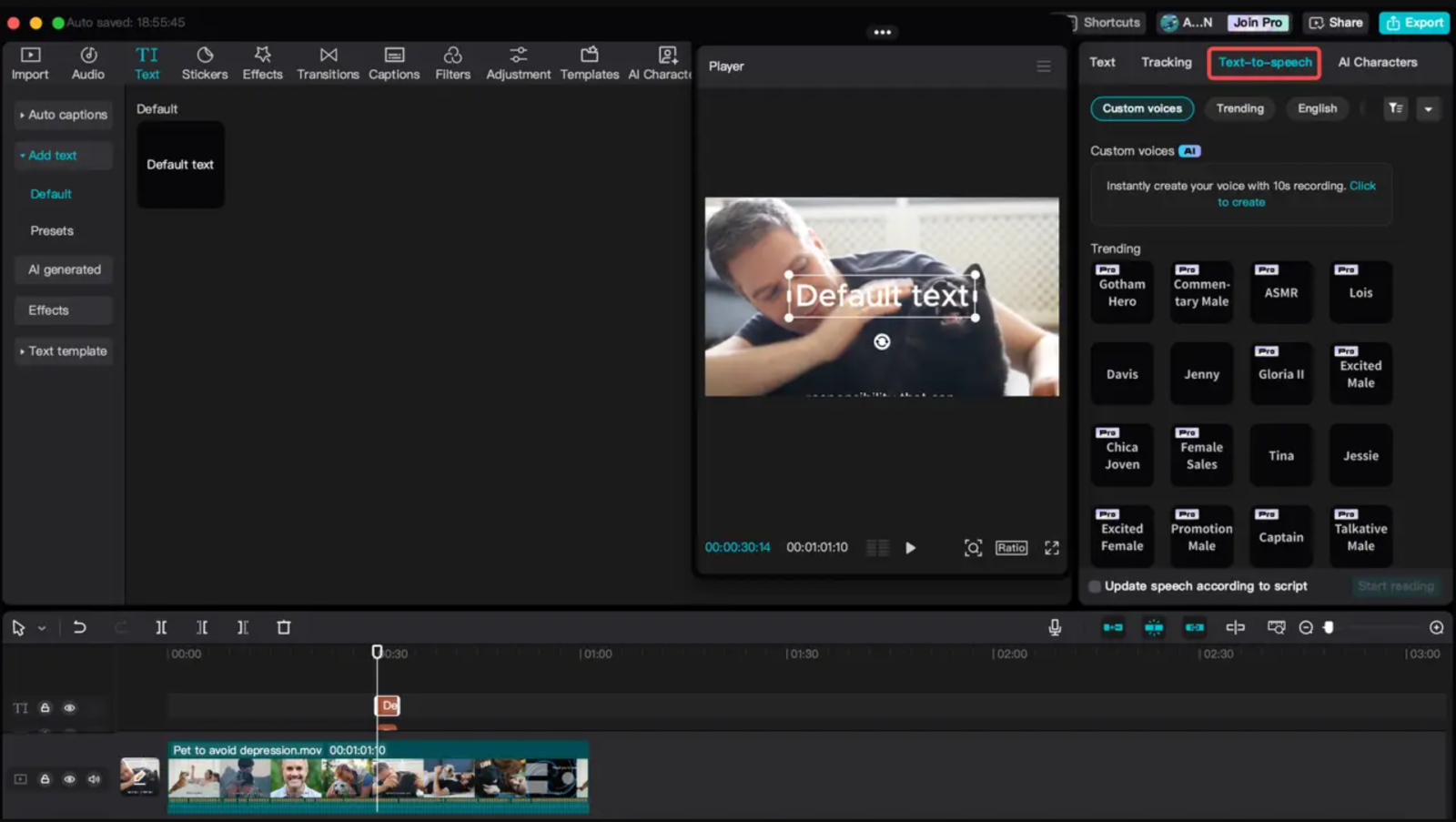
5. CapCut AI feature can increase your video viewership
5.1. Automatic subtitles
CapCut uses AI to analyze the audio in your video and transcribe the spoken words. It then converts the transcription into subtitles that are displayed on the video, making it accessible to a wider audience.
.png)
5.2. Automatic adjustment
While editing videos, you can automatically adjust to your needs. CapCut analyzes the footage and automatically adjusts the lighting, color, and contrast across all clips to make videos more intuitive.
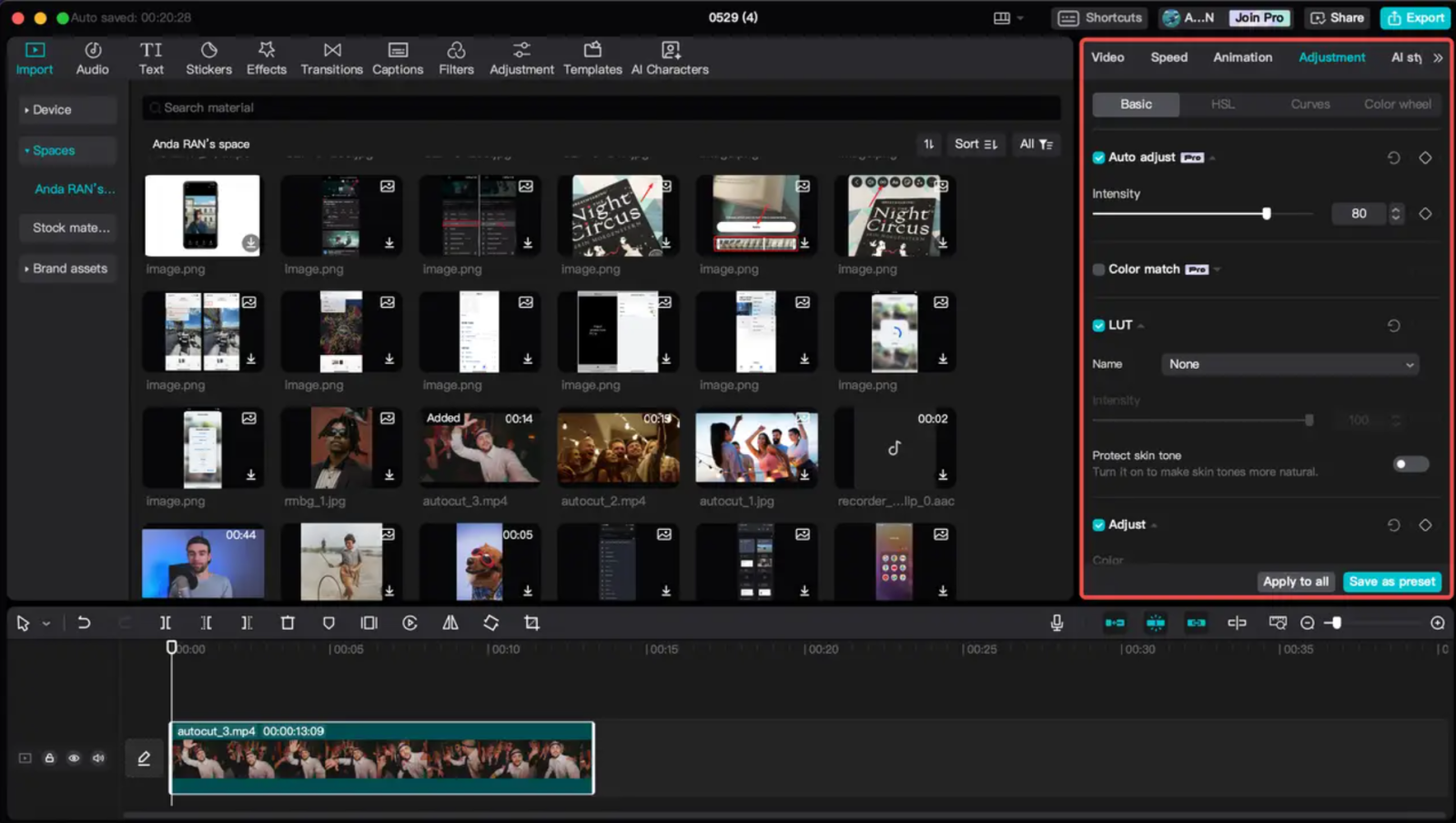
5.3. Improve image quality
Let's say you have some low-resolution or pixelated footage. You can use CapCut to upscale video resolution and reduce image noise to create a cleaner, more polished look.
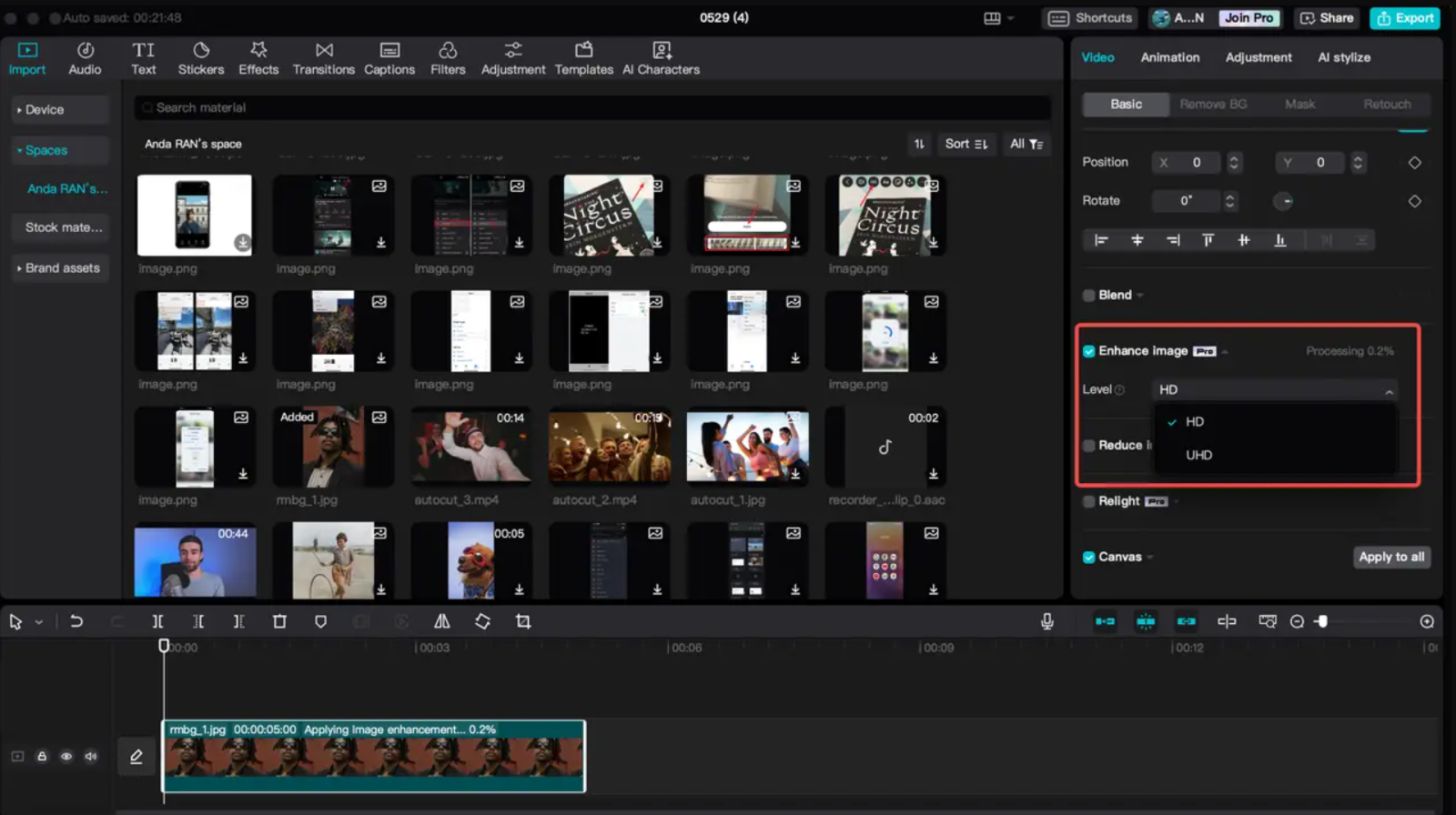
5.4. Noise reduction
This AI feature helps you isolate unwanted ambient noise, keeping the focus on the music and vocals. So now you can create a more complete audio track
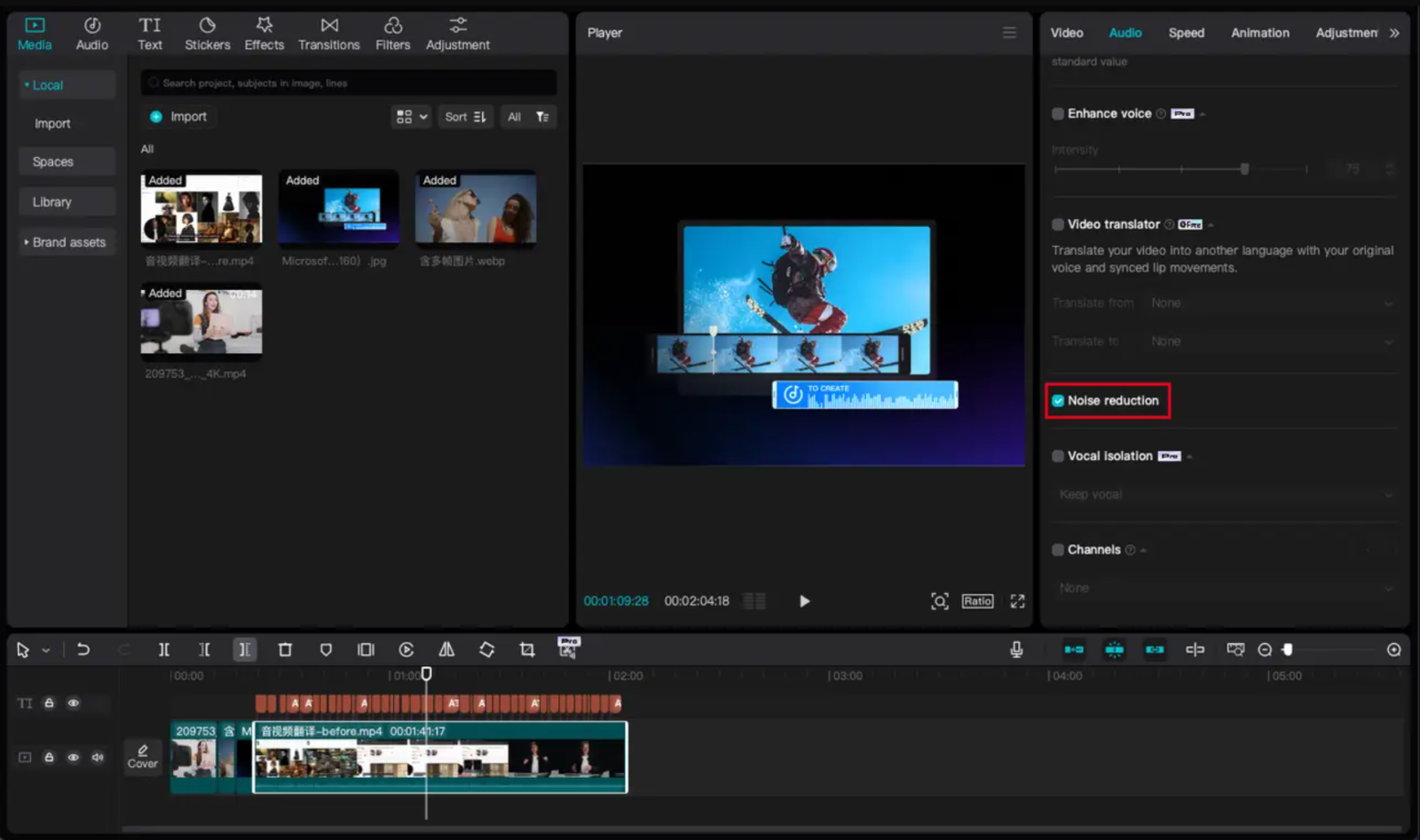
5.5. Eliminate flickering
Perhaps you have used uneven artificial lighting when filming indoors, causing flickering effects in the video. The tool will easily detect and remove flickering frames, providing a smoother, more stable video playback experience.
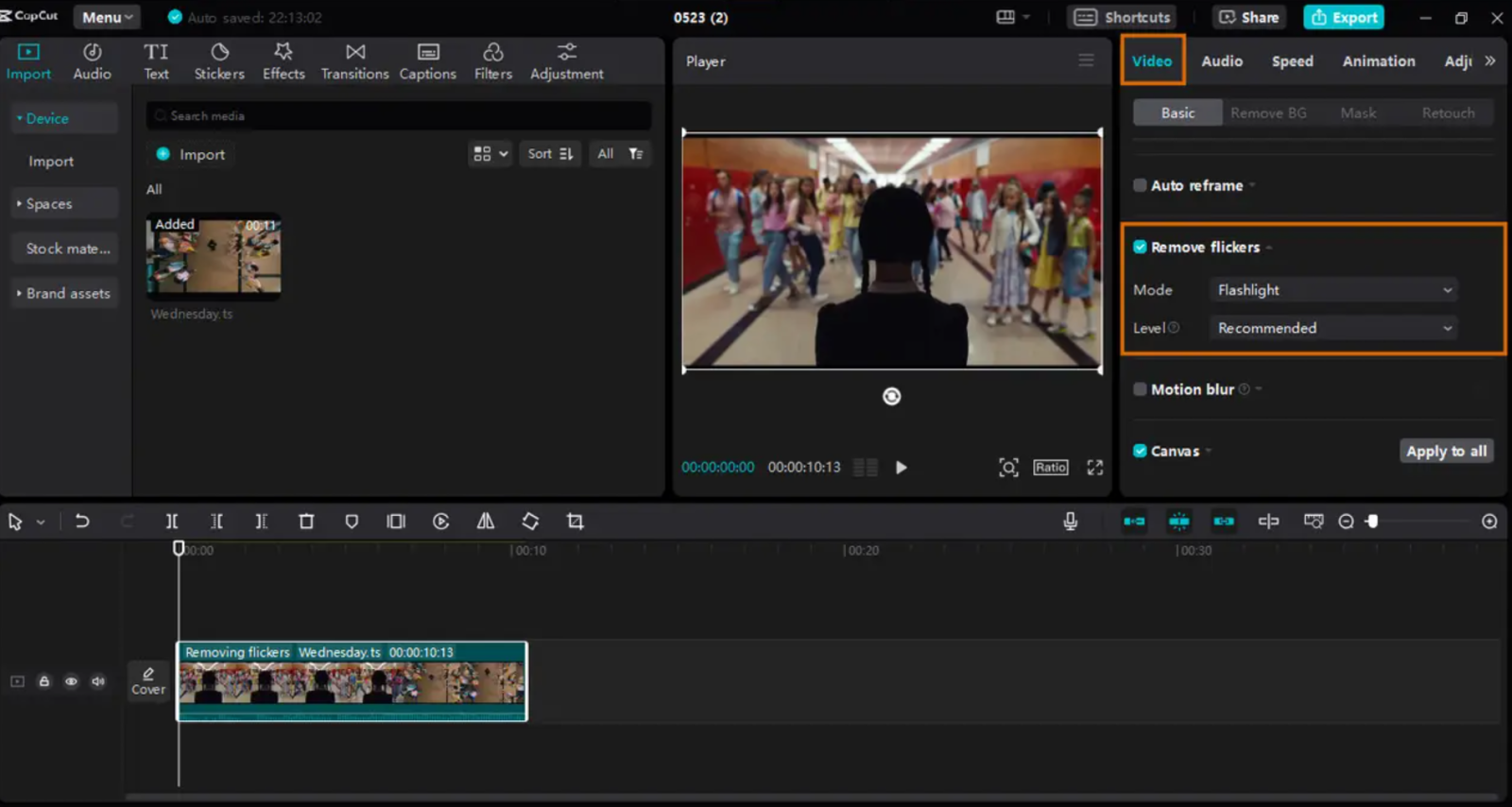
5.6. AI Video Translator
If you need to transcribe your video into another language, CapCut AI video translator will analyze your video, generate subtitles and translate them into your chosen language.
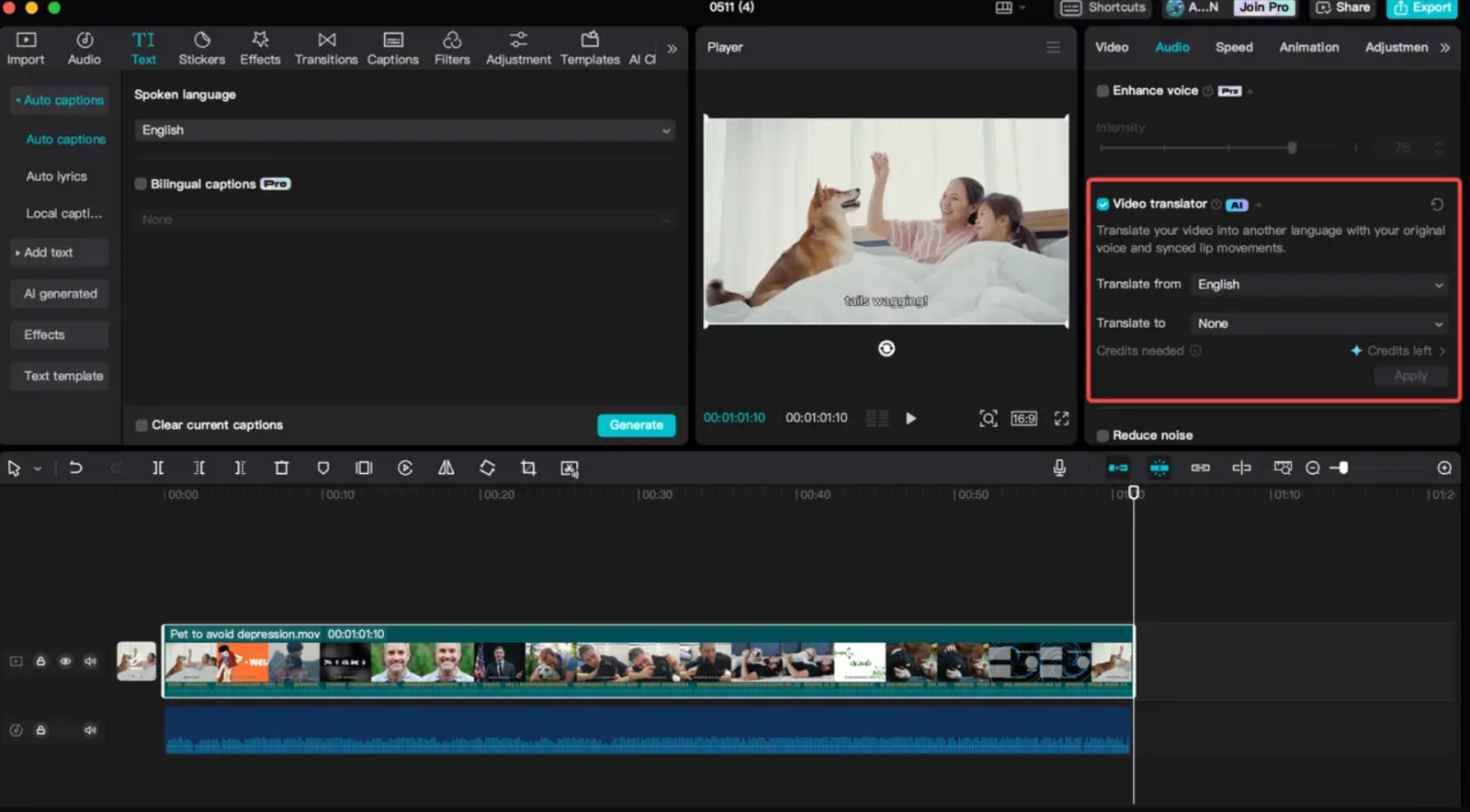
6. How to use CapCut AI Video Editor
CapCut PC editor offers a powerful and user-friendly experience for both beginners and pros. The versatile toolkit comes with comprehensive editing features and advanced editing options like Keyframe Animations, Auto Captions, Vocal Isolation, etc., all presented in a clean and organized interface. CapCut PC is a smart choice for anyone looking to create high-quality videos.
Let's see how to use AI on CapCut:
Step 1: Download CapCut application to your computer
Step 2: Click “Import” after launching the CapCut desktop editor and select your media to work with. You can upload multiple files at once. You can also drag and drop your media onto the timeline to get started. Alternatively, you can also go to “Spaces” and import one from your CapCut space or use a free video from CapCut’s “Stock Materials.”
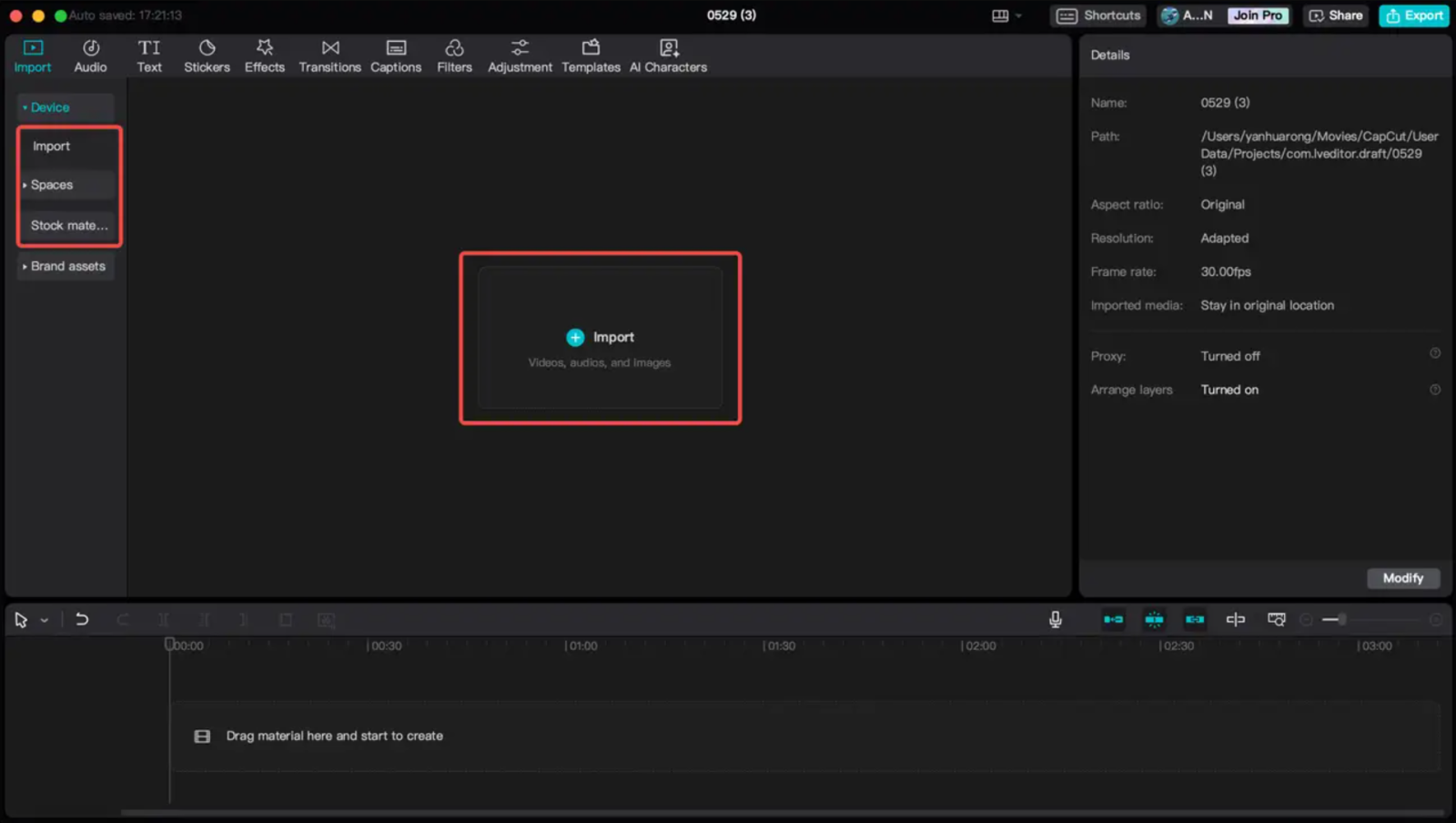
Step 3: Edit video with AI tool
Customize your video with the freely available features. Click on the video in the timeline and enhance it using the editing features in the right pane. You can remove shaky and flickering videos, adjust the video playback speed, add animations, reduce background noise, normalize volume, remove vocals, etc. to complete the video. Or you can use CapCut's multimedia resources such as effects, filters, AI characters, etc. to polish your video.
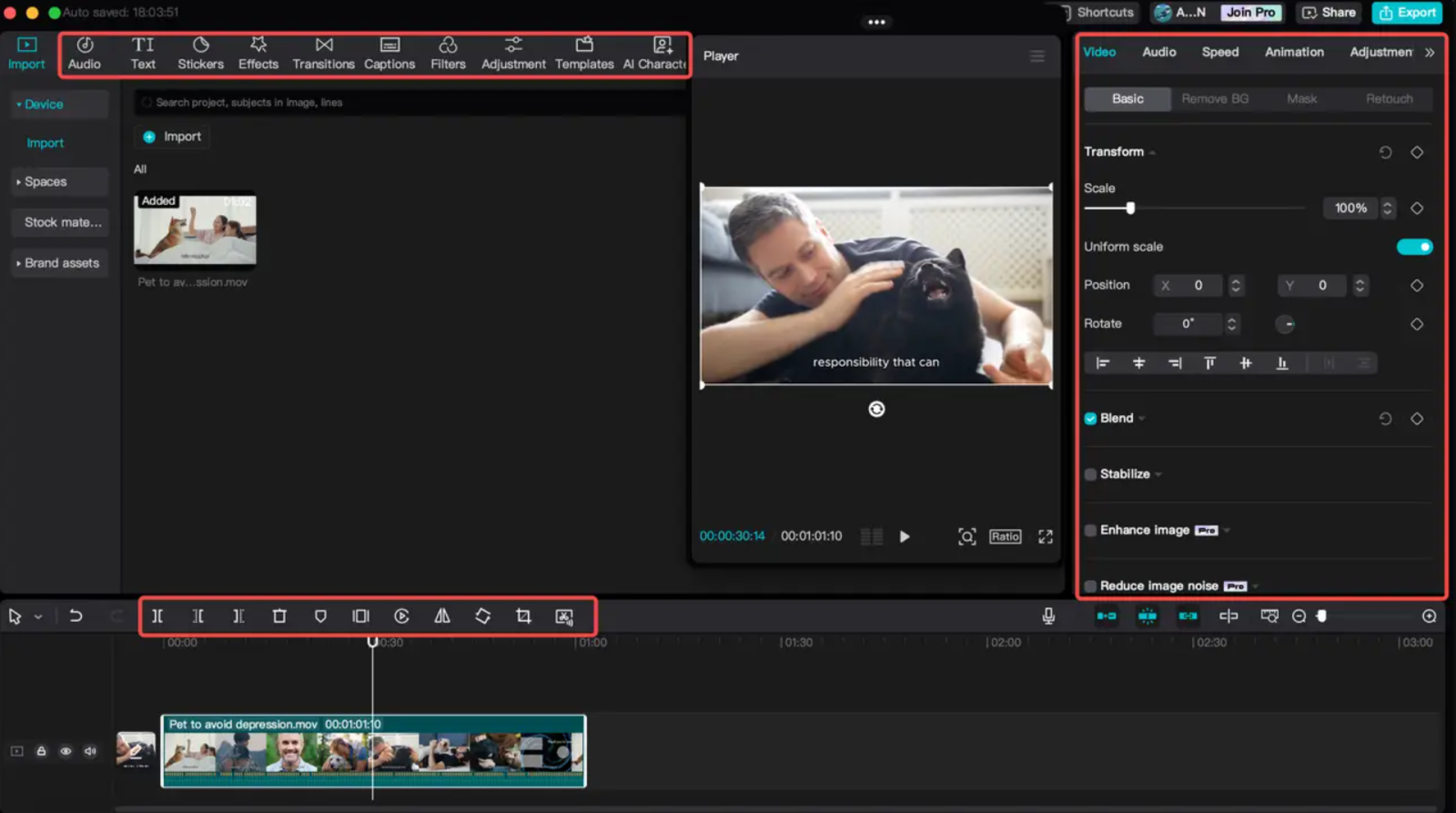
Step 4: Export and share
Once you're done editing, click "Export" in the top right corner to download your video. Adjust the video title, customize the resolution (up to 4K), bitrate, codec, format (MP4 or MOV), and frame rate (up to 60fps), and click "Export" to download your video. You can share your video on TikTok and YouTube directly from the app.
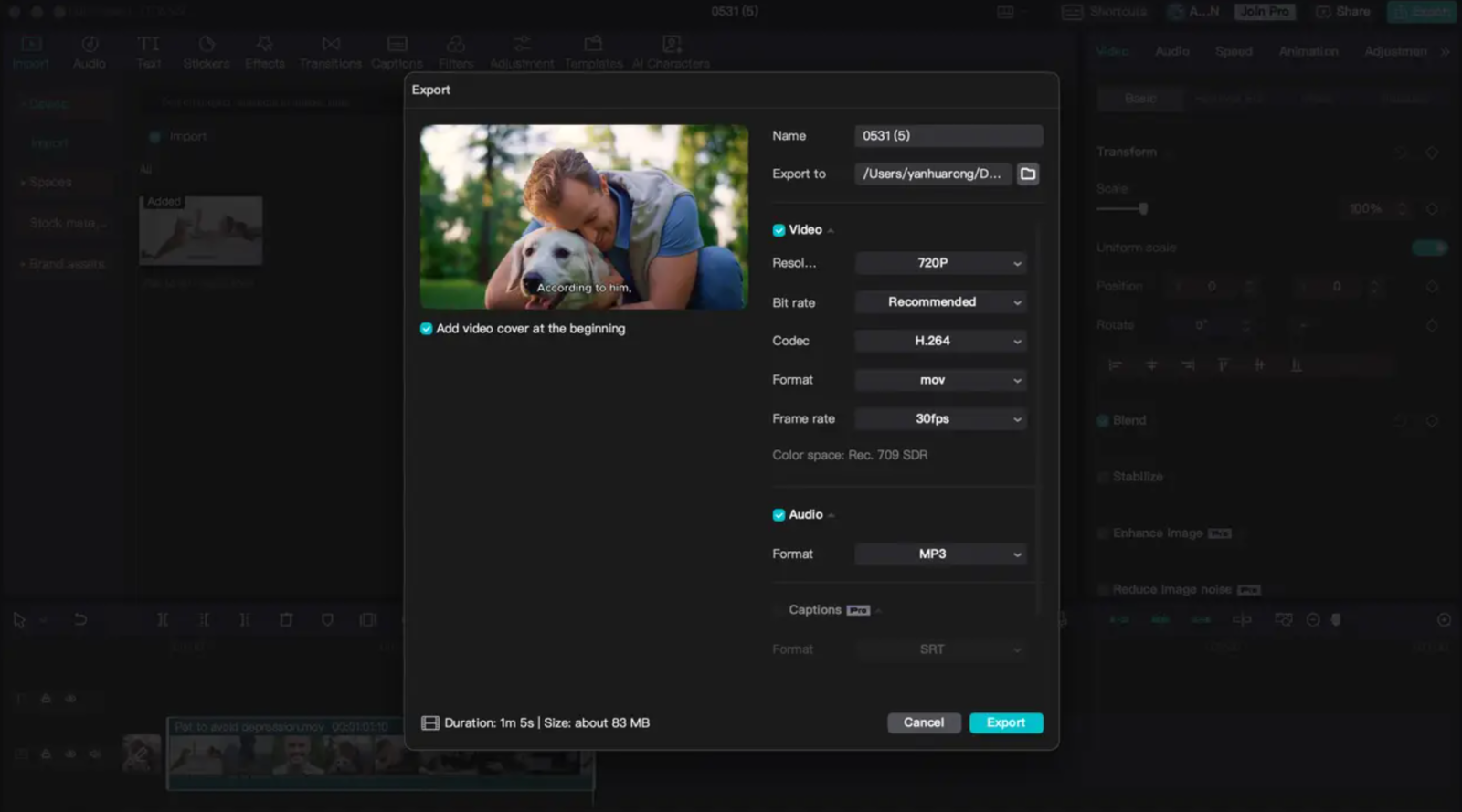
CapCut's AI-powered features have certainly revolutionized the video editing landscape, making it accessible and efficient for creators of all levels. With intelligent editing and creation tools like AI Writer, Auto Caption tool, etc., CapCut streamlines the process, saving you time and effort.
CapCut gives you more creative tools, allowing you to tell your story in more engaging ways than ever before. Whether you're a professional video editor or new to editing, CapCut's AI tools can streamline your workflow and enhance your video creations.
---------------------------
Installation and support contact information:
🏡 SADESIGN Software Company Limited
📨 Email: phamvansa@gmail.com
🌍 Website: https://sadesign.ai