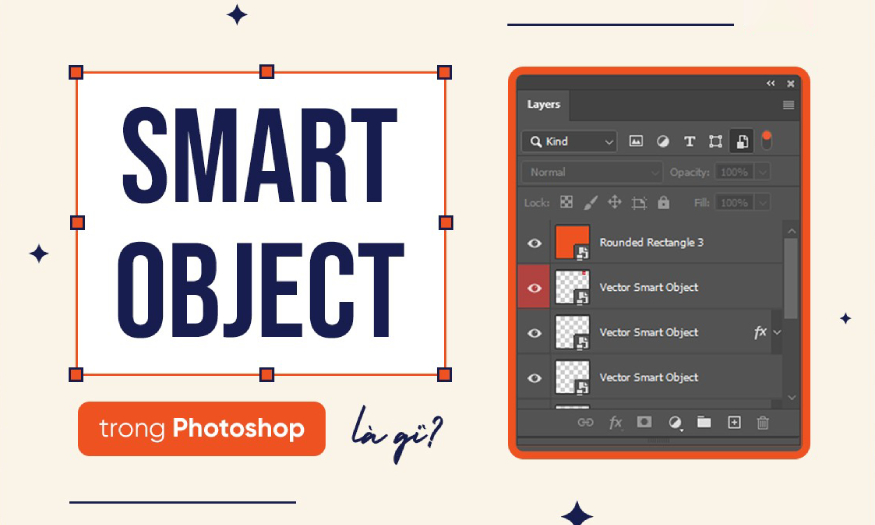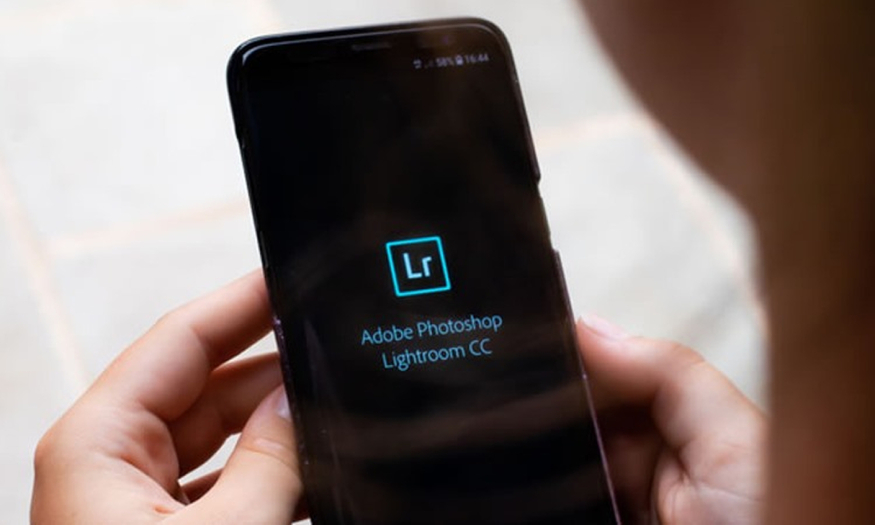Best Selling Products
Compare Lightroom CC and Lightroom Classic
Nội dung
- 1. Overview of Lightroom CC and Lightroom Classic
- 1.1. About Lightroom CC
- 1.2. Introducing Lightroom Classic
- 2. Compare Lightroom CC and Lightroom Classic
- 2.1. Similarities
- 2.2. What is the difference between Lightroom CC and Lightroom Classic?
- 3. Reputable supplier of copyrighted Lightroom CC and Lightroom Classic
Lightroom is a powerful photo editing toolkit from Adobe, which is widely used today. However, the appearance of two versions, Lightroom CC and Lightroom Classic, has made many people wonder which version to choose to suit their needs and working style. Join SaDesign in analyzing the differences between these two versions, so that you can make an informed decision and optimize your own photo editing process.

1. Overview of Lightroom CC and Lightroom Classic
The launch of Lightroom CC and Lightroom Classic marks a turning point in Adobe's product development strategy. Although these two versions belong to the same Lightroom family, they are aimed at different users and purposes.
Choosing between them isn’t just a matter of personal preference, it’s also about how you manage, edit, and share your photos. Understanding what each version does is key to getting the most out of Lightroom.
1.1. About Lightroom CC
With Lightroom CC all your images are stored and synced directly to Adobe Creative Cloud. This allows you to access and edit your photos from any device, as long as you have an internet connection. Mobility and comprehensive accessibility are the outstanding advantages of Lightroom CC.
You can start editing a photo on your desktop, then continue editing on your smartphone while on the go, and all your changes will automatically sync. This is especially useful for photographers who travel frequently and need to be flexible with their workflow and share images quickly.

Lightroom CC’s simple, intuitive interface is also a plus, making it easy for new users to access and use the software. However, its dependence on an internet connection is a significant weakness of Lightroom CC. Without the internet, you won’t be able to access your photo library. Furthermore, the free storage is quite limited, forcing users to upgrade to paid plans if they want to store a large number of high-quality photos. This is a point to consider carefully before deciding to use Lightroom CC.
Advantages of Lightroom CC:
Lightroom CC is optimized to allow users to edit and share photos quickly and easily. Basic photo editing features are present, meeting the needs of ordinary users.
Lightroom CC's interface is designed with a minimalist approach, focusing on a friendly user experience. This helps new users quickly grasp how to use it, without being overwhelmed by too many options.
The simplicity of the Lightroom CC interface is a strong point, especially for users who are not professional photographers. They only need basic editing tools to beautify photos and share on social networks, without having to struggle to learn complex functions. It can be seen that Lightroom CC has succeeded in creating a product that is easy to use and highly effective, meeting the needs of a large number of users.
1.2. Introducing Lightroom Classic
In contrast to Lightroom CC, Lightroom Classic is the "traditional" version, designed specifically for professional photographers and those who require absolute control in the process of managing and editing photos.
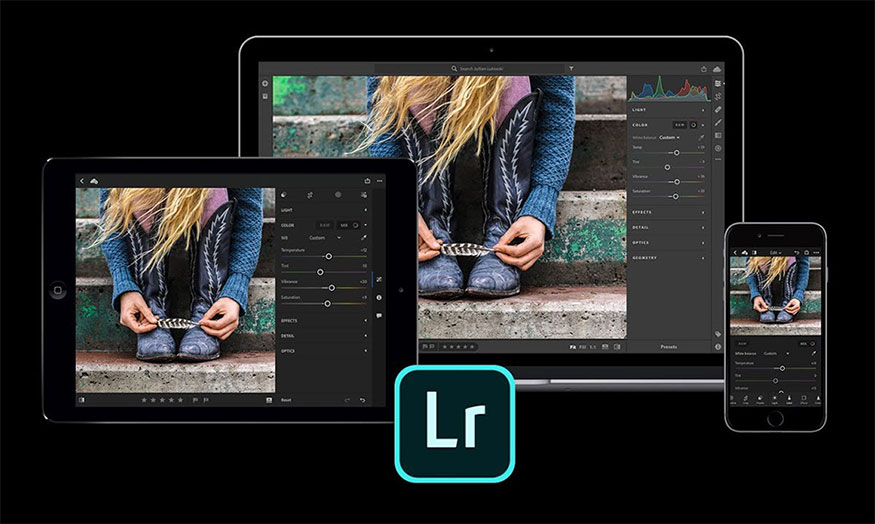
Lightroom Classic is not cloud-based, but runs entirely on your personal computer, allowing you to manage a huge photo library efficiently and process photos quickly.
Advantages of Lightroom Classic:
Lightroom Classic offers an unprecedentedly powerful and flexible photo management system. You can organize photos by folders, keywords, stars, ratings, create collections… systematically. The ability to manage photo libraries well is the reason why Lightroom Classic is loved by many professional photographers.
Lightroom Classic stands out with its powerful and professional photo editing tools. From basic editing tools such as adjusting brightness, color, contrast to advanced tools such as complex color correction, detailed RAW image processing, lens correction,...
Lightroom Classic also supports exporting photos to many different formats, with many options to optimize photos for specific purposes such as printing, web or sharing on social networks. Furthermore, Lightroom Classic also provides a variety of plugins and extensions, helping users expand editing capabilities and personalize tools to their preferences.
Lightroom Classic is designed to optimize desktop performance. It operates independently, regardless of internet connection, allowing users to work anytime, anywhere, even in conditions without internet connection.
Compared to Lightroom CC, Lightroom Classic generally offers better image processing speeds, especially when working with large RAW images. This is because Lightroom Classic works directly on your computer's hard drive, minimizing the waiting time associated with uploading images from the cloud.
For professional photographers, working speed is an extremely important factor, so Lightroom Classic brings a huge advantage in this area.
2. Compare Lightroom CC and Lightroom Classic
Lightroom CC and Lightroom Classic have significant differences in approach, features, and target audience. Understanding these differences will help you choose the version that best suits your needs and work style.
2.1. Similarities
Both Lightroom CC and Lightroom Classic are products of Adobe, inheriting high quality and stability. Both provide basic image editing features such as adjusting brightness, color, contrast, sharpness...
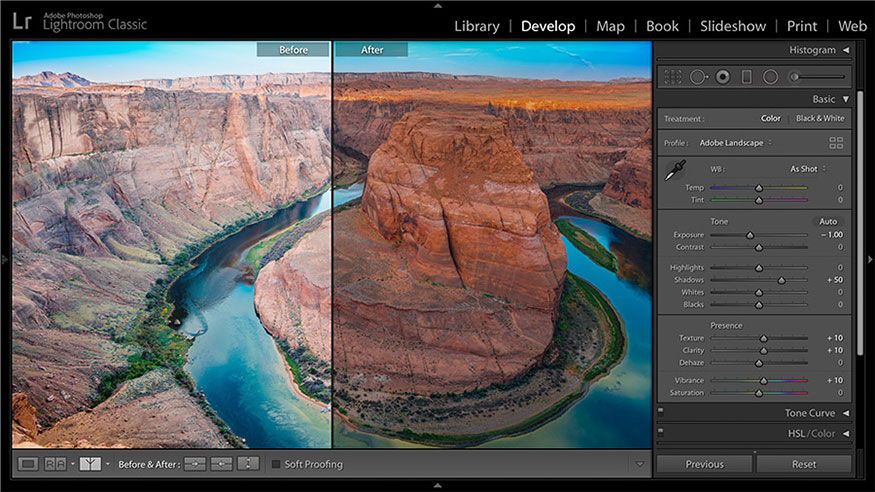
Both versions support popular image formats such as JPG, TIFF, PNG, DNG, etc., providing flexibility when working. Adobe also offers a free trial for both versions, allowing users to experience before deciding to purchase the copyright. Although different in direction, the two versions still share a common platform.
The big differences lie in the choice of storage, advanced editing features, and even the user interface... These differences determine which version is suitable for each person's needs.
2.2. What is the difference between Lightroom CC and Lightroom Classic?
The difference between Lightroom CC and Lightroom Classic is not only in the level of professional features, but also in the operating philosophy. Lightroom CC focuses on convenience and mobility, while Lightroom Classic focuses on professional features and processing performance. The choice depends largely on each person's needs and usage habits.
Enter data
Lightroom CC is a design software that helps you edit photos easily on both your computer and phone. Photos will be stored online so you can access and edit them easily.
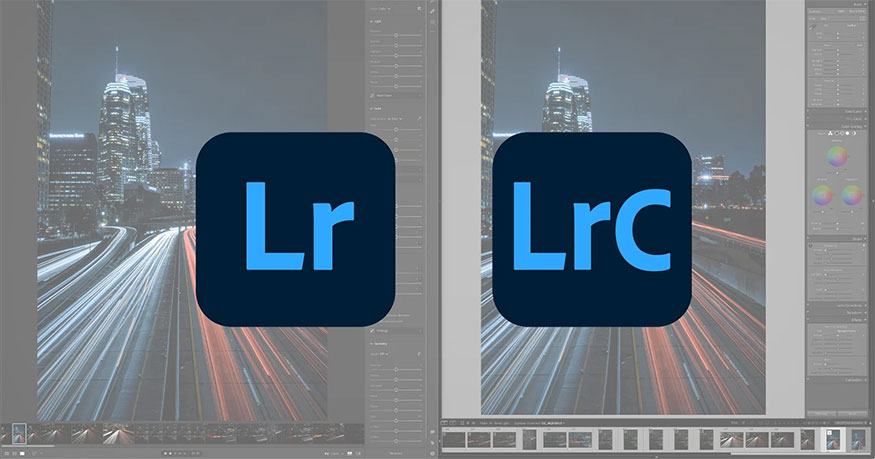
Lightroom Classic CC is similar to traditional photo editing software that you can only use on your computer. The options for importing image files in Lightroom Classic are diverse, the import window will have options to add to the collection. You can adjust the data, add keywords, and even apply presets while importing.
With Lightroom CC there are not many options, the process is simplified to suit beginners.
Photo organization
Lightroom Classic offers a "Smart Collections" feature that lets you automatically group photos based on specifications like focal length, ISO, shutter speed. This is a very useful way to organize your photos, especially if you have a large photo library.
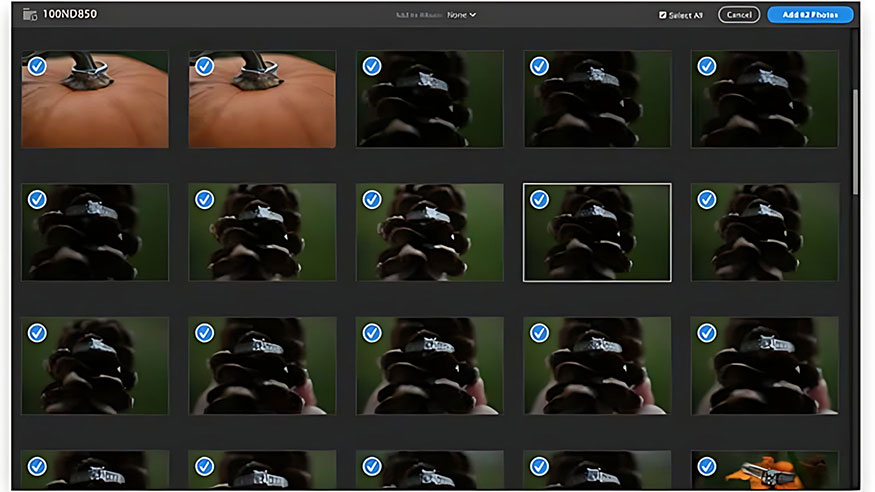
But Lightroom CC goes further with Adobe Sensei. This artificial intelligence technology helps you search for photos more intelligently, by recognizing objects and locations in photos. This makes it easy to find the photo you want without having to remember the exact specifications.
User Interface
About the Lightroom CC user interface is suitable for beginners or those who love to use simple software.
Lightroom Classic is organized into modules, each module is organized all options for specific tasks such as: Develop, Library, slideshow, printing a photo book, viewing geotagged photos on a map, making prints,.. However, these features have not been updated in Lightroom CC.
The Develop side panel is redesigned and arranged in an adjustable manner.
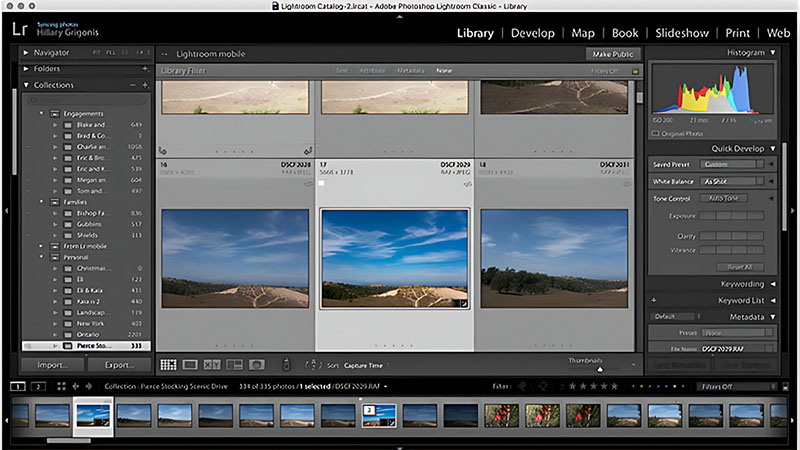
Photo editing
Lightroom Classic has the most photo editing tools available. Both Lightroom CC and Lightroom Classic have healing tools, adjustment brushes, radial, and graduated filters. But CC doesn't have a red-eye removal tool.
Initially, Lightroom CC had a simpler interface than Lightroom Classic. However, Adobe has continuously improved Lightroom CC, adding professional tools such as curve tools, split toning, HSL and other advanced features. Thanks to this, Lightroom CC users can now perform complex edits such as reducing skin redness, creating unique color effects, or converting photos to black and white with ease.
Some options that are available in Lightroom Classic but not in CC include: Color and luminance masks, which allow you to select a color range or luminance to include in the mask. The color range mask will automatically select all of the sky so you don't have to go in and manually remove the mask from other objects that protrude into the horizon.
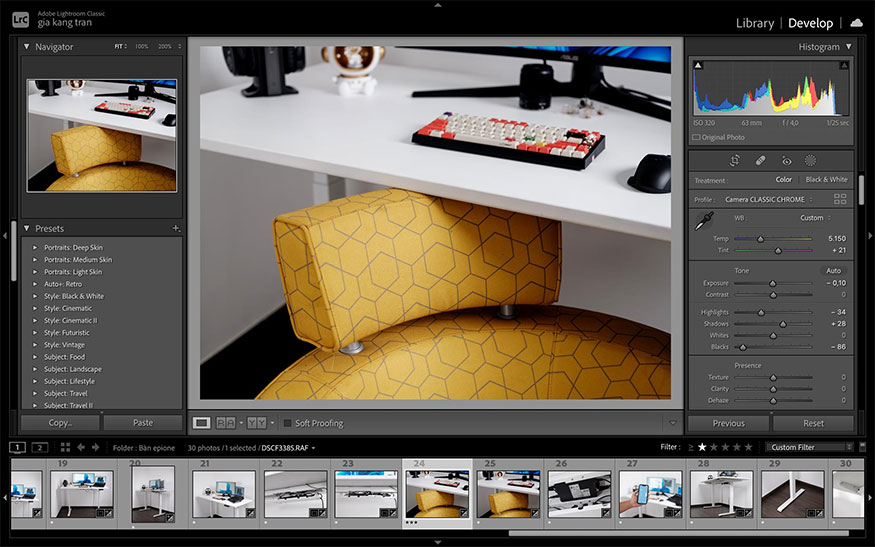
Both versions have pretty similar tools and features. Adobe says that with the CC version, you can sync your personal edits to the cloud, so the presets you bought or created on your PC/Laptop will also be displayed on your smartphone.
While both tools have batch editing features, this feature has not yet made its way to iOS with Lightroom CC.
Once you're done editing, Lightroom Classic offers more flexible export options. While Lightroom CC only asks for storage location, file size, and whether the file type is JPEG or the original file extension, Lightroom Classic lets you name and sequence your images, save them in multiple file types, control the JPEG compression level, and more before exporting.
Speed
Speed used to be a weakness of Lightroom, but the latest Classic version has made significant improvements. With a relatively common computer configuration (MacBook 16GB RAM, 20Mbps internet), importing 10 45.7MP RAW images from a Nikon D850 into Lightroom Classic took less than 20 seconds.
Lightroom CC is still a bit faster though, with the same image importing in under 10 seconds.
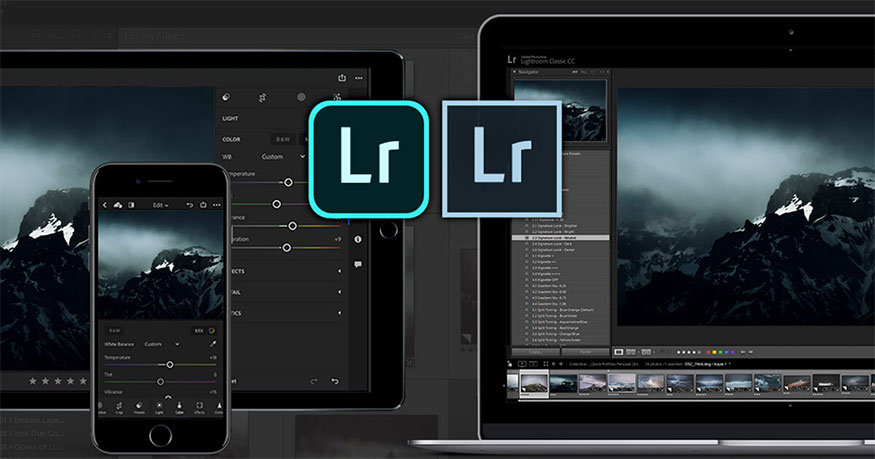
Accessibility
The most obvious difference between Lightroom Classic and Lightroom CC is cloud storage. Lightroom CC integrates tightly with Adobe Creative Cloud, allowing you to sync your photo library to the cloud for access from any device. However, it's important to note that only previews of RAW images are saved to the cloud, while the original RAW files remain on your computer.
General assessment
Thus, Lightroom CC is the ideal choice for users who want to edit photos quickly, share easily, and do not need too many advanced editing features.
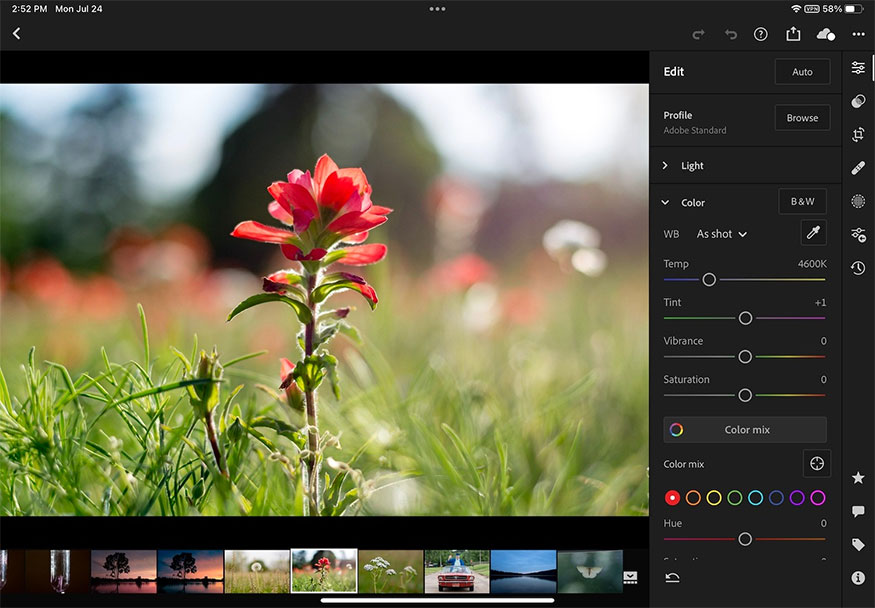
Meanwhile, Lightroom Classic is the perfect choice for professional photographers, users who need to manage and edit professional photos with many advanced features, powerful RAW image processing and no dependence on the internet.
3. Reputable supplier of copyrighted Lightroom CC and Lightroom Classic
Using licensed software is not only a matter of compliance with the law, but also ensures network security and full experience of the software's features. Using cracked software can potentially contain viruses, malware, and affect your computer and personal data. Choosing a reputable supplier will help you avoid unnecessary risks.

If you are looking for a reputable and cheap supplier of Lightroom CC and Lightroom Classic copyrights, Sadesign is one of the units you should not ignore. Coming to Sadesign, you will get:
Install Lightroom CC and Lightroom Classic, reputable and genuine
The price for upgrading to licensed Lightroom CC and Lightroom Classic is always the best on the market.
Enthusiastic consultants, thoughtful support 24/7.
Ready to support troubleshooting if any problems occur during service use.
Supports quick installation of Lightroom CC and Lightroom Classic, saving time.
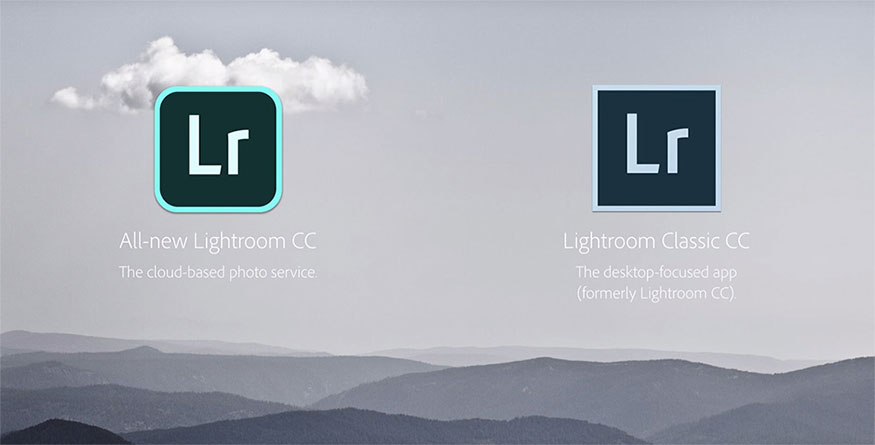
Lightroom CC and Lightroom Classic are both powerful and useful tools, but they are aimed at different users. The choice depends entirely on your needs and how you work. Understanding the strengths and weaknesses of each version will help you make the right decision and optimize your photo editing workflow. Carefully consider factors such as access time, required features, and affordability before making your final choice.