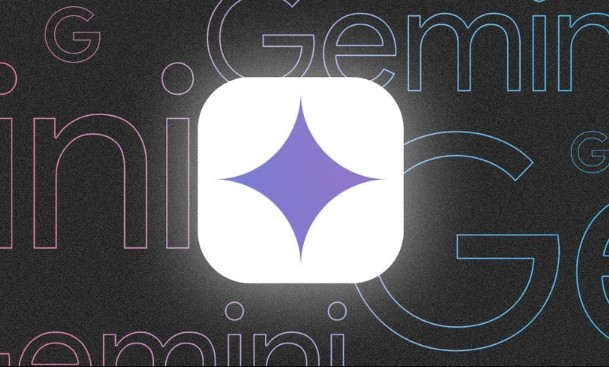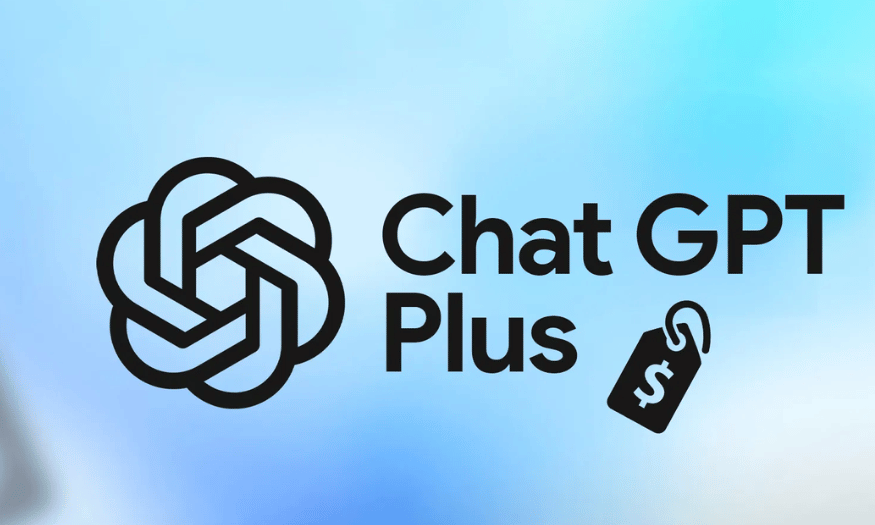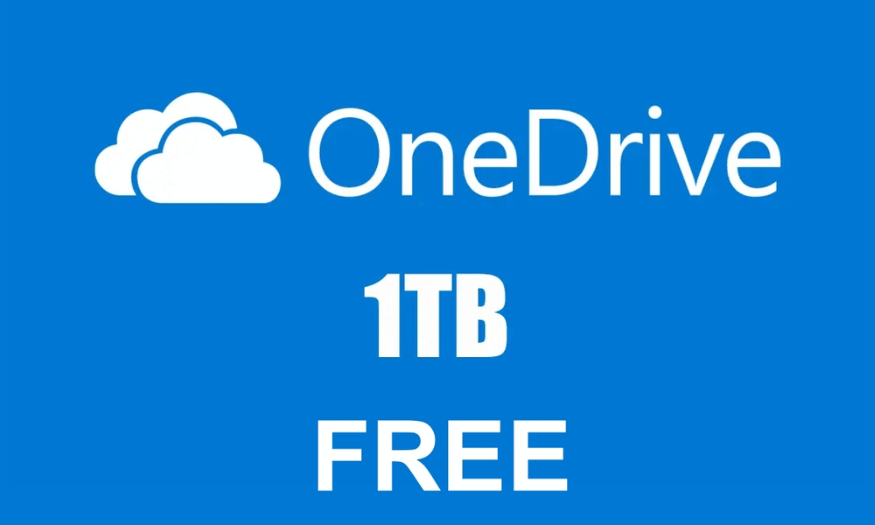Best Selling Products
Complete guide to using AI functions in Google Sheets
Nội dung
- 1. What is AI in Google Sheets? Why is it so important?
- 2. Explore the “native” AI features available in Google Sheets
- 2.1. Explore feature - Smart data analysis assistant
- 2.2. Smart Fill - Automatically fill data according to smart form
- 2.3. Formula Suggestions & Smart Cleanup
- 3. Gemini for Google Workspace: A New Era of AI Functions in Google Sheets
- 3.1. Activating and Using Gemini
- 3.2. Real "AI Functions" with Gemini via Command Line
- 3.3. Content Generation
- 3.4. Text Classification & Tagging
- 3.5. Information Extraction
- 3.6. Text Summarization
- 4. Advanced: Extend AI capabilities with Google Apps Script and Add-ons
- 4.1. Google Apps Script: Unlimited Automation
- 4.2. Popular AI Add-ons
- 5. Tips and tricks to optimize your use of AI in Google Sheets
- 6. Conclusion
Detailed instructions on how to use AI functions in Google Sheet, helping you maximize smart features, increase work efficiency and analyze data accurately.
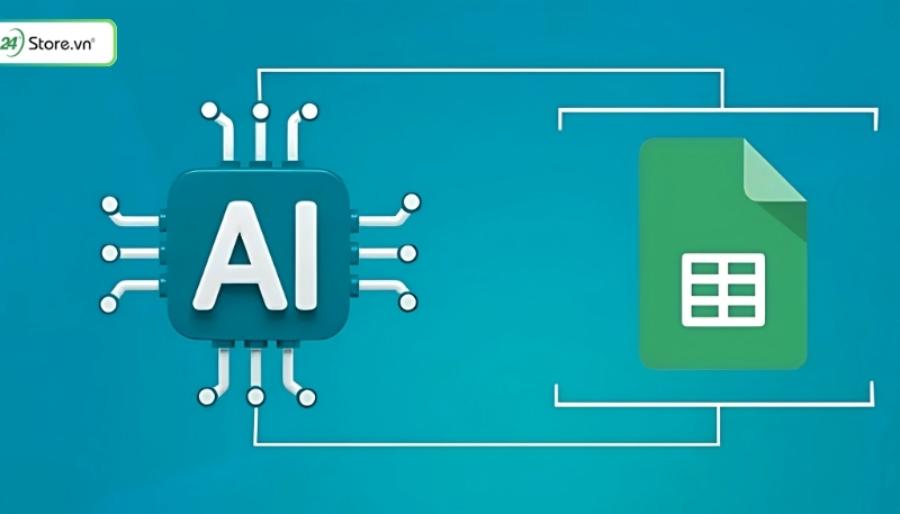
In the digital world where data is gold, processing and analyzing information effectively has become the key to success. Google Sheets, the familiar online spreadsheet tool, has been constantly evolving and is now equipped with groundbreaking Artificial Intelligence (AI) capabilities, turning static spreadsheets into intelligent, automated and powerful assistants. Let sadesign turn complex data sheets into simpler and smarter than ever!
1. What is AI in Google Sheets? Why is it so important?
Simply put, AI in Google Sheets is the integration of Artificial Intelligence and Machine Learning technologies directly into your spreadsheet environment. Instead of just performing basic arithmetic calculations, Google Sheets now has the ability to "understand" your data, recognize patterns, automate repetitive tasks, and even create new content.
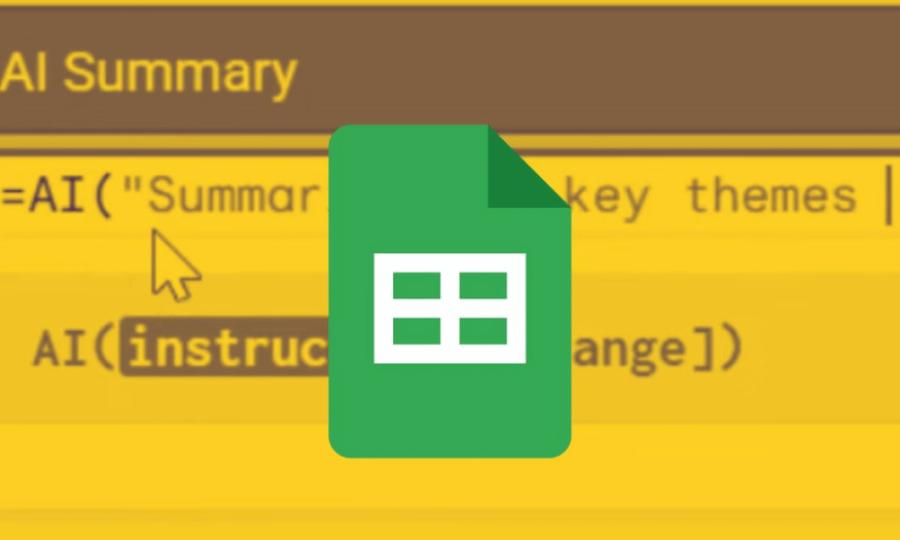
Why is this revolutionary?
-
Save time and effort: Automate boring manual tasks like data entry, formatting, and sorting, freeing up hours of work each week.
-
Deeper data analysis: AI can detect trends, patterns, and anomalies in data that are difficult to detect with the naked eye, thereby providing valuable insights.
-
“Democratizing” AI: You don’t need to be a data scientist or a professional programmer to use the power of AI. These features are designed to be intuitive and accessible to all types of users.
-
Boost creativity: AI can become a creative partner, helping you draft emails, write product descriptions, or brainstorm marketing campaign ideas right on a spreadsheet.
Mastering how to use these AI functions is no longer an advantage, but is gradually becoming a necessary skill in the modern working environment.
2. Explore the “native” AI features available in Google Sheets
Before diving into specialized AI functions, let's take a look at some of the smart features built into Google Sheets that you may not be fully utilizing.
2.1. Explore feature - Smart data analysis assistant
This is one of the most powerful and easy-to-use AI features of Google Sheets. The “Explore” button is usually located in the bottom right corner of the screen.
-
What does it do? It automatically analyzes all the data on your spreadsheet and provides relevant analysis suggestions, charts, and Pivot Tables.
-
Special feature: You can ask it questions in natural language (English or Vietnamese).
How to use:
-
Prepare data: Make sure your data table has clear column headings.
-
Open Explore: Click the Explore button in the lower right corner.
-
See hint: A sidebar will appear, showing AI-generated charts and analysis. You can drag and drop these charts directly into your spreadsheet.
-
Ask questions: In the "Ask a question about this data" box, try entering statements like: total revenue by product, number of customers by city, top 5 employees with the highest sales, pie charts showing the proportions of categories.
AI will instantly “understand” and return results in the form of charts or direct answers. This is a great tool to quickly get an overview of your dataset without having to manually create any formulas or charts.
2.2. Smart Fill - Automatically fill data according to smart form
Smart Fill is the "brother" of the famous Flash Fill feature in Excel, but is more deeply integrated with Google's ecosystem.
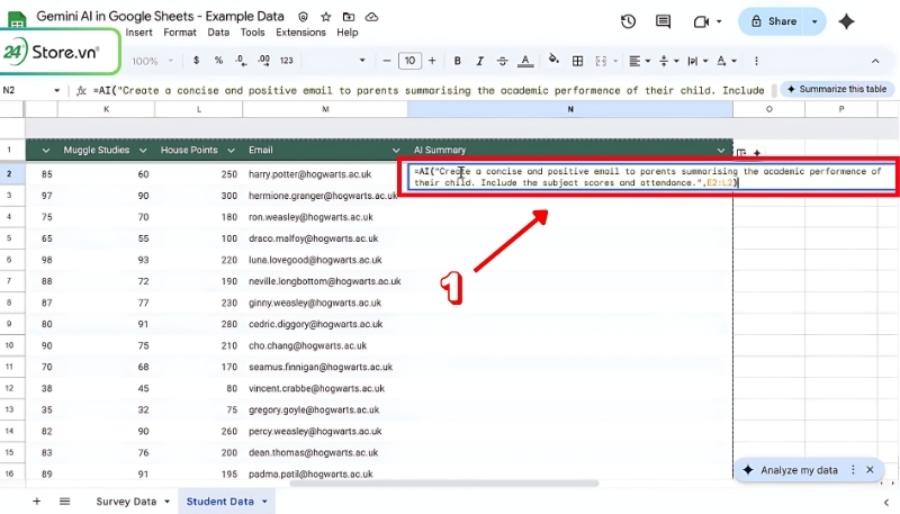
-
What does it do? Smart Fill automatically recognizes patterns as you manipulate data between columns and suggests filling in the rest for you.
-
Popular applications:
-
Split Data: Split first and last names from a "First and Last Name" column.
-
Merge data: Merge "Last name" and "First name" into "Last name and First name" column.
-
Extract information: Get product codes from a long text string.
-
Reformat data: Convert date format, add prefix/suffix.
-
How to use:
Let's say you have column A as "Last Name" (for example: "Nguyen Van An") and you want to split column B as "First Name".
-
In cell B2, you manually type the letter "An".
-
When you move to cell B3, Google Sheets will automatically recognize the rule you are working with.
-
A suggestion dialog will appear with the entire list of names already split.
-
Just press Ctrl + Shift + Y (or click the green check mark) to accept the suggestion. The entire column will be filled in immediately.
2.3. Formula Suggestions & Smart Cleanup
-
Formula suggestions: As you start typing a formula, Google Sheets' AI will analyze the context of your data table and suggest complete formulas. For example, if you have a "Quantity" column and a "Unit Price" column, when you type = in the "Total Price" column, the AI might automatically suggest the formula =[Quantity] * [Unit Price].
-
Smart data cleanup: This feature helps you find and fix common problems in your data. Go to Data > Data cleanup > Cleanup suggestions . The AI will scan and point out:
-
Duplicate rows.
-
Format inconsistency (eg "Hanoi" vs "HN").
-
Extra whitespace at the beginning or end of a text string.
-
3. Gemini for Google Workspace: A New Era of AI Functions in Google Sheets
If the above features are intelligent assistants, Gemini for Google Workspace (formerly Duet AI) is a data scientist, a content creator built right into your Google Sheet. This is a premium feature, included in Google Workspace's paid plans.
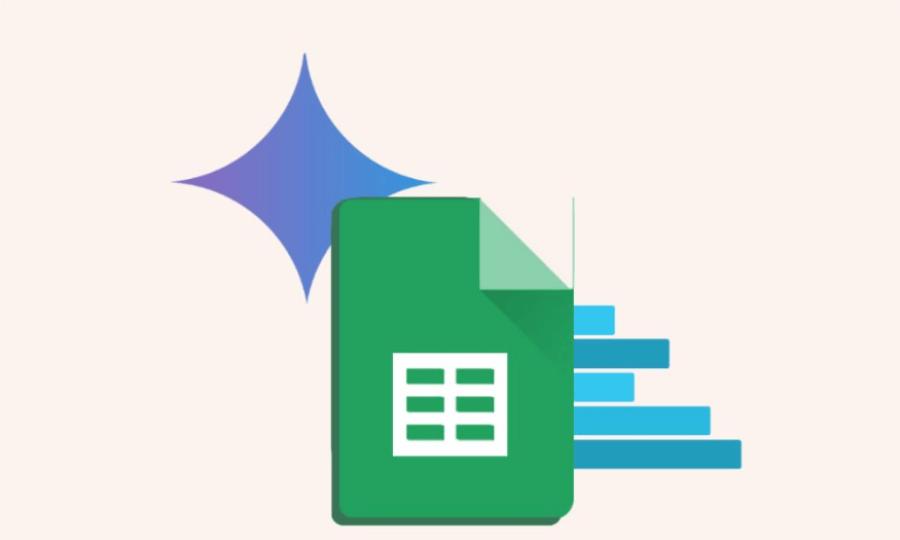
With Gemini, you can not only analyze existing data but also create completely new data and content just by giving commands.
3.1. Activating and Using Gemini
Once your Google Workspace account is provisioned for Gemini, you'll see a new icon in your toolbar or side panel called Gemini, which is your AI powerhouse.
3.2. Real "AI Functions" with Gemini via Command Line
Gemini's main strength lies in its ability to understand and execute complex prompts. Forget about having to remember complex function syntax. Now, just give the command.
3.3. Content Generation
This is a game-changing feature. You can ask Gemini to generate text based on data in other cells.
-
Use cases:
-
Compose personalized mass marketing emails.
-
Write unique product descriptions for a product listing.
-
Create social media posts from a content planner.
-
-
For example:
Suppose you have a data table:
| Column A (Product Name) | Column B (Outstanding Features) | Column C (Customer Target) |
| :--- | :--- | :--- |
| An Nhien Herbal Tea | Reduces stress, helps sleep | Office workers |
| Energy Coffee | Instant alertness, rich aroma | Programmers, drivers |
3.4. Text Classification & Tagging
If you have to deal with hundreds or thousands of customer feedbacks, manually sorting them is a nightmare. Gemini is here to help.
-
Use cases:
-
Sentiment Analysis: Automatically classify feedback as 'Positive', 'Negative', or 'Neutral'.
-
Topic categorization: Label support requests into categories like 'Technical Issues', 'Billing', 'Product Feedback'.
-
Tagging: Assign key words to a description.
-
3.5. Information Extraction
This job helps you extract specific information from a large, messy block of text.
-
Use cases:
-
Get email addresses, phone numbers, people's names from a long text.
-
Extract order code, date from email content.
-
Get company name and title from an unstructured contact list.
-
As a result, you will have a neatly structured data table without having to read and copy manually.
3.6. Text Summarization
Faced with long reports, in-depth articles, or lengthy email chains? Gemini can summarize them for you.
-
Use cases:
-
Summarize long articles to get the main idea.
-
Create summaries for meeting minutes.
-
Shorten complex research reports.
-
-
For example,
you paste a 2000-word report into cell A2. Then you tell Gemini:
4. Advanced: Extend AI capabilities with Google Apps Script and Add-ons
For users who want even deeper customization, Google Sheets opens up two powerful avenues: Google Apps Script and Add-ons.
4.1. Google Apps Script: Unlimited Automation
Google Apps Script is a JavaScript-based scripting platform that lets you create custom functions, automate workflows, and connect Google Sheets to other services on the Internet, including APIs of leading AI models.
This is an advanced field that requires some programming knowledge. However, the potential is limitless. You can:
-
Create your own AI function: For example, you can write a function called =DICH_VAN_BAN(A2, "vi", "en") to translate the text from cell A2 from Vietnamese to English by calling the Google Translate API.
-
Connect to OpenAI or Vertex AI: By getting an API key from services like OpenAI (the parent of ChatGPT) or Google's Vertex AI, you can write a piece of code in Apps Script to send requests to these AI models and get results right in your cell.
-
Imagine you could create a function =VIET_MO_TA(A2) and it would automatically call the GPT-4 model to write a product description based on the product name in cell A2.
-
4.2. Popular AI Add-ons
If you're not a developer but still want to tap into the power of external AI models, Add-ons are the perfect solution. These are third-party apps that you can install from the Google Workspace Marketplace.
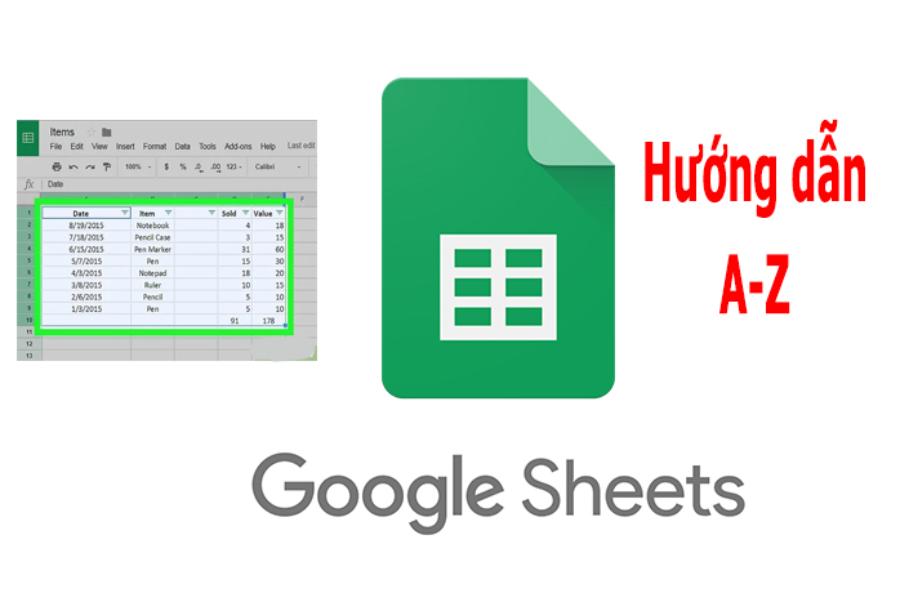
Some of the most popular and powerful AI add-ons available today include:
-
GPT for Sheets and Docs: This is one of the most popular add-ons, integrating OpenAI models directly into Google Sheets. It provides you with a bunch of handy functions like:
-
=GPT(): A versatile function to perform almost any task, from writing, summarizing to categorizing.
-
=GPT_CLASSIFY(): Used to classify text.
-
=GPT_EXTRACT(): Used to extract data.
-
=GPT_TRANSLATE(): Used for translation.
-
-
SheetAI: Similar to GPT for Sheets, SheetAI also connects to OpenAI and lets you use AI to clean, enrich, and create new data.
-
Numerous.ai: Another powerful tool that offers intuitive AI functions to perform tasks like bulk text extraction, classification, and generation.
To install, just go to Extensions > Add-ons > Get add-ons and search for their name. Note that most of these add-ons operate on a freemium model (free for a limited number and pay for more).
5. Tips and tricks to optimize your use of AI in Google Sheets
To get the most out of AI, keep these principles in mind:
-
Input data is king: AI can only work effectively if your data is clean, structured, and well-labeled. Take the time to clean up your data before asking AI to analyze or generate content.
-
Be specific with your prompts: Especially when using Gemini, the accuracy of your results depends a lot on the clarity of your prompts. Instead of saying "write about the product ," say "write a 30-word product description, in a fun tone, focusing on the benefit [benefit], for the audience [audience] . "
-
Combine features: Don't just use one tool. Try combining them: Use Smart Cleanup to clean up your data, then Explore to get an overview, and finally Gemini to do in-depth analysis or generate reports.
-
Always double check: AI is a great assistant, but it is not always 100% perfect. Always double check important information, especially numbers and sensitive data that AI generates.
-
Start small: Don't try to automate a complex process all at once. Start with a small, repetitive task that takes up the most of your time. Once you've mastered it, move on to bigger problems.
Frequently Asked Questions (FAQ)
-
Does it cost anything to use AI in Google Sheets?
Basic features like Explore, Smart Fill, and Smart Cleanup are completely free. Premium features like Gemini for Google Workspace are part of Google Workspace's paid plans. Third-party Add-ons typically have limited free plans and different paid plans. -
Is my data secure when using these AI features?
Google has very strict privacy and security policies. Your data in Google Workspace (including when using Gemini) will not be used to train their public AI models without your permission. However, when using third-party Add-ons, you should read their privacy policies carefully. -
What is the main difference between AI in Google Sheets and AI in Microsoft Excel (Copilot)?
Both are essentially aiming for the same goal: integrating AI into spreadsheets. However, Google Sheets' Gemini has the advantage of deep integration with Google's online ecosystem (Gmail, Docs, Drive) and powerful real-time data processing capabilities. Excel's Copilot has the advantage of operating in a desktop environment and tightly integrating with other Microsoft 365 applications.
6. Conclusion
Artificial intelligence is no longer a far-fetched science fiction concept. It is already present in the tools we use every day, and Google Sheets is the clearest proof. Mastering and mastering AI functions in Google Sheets not only helps you automate your work and improve your productivity, but also opens up new ways to interact with and extract value from data. From quick analysis with Explore, intelligent data filling with Smart Fill, to unlimited creation and classification with Gemini, you have a comprehensive AI toolkit at your fingertips.