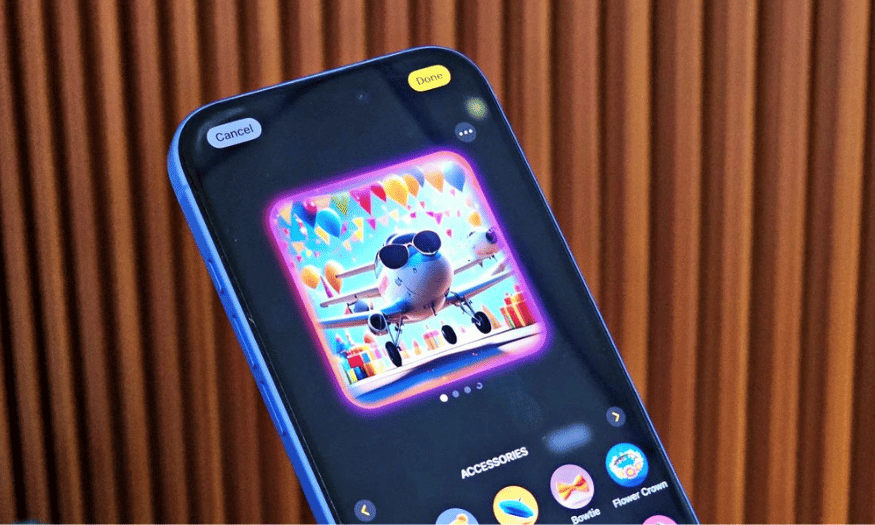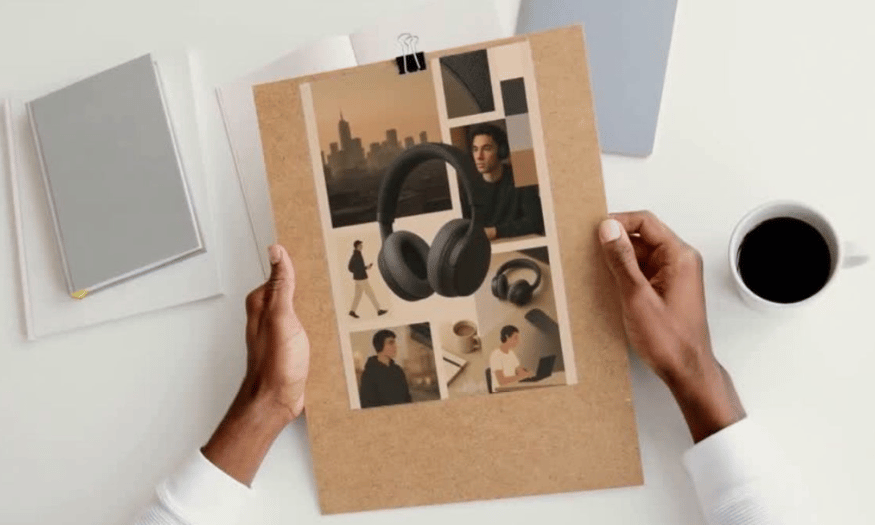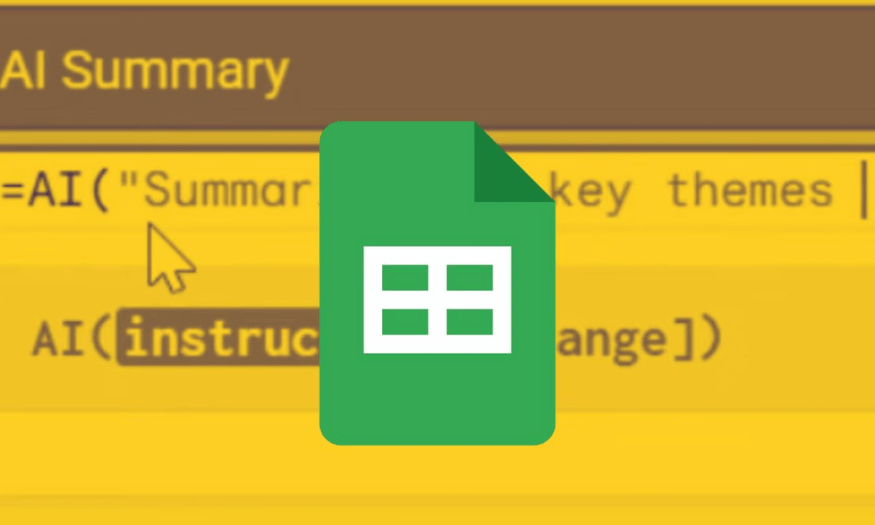Best Selling Products
Instructions on How to Set Keyframes in CapCut PC for Beginners
Nội dung
- 1. What is Keyframe in CapCut?
- 2. What is the keyframe used for in CapCut?
- 3. 6 types of Keyframes in CapCut PC that you need to know
- 3.1 Keyframe Position
- 3.2 Scale Keyframe
- 3.3 Keyframe xoay (Rotation)
- 3.4 Keyframe Opacity
- 3.5 Keyframe effect
- 3.6 Audio Keyframe
- 4. Detailed steps to set Keyframe in CapCut PC
- 4.1 Step 1: Create a new project and import video
- 4.2 Step 2: Add and adjust keyframes
- 4.3 Step 3: Export the finished video
- 5. Practical application of Keyframe in CapCut video editing
- 6. Frequently Asked Questions
- 6.1 How to delete Keyframe in CapCut?
- 6.2 Do I need to upgrade CapCut Pro to use Keyframe?
- 6.3 Is it possible to set hotkeys for Keyframes in CapCut PC?
- 6.4 Where should I upgrade CapCut Pro?
- 7. Conclusion
Want to make your videos more dynamic and engaging? Let's explore how to set keyframes in CapCut PC! This article by Sadesign not only guides you step by step but also helps you better understand the power of keyframes in creating smooth motion effects. Whether you are a beginner or have a little experience, the ability to use keyframes will be the key to improving the quality of your videos, from short TikTok clips to inspirational personal vlogs.

Want to make your videos more dynamic and engaging? Let's explore how to set keyframes in CapCut PC! This article by Sadesign not only guides you step by step but also helps you better understand the power of keyframes in creating smooth motion effects. Whether you are a beginner or have a little experience, the ability to use keyframes will be the key to improving the quality of your videos, from short TikTok clips to inspirational personal vlogs.
1. What is Keyframe in CapCut?
Keyframes in CapCut are a powerful tool that allow users to precisely control aspects of their video over time. When you set a keyframe, you are setting a “point” where the video will change, such as position, size, or opacity. This not only helps you create smooth animations, but also opens up a wealth of creative possibilities. You can think of keyframes as highlights in your video painting, where each change is carefully calculated.
More than just a tool, keyframes are a bridge between ideas and reality. When you work with keyframes, you are engaging in an exciting creative process where you can express your own style and personality. This not only makes your videos unique, but also provides an enjoyable experience for your viewers.
Plus, keyframes save you time during editing. Instead of having to create each movement manually, CapCut automatically calculates the transitions between keyframes. This allows you to focus on developing your video ideas and content without the hassle of complicated steps.
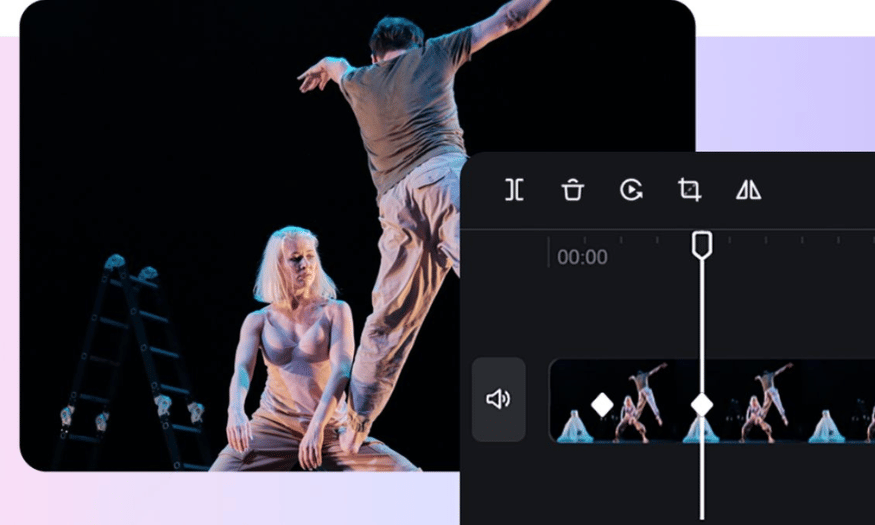
2. What is the keyframe used for in CapCut?
Keyframes in CapCut are used to create smooth and professional motion effects for your videos. With this feature, you can adjust elements such as position, size, and color at certain times, making the video more dynamic and attractive. This is especially useful when you want to create fast-paced videos or need to quickly change between scenes.
Keyframing goes beyond just creating motion, allowing you to make subtle changes. You can adjust the opacity of an object, create a zoom effect, or even rotate an object the way you want. These changes can be done precisely and smoothly, giving your final product a professional feel.
The versatility of keyframes makes it easy to get creative and experiment with different styles. Whether you’re making videos for TikTok or your personal vlog, using keyframes will help elevate your content and make it more engaging for viewers. By applying keyframes wisely, you’ll see your videos as more than just images, but living works of art.
3. 6 types of Keyframes in CapCut PC that you need to know
If you want your videos to be more vivid and professional, understanding the types of keyframes in CapCut PC is indispensable. Below are 6 common types of keyframes that beginners should understand to easily control movements, effects and sounds during the editing process. Each type of keyframe not only brings unique features but also opens up unlimited creative opportunities for you.
3.1 Keyframe Position
Position keyframes allow you to change the position of an object in the frame over time, creating a smooth motion effect such as sliding left, right, up or down. When you add this type of keyframe, the image, text or sticker will move smoothly to the rhythm of the video. This not only makes the video more dynamic but also makes it easier for viewers to follow the content you want to convey.
Combining multiple position keyframes gives you freedom and creativity in controlling the path of your subject. You can create complex and interesting movements, thereby enhancing the appeal of your video, making it impossible for viewers to take their eyes off.
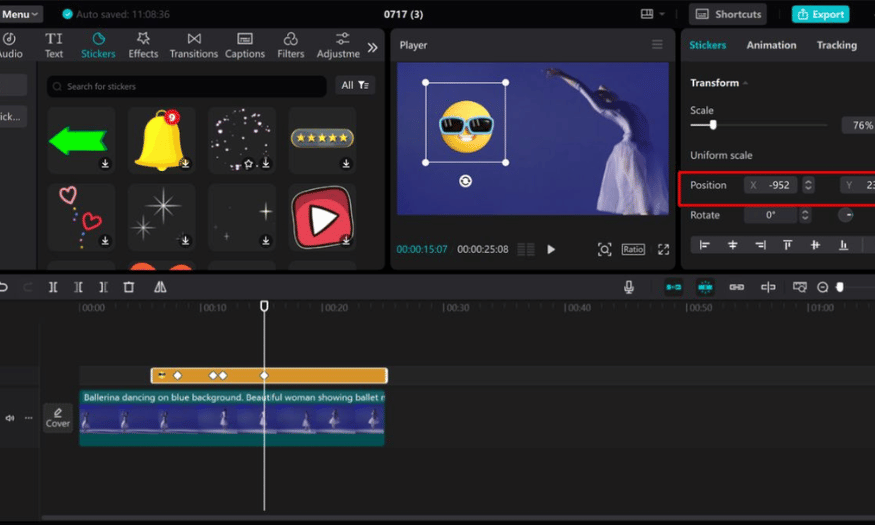
3.2 Scale Keyframe
Scale keyframes allow you to zoom in or out on a subject at specific points in your video. This is useful when you want to emphasize a detail, or create the illusion of moving closer or farther away from the lens. Smoothly adjusting the scale between keyframes is not only aesthetically pleasing, but also provides a more enjoyable viewing experience.
In addition, using ratio keyframes also helps you create impressive dynamic zoom effects, making video content more attractive. Thanks to that, you can easily attract attention and keep viewers watching longer.
3.3 Keyframe xoay (Rotation)
Rotating keyframes allow you to change the angle of an object over time, creating a natural-looking spin, tilt, or flip effect. When placed strategically, they can add dynamic depth to your content, especially in intros and transitions. This makes your videos more interesting and engaging than just static images.
Rotating your subject in multiple directions also adds personality and versatility to your videos, helping you create memorable moments that viewers will never forget.
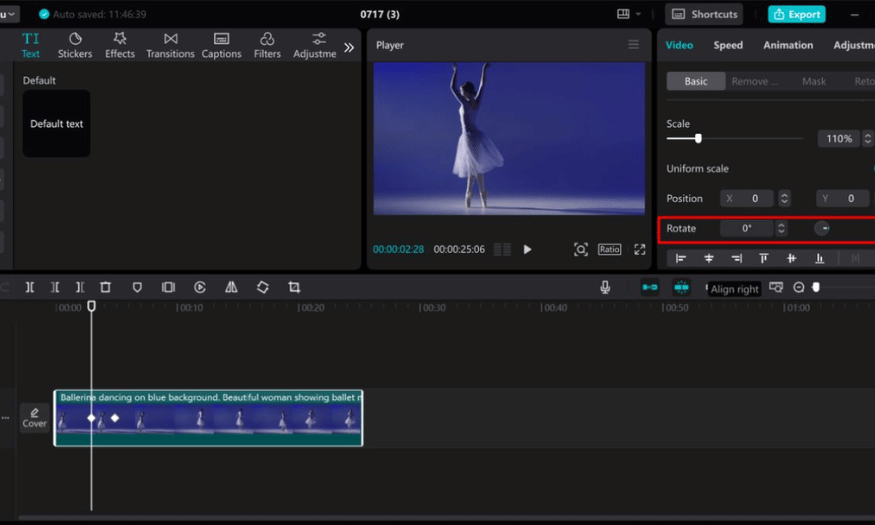
3.4 Keyframe Opacity
Opacity keyframes allow you to control the visibility of an object, creating a natural-looking fade-in or fade-out effect. This is an indispensable tool when you want to combine multiple layers of images or text while maintaining visual harmony. Adjusting the opacity between keyframes also gives a smooth and professional feel to transitions, often seen in video openings or closings.
Using keyframe opacity wisely will help you create deep emotional moments, making the viewer feel more clearly the message you want to convey.
3.5 Keyframe effect
Effects keyframes allow you to control the intensity and timing of special effects like blur, noise, or color overlays. By placing these keyframes, you can adjust the effect at different stages in the video, creating smooth movement without feeling abrupt. These keyframes are great for highlighting important moments or adding artistic flair to your visuals.
Clever use of keyframe effects not only makes your video unique but also makes it memorable for viewers.
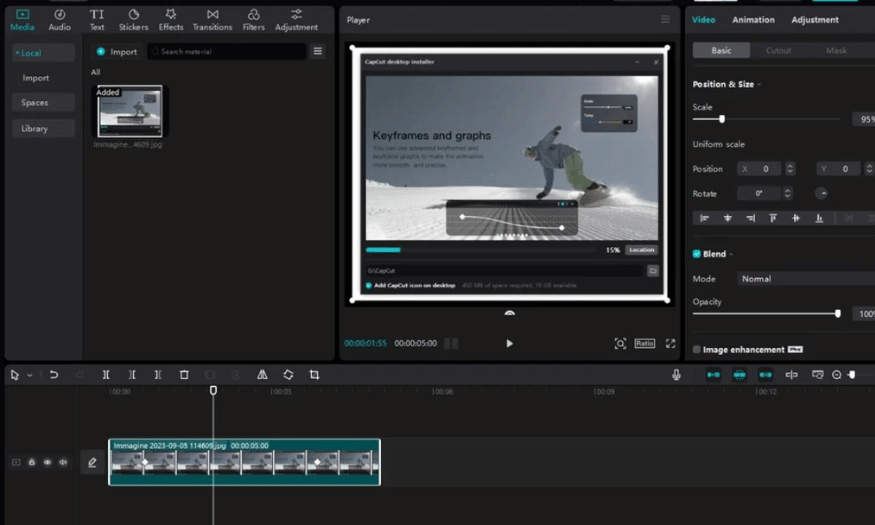
3.6 Audio Keyframe
Audio keyframes help you control the volume in detail at different points in time. You can increase or decrease the volume, create fade in, fade out effects precisely, making the sound more seamless and deeper. Using keyframes for audio is also essential when you are dubbing, inserting background music or sound effects without affecting the main voice or important parts.
Using audio keyframes effectively will help your videos have a great balance between image and sound, creating an enjoyable and perfect viewing experience for users.
4. Detailed steps to set Keyframe in CapCut PC
4.1 Step 1: Create a new project and import video
First, open CapCut on your computer and select “Create New Project.” CapCut’s friendly interface makes it easy to get started. Next, you’ll need to import your videos by clicking the “Import” button. Once your videos are added, drag the files into your timeline, ready for editing. This allows you to organize your clips in the order you want, creating a solid foundation for your editing process.
Once your video is in the timeline, you can preview your content and decide where to start your keyframes. This is an important step to ensure you can create smooth and impressive animations in your video.
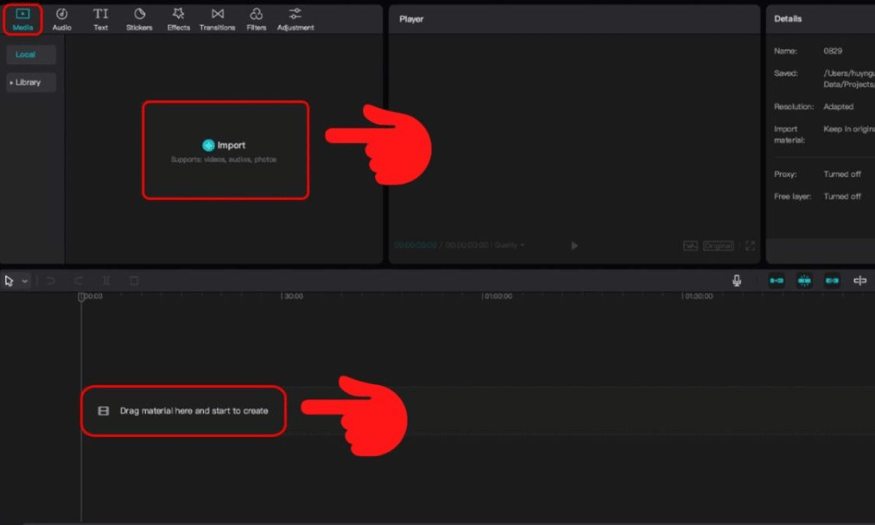
4.2 Step 2: Add and adjust keyframes
Once you have a clip selected in your timeline, open the controls panel on the right. You’ll see options like position, scale, rotation, and opacity, each with a diamond icon. Position the playhead where you want the effect to start, then tap the diamond icon to create the first keyframe. Next, adjust settings like position or opacity to your liking to create the effect you want.
Once you have created your first keyframe, move the playhead to another point in the video and add a new keyframe. Change the values of the parameters at this position to create movement, making your video more dynamic. Repeat this process to build a continuous motion sequence, creating unique effects for your video.
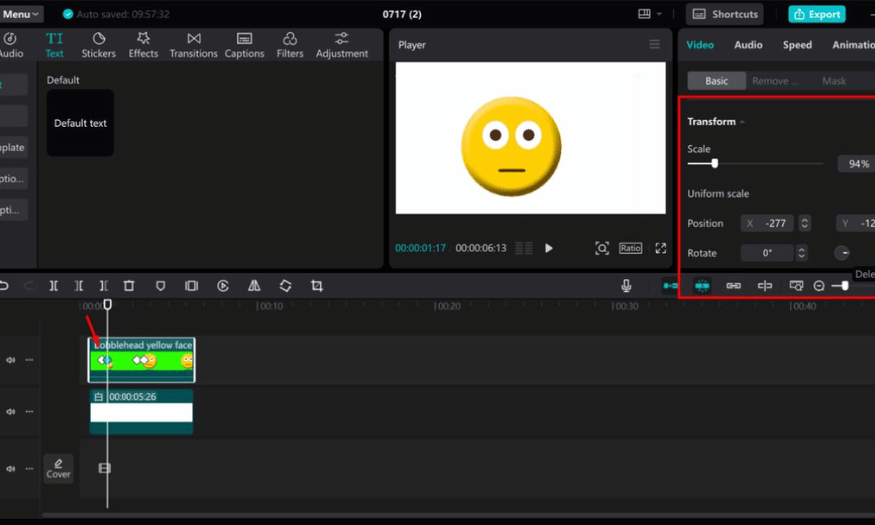
4.3 Step 3: Export the finished video
Once you’re done editing and happy with the keyframes you’ve created, hit the “Export” button. Here, you can choose the video format and quality that suits your needs. CapCut lets you save the video to your computer or post it directly to platforms like YouTube, TikTok, and more.
Exporting a video is more than just finishing the editing process; it’s also your chance to share your creation with the world. Make sure your video is thoroughly reviewed before publishing to ensure the best viewing experience.
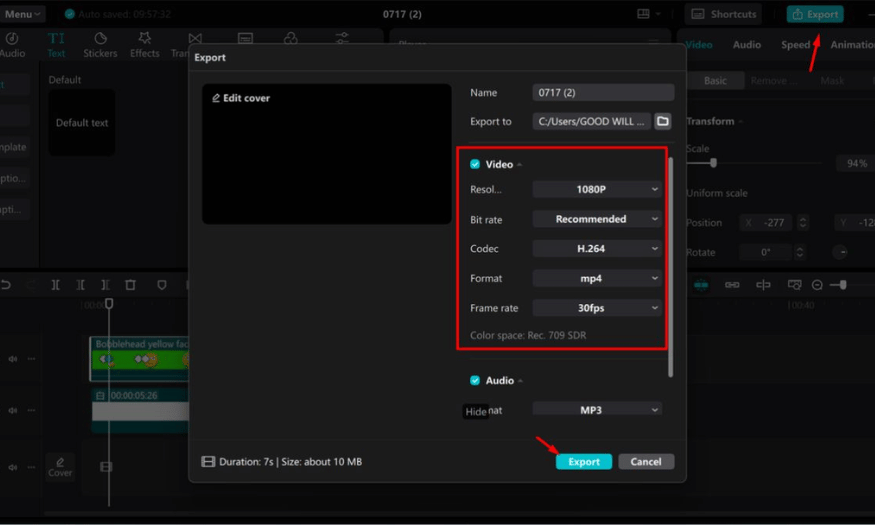
5. Practical application of Keyframe in CapCut video editing
Keyframes in CapCut have many practical applications, helping users create more vivid and professional video products. Here are some ways that keyframes can be effectively applied:
-
One of the most prominent uses of keyframes is the ability to create smooth motion effects. Users can easily make images, text, or stickers move in a specific trajectory, such as running across the screen, flying up, or zooming in and out. These movements not only make the video more interesting, but also create a sense of life, attracting viewers from the first moments.
-
Keyframes are also useful when you want to emphasize an important detail in your video. Instead of leaving the frame still, you can use keyframes to zoom in slightly on an area that you want to highlight, such as a face, product, or special expression. This not only creates attention, but also makes the video content more dynamic and engaging, making it easier for viewers to absorb the message you want to convey.
-
Combining keyframes with opacity allows you to create smooth, natural transitions. Instead of abrupt cuts that can be jarring to viewers, a fade-in or fade-out effect provides a more pleasant viewing experience. This is important for maintaining the rhythm of the video and keeping viewers focused on the main content.
6. Frequently Asked Questions
6.1 How to delete Keyframe in CapCut?
To delete a keyframe in CapCut, first open your project and select the clip with the keyframe in the timeline. Move the playhead to the keyframe you want to delete; a diamond icon will appear in the clip's timeline.
Next, click on the keyframe icon at that location to select it. Then, simply press the Delete key on your keyboard or click the keyframe icon again to remove it from the edit. This process is quick and easy, allowing you to adjust the video to your liking.
6.2 Do I need to upgrade CapCut Pro to use Keyframe?
Yes, you should upgrade to CapCut Pro to get the most out of the keyframe feature. The Pro version allows users to add, edit, and delete keyframes for properties like position, scale, rotation, and opacity. This helps you create professional and smooth motion effects, improving the quality of your videos.
In addition, CapCut Pro also provides many other features to support users, making the editing process simpler and more enjoyable. Owning a Pro account will bring many valuable benefits to those who love video editing.
6.3 Is it possible to set hotkeys for Keyframes in CapCut PC?
CapCut on your computer supports a number of key combinations that make working with keyframes easier. You can press Alt + K to open the keyframe panel and use Shift + Click to add adjustment points at the desired location.
If you want to check or change quick commands, go to Shortcuts in Settings. Here you will find a whole host of options to help you edit your videos more conveniently than ever.
6.4 Where should I upgrade CapCut Pro?
You can easily upgrade your CapCut Pro account at Sadesign. This is a trusted address that provides genuine copyright accounts with many attractive incentives. Sadesign is committed to providing quality products, dedicated installation support and ensuring user rights. Contact Sadesign today to experience the outstanding features of CapCut Pro!
7. Conclusion
In short, using keyframes in CapCut PC is not only an editing technique but also an art that helps you express your ideas vividly. Through each step of the tutorial, we hope you will confidently apply and create many unique effects for your videos. Let's start today to explore the unlimited possibilities that CapCut brings to you!