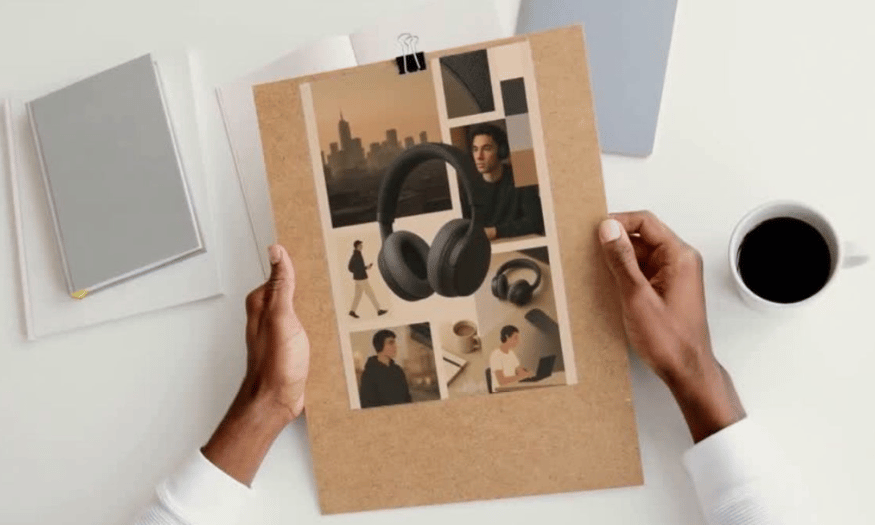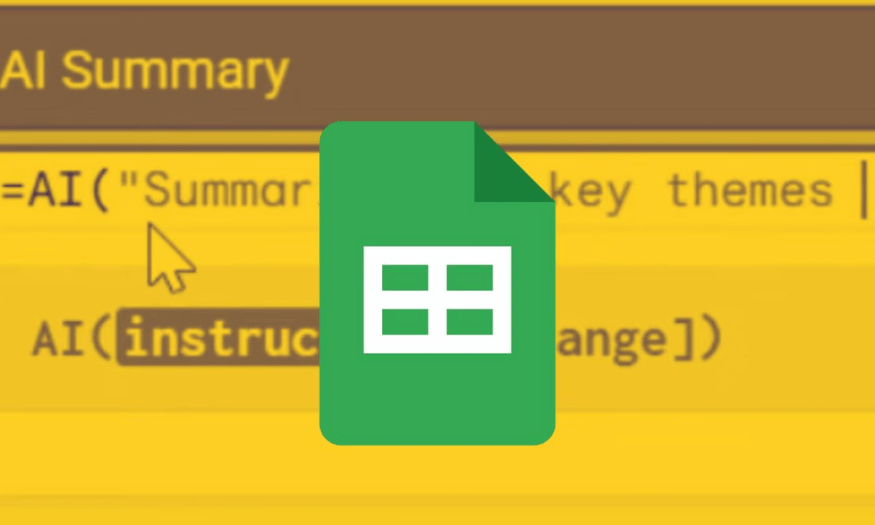Best Selling Products
Instructions for Creating AI Photos on iPhone Quickly and Easily
Nội dung
- 1. What is AI-generated image?
- 2. Basic requirements to perform AI image creation on iPhone
- 3. Why should you create AI photos on iPhone?
- 4. How to create AI photos on iPhone quickly, simply, and easily
- 4.1. Image PlayGround - Create images based on text and available data
- 4.2. Genmoji App - Create super impressive emoji expressions from text
- 4.3. Apple Intelligence's Image Wand Feature - From Basic Sketches to Complete Designs
- 4.4. WOMBO Dream Application - AI Art Generator - Create images on demand
- 4.5. GPT Chat - The most popular AI application today
- 4.6. StarryAI App - Create AI art from text
- 4.7. DeepArt App - Convert photos into art
- 4.8. Artbreeder App - Create and combine images
- 5. Some basic tips for creating better AI photos
- 6. Frequently asked questions when creating AI photos on iPhone
- 7. Conclusion
In the era of strong digital technology development, artificial intelligence (AI) has become an important part of daily life. From supporting work to entertainment, AI brings many special utilities, including the ability to create unique images. By using iPhone, you can easily create impressive photos with just a few simple steps. Let's find out how to do this with Sadesign through 5 quick and effective methods.
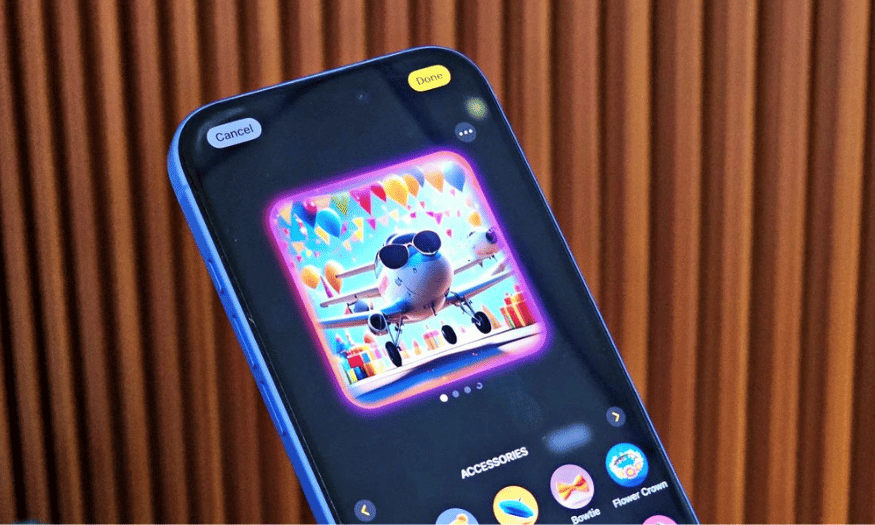
In the era of strong digital technology development, artificial intelligence (AI) has become an important part of daily life. From supporting work to entertainment, AI brings many special utilities, including the ability to create unique images. By using iPhone, you can easily create impressive photos with just a few simple steps. Let's find out how to do this with Sadesign through 5 quick and effective methods.
1. What is AI-generated image?
AI photography, or images generated by artificial intelligence, is one of the prominent applications of modern technology. Instead of simply editing traditional images, AI photography uses machine learning algorithms to create completely new photos from trained models. These photos can reflect limitless creativity, with the ability to combine different elements to create unique and impressive images.
This technology is not only applicable to creating artistic images but can also be used in many different fields such as advertising, graphic design and even film production. Thanks to the development of AI, users can easily create works of art without professional design skills, opening up opportunities for anyone who wants to explore their creativity.
Moreover, with the development of mobile applications, creating AI images has become easier than ever. With just an iPhone, you can turn the ideas in your head into vivid and beautiful photos to share with everyone.
.png)
2. Basic requirements to perform AI image creation on iPhone
To get started on your journey to AI imaging on your iPhone, you’ll need to make sure your device meets a few basic requirements. First, your iPhone needs to be running iOS 15 or later. Some current apps even require iOS 16 to function optimally. Updating your operating system not only gives you access to the latest apps, but also ensures better security and performance for your device.
Next, a stable internet connection is essential to access AI services. Many AI imaging apps are cloud-based, so the speed and stability of your connection will directly affect your experience. Make sure you have a strong connection before starting the creative process.
Finally, the amount of free storage on your iPhone is also important. Most apps require at least 200 to 500MB of free storage to load and store photos. You also need to allow the app to access your photos and photo library to store your creations. For those who own an iPhone 15 Pro or later, you will have the opportunity to experience more advanced features in AI photo creation, thanks to the powerful processing capabilities of the device.
3. Why should you create AI photos on iPhone?
Creating AI photos on iPhone brings many significant benefits that not everyone realizes. First, the convenience of using a mobile device allows you to be creative anytime, anywhere. Without having to sit in front of a computer, you can easily open the application and start creating unique photos in just a few minutes. This not only saves time but also encourages creativity as you can capture unexpected moments and turn them into art.
Secondly, many AI photo creation apps today come with user-friendly and easy-to-use interfaces, suitable for everyone, from beginners to experienced users. AI support allows you to create works of art without having extensive knowledge of design, allowing everyone to become an artist.
Ultimately, creating AI photos on your iPhone is not only a fun hobby, but also a way to express yourself. You can turn your ideas, emotions, and experiences into vivid images to share with friends and family. This creativity can help you connect with others, spark interesting conversations, and create lasting memories.
.png)
4. How to create AI photos on iPhone quickly, simply, and easily
To keep up with the rapidly evolving AI landscape, the iPhone has integrated a number of cutting-edge AI imaging features. Here are some ways you can easily use AI in your everyday life and enhance your creativity.
4.1. Image PlayGround - Create images based on text and available data
Image PlayGround is a great tool that allows you to create images based on text and existing data. You can easily choose from elements such as mountains, space, astronauts, or cities. What's more, this feature allows you to combine up to 7 different elements to create a unique image.
Step by step instructions:
Step 1: Open the Image PlayGround feature on your iPhone 15 Pro or later with Apple Intelligence installed.
Step 2: Enter the command you want to create the AI and choose a face to create the character.
Step 3: Wait a moment for the system to process and return results matching your command.
Step 4: To download the image, hold on the image and select "Save Image".
.png)
4.2. Genmoji App - Create super impressive emoji expressions from text
Genmoji is a fun playground that lets you create personalized emoji expressions from text descriptions. You can add your own face to create realistic and fun cartoon versions.
Step by step instructions:
Step 1: Open the Messages app on your iPhone.
Step 2: Tap on the new emoji icon that says "AI" or the Genmoji icon.
Step 3: Select "Create Genmoji". Enter a description in English and add a picture of your face from your photo library or take a live photo.
Step 4: Wait a few seconds for the AI to process. The system will return many interesting Genmoji variations. Click to send or save.
.png)
4.3. Apple Intelligence's Image Wand Feature - From Basic Sketches to Complete Designs
Image Wand is a fun tool in Apple Intelligence that lets you turn your hand-drawn sketches into finished illustrations. Just a few scribbles and you have a picture that comes to life.
Step by step instructions:
Step 1: Open the Notes app on your iPhone.
Step 2: Draw a simple sketch using the pen tool.
Step 3: Click on the Image Wand icon and circle the sketch area you want to convert.
Step 4: Enter a brief description in English and choose a display style: Animation, Illustration, or Sketch.
.png)
4.4. WOMBO Dream Application - AI Art Generator - Create images on demand
WOMBO Dream is one of the most popular AI photo creation apps. It offers over 20 different art styles, allowing you to create high-quality paintings.
Step by step instructions:
Step 1: Go to the App Store and download the WOMBO Dream - AI Art Generator app.
Step 2: Open the app and select the + sign in the middle of the screen to create a new image. Select the image size and enter the content you want in the "Enter prompt".
Step 3: Wait a while for the image to be generated. You can edit it if needed, then click the download icon to save it to your device.
.png)
4.5. GPT Chat - The most popular AI application today
Chat GPT has upgraded the new version to help users easily create photos on iPhone. You can create AI photos quickly and according to your needs.
Cheap ChatGPT Upgrade
Step by step instructions:
Step 1: Download the GPT Chat application and open the newly downloaded application.
Step 2: Enter the command to create the image you want.
Step 3: Wait a moment for the image to appear. If you need to edit, enter the commands according to your needs.
Step 4: To download the photo, just hold down the image for a moment and select "Save to Photos".
.png)
4.6. StarryAI App - Create AI art from text
StarryAI is a powerful app that allows you to create unique works of art from just a sentence description. With many different art styles, you can easily create impressive paintings.
Step by step instructions:
Step 1: Download the StarryAI app from the App Store and open the app.
Step 2: Click the "Create" button to begin. Enter a description for the picture you want to create.
Step 3: Choose the art style you like from the available list.
Step 4: Wait a moment for AI to generate the image. Once finished, you can save or share the picture.
4.7. DeepArt App - Convert photos into art
DeepArt is an application that allows you to turn ordinary photos into works of art in famous styles. You can apply many different styles to create unique paintings.
Step by step instructions:
Step 1: Download the DeepArt app from the App Store and open the app.
Step 2: Select the photo from your photo library that you want to convert.
Step 3: Choose the art style you want to apply to the photo.
Step 4: Wait a few seconds for the application to process. Once completed, you can save or share your new artwork.
4.8. Artbreeder App - Create and combine images
Artbreeder is a platform that allows you to combine multiple images to create a completely new work of art. With this feature, you can easily experiment and create unique images.
Step by step instructions:
Step 1: Access Artbreeder via the browser on your iPhone.
Step 2: Click "Create" to start and select the images you want to combine.
Step 3: Use the sliders to adjust elements and combine different images.
Step 4: Once done, you can save the image or share it on social media.
5. Some basic tips for creating better AI photos
When creating AI images, using clear and specific prompts is key to achieving the desired results. A specific prompt will help AI better understand your idea, thereby creating images that are closer to the request. Try to include details such as color, style, setting, and elements you want to appear in the image. For example, instead of just saying "a cat", you can describe "a white cat playing in a flower garden under the sun". This specificity helps AI visualize and create a better image.
In addition, choosing a style that suits your purpose is very important. If you are creating a photo for your personal avatar, choose a youthful, dynamic style. On the contrary, if you need a cover photo for a book, a classic or abstract art style may be more suitable. Each style will bring different emotions and messages, so consider carefully before deciding.
Finally, avoid using blurry or underexposed photos when converting real photos to AI images. The quality of the input image will directly affect the final result. A clear, well-lit photo will help AI easily recognize and reproduce important details. If you are using personal photos, make sure they are high resolution to avoid blurring or distortion during conversion.
.png)
6. Frequently asked questions when creating AI photos on iPhone
Many users often wonder which iPhone models can create AI-powered photos. Most popular apps like WOMBO Dream, ChatGPT, and Fotor support iPhones running iOS 15 and above. However, if you want to use powerful Apple Intelligence features like Image Playground, Genmoji, or Image Wand, you will need an iPhone 15 Pro or 15 Pro Max running iOS 18. These devices are equipped with powerful hardware, allowing for smooth and fast processing of complex AI tasks.
Another frequently asked question is whether you need to use the internet to perform AI image generation. The answer is yes, you need a stable internet connection to generate AI images. Most AI image generation tools work on cloud processing, which means they send requests and receive results from online servers. While some applications may allow offline image generation, the quality and features will be significantly limited. Therefore, for the best experience, make sure you are using the internet while generating images.
Additionally, when using third-party apps to upload photos, users need to be cautious with personal information. Avoid uploading photos that are sensitive or contain private information. This not only protects your privacy but also helps avoid security risks. Always check the app's privacy policy before sharing any photos, to ensure that your data is protected.
7. Conclusion
Creating AI images on your iPhone is not only fun, but it’s also easier than ever. Modern apps have made it possible for you to express your creative talents without requiring much technical skills. Experiment and harness the power of AI to create unique works of art, and share with your friends to explore this creative world together!