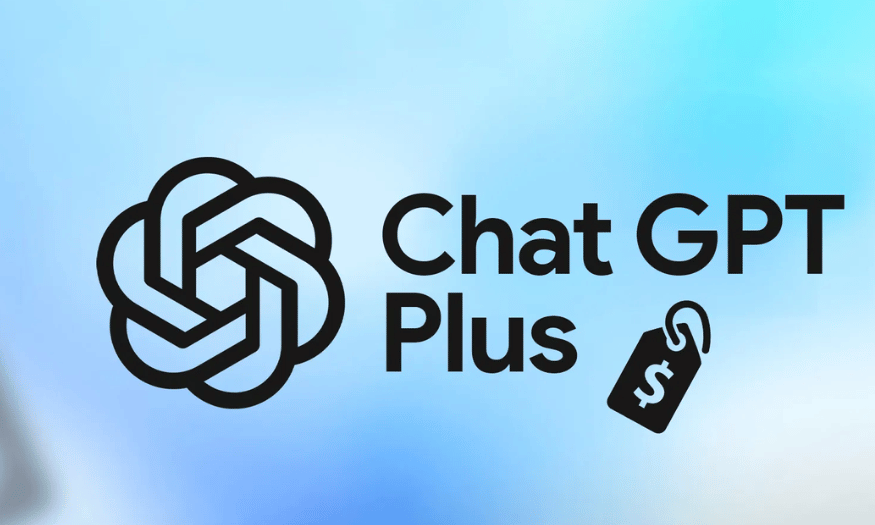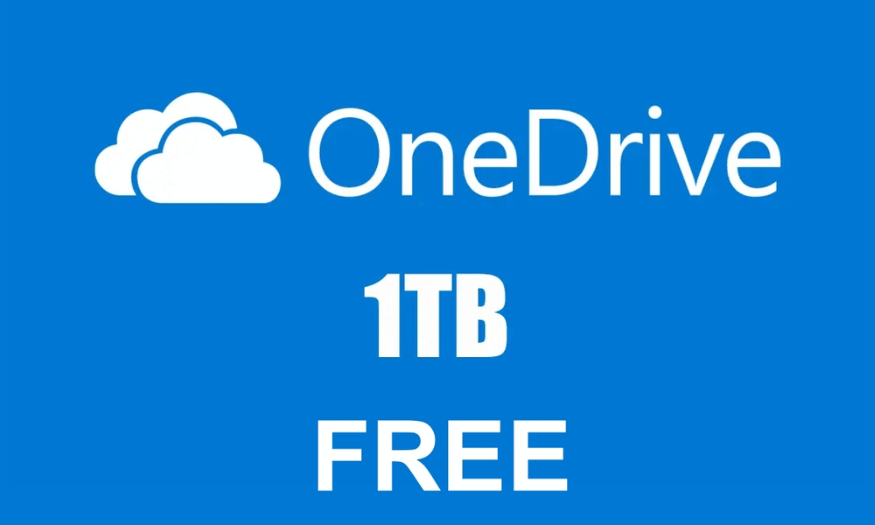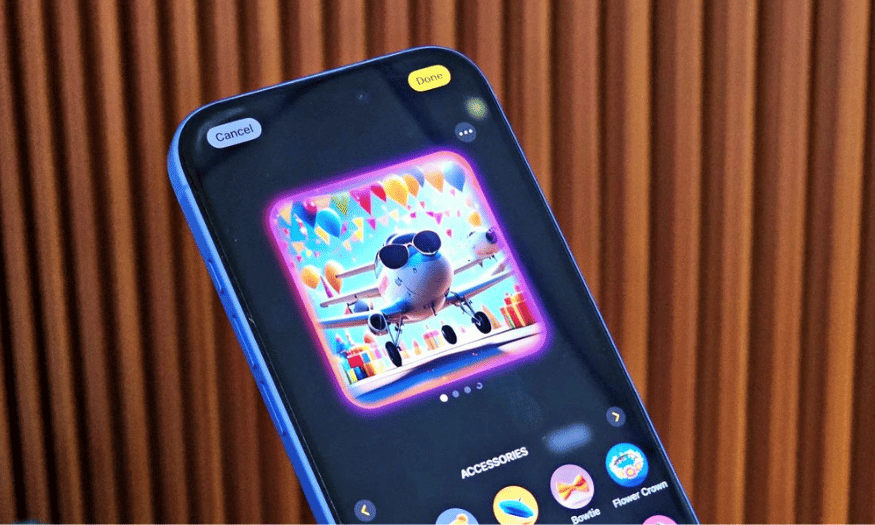Best Selling Products
Gemini No More "Bothering": Instructions to Completely Turn It Off on Android
Nội dung
Gemini is a multi-purpose AI virtual assistant developed by Google. This tool is deeply integrated into the Android ecosystem and applications such as Google Search, Google Messages, Google Maps, YouTube, Gmail... On many devices from Samsung, Xiaomi/Redmi, Oppo, Vivo,... it is set as default to replace Google Assistant.
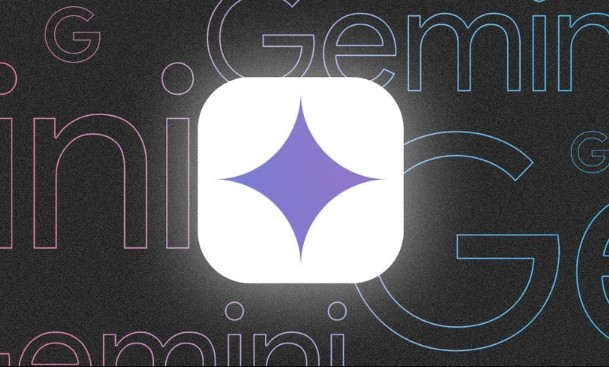
Are you uncomfortable with Gemini – Google’s new AI assistant that automatically appears on your Android device? Although deeply integrated to better support users in daily tasks, Gemini does not always suit everyone’s needs or usage habits. If you are looking to disable this feature to regain a familiar experience or simply want to reduce AI interference, the following article will guide you in detail on how to disable Gemini on Android easily and quickly. Let’s explore!
1. What is Gemini?
Gemini is a multi-purpose AI virtual assistant developed by Google. This tool is deeply integrated into the Android ecosystem and applications such as Google Search, Google Messages, Google Maps, YouTube, Gmail... On many devices from Samsung, Xiaomi/Redmi, Oppo, Vivo,... it is set as default to replace Google Assistant.
.png)
Gemini built into Android not only provides smarter experiences with language understanding, contextual analysis, and multimedia support. In addition, this software also helps users:
Draft content, translate, and edit text quickly and flexibly.
Analyze text, images, and speech to answer questions and provide content summaries.
Create images, synthesize videos, write emails, plan trips with Google Maps.
Combine with HEY Google to support quick tasks like texting, turning on smart lights, etc.
2. Why do you want to turn off Gemini?
Gemini will integrate the function on the platforms. Therefore, there are quite a few people who do not want to use Gemini when using applications. They have tried to find a way to disable Gemini on their phones. However, before finding a way to disable Gemini on Android, it is important that you understand the nature and role of Gemini:
First , Gemini collects text (text, voice, images) to provide appropriate feedback.
Second , Gemini's background feature is constantly displayed, which can affect battery and mobile data. Especially for low-cost Android phones like Redmi or Vivo, the impact is very strong.
Third , on Samsung, Xiaomi/Redmi, Oppo, Vivo, Gemini phones, Google Assistant is often replaced.
.png)
Therefore, you can perform the way to disable Gemini on your Android right away if you feel:
Privacy concerns
Gemini AI Assistant will collect and process a large amount of your personal data. Including voice commands, messages, location, application usage habits and more to be able to operate and provide feedback. If you use Android and are concerned that Gemini may save search information, usage habits or message content to train AI. Especially the situation of being tracked, you can do it right away.
No need to use
Depending on the needs of each person, it is necessary to summarize emails, write content, and have a conversation assistant on the phone. Especially for the elderly, it is unnecessary to let the AI tool run Gemini by mistake. Turning off Gemini on the phone will be a reasonable solution to avoid being disturbed.
Save battery/data
Gemini works continuously in the background to give suggestions and respond to commands, which will consume battery and network data. Especially with mid-range phones such as Redmi, Xiaomi, Vivo or Oppo, the battery will drain very quickly. Turning off Gemini on your phone is a solution to help you save the most of your resources.
Prioritize using other assistants
On many phone models like Samsung, users will use Google Assistant assistant tasks. However, when Gemini appears, it will replace the default Google Assistant. With this situation, many people feel interrupted during use. Therefore, finding a way to turn off Gemini on Samsung to switch back to the old assistant is the right thing to do.
3. Overview of how to disable Gemini on Android
There are several ways to disable Gemini on Android. So, depending on how Gemini is integrated on your device, you can follow these three methods:
3.1. Turn off Gemini via Gemini app settings
You can disable Gemini feature right from its app. But first, you need to install Gemini app
Step 1: First, you need to open the Gemini app on your mobile device.
Step 2 : Then, at the top you click on your gmail profile.
.png)
Step 3: You perform the action by selecting Settings.
.png)
Step 4: When entering the new interface, select Google Assistant features in Gemini.
.png)
Step 5: Finally, you turn off Use Google Assistant features…. and you're done.
.png)
Note:
Some Android phones like Oppo, the Gemini application may be deeply integrated into the system. Therefore, you need to disable Gemini on Oppo through the AI settings.
Gemini accounts will be restricted from being turned off if they are managed by a company or organization.
For Android devices, turning off Gemini will affect smart suggestion and voice search features. Because turning off Gemini on Android means stopping the Google Assistant task.
3.2. Turn off Gemini on Messages
Normally, on Android phones, Gemini AI will appear in the Messages section. Therefore, if you can turn off Gemini on your phone, you can also turn it off in the Messages application.
To turn off Gemini on your phone, you need to follow these basic steps:
Step 1: First, open the Messages application on Android operating system devices.
Step 2: Next, select your personal avatar in the right corner of the screen.
.png)
Step 3: Next step is to select Message Settings Mode.
.png)
Step 4: Then, you select Gemini in Messages.
.png)
Step 5: Now, you just need to slide the Show Gemini button to the right to turn it off and you're done.
.png)
3.3. Turn off Gemini on Google Search
The Gemini AI Assistant on Android devices will replace Google Assistant. Therefore, it will be integrated into Google Search on Android devices. To disable Gemini on Android in the Google Search section, just follow these steps:
Step 1: First, open the Google app on your phone.
Step 2: You need to select the Google account avatar in the right corner of the screen.
Step 3: Continue to click on Settings.
.png)
Step 4: Now, scroll down and select the Gemini category.
.png)
Step 5: You need to continue selecting Google Assistant Features in Gemini
.png)
Step 6: If the interface displays the Show Gemini section, you just need to turn off the option to use Gemini to turn it off in the Google Search section.
.png)
4. Important notes when performing how to turn off Gemini on Android
Depending on the device line Samsung, Xiaomi, Oppo, Redmi, Vivo, .... the process of turning off Gemini on Android will affect certain limitations. Below are some notes when turning off Gemini on Vivo, Xiaomi, Samsung or any phone device of any brand:
Turning off Gemini does not completely delete the app
When performing the method of disabling Gemini on the phone, users think that the application will be completely removed. In fact, Gemini still operates in the background in the system as an integrated component in Google Search, Google Messages of the Android operating system.
On Xiaomi, Samsung, Vivo, etc. devices, even if you disable it via Settings, Gemini AI will continue to receive updates via CH Play and operate in the background. In short, Gemini operates as a replacement for Google Assistant, so it is difficult to completely disable it, but can only be temporarily turned off on the phone.
Some Google smart features will be disabled
Gemini AI provides functions such as automatic content writing, text generation via commands, email summarization, etc. These features will be completely disabled, so you can disable Gemini on Android.
Therefore, when you have turned off Gemini on your phone, it means that you:
Turn off smart compose in Google Messages.
Turn off advanced search suggestions on Google Search.
Turn off auto-reply, contextual translation in Google Chat or Gmail.
Business accounts may have limited shutdown rights.
Android phone users who log in to their corporate Google Workspace account on their device should be careful when disabling Gemini. Because you do not have full control over disabling or turning off Gemini.
For enterprise-managed Google Workspace accounts, the AI or Digital Assistant settings may be locked by the administrator.
The Gemini AI assistant offers many useful features, but it is not always suitable for all users. Disabling Gemini on Android not only helps you regain control of your device as you wish, but also contributes to protecting your privacy and optimizing your personal experience. Hopefully, with the detailed instructions in the article, you can easily disable Gemini when needed.