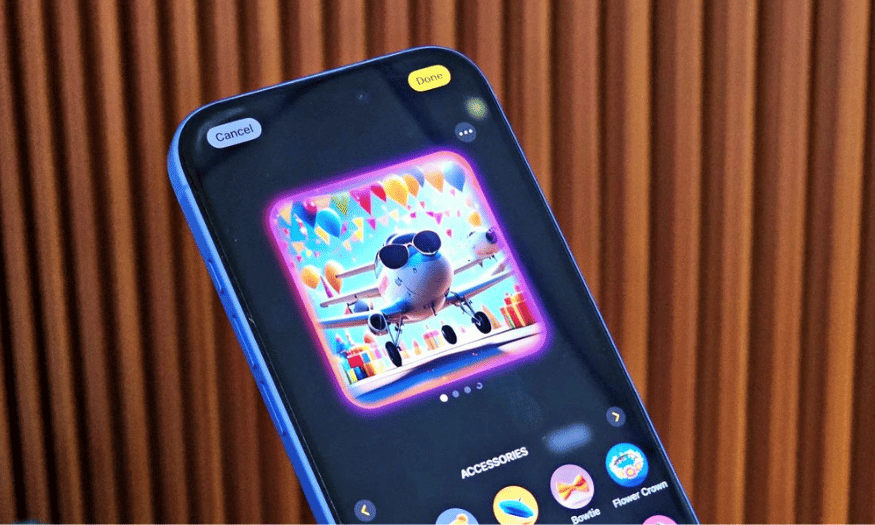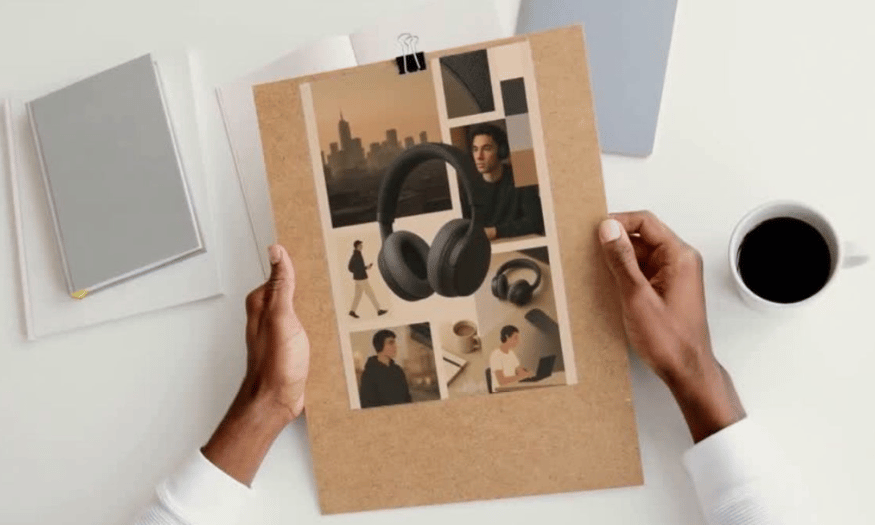Best Selling Products
Instructions on How to Get 1TB OneDrive for Free Forever
Nội dung
- 1. Why is 1TB OneDrive attractive?
- 2. Current OneDrive plans
- 3. How to get 1TB OneDrive for free forever
- 3.1 Step 1: Go to the Office 365 Education page
- 3.2 Step 2: Choose your role
- 3.3 Step 3: Fill in account creation information
- 3.4 Step 4: Confirm and start
- 3.5 Step 5: Access OneDrive
- 4. Comparing OneDrive Free vs OneDrive 1TB: Which Should You Choose?
- 4.1 Storage capacity
- 4.2 Intended use
- 4.3 Tools and features
- 4.4 Security
- 4.5 Cost
- 5. Things to note about OneDrive 1TB free forever
- 6. Upgrade your account to increase storage capacity
- 7. Conclusion
In today's digital age, online data storage has become an essential need. OneDrive, Microsoft's cloud storage service, offers users the ability to store up to 1TB of free storage forever by signing up for a Microsoft 365 account. This article will guide you in detail on how you can get 1TB of OneDrive for free, the benefits it brings, and subscription packages that suit your needs. Let's explore with Sadesign how to optimize your storage space easily and effectively!
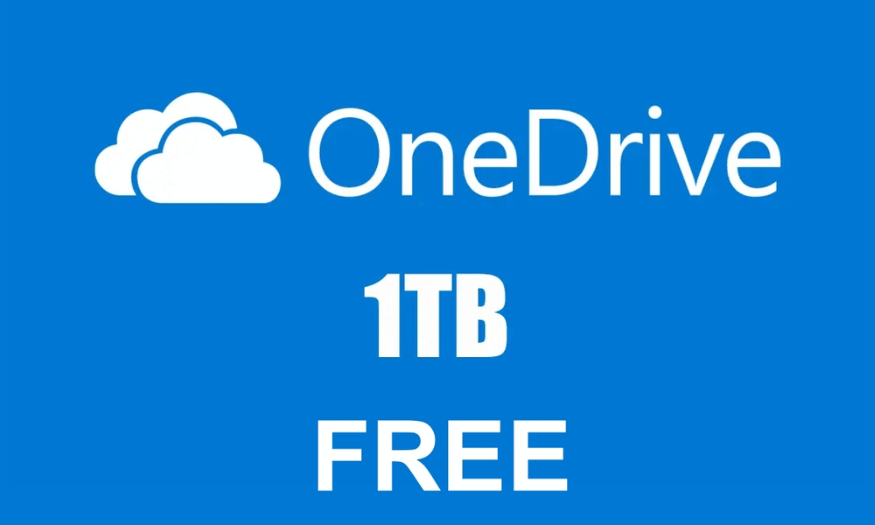
In today's digital age, online data storage has become an essential need. OneDrive, Microsoft's cloud storage service, offers users the ability to store up to 1TB of free storage forever by signing up for a Microsoft 365 account. This article will guide you in detail on how you can get 1TB of OneDrive for free, the benefits it brings, and subscription packages that suit your needs. Let's explore with Sadesign how to optimize your storage space easily and effectively!
1. Why is 1TB OneDrive attractive?
OneDrive, Microsoft's cloud storage service, is more than just a place to store data. With up to 1TB of free storage forever, OneDrive is an ideal solution for those who need a large amount of storage space. In particular, those working in the fields of design, photography, or data analysis will clearly feel the value of 1TB in managing and protecting their documents.
When you sign up for a Microsoft 365 account, you not only get 1TB of OneDrive, but you also get access to many other useful apps like Office 365 and Microsoft Teams. This helps you be more productive, especially in the increasingly popular remote working environment. The combination of these apps creates a perfect ecosystem, making it easy for you to share and collaborate.
Finally, getting 1TB of OneDrive for free is not only cost-effective but also provides high security for your data. With backup and restore capabilities, you can rest assured that you can store important information without worrying about data loss.
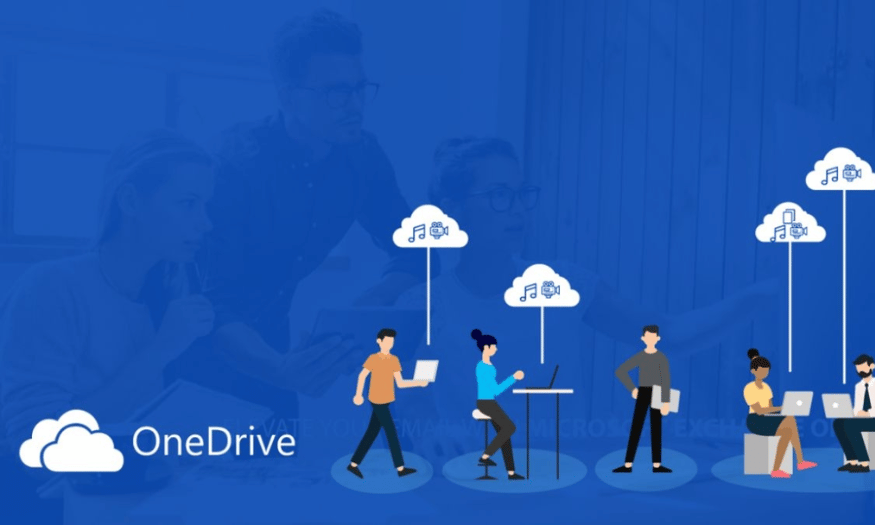
2. Current OneDrive plans
OneDrive offers a variety of subscription plans to meet the needs of each user. For individuals, plans such as Microsoft 365, Microsoft 365 Basic, and Microsoft 365 Personal are designed to provide up to 1TB of storage for a single user at a reasonable price, starting at only VND 210,000/month.
Not only for individuals, OneDrive also has a Microsoft 365 Family package, allowing up to 6 users with a total capacity of up to 6TB. This is extremely useful for families, helping each member have their own space while still saving costs. With this package, you only need to pay 210,000 VND/month to get huge storage space for the whole family.
For businesses, OneDrive for Business offers plans like Plan 1 with 1TB per person and Plan 2 with unlimited storage. This is an ideal solution for companies that want to secure and manage data effectively. The 365 Business Basic and 365 Business Standard plans also offer up to 1TB of OneDrive per person, making it easy for businesses to securely manage information and documents.
3. How to get 1TB OneDrive for free forever
To get 1TB of free OneDrive, you'll need a .edu email address. Here's a step-by-step guide to creating an account and taking advantage of this storage.
3.1 Step 1: Go to the Office 365 Education page
First, you need to visit the Office 365 Education link . On this page, look for "Office 365 Education". Once found, you will see an option to enter your email address. Enter the .edu email address you are using and press the "Get Started" button.
It is important to enter a correct email address, as this will be used to verify your identity. If you do not have this email address, you will not be able to receive your free 1TB of storage. Make sure your email is working, as you will need to access your inbox to receive a verification code.
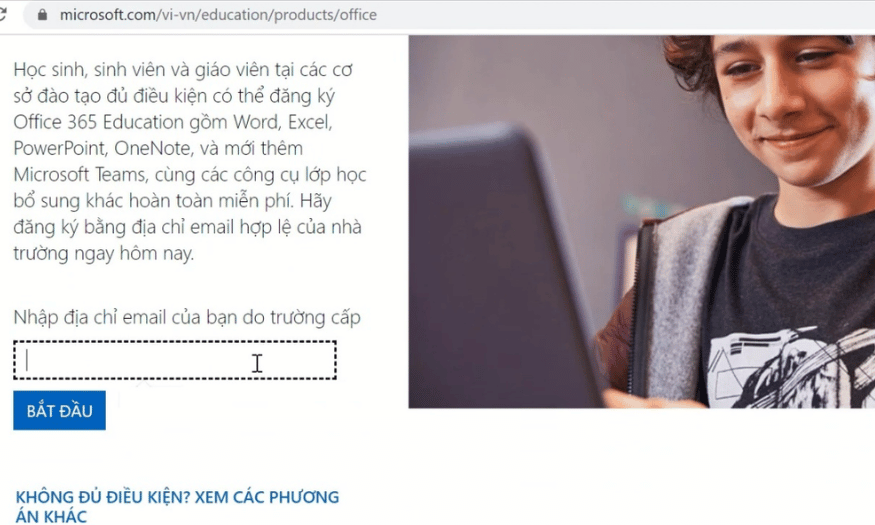
3.2 Step 2: Choose your role
After entering your email, you'll be asked to select your role. Here, select one of two options: "I'm a student" or "I'm a teacher." It's important to select the correct role, as Microsoft will verify your eligibility based on this information.
If you are a student, select the appropriate option and continue. If you are a teacher, select the teacher option. This will give you access to tools and resources that are relevant to your learning or teaching needs.
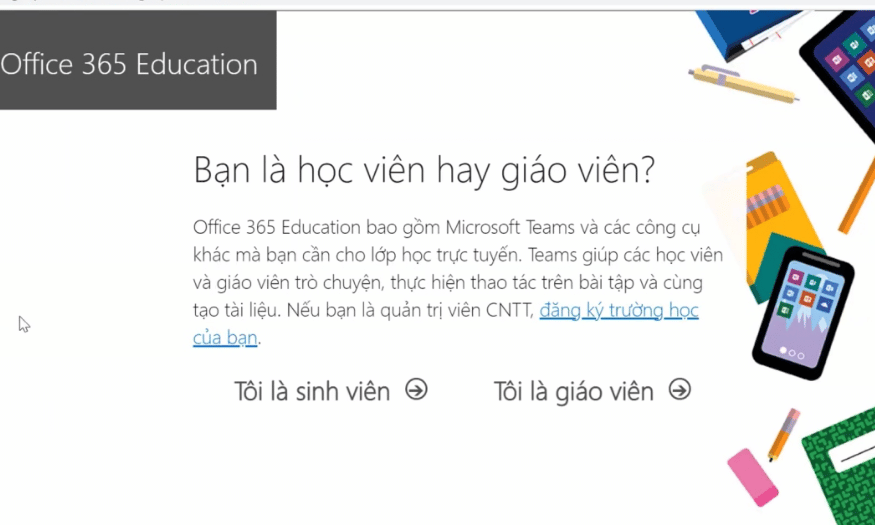
3.3 Step 3: Fill in account creation information
Next, you will be asked to fill in the necessary information to create an account. This information may include your first name, last name, and other personal information. In particular, you will receive a verification code sent to the .edu email address you entered in the previous step.
Please check your inbox for a verification code. Enter this code on the registration page to confirm your account. Don't forget to select your country as Vietnam to ensure you receive the correct support and information about your account.
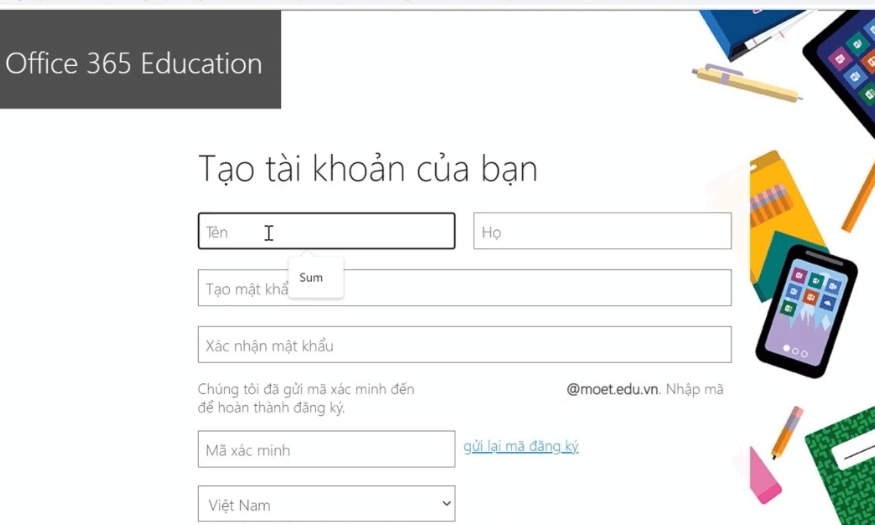
3.4 Step 4: Confirm and start
After filling in all the information, you will see two boxes to agree to the terms and conditions. Click on both boxes to confirm your agreement. Then, click on the "Start" button to proceed with creating an account.
This process will take some time during the verification and account creation process. Please wait patiently until you receive a confirmation message from Microsoft that your account has been successfully created.
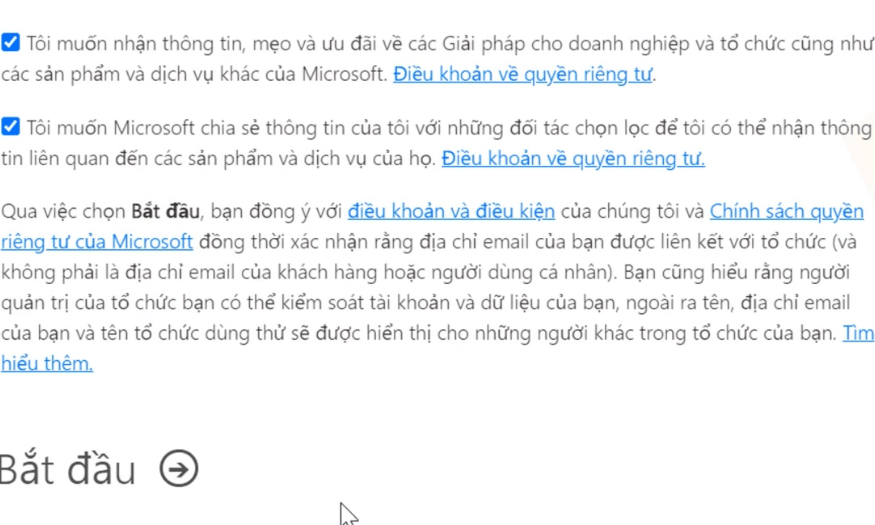
3.5 Step 5: Access OneDrive
Once your account has been successfully created, you will be taken to the main Microsoft 365 interface. Here, look for the icon with 9 dots in the upper left corner of the screen. Tap on this icon and select "OneDrive" from the list of available apps.
Once you're in OneDrive, you can link your account to your phone number and see how much storage you have available. You now have 1TB of free OneDrive to securely and conveniently store your documents, photos, and more!
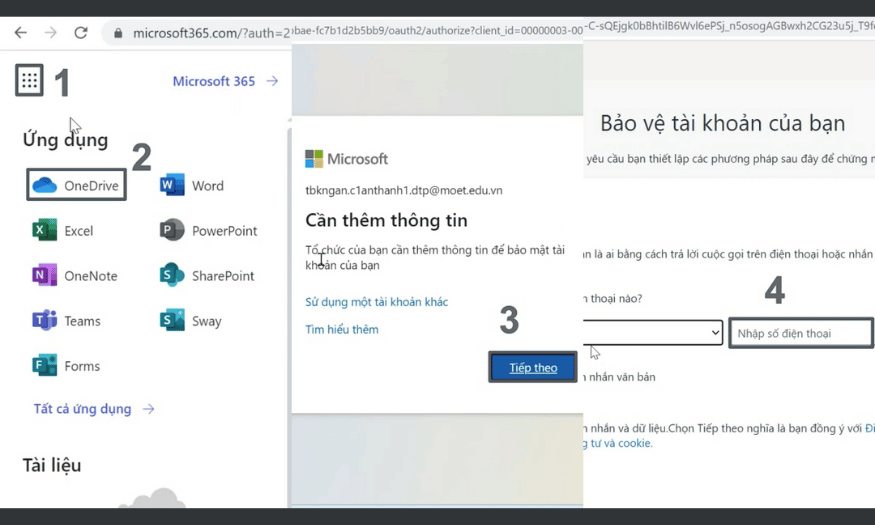
4. Comparing OneDrive Free vs OneDrive 1TB: Which Should You Choose?
Once you’ve learned how to get 1TB of OneDrive for free, many users wonder about the difference between the free version and the 1TB version. Choosing between these two options affects not only storage capacity, but also features, security, and cost. Let’s explore these differences in detail to help you make the decision that best suits your needs.
4.1 Storage capacity
OneDrive Free
The free version of OneDrive offers users a fairly limited amount of storage, usually around 5GB. This may be enough for basic storage needs for small documents or images. However, if you are someone who regularly works with large files like videos or design projects, 5GB will quickly become an annoying limit.
OneDrive 1TB
On the other hand, OneDrive 1TB offers a huge storage space of up to 1TB. This is an ideal choice for those who need to store a lot of data, especially designers, photographers or programmers. With 1TB, you can comfortably store documents, images, videos without worrying about running out of space.
4.2 Intended use
OneDrive Free
The free version is usually suitable for individual users with basic storage needs. If you just need to store some study documents or personal photos, the free version can meet your needs.
OneDrive 1TB
For those with higher storage needs, OneDrive 1TB is an indispensable choice. Especially for those working in creative environments where security and storage are top priorities, OneDrive 1TB is the perfect solution. It not only provides large capacity but also brings useful support tools.
4.3 Tools and features
OneDrive Free
When you use OneDrive for free, you only have access to basic tools like Word, Excel, PowerPoint, OneNote, and OneDrive. These tools are enough for you to perform simple tasks, but you won't have access to more advanced features.
OneDrive 1TB
With 1TB OneDrive, you get more premium features, including the Clipchamp video editor and Microsoft Designer image editing tools. These features make it easy to create and edit content directly on the platform, enabling unlimited creativity.
4.4 Security
OneDrive Free
The free version has less security than the 1TB version. Your data may be more vulnerable, especially if you don't regularly back up or protect your account.
OneDrive 1TB
OneDrive 1TB offers enhanced security thanks to anti-malware mechanisms and other safety features. This is important for those who work with sensitive data or need a safe environment to store information.
4.5 Cost
OneDrive Free
The great thing about OneDrive being free is that you don't have to pay any fees. This is a great option for those who don't want to spend money on storage services.
OneDrive 1TB
However, to use OneDrive 1TB, you will need to pay a fee from 489,000 VND / year. This is a reasonable price when you compare the storage capacity and features you get. Investing in OneDrive 1TB is a smart way to ensure you have enough space and tools to work effectively.
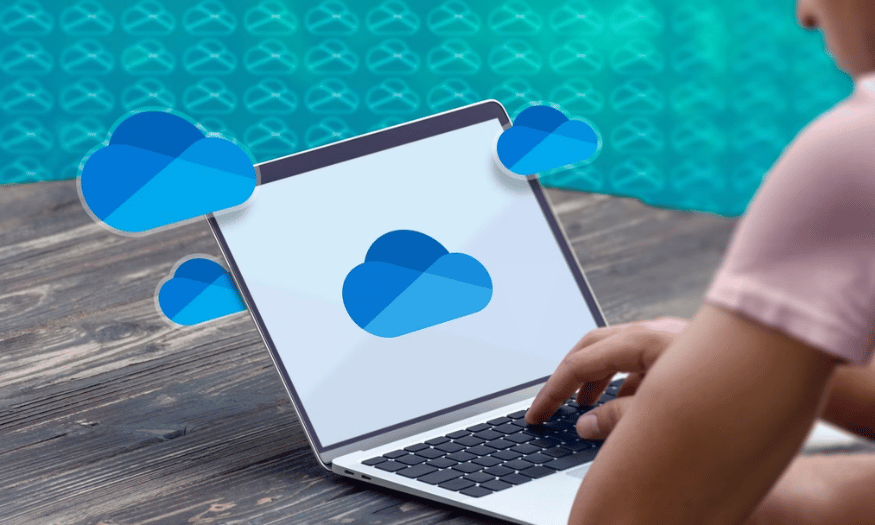
5. Things to note about OneDrive 1TB free forever
When you decide to sign up for OneDrive 1TB free forever, there are a few important things to keep in mind to ensure you get the most out of the service. First, make sure you do the signup process through Microsoft's official website. This will not only help you avoid scams, but it will also protect your personal information. Signing up from an unofficial source could result in your information being stolen or your account being locked for no apparent reason.
Second, while the free 1TB OneDrive offers a lot of benefits, you need to understand that the free plans do not have the same customer support as the paid plans. This means that if you run into issues or need help, you may not get a response as quickly as you would with a paid plan. Be prepared to troubleshoot minor issues yourself or seek help from the user community if necessary.
Finally, one of the most important issues is information security. When using OneDrive, you should keep your account safe by not sharing your login information with anyone. This helps protect your personal data and ensures that no one can access your account without your permission. Use additional security measures such as two-factor authentication to increase the security of your account. This way, you can have more peace of mind when storing important data on OneDrive.
6. Upgrade your account to increase storage capacity
If you are looking for a solution to expand your storage capacity, upgrading your account at Sadesign is a great option. With the Office 365 + OneDrive 1TB upgrade package, you will not only get a large storage capacity but also full use of office applications such as Word, Excel, PowerPoint and Outlook. This gives you flexibility in your work and the ability to store data safely.
In addition to providing huge storage capacity, upgrading your account at Sadesign also brings many other benefits. You will be updated with the latest versions of applications, along with advanced security features to protect your data more effectively. Furthermore, using OneDrive 1TB makes it easy to share documents and work together, and automatically syncs data between devices, ensuring you always have the latest information.
If you do not upgrade your account in the usual way, the upgrade option at Sadesign still gives you a great experience at a reasonable price of only 599,000 VND for one year. Sadesign's support team is always ready to help you during the installation and usage process, ensuring that you will not encounter any difficulties. Quickly upgrade your account to enjoy the benefits that this service brings!
7. Conclusion
Getting 1TB of OneDrive for free forever not only helps you save money but also brings convenience in managing and securing data. With the detailed instructions above, we hope you will easily create an account and enjoy the benefits that OneDrive brings. Don't forget that protecting personal information and avoiding account sharing is very important. Follow other tips to improve your OneDrive experience. Good luck!