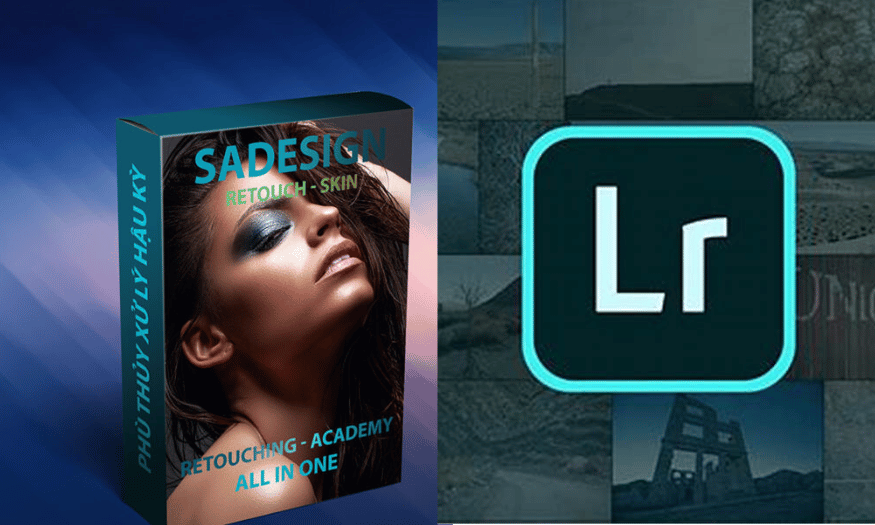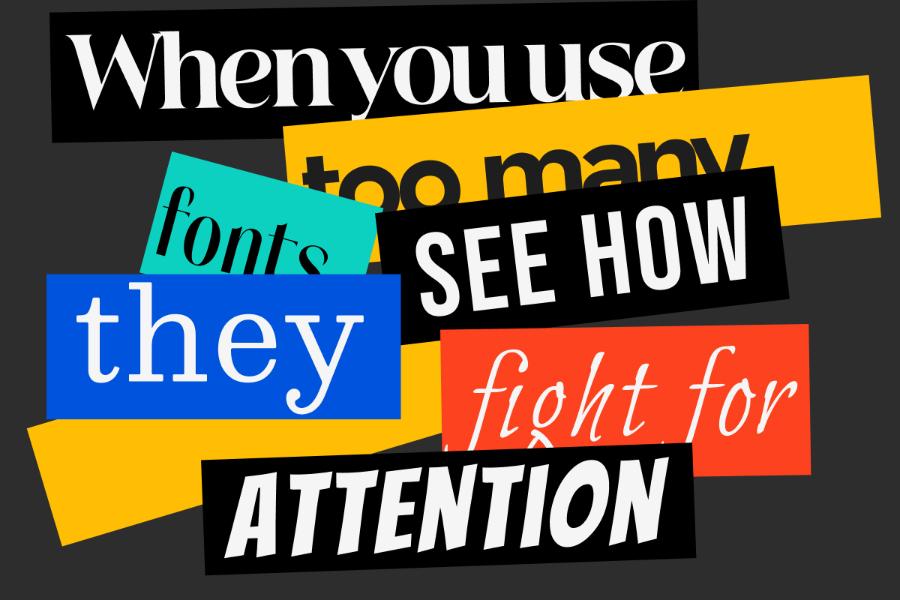Best Selling Products
Completely Remove Computer Viruses – 100% Safe Data Protection
Nội dung
Computer viruses not only slow down your device but also pose a risk of stealing important data. In this article, SaDesign will guide you on how to completely remove viruses from your computer or laptop with simple, easy-to-follow steps.

Have you ever felt frustrated when your beloved computer suddenly slows down to a crawl, shows up a series of strange ads or even loses important data? That could be a sign that your computer is infected with a virus.
Computer viruses not only damage software, but also "steal" sensitive information. But don't worry! In this article, SaDesign will guide you how to kill viruses on computers and laptops 100% simply and effectively.
1. What is a computer virus? Identifying a computer infected with a virus
A computer virus is a type of malicious software (malware) that is programmed to infiltrate, damage, and control computer devices without the user's permission. Similar to biological viruses, computer viruses have the ability to replicate and spread from one device to another through a variety of methods, including email, downloaded files, external storage devices such as USBs, or even over the Internet.
(1).jpg)
Early detection of viruses is crucial to avoid data loss or system failure. Here are some common signs of a virus infection:
· Computer is running unusually slow
The computer takes a long time to boot.
Software and applications respond slowly or crash suddenly.
CPU or RAM is always overloaded for no apparent reason.
· Strange ads appear while browsing the web
Pop-up ads keep popping up automatically, even when you don't have your browser open.
Browser automatically redirects to suspicious websites.
Unwanted toolbar appears on browser.
.jpg)
· Files spontaneously disappear or become encrypted
Important files suddenly disappear or change to strange formats.
Cannot open some important files.
A ransom message appears asking for payment to restore data (sign of Ransomware).
· Browser opens websites of unknown origin
When you enter a specific website address, the browser automatically redirects to other websites.
Sites containing harmful content or inappropriate advertising.
· Unusual hard drive occupancy
Hard drive (HDD/SSD) fills up quickly without you storing any more data.
Storage space is occupied by strange files of unknown origin.
Hard drive noise increases when the computer is running.
.jpg)
· Strange programs start automatically when turning on the computer
Apps or software you never installed appear.
Some suspicious processes running in Task Manager.
· Unknown emails and messages sent from your account
Friends or partners receive emails or messages containing strange links from your account.
Email or social media accounts show signs of unauthorized access.
2. How to completely remove viruses from computers and laptops
2.1. Common ways to kill viruses
Step 1: Open the Run dialog box using the Windows + R shortcut key combination.
Step 2: Type the command line “gpedit.msc” and press Enter or click OK on the screen.
.jpg)
Step 3: The Local Group Policy Editor window will appear. Use the mouse to click on the items in the following order:
Computer Configuration.
Administrative Templates.
System.
Double click on Removable Storage Access.
.jpg)
Step 4: Double-click on the line “Removable Disks: Deny execute access.”
.jpg)
Step 5: When the new window appears => select Enabled => Then select Apply to save.
.jpg)
Step 6: Press the Windows + R shortcut key combination to continue reopening the Run dialog box => enter the command line "cmd" => select OK or press Enter
.jpg)
Step 7: In the CMD window, enter the command line “gpupdate | force” => Press Enter
.jpg)
Step 8: Wait for your device to scan and remove viruses. When completed, a notification will appear on the computer screen.
.jpg)
2.2. Kill viruses with Windows Security on your computer
Step 1: Go to Start and type the search keyword “Windows Security” => Select “Windows Security”.
.png)
Step 2: Click on the “Virus & threat protection” icon
.png)
Step 3: Continue clicking on “Scan options”.
.png)
Step 4: Click on “Microsoft Defender Offline Scan” => Select “Scan now”.
.png)
Step 5: Proceed to scan for viruses by clicking Scan.
Then, wait about 10 minutes for your computer to complete the virus scanning and removal process.
Computer viruses are a potential threat, but if you know how, you can completely eliminate viruses and protect your computer from all risks. Don't let computer viruses interrupt your work and life. SaDesign is ready to support you with the safest, fastest and most effective solutions.