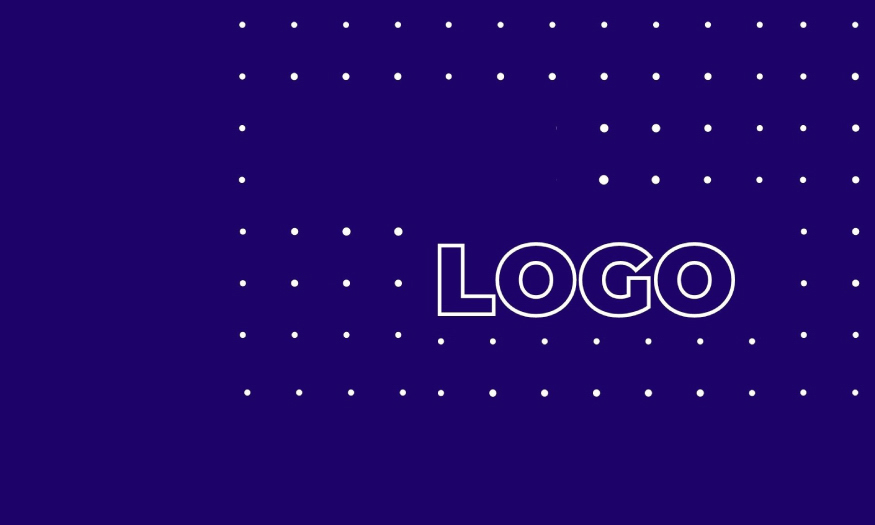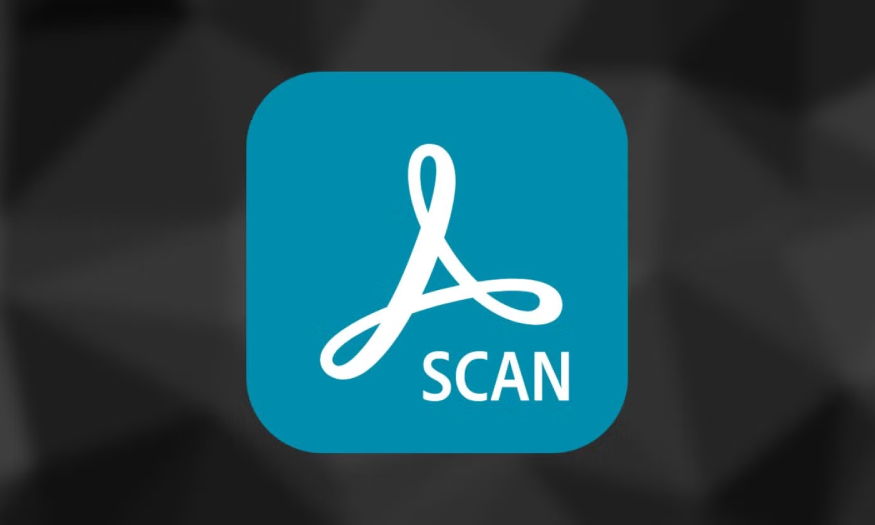Best Selling Products
Create direct link on Dropbox, OneDrive, Google Drive
Nội dung
- 1. What is a direct link?
- 2. Why should you use a Direct link?
- 3. How to create Direct link from Dropbox, OneDrive, Google Drive
- 3.1. How to create Direct link from Dropbox
- 3.2. How to create Direct link from OneDrive
- 3.3. How to create Direct link from Google Drive
- 4. Address to upgrade Dropbox, OneDrive, Google Drive with cheap and reputable price
If you are interested in how to create direct links for Dropbox, OneDrive and Google Drive, let's find out with Sadesign in the article below!
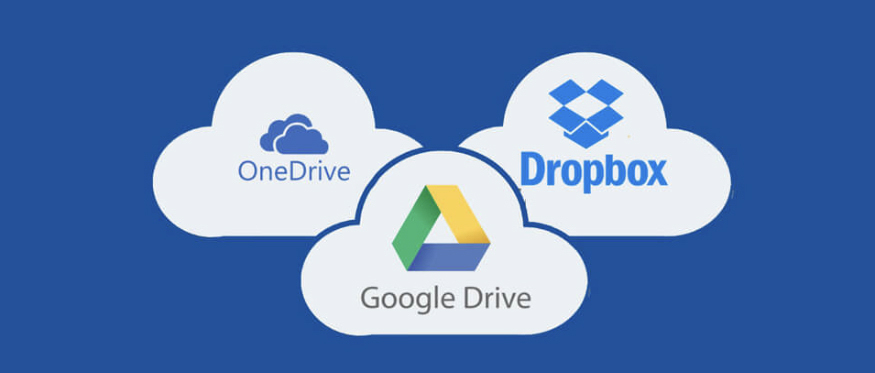
1. What is a direct link?
Direct links are links that lead directly to the file you want to share, allowing recipients to access and download the file as soon as they click on it.
Currently, direct Link is widely used not only in sharelinks, friends' documents but also in Website/Blog content. Direct Link aims to share documents and free ebooks for readers to increase conversion and bring a good experience to customers.
2. Why should you use a Direct link?

Using direct links has many benefits, they help you optimize file sharing, increase download speeds, and better control access to your data:
You can share files easily and efficiently, the recipient just needs to click on the link and the file will start downloading. This is especially useful in cases where you need to share files with many people, or with people who are not familiar with cloud storage platforms.
The direct link allows the recipient to download the file directly from the hosting server, so the download speed will be faster than downloading via the web interface.
With Direct link, there is no need to redirect to any other website or download link with annoying ads or popups.
Using a Direct link, some hosts will not limit bandwidth when downloading, for example, Google Drive.
Prevent users from accidentally clicking on malicious links or links containing viruses.
3. How to create Direct link from Dropbox, OneDrive, Google Drive
Each cloud storage service has its own way of creating a direct link, but in general, the steps are relatively simple and easy to follow. Below are detailed instructions for each service.
3.1. How to create Direct link from Dropbox
To create a direct link from Dropbox you can do the following:
First, upload the file you want to share to Dropbox, then select the file you need to create a Direct link for and click Share.
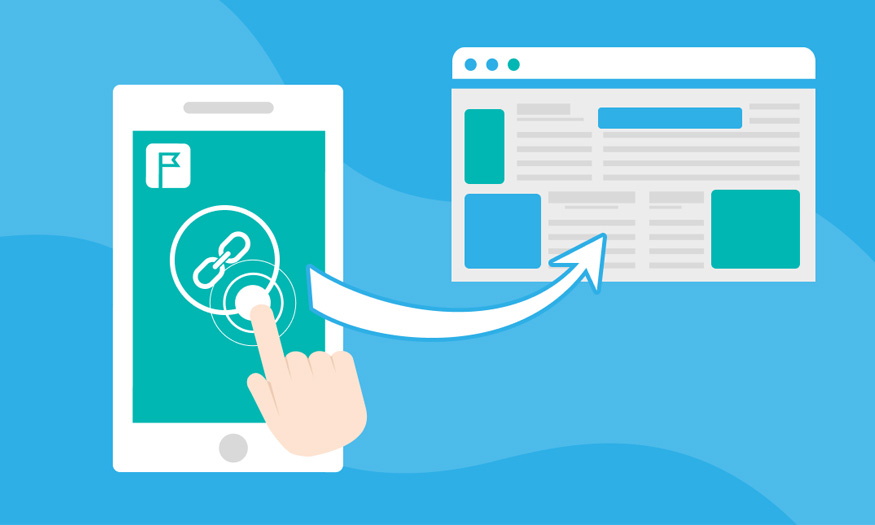
When the new window appears, click Create a link to create a download link. Click Copy link to get the download link.
Now that you have the link, complete the final steps to generate a direct download link for Dropbox.
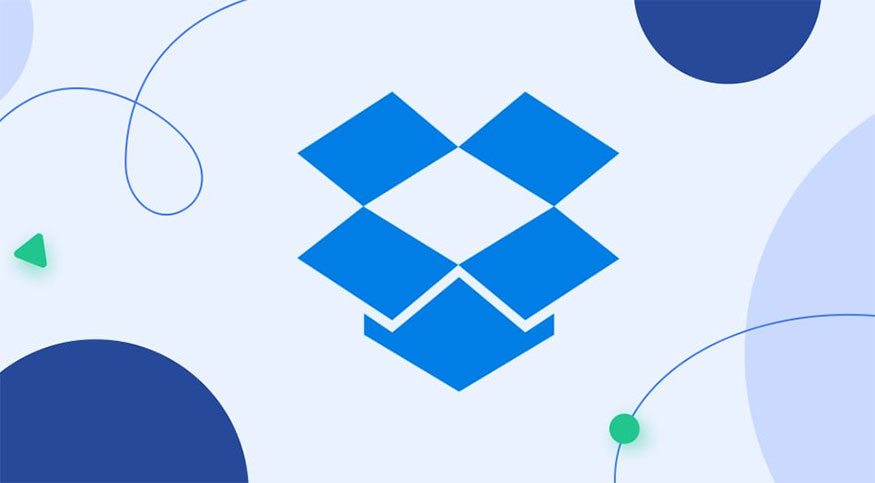
The link provided by Dropbox will be in the form: https://www.dropbox.com/s/09g380ty3f25y69/MD5Check.rar?dl=0
You need to convert them into Direct links by changing www.dropbox.com to dl.dropboxusercontent.com. The result you will get is the following Direct link: https://dl.dropboxusercontent.com/s/09g380ty3f25y69/MD5Check.rar?dl=0
3.2. How to create Direct link from OneDrive
Creating a direct link with OneDrive is quite simple with the following specific steps:
Step 1: First, upload the file you want to share to Onedrive, then right-click on the file you want to create a direct download link for. Click Embed.
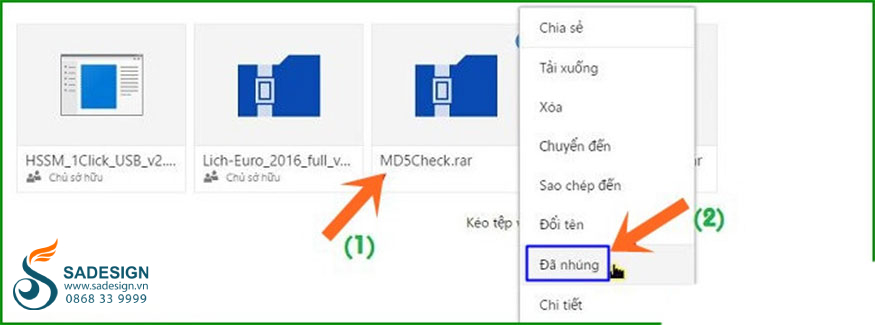
Step 2: Click Generate to get the embed code.
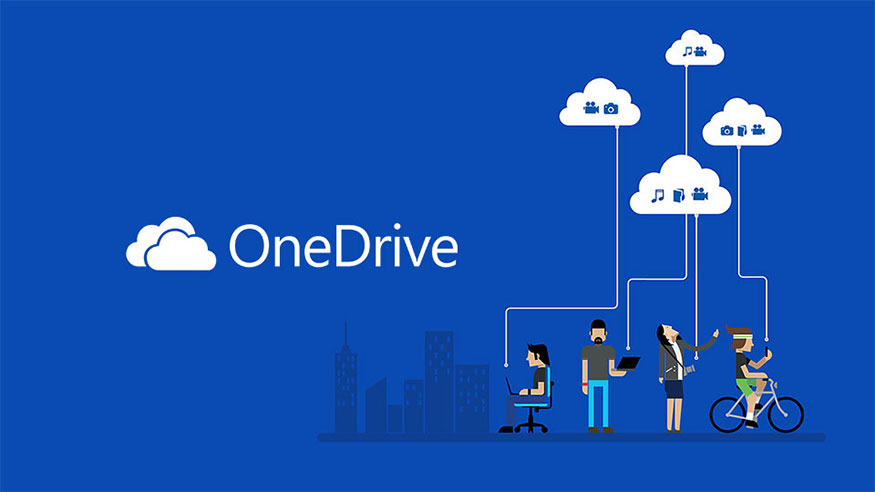
Step 3: In the embed code, you just need to get the url in the src tag.
For example, if the embed code is:
iframe="" frameborder="”0″" height="”120″" scrolling="”no”" src="”https://onedrive.live.com/embed?cid=81509C1CA765AB02&resid=81509C1CA765AB02%21611&authkey=AE8ysJhYQvuEe9g”" width="”98″"
With this code you will only get the link: https://onedrive.live.com/embed?cid=81509C1CA765AB02&resid=81509C1CA765AB02%21611&authkey=AE8ysJhYQvuEe9g
Step 4: From the above link, you need to convert it into Direct link by changing the embed of the original link to download and you're done.
Specifically the original link is:
https://onedrive.live.com/embed?cid=81509C1CA765AB02&resid=81509C1CA765AB02%21611&authkey=AE8ysJhYQvuEe9g
Direct link is:
https://onedrive.live.com/download?cid=81509C1CA765AB02&resid=81509C1CA765AB02%21611&authkey=AE8ysJhYQvuEe9g
3.3. How to create Direct link from Google Drive
Google Drive is a cloud storage service that provides an easy and intuitive way to create direct links.
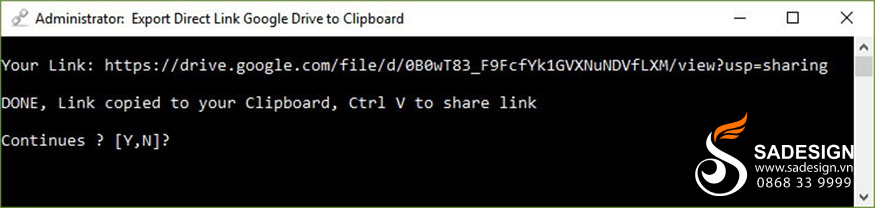
Create direct link for file on Google Drive details as follows:
To create Direct Link for Google Drive, you need to download the Direct Link generator tool.
Step 1: Copy the Google Drive link you want to get the Direct link then unzip the downloaded tool. Right-click on Direct Link Google Drive.exe then click Run as administrator to run with administrative rights.
Step 2: A new window appears, right-click to Paste the link in step 1 into the Tool and press Enter to get the link.
Step 3: Once the Direct link has been copied, press Ctrl + V to paste it into the web browser and download.
4. Address to upgrade Dropbox, OneDrive, Google Drive with cheap and reputable price
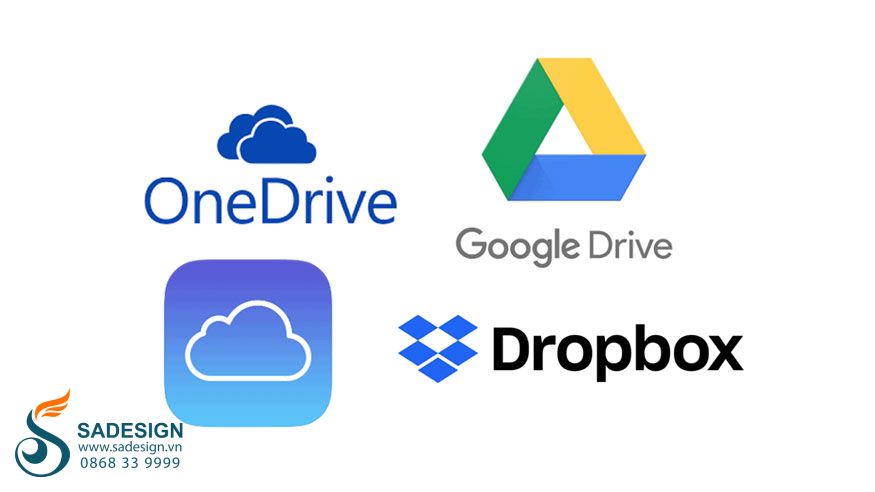
To meet your growing storage needs, you may consider upgrading your Dropbox, OneDrive, or Google Drive storage plan. Upgrading your plan will give you more storage space to store more files, providing more comfort and peace of mind for your data storage activities.
Sadesign is one of the reputable and cheap addresses providing Dropbox, OneDrive or Google Drive. With a team of experienced experts, Sadesign is committed to providing professional, high-quality services and meeting all customer requirements.
cheap dropbox upgrade
Upgrade Google One genuine cheap price
For detailed advice on Dropbox, OneDrive or Google Drive upgrade services, please contact Sadesign immediately for support.
Direct links are a great solution for sharing files easily, quickly and effectively. Understanding how to create direct links from popular cloud storage services such as Dropbox, OneDrive and Google Drive is essential in today's digital age. Take advantage of the features and options that cloud storage services provide to better control access and secure your data. Hopefully this article by Sadesign has provided you with useful information so that you can use direct links most effectively.

Installation and support contact information:
🏡 SADESIGN Software Company Limited
📨 Email: phamvansa@gmail.com
🌍 Website: https://sadesign.ai















.png)