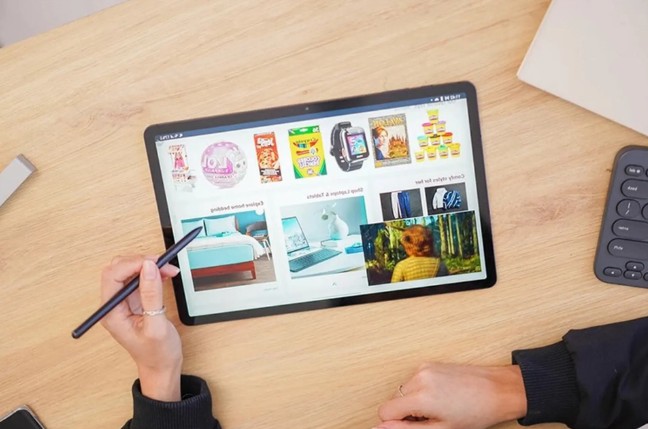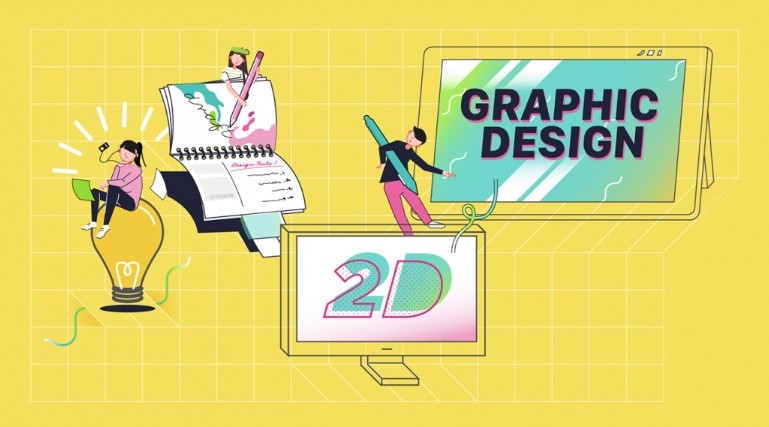Best Selling Products
Create Top Animations on Adobe After Effects
Nội dung
- 1. Introduction to Adobe After Effects
- 2. 8 golden rules in making animated films with After Effects
- 3. Step by step guide to creating animation
- 4. Techniques for using keyframes and easing
- 5. Create natural movement with the Puppet tool
- 6. Adjust lighting and camera in After Effects
- 7. How to create cartoon characters using Adobe After Effect
Adobe After Effects is the leading animation, motion graphics, and 3D software that lets you create a wide range of animation styles from simple to complex. Features like importing files from Photoshop, using keyframes, and smoothing transitions with easing help you create smooth, natural movements.

If you are a designer looking to expand your skills, or simply curious about the professional animation process, Adobe After Effects (AE) is definitely a tool not to be missed. Whether you are a beginner or experienced, this step-by-step guide will help you grasp basic to advanced techniques, turning creative ideas into reality. Join SaDesign in the colorful and vibrant world of animation, where every story can be told uniquely.
1. Introduction to Adobe After Effects
Adobe After Effects is the leading animation, motion graphics, and 3D software that lets you create a wide range of animation styles from simple to complex. Features like importing files from Photoshop, using keyframes, and smoothing transitions with easing help you create smooth, natural movements.
After Effects is also known for its excellent visual effects creation, 3D component management, and powerful integration with other software like Adobe Photoshop and Adobe Illustrator to create high-quality motion graphics projects.
In addition, After Effects is also an indispensable tool for creating animations for TV, film, web, and many other platforms. With After Effects, you can create weather changes in a scene, amazing effects, and start animating titles, logos.
Character Animator technology, using your webcam and microphone, allows real-time animation from your movements and expressions, opening up the possibility of creating fast and unique animations.
.png)
2. 8 golden rules in making animated films with After Effects
Squash & Stretch Bring movement to life by stretching and compressing objects, but keeping their volume.
Follow Through and Overlapping Action When one part of the body moves, other parts follow through and come to a slower stop, creating a smooth motion.
Straight Ahead Action & Pose to Pose Use two methods to create continuous movement or predetermine important character poses.
Ease In and Ease Out Create smooth motion by slowing down at the beginning and end of a movement.
Staging Arranging the shot so that the audience's attention is drawn to important content, through camera position and lighting.
Appeal Create characters that are appealing, not only beautiful in appearance but also interesting and have personality.
Arc Curved motion to create natural motion, mimicking the bone and joint structure of animals or humans.
Anticipation Preparation for an action to increase attention and understanding of what the character is about to do, often the most important and longest part in a movement.
.png)
Applying these principles will not only help your animation come to life and look professional, but will also keep it realistic and entertaining for your audience.
3. Step by step guide to creating animation
The process of creating animation using Adobe After Effects includes the following main steps
Character Design Use Adobe Illustrator to design characters and scenes for your animation.
Rigging Apply rigging techniques to characters so they can move flexibly in After Effects.
Create Motion Use keyframes and puppet tools to animate characters and objects in your movie.
Lip Sync Synchronize character lip movements with sound or dialogue.
Create Backgrounds Design and build backgrounds in After Effects, with the option to use Illustrator.
Lighting and Camera Use the lighting and camera tools in After Effects to create realistic animation effects.
Export Animation Once you're done editing and animating, export your animation from After Effects.
The above steps include character design, animation creation, and animation export, helping you create a creative and professional animation.
4. Techniques for using keyframes and easing
.png)
In Adobe After Effects, keyframes and easing are two important tools that help create smooth and natural motion for animation.
Using Keyframes Keyframes mark the start and end points of a movement or change. You can add keyframes by selecting the property you want to change and clicking the keyframe button at the desired time point on the timeline.
Easing Easing helps smooth the transition between keyframes, creating more natural motion by speeding up or slowing down motion near keyframes. Use Easy Ease to automatically apply easing, or fine-tune it manually via the graph editor.
Done correctly, these two techniques will help your animations look lifelike and realistic. You can also use tools like Puppet to add natural movement to objects or characters in your animations.
5. Create natural movement with the Puppet tool
The Puppet tool in Adobe After Effects lets you add natural, fluid motion to characters or objects. The process involves the following steps
Set Up Mesh Select the object or character you want to add movement to, then use the Puppet tool to create a mesh. This mesh will be the basis for adding pins.
Add Puppet Pins On the created mesh, you add pins where you want to animate. Each of these pins will represent a joint that you can move or rotate.
.png)
Creating Movement Once you have added pins, you can start creating movement by adjusting the position and angle of each pin. This will make your character or object move naturally.
Apply Keyframes and Easing To make the motion smoother, you should apply keyframes to the pin position changes and use easing to make the motion more natural.
Export Animation Once you're happy with your motion, you can export your animation to use in your project or share with others.
The Puppet tool provides a flexible and powerful way to add motion to images, making them more dynamic and interesting.
6. Adjust lighting and camera in After Effects
To create lighting effects and adjust the camera in Adobe After Effects, you can use many available tools and effects. Here's how to do it
.png)
Light Effect Use CC Light Sweep to create a light effect that moves across an object. First, find the effect in Effect & Presets, then drag and drop it onto the object. Adjust the Center, creating two keyframes for the start and end positions of the light.
3D Camera Adjustment Create and adjust 3D cameras that allow you to move, rotate, and zoom your scene in three dimensions. Add cameras to your project and use adjustment tools to position the camera as desired, creating a depth of field effect.
Keyframes and Easing Use keyframes to create movement for the lights and camera, and apply easing to make the movement smoother and more natural. This helps create a smooth transition between keyframes, adding a realistic and artistic feel to the video.
Additionally, you can also explore and apply external plugins to expand your creativity and further customize your project. Creative combinations of effects and adjustment tools will help you create unique and impressive animated footage.
7. How to create cartoon characters using Adobe After Effect
To create an animated character using Adobe After Effects, you need to follow these steps
.png)
Design cartoon characters in vector graphics design software like Adobe Illustrator. Here, you will draw the parts of the character like body, face, hair, clothes, etc.
Once you've completed your design, export your character file from Illustrator in a supported format (e.g. AI or EPS).
Open Adobe After Effects and create a new Composition. Then, import the character file you designed from Illustrator into this Composition.
Organize your character layers in After Effects by placing parts of your character on separate layers. This makes it easier to manage and manipulate each part of your character when animating.
Start animating your character using tools like keyframes, motion paths, puppet tool, etc. to animate your character.
Add graphic effects, sound if necessary to make the cartoon character more vivid and attractive.
Test and tweak the animation until you get the result you want.
When finished, export the animated video from Adobe After Effects to share or use for your desired purpose.
Animating with Adobe After Effects is a creative and technical process that requires patience, focus, and continuous learning. Starting to animate with Adobe After Effects opens up a world of limitless creativity where every idea can become a reality.
Buy Cheap Adobe After Effect Account