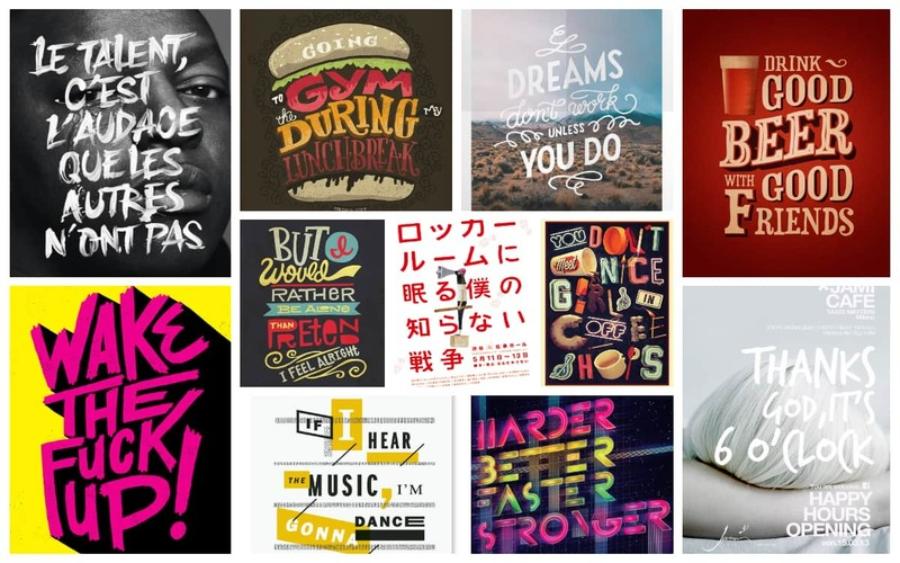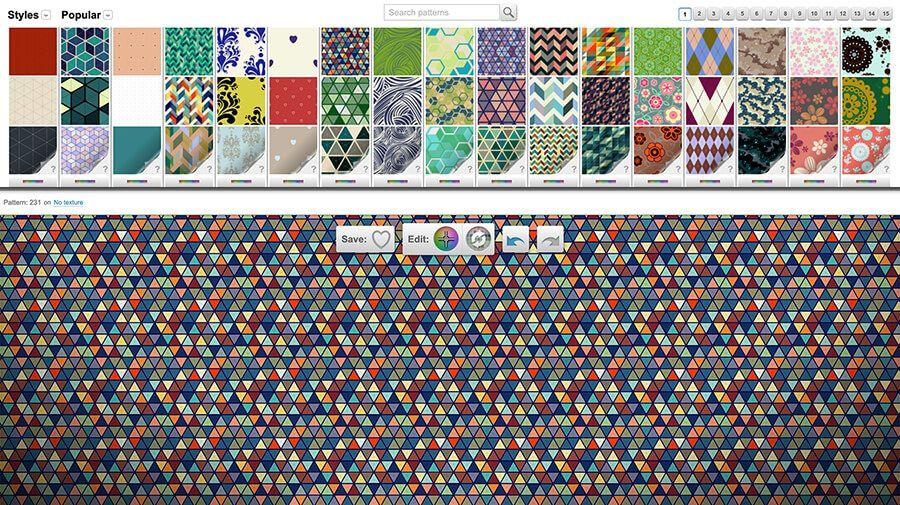Best Selling Products
Creating Tables in Canva: As Easy as Drag and Drop, Anyone Can Do It!
Nội dung
- 1. Introduction to the features in Canva
- 2. Why create a table on Canva?
- 3. How to create a basic table on Canva
- 3.1. How to create a ready-made table on Canva
- 3.3. How to create a Canva board using a calendar template
- 3.4. How to Create a Canva Board Using a Plan Template
- 4. How to customize a design board on Canva
- 5. Tips for finding the right table template on Canva
Canva is a free online graphic design application for all users. You only need to register an account and have an internet connection to use Canva to design diverse and professional content.
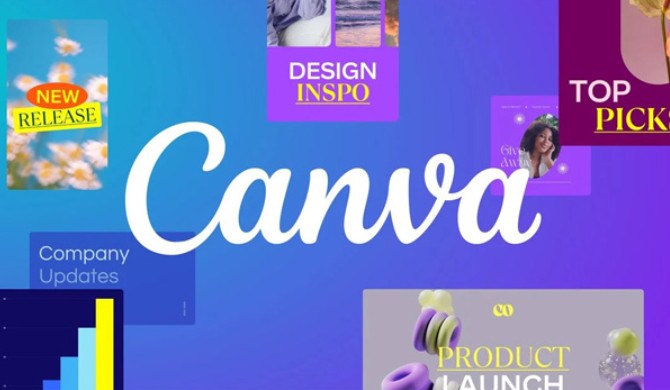
Canva is not only famous for its ability to design beautiful publications, but also as a tool to support the presentation of information in an intuitive and easy-to-understand way. One of the very useful features that users often overlook is creating tables in Canva , a tool that helps you organize data scientifically, easily viewed and highly aesthetic.
Whether you are designing a presentation, infographic, training material or planning board, using tables will help make information clearer and more professional. In this article, SaDesign will guide you on how to create a table in Canva with extremely simple steps, suitable for both beginners and users with design experience.
1. Introduction to the features in Canva
Canva is a free online graphic design application for all users. You only need to register an account and have an internet connection to use Canva to design diverse and professional content.
Canva has a friendly and easy-to-use interface, you can drag and drop elements, edit colors, fonts, sizes and many other options quickly and conveniently. In addition, Canva also provides thousands of pre-designed templates for you to choose from and customize as you like.
One of the benefits of Canva is that it allows you to create tables to present data clearly and visually. You can create a table from scratch or use Canva's pre-made templates to save time and effort.
You can also customize your charts with tools like resizing, color, borders, merging cells, adding images, stickers, and more. Once you're done, you can download your chart as a PDF or GIF image.
.png)
2. Why create a table on Canva?
Canva is not only used to design posters or social media posts, but it is also very effective in creating charts for study, work and personal management. Here are the reasons why you should use Canva to design charts:
Easy-to-use, beginner-friendly interface: Canva has a simple drag/drop interface, you can create a neat, professional table in just a few steps without having to learn design.
Information is clearly displayed: The table helps divide data into scientific rows/columns, making it easy for viewers to follow and grasp the content quickly.
Flexible customization according to needs: Not limited like Excel, you can freely create tables in your own style, change colors, fonts, insert icons, images, logos...
Easy editing: Data in the table can be added, deleted, and moved at will while maintaining the overall layout. This is very convenient for frequent content updates.
Efficient teamwork: Canva supports sharing via link, inviting others to edit or leave comments, very suitable for marketing teams, group reporting, or remote project management.
Professional presentation: Canva helps you present plans, assignments, KPIs or timelines… in a visual, beautiful, easy-to-understand way without being “dry” like a regular data table.
Flexible file export: Once finished, you can export the table in many formats such as PDF, PNG, JPG or even MP4 if there are animation effects, convenient for printing, emailing or posting on social networks.
(1).png)
3. How to create a basic table on Canva
Canva is an easy-to-use design tool, suitable for both beginners and experienced users. Whether the design is simple or complex, Canva can respond flexibly. In particular, creating tables on Canva is very quick and easy to do on many devices, without requiring complex technical knowledge. Here are some ways to create tables you can refer to:
3.1. How to create a ready-made table on Canva
First, on the main interface of Canva, click on “Create Design”. Here, you can freely choose the type of board and size that suits your needs.
.png)
Next, go to the left toolbar and select “Components”. Scroll down until you see “Table”.
.png)
To explore the full range of available templates, click “See All”. Then, select the template that suits you and drag and drop it directly into your design.
3.2. How to create a custom table on Canva
Sometimes, the templates available on Canva don’t suit your specific needs. In this case, you can create your own. Although it may take a little time at first, once you get used to it, it’s quick and easy.
.png)
Create a document with the size you want: Before you design, decide how many columns you want and whether they should be equal or resized. You can also add headers to make your table look more professional.
.png)
Create the first cell for the table: Go to “Elements” in the left toolbar > Search for “Square” and drag it into the design area > Adjust the square size as desired for a cell in the table > Place the square in the first cell position, just like when starting to create a spreadsheet.
.png)
Once you have created the first cell, duplicate it to create the second cell and move it to the appropriate location. If the cells are the same size, simply duplicate them again to create the third cell. If you need to resize them, edit each cell as needed before continuing.
.png)
Continue creating the remaining rows by either duplicating the row you just created or selecting all the cells and duplicating them. Repeat this until you have as many rows as you want to complete the table.
3.3. How to create a Canva board using a calendar template
A popular way to create a table on Canva is to use a calendar template, this method is easy to manipulate, convenient for tracking and managing information by day, week or month. Here are the steps to do it:First, access the Canva homepage at canva.com
Next, in the "Search Bar" you enter the calendar template you want to use. After choosing the template you like, you can put it into your design and freely create.
.png)
In Canva, you'll find two types of boards available to choose from:
Type 1: This is a table with a fixed structure. Each cell or row in the table is a separate element, so you can edit each part independently.
Type 2: This is a table consisting of elements that have the same shape and are linked together. When you edit one cell, the remaining cells in the table will also change – saving time when you want to edit at the same time.
3.4. How to Create a Canva Board Using a Plan Template
A little-known but effective way to create a board is with a Canva planner template. This method helps you create a beautiful, easy-to-follow, and professional-looking board design.
Go to Canva’s homepage at canva.com. In the search bar, type “planner” and start exploring templates that fit your needs.
.png)
At this point, Canva will suggest available planning templates, you just need to drag to find the appropriate template and click to select.
.png)
After selecting a plan template that you like and dragging it into the design area, click on “Design” and choose a style to change the color as you like. This also helps you easily insert content into the template flexibly.
Once you're done editing your board, simply tap the “Share” button, then select “Download” to save your design to your computer.
4. How to customize a design board on Canva
As with other designs in Canva, you can move and resize the table flexibly.
Add a column/row: When you move your cursor near the border of the table, you will see a “+” sign appear. Just click on it and Canva will automatically add a new row or column right at the position you choose.
.png)
Delete a row or column : To delete, simply click on any cell in the row or column you want to delete, then click on the ellipsis (…) icon that appears at the top of the column or next to the row. From the menu that appears, select “Delete row” or “Delete column” and you’re done.
.png)
Merge cells: Select the cell you want to merge while holding Shift, then right-click and select Merge cells.
.png)
Change borders: Select the table and click the Border button on the top menu. You can remove the border completely using the Border Style button. You can then choose to add borders to adjust the lines or columns.
.png)
5. Tips for finding the right table template on Canva
Add purpose to your search: To find more accurate templates, instead of just typing in the word “board”, type in specific keywords like “study timetable”, “social media content planner” or “project tracking board”, this helps Canva suggest templates that are closer to your needs, reducing your search time.
Search in English for more beautiful templates: When you search in English, you will have an easier time finding templates that fit your needs. Canva is better optimized for the English language, so many beautiful and accurate templates that you need may not appear when you search in Vietnamese.
Prioritize templates with clear layouts: Make it easy to add/remove rows, columns, or change colors. Templates like “study planner” or “task management chart” often have a minimalist design that is easy to customize.
Combine multiple templates to create unique boards: You can take layouts from one template, icons from another to create your own board. For example, combine a “weekly planner” with a chart from a “gantt chart” to present your plans clearly and creatively.
Try Canva Pro for more options: While Canva offers a lot of quality templates for free, some of the templates are exclusive to Canva Pro. If you use Canva Pro regularly for work or business, consider investing in Canva Pro for long-term use.
Tip: Before editing, save a copy of your original template so you can experiment without losing your original design. With these tips, you'll be able to easily find and create beautiful, effective tables in Canva.
Creating tables in Canva is not only simple but also brings remarkable efficiency in presenting data in a visual, easy-to-understand and professional way. Whether you are creating presentations, reports, infographics or content for social networks, tables are always an important element to help organize information scientifically and more accessible. Wish you apply successfully and become more creative with Canva - a design tool for everyone!