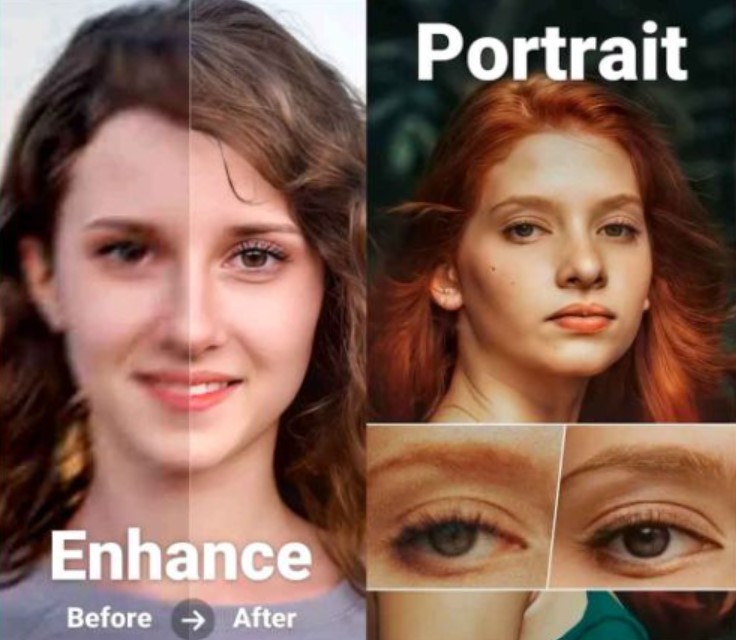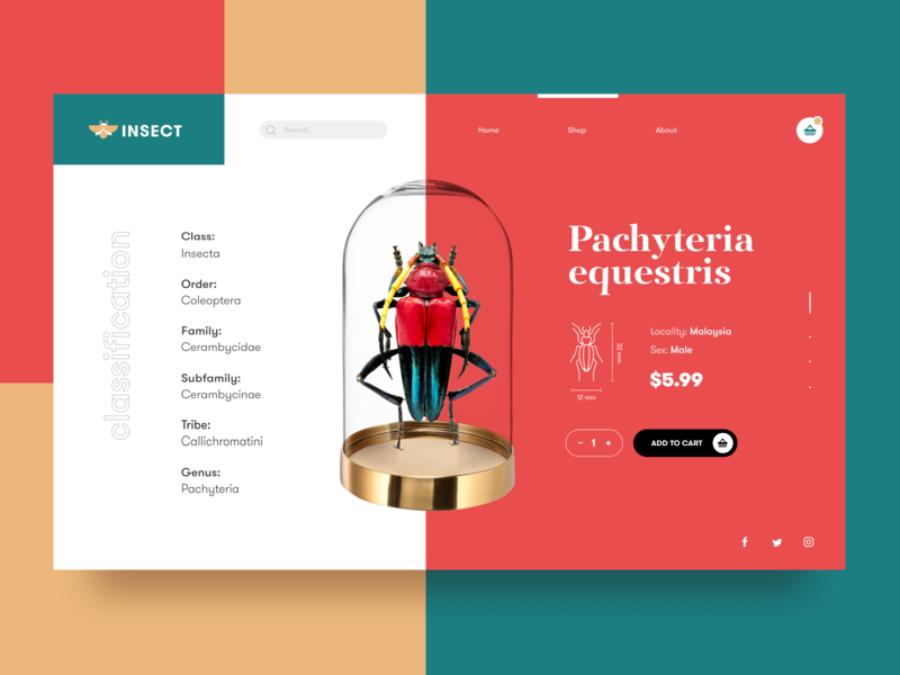Best Selling Products
Details on how to insert text in Adobe Premiere Pro 2024 for beginners
Nội dung
- 1. Introducing Adobe Premiere Pro 2024 software
- 2. Highlights of Adobe Premiere Pro 2024
- 2.1 Superior optimization performance
- 2.2. Smarter AI Tools
- 2.3. Improved color management system
- 2.4. Seamless integration with the Adobe ecosystem
- 2.5. More user-friendly interface
- 2. Why Do You Need to Insert Text into Videos?
- 3. Basic Steps To Insert Text In Adobe Premiere Pro 2024
- 4. New Features In Adobe Premiere Pro 2024
- 4.1 AI Feature Automatically Suggests Text Effects
- 4.2 Add Available Fonts
- 5. Benefits of inserting text in Adobe Premiere Pro 2024
- 6. Tips for Creating Beautiful Text in Adobe Premiere Pro
- 7. Common Errors When Inserting Text and How to Fix Them
- 8. Conclusion
Learn how to add text in Adobe Premiere Pro 2024 quickly and easily. Step-by-step instructions with new features to enhance your videos.
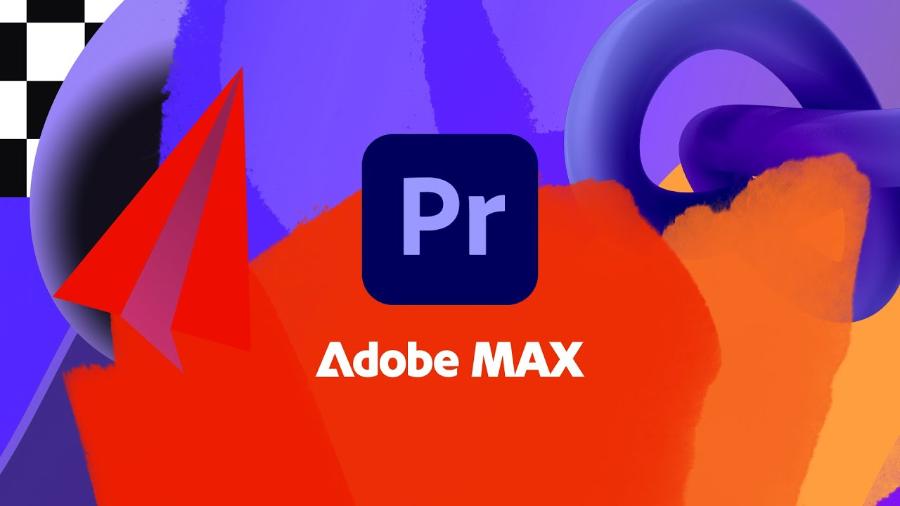
1. Introducing Adobe Premiere Pro 2024 software
Adobe Premiere Pro is a professional video editing software widely used in the film and television industry. With a friendly interface and powerful features, this software allows users to perform many complex video editing operations, including adding text to videos. Adding text to videos not only helps to increase the professionalism of the final product, but can also enhance the ability to convey messages to viewers.
.jpg)
2. Highlights of Adobe Premiere Pro 2024
Let's take a look at some of the outstanding features of Adobe Premiere Pro 2024 software specifically:
2.1 Superior optimization performance
Adobe Premiere Pro 2024 is optimized for faster performance, especially on modern CPU and GPU systems. As a result, users can handle complex video projects with high resolutions such as 4K, 8K more smoothly and efficiently.
With improvements in technology and features, this version promises to better meet the demanding requirements of professional users, from processing speed to compatibility with modern video formats. This not only saves time but also improves the quality of output products, affirming Adobe's leading position in the field of video editing.
2.2. Smarter AI Tools
Version 2024 integrates advanced Adobe Sensei AI technology, which automates many editing processes such as video trimming, color correction, and even automatic captioning with high accuracy. This not only saves time but also improves the quality of the final product.
.jpg)
The new features not only improve work efficiency but also support users to create high-quality products with faster processing time. This is an important step forward, affirming the position of Adobe Premiere Pro in the field of professional video editing.
2.3. Improved color management system
Adobe Premiere Pro 2024 brings a new HDR color management system, making it easy for users to adjust and optimize color for professional film or video projects. This tool supports many modern color formats, ensuring the highest quality output!
2.4. Seamless integration with the Adobe ecosystem
Like previous versions, Adobe Premiere Pro 2024 continues to support strong integration with other software in the Adobe ecosystem such as After Effects, Photoshop and Audition. This makes the workflow more seamless and efficient.
2.5. More user-friendly interface
The interface of Premiere Pro 2024 has been improved to be more intuitive and easier to use, especially useful for both beginners and experienced professionals. The tools are arranged logically, helping users quickly get acquainted and operate easily.
2. Why Do You Need to Insert Text into Videos?
Adding text to your videos is an important step in content production, especially when you want to convey your message clearly and effectively. Text can play many roles, such as:
Informational announcements : Introduce a character's name, product information, or how-to instructions. Text helps add information, highlight key points, and grab the viewer's attention.
Create titles and subtitles : Helps viewers easily follow video content. It also helps viewers understand the content better, especially in cases where the video has no sound or viewers have difficulty listening.
Increase aesthetics : Text also helps your video look more attractive and professional. For businesses, inserting text into videos is also a way to create a brand impression, increase professionalism and improve user experience. Therefore, using text in videos is not only an aesthetic factor but also an important tool to optimize communication effectiveness.
Insert special effects : Text effects help create a strong impression on viewers.
3. Basic Steps To Insert Text In Adobe Premiere Pro 2024
.jpg)
Adobe Premiere Pro 2024 has updated the user interface, but the basic operations of inserting text have not changed much compared to previous versions. Below are detailed instructions on the steps to insert text into videos.
Step 1: Open Project and Create New Sequence
Open Adobe Premiere Pro and create a new project or open an existing project where you want to add text.
If you're creating a new project, choose a sequence with the resolution and aspect ratio that matches your video.
Step 2: Use the Text Tool (T) to Create Text
Select the Text tool in the toolbar on the left side of the screen (or press the T key on your keyboard).
After selecting the Text tool, move your mouse to the location on the timeline or preview screen where you want to insert text.
Click and start typing your text. You can add a title, caption, or any text you need for your video.
Step 3: Adjust and Customize the Text
Once you have entered text, you can adjust text properties such as font, size, color, and position.
Edit Font and Size : Use the Essential Graphics panel to change the font, size, color, and other options.
Change Color and Thickness : To change the text color, click on the color in the control panel and select the color you want.
Text Alignment : You can align the text to positions like left, right, center or vertically depending on the requirements of the video.
Add Text Effects : Adobe Premiere Pro 2024 offers a variety of built-in text effects that you can apply to your text. These effects include motion, drop shadows, opacity, and many more options.
Step 4: Add Effects or Animation to the Text
Select the text you want to apply the effect to.
Open the Effect Controls tab and find the Text section .
You can add effects like fade in, zoom, motion, or even create complex effects like text flying in from the sides.
Step 5: Adjust the Text Appearance Time
On the timeline, stretch or shrink the inserted text to adjust the display time.
You can set the text insertion time to match the video footage, avoiding the text appearing too quickly or too long.
4. New Features In Adobe Premiere Pro 2024
.jpg)
Adobe Premiere Pro 2024 has brought some new features that make it easier for users to insert and edit text. Here are some of the highlights:
4.1 AI Feature Automatically Suggests Text Effects
One of the notable improvements is the smart AI feature, which automatically suggests text effects that match your video content. This feature will save time for users, especially those who are new to Premiere Pro.
4.2 Add Available Fonts
Adobe Premiere Pro 2024 provides a library of ready-made fonts, making it easy for users to insert and customize beautiful fonts for their videos. You just need to choose your favorite font and apply it to the video, then customize it as you like.
5. Benefits of inserting text in Adobe Premiere Pro 2024
Inserting text in Adobe Premiere Pro 2024 brings many significant benefits in the process of professional video editing. First of all, it helps convey information clearly and intuitively, helping viewers easily grasp the main content or important messages.
In addition, this feature also allows users to customize the style, color, size and effects of the text, creating creativity and unique style for each project. The use of text also contributes to enhancing the aesthetics and professionalism of the video, especially in advertising, tutorial or presentation products. Adobe Premiere Pro 2024 with improved tools makes inserting text faster and more efficient, meeting the strict requirements of the creative industry.
6. Tips for Creating Beautiful Text in Adobe Premiere Pro
To create beautiful and attractive text in Premiere Pro, you can apply some of the following tips:
.jpg)
Choose the Right Font : Make sure the font you choose fits the subject of your video. If your video is serious, use simple, easy-to-read fonts like Helvetica or Arial. If your video is creative, try handwritten fonts or unique typefaces.
Using Opacity : To create a fading effect for text as it appears or disappears, you can change the opacity in the Effect Controls panel.
Combine With Images and Videos : To make your text stand out, you can insert an image or video layer behind the text and apply a blur effect to the background.
7. Common Errors When Inserting Text and How to Fix Them
In the process of inserting text into videos, users often encounter some problems such as:
Blurry or blurry text : This could be due to complex fonts or incorrect resolution settings. Try using simpler fonts and double-check the video resolution.
Unchangeable text : If you can't edit the text you created, check to see if your text layer is locked.
Text effects not displaying properly : Make sure you have applied the correct effect and check the text's appearance timing on the timeline.
Cheap Adobe Premiere Pro Account
8. Conclusion
Adding text to your videos not only helps you convey your message clearly, but also contributes to enhancing the aesthetic value of the final product. Adobe Premiere Pro 2024 brings many powerful and easy-to-use tools, making adding text faster and more efficient than ever. Wish you success in creating quality videos!