Best Selling Products
Double Light Photoshop Action Free

Hi there, in this video, I'll share with your action to create double light effect in Photoshop. Stay tuned! First, you can download the action in the description. Then we will import it to our Photoshop.
Go to Edit > Presets > Preset Manager, drop down menu in Preset type and select “Patterns” Choose Load, then load “Double light pattern” you just downloaded. Close it.
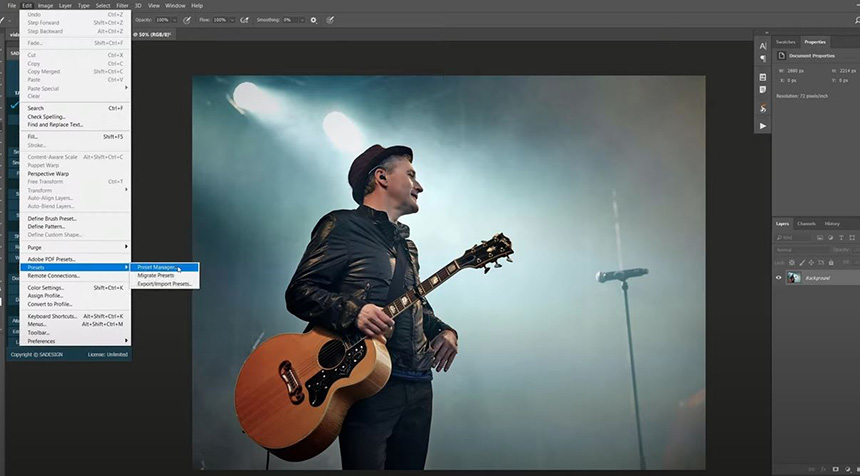
Go to Window > Actions > click to this icon, select “Load actions”. Load the Double Light action.
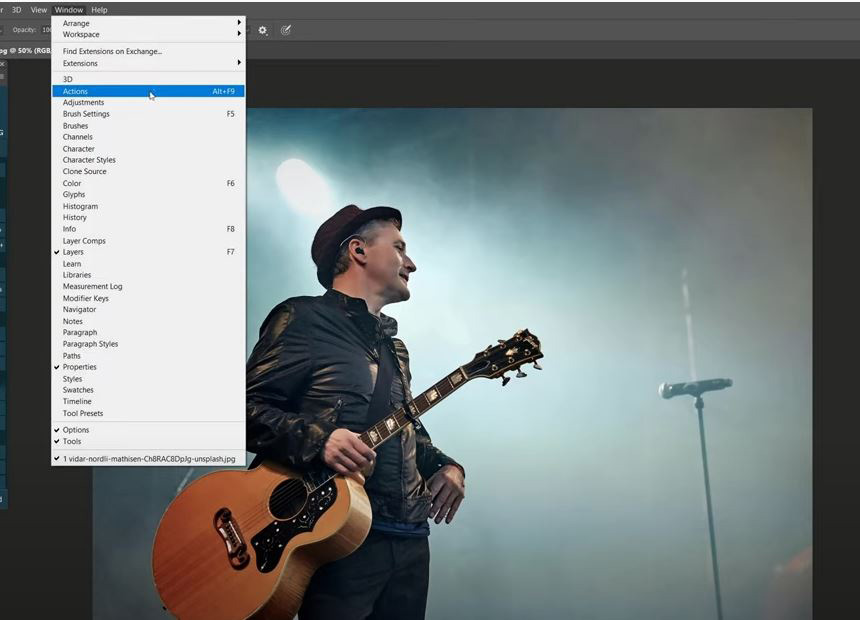
Next, I'm going to select this man. Go to Select > Subject. Pick up Quick selection tool to select the micro on the right as well. You can also use pen tool to make the selection since the stand is easy to select with this tool.

Change foreground color to red. Create new layer and press ALT or OPTION + Delete to fill Red to it. Head to Filter > Blur > Gaussian Blur > set radius at 2 pixels. OK
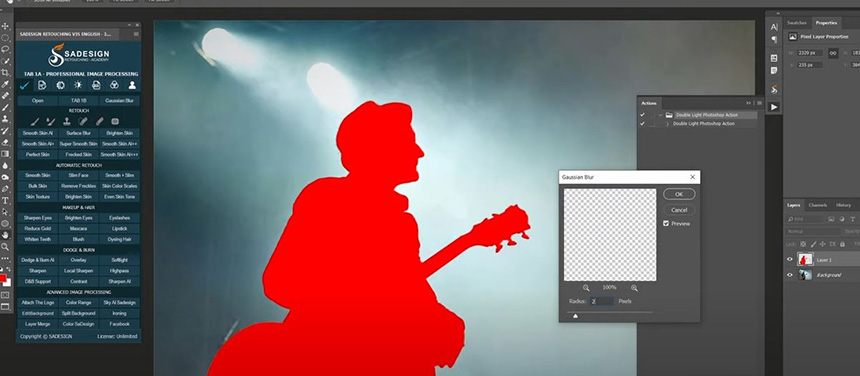
Drop down menu in Double Light Photoshop action, in here you can see the second row, Select layer “area”. So now we have to change the name of this layer to “area” before running the action. Alright! Choose the action and hit Play.
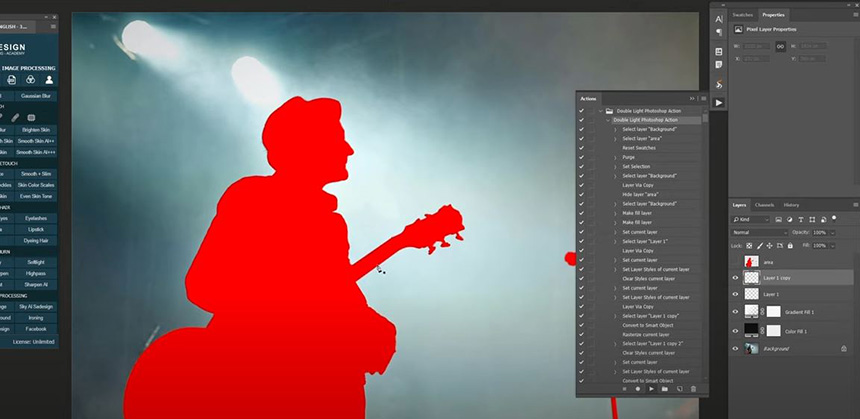
The processing will consume a bit of time since it takes lots of steps to create this effect. There you go! I named each folder so you can check one by one. Then, adjust the opacity if needed. Put all of them into group.

Next, I'll add some bokeh light to the image. Take this photo to our project with CTRL+A and CTRL+C, then CTRL+V to paste it.
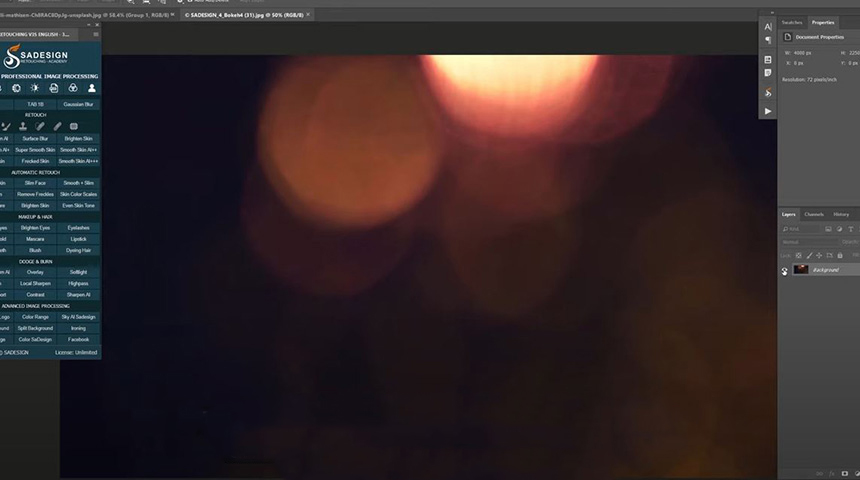
Adjust the position with CTRL +T, right click to it and select “flip vertical” to match with the below layer. Change blend mode to screen. Open Curves with CTRL+M, bring down midtone to darken image just a little.
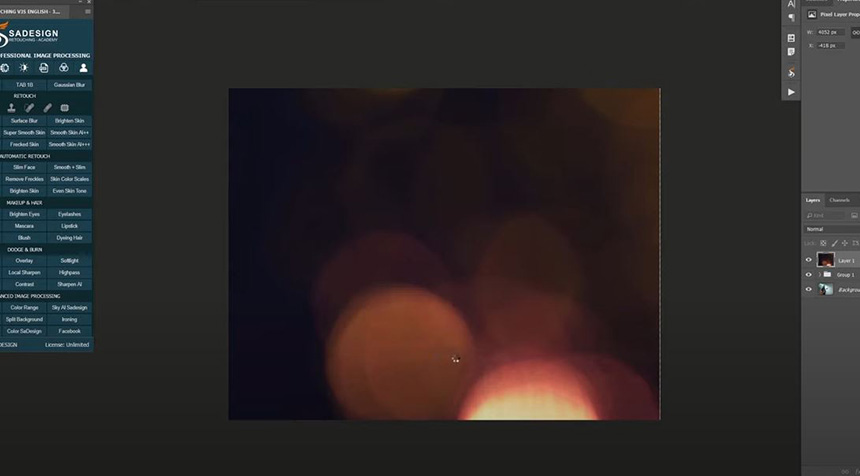
Use eraser tool, Opacity 50%, paint on the areas you want to remove the curves effect.
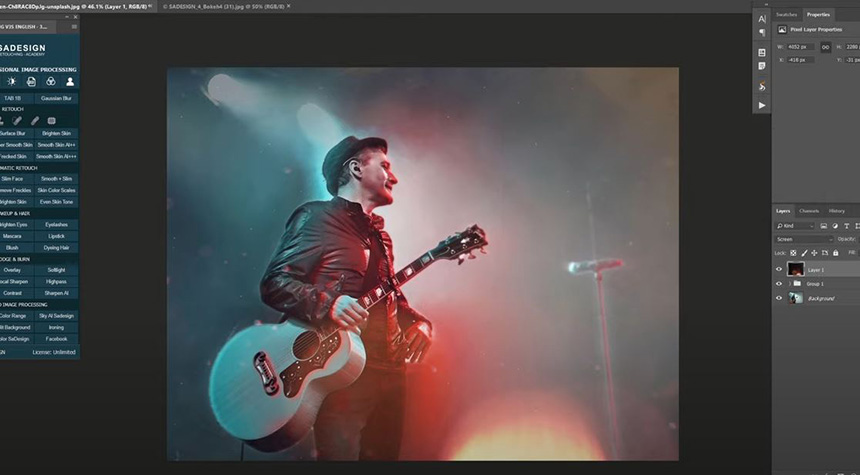
That's it! If you like this video, follow our channel with the subscribe button. Bye bye!
Watch the video here:
REGISTER FOR FREE PHOTOSHOP LEARNING
============================
The most powerful Retouch tool processor
DOWNLOAD:
✅ SADESIGN PANEL ENGLISH: https://sadesign.ai/retouching/
✅ SADESIGN PANEL VIETNAM: https://www.retouching.vn/












































