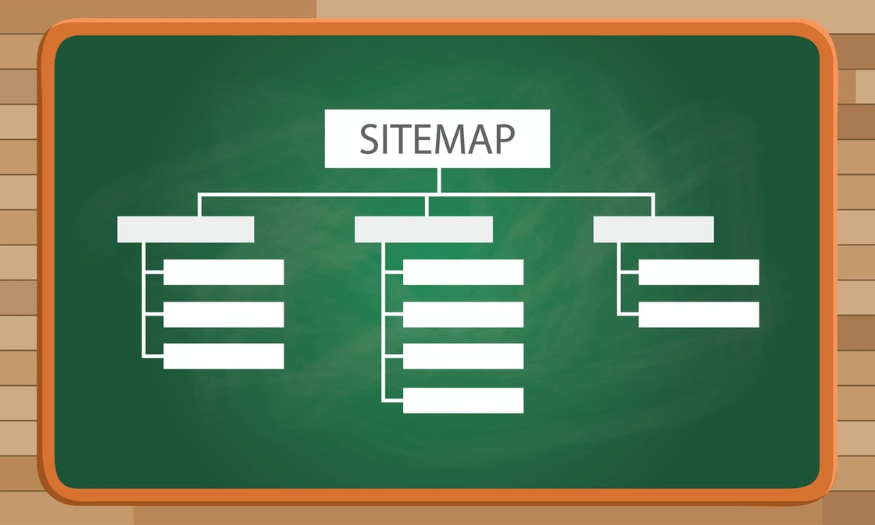Best Selling Products
Dropbox Not Syncing? Here's How to "Save the Day" You Need to Know
When Dropbox stops syncing, you may not get the latest updates, be unable to share documents, or lose connections with other devices. So what's the cause? How can you fix this error quickly and effectively?
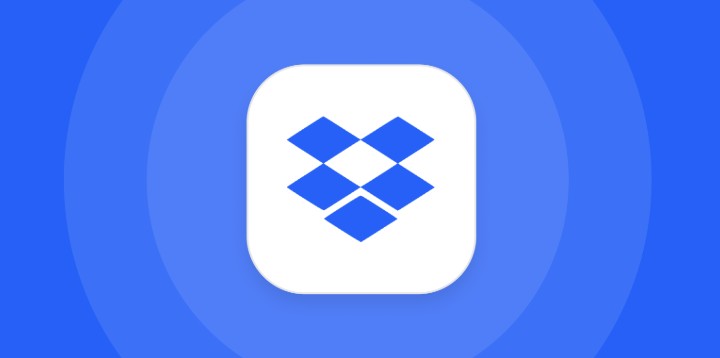
Dropbox is one of the popular cloud storage platforms trusted by many individuals and businesses thanks to its convenient data backup, sharing and synchronization capabilities. However, in addition to its outstanding advantages, users sometimes encounter the situation of Dropbox not syncing , which significantly affects the work process as well as storing personal documents. When Dropbox stops syncing, you may not receive the latest updates, cannot share documents or lose connection with other devices. So what is the cause? How to fix this error quickly and effectively? In the article below, SaDesign will help you find out the common causes of Dropbox not syncing errors, guide you on how to handle them specifically , along with some useful tips to help you minimize this situation in the future . Let's get started!
1. Reasons why Dropbox stops syncing
When Dropbox is not syncing, there are many reasons to consider. Common reasons include:
Unstable Internet
One of the main reasons why Dropbox won’t sync is an unstable internet connection. If your internet connection is unstable or weak, your Dropbox uploads or downloads will be interrupted. On the other hand, an unstable connection not only affects Dropbox’s ability to sync, but also makes the experience of using other online services difficult.
Too many files in the sync folder
The number and size of files in your sync folder can also affect how well Dropbox performs. If your folder contains too many files or if the files are large, this can slow down the sync process.
Insufficient storage space on your device or Dropbox account
Syncing will stop when the storage on your device or Dropbox account reaches its maximum limit. This typically happens when you're using the free version of Dropbox with limited storage (2GB).
.png)
Conflicts with external applications or security software
External applications or security software on your device can also conflict with Dropbox, leading to unexpected issues. For example, some antivirus software or firewalls may block Dropbox's access to the network, causing Dropbox to fail to sync. This can happen if the software doesn't recognize Dropbox as a trusted application.
File name is too long or contains special characters
One of the lesser-known reasons for Dropbox not syncing errors is that the file name is too long or contains special characters (/, \, :, *, ?, “, <, >, |.). If the file name exceeds the allowed limit or contains invalid characters, Dropbox will not be able to process it properly.
Your Dropbox version is old or out of date.
Using an older version of Dropbox can lead to bugs and sync issues. New versions often include bug fixes and performance improvements, so it's important to stay updated.
Invalid access settings
Aside from software conflicts, improper permission settings can also be the cause of Dropbox not syncing errors. If you don’t have full access to the folders you’re trying to sync, the service won’t be able to complete the task.
2. Simple way to fix Dropbox not syncing error
Here are some simple and effective ways to fix Dropbox not syncing that you can apply immediately:
.png)
Fix Internet Errors
The first step to fixing Dropbox not syncing is to check and fix your Internet connection. A stable Internet connection is essential for the syncing process.
You can start by checking your internet connection speed. If your internet speed is too slow, try restarting your modem or router. If the problem persists, contact your internet service provider to find out why and request support.
You can also try connecting to a different Wifi network to see if the problem is with your current network. This is a quick way to determine if the problem is with the network or with the Dropbox app itself.
Restart Dropbox sync process
In some cases, simply restarting Dropbox's sync process is enough to fix the Dropbox not syncing issue. To do this, you can exit the Dropbox app and then log back into your account on your device.
This will refresh the connection between your computer and Dropbox's servers. If the contents of your sync folder have changed since the last time you synced, sync will restart and should work normally again.
Handling file and application conflicts
Conflicts between files or applications can also cause Dropbox sync to stop. To fix this problem, you should check for and remove conflicts.
.png)
First, check for files with similar names in the sync folder and remove duplicates. Also, make sure that no applications are using the files you want to sync. If necessary, you can also restart your computer to ensure that all previously running applications are completely closed.
Free up Dropbox storage space
Freeing up space on your device and account is also an important step in fixing Dropbox not syncing issues. If your space is full, Dropbox won't be able to add new files to your sync folder.
So, check the storage capacity of both your device and your Dropbox account. If you find that your account has reached its limit, consider cleaning up your Dropbox folder. Remove unnecessary files or move them to another location to reduce the load on your sync folder.
*Pro Tip: You can also use Dropbox's Selective Sync feature to selectively sync only important folders, saving space and syncing time.
Set up valid access rights
Incorrect permission settings can also cause problems with Dropbox syncing. Check to see if you have full access to the folders you're trying to sync.
In the case of team collaboration, you also need to make sure other members have the necessary access rights. If you find incorrect access rights, ask the system administrator or folder owner to adjust the rights for you.
Update Dropbox to the latest version
Using an older version of Dropbox can cause various sync errors. To fix the issue, simply check the Dropbox official website or go to the settings in the app to see if there is an update available. If there is, update now to make sure you are using the best version.
.png)
Add Dropbox as an “exception” to your firewall or antivirus software
If you suspect that your antivirus or firewall software is preventing Dropbox from working, consider temporarily disabling it to test. However, keep in mind that disabling security software can be risky, so make sure you take the necessary precautions.
If Dropbox works fine after disabling your security software, reconfigure it to allow Dropbox as an “exception” to that firewall or antivirus software.
Step 1: In the search bar at the bottom left corner of the screen, type in search Firewall.
.png)
Add Dropbox As An “Exception” To Your Firewall Or Antivirus Software
Step 2: When you see Firewall & Network Protection, left-click to access the Windows Security window.
Step 3: Here, continue to scroll down and select Allow an app through firewall.
.png)
Step 4: In the Allowed apps window, select Change settings >> find and check the Dropbox option.
.png)
Step 5: Finally, click Allow another app… to complete the setup.
3. Some useful tips and notes when Dropbox is not syncing
To ensure that the Dropbox sync process goes smoothly, you can also refer to some useful tips and notes below:
Clean up and delete unnecessary files
Keeping your Dropbox folder neat and tidy not only helps reduce sync issues, but also makes it easier to find documents. Regularly cleaning up and deleting unnecessary files is also a good way to keep your storage free.
Take the time each month to go through the files in your Dropbox folder and remove anything you no longer need. This will not only speed up syncing, but it will also save you storage space.
Manage storage through “Dropbox Plus”
If you regularly run out of storage, consider upgrading to a “Dropbox Plus” account. This plan offers more storage, making it easier to manage your files without worrying about running out of space.
With the Dropbox Plus package, you can also access additional features such as automatically uploading photos and videos from your device to Dropbox, saving you time and effort. To experience the full range of features at a preferential price, please contact Hotline: 0868 33 9999 or click on the link below to register for genuine services at SaDesign.
Sync across multiple devices
Dropbox lets you sync across multiple devices. This means you can access and work on your files from anywhere, on any device.
However, make sure you have the Dropbox app installed on all the devices you use. This way, you will never miss an important document and always have your data up to date wherever you are.
Track changes easily with notification settings
To keep track of changes in your Dropbox folders quickly, you might also consider setting up notifications. Whenever there are any changes in the documents or folders you are tracking, you will be notified immediately. This not only helps you stay on top of updates, but also keeps you better organized in your work and time management.
Make sure the file doesn't violate Dropbox policies
When using Dropbox, you need to follow their policies and regulations. If your files violate the policies, Dropbox may refuse to sync or delete them. So before uploading new documents, make sure they comply with Dropbox's regulations and do not contain copyright infringement or other legal issues.
Hope this article has brought you useful information. If you find it useful, please share it with your friends, colleagues, and those who are also using Dropbox to work together smarter and more effectively!