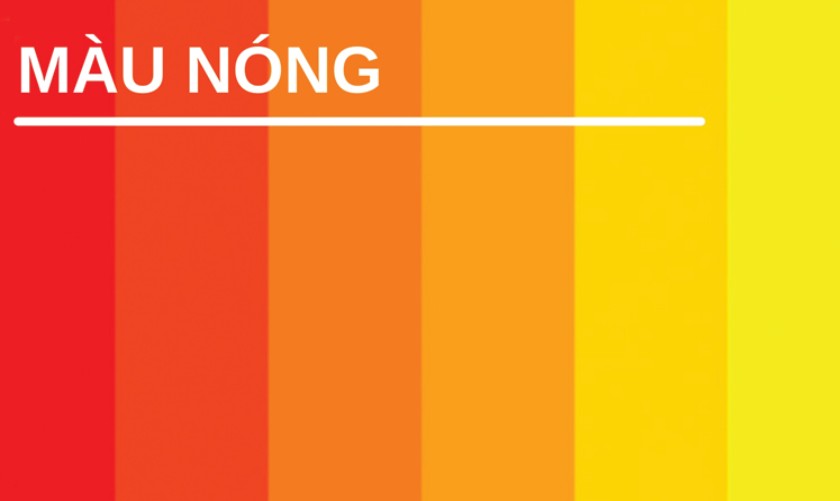Best Selling Products
Effective Presentation Slide Design Techniques Every Student Should Know
Nội dung
- 1. Minimalist Design - "Less is More" In The Slide World
- 1.1. Why is minimalism important in presentation slide design?
- 1.2. Basic principles for minimizing slide design:
- 1.3. Tools to support minimalist slide design:
- 2. Telling Stories with Images and Charts - Turning Dry Data into Compelling Stories
- 2.1. The power of images and charts in presentations
- 2.2. How to choose and use images effectively
- 2.3. How to design and present effective charts
- 3. Focus on the Key Message - "One Slide One Idea"
- 3.1. Why is it important to focus on the main message in each slide?
- 3.2. How to identify and present the key message on each slide:
- 4. Tell a Story with a Clear Structure - Lead the Audience Step by Step
- 4.1. The importance of coherent structure in presentations
- 4.2. Basic elements of an effective presentation slide structure
- 4.3. Techniques for building a coherent slide structure
- 5. Practice and Interact - Turn Your Presentation Into a Conversation
- 5.1. Why are practice and interaction important for a successful presentation?
- 5.2. Effective training methods:
- 6. Conclusion
Discover 5 ways to make effective presentation slides for students, helping your presentation become more impressive and professional.
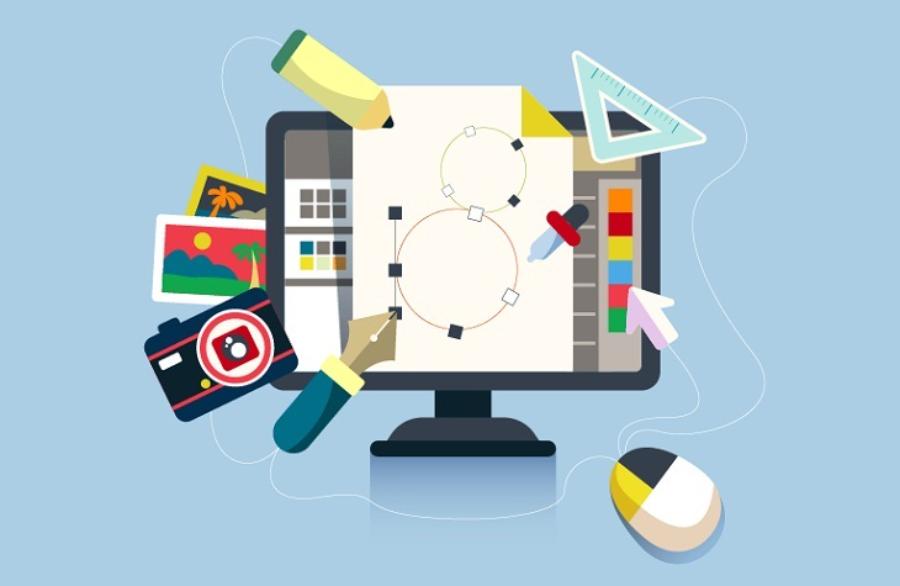
During the learning process, presentation becomes an indispensable part in demonstrating knowledge and communication skills. A beautiful and professional presentation slide will help students score points in the eyes of lecturers and audiences. Below, sadesign lists ways to help you create an impressive presentation that easily conquers everyone.
5 Ways to Make "Top-notch" Presentation Slides That Every Student Must "Memorize"
Throughout your student life, you will certainly have to face presentations many times - from small group exercises to important graduation projects. A successful presentation is not only about the content you convey but also about how you present it through intuitive and attractive slides. However, not all students know how to create effective presentation slides that impress the audience. This article will "reveal" to you 5 ways to make presentation slides that any student needs to "memorize" to confidently conquer every presentation, thereby improving learning skills and opening up development opportunities in the future.
.jpg)
1. Minimalist Design - "Less is More" In The Slide World
1.1. Why is minimalism important in presentation slide design?
In a presentation, the audience comes to listen to you, to understand the information you convey, not to admire a confusing work of art on the screen. A slide with too many details, flashy colors, and complex effects will only distract the audience, making it difficult to grasp the main message.
The "Less is More" principle in slide design focuses on eliminating unnecessary elements, retaining the core and presenting clearly and coherently. Minimalism brings the following benefits:
Increased focus: Audiences can easily focus on the main content when slides are not "overloaded" with information and images.
Improve readability: Clear fonts, appropriate sizes, and good color contrast help viewers read and understand information quickly.
Create a professional feel: Minimally designed slides often give a modern, sophisticated, and professional look.
Emphasize key messages: By eliminating distractions, you can highlight the most important points in your presentation.
1.2. Basic principles for minimizing slide design:
Limit text: Each slide should contain just enough information, focusing on the main ideas. Use bullet points and keywords instead of long paragraphs.
Choose simple, easy-to-read fonts: Prioritize sans-serif fonts such as Arial, Calibri, Helvetica for titles and content. Avoid using too many different fonts in the same presentation (should limit to 2-3 fonts).
Use consistent colors: Choose a consistent color scheme for your entire presentation. Use colors that contrast well between text and background to ensure readability. Avoid using too many bright colors that can be distracting.
Make use of white space: White space is not a "blank area" but an important design element that helps create an airy, comfortable space for the viewer's eyes and clearly separates the elements on the slide.
Keep animations simple: Use only subtle transitions and object effects that serve to emphasize information. Avoid overusing complex, distracting effects.
High-quality images and charts: If using images or charts, make sure they are of good resolution, clear, and directly relevant to the content you are presenting.
1.3. Tools to support minimalist slide design:
Many slide design tools now include built-in minimalist templates, making it easy to create beautiful slides without spending too much time. Some popular tools include:
Microsoft PowerPoint: With improved themes and layouts, PowerPoint increasingly focuses on minimalism in design.
Google Slides: Free, easy to use, and has tons of minimalist templates to choose from.
Canva: Offers a wide range of professional, modern, minimalist templates, along with a vast library of images and icons.
Prezi: Despite its distinct presentation style, Prezi also allows you to create minimalist slides with unique zoom effects.
2. Telling Stories with Images and Charts - Turning Dry Data into Compelling Stories
.jpg)
2.1. The power of images and charts in presentations
A picture is worth a thousand words. Images and charts not only make your slides more visual and lively, but they also convey information quickly and effectively. Instead of dry numbers and words, images and charts help your audience visualize, compare and remember important data.
Increase visualization: Images and diagrams help abstract complex concepts, making them easier to understand.
Attention-grabbing: A beautiful image, a visual chart will instantly capture the audience's attention.
Improved Memorability: Information presented in pictures and diagrams is often easier to remember than plain text.
Convey Emotion: Images have the ability to evoke emotions, making your presentation more engaging and memorable.
2.2. How to choose and use images effectively
Choose high quality images: Images should be clear, not pixelated or blurry.
Directly related to the content: Every image you use should have a strong connection to the information you are presenting. Avoid using images that are purely decorative.
Use consistent images in style: If using multiple images, try to choose images that share the same style (e.g., photographs, illustrations, icons).
Pay attention to copyright: Use images from reputable sources that are royalty-free or have valid copyrights.
Arrange images properly: Place images in the appropriate position on the slide, without covering up other important information.
Use a brief caption: If necessary, add a brief caption below the image to explain or clarify its meaning.
2.3. How to design and present effective charts
Choose the right chart type: Depending on the type of data you want to present (comparison, trend, ratio, distribution), choose the right chart type (column chart, pie chart, line chart, bar chart...).
Simplify your chart: Remove unnecessary elements like complicated grid lines and overly detailed data labels. Focus on highlighting the most important information.
Use color wisely: Use color to differentiate different elements in your chart and highlight data you want to emphasize.
Have clear titles and labels: Each chart should have a brief title that describes the content of the chart. The axes and elements in the chart should be clearly labeled.
Explaining charts during presentations: Don't just project the chart on the screen, take the time to explain what it means, the important trends or comparisons it shows.
3. Focus on the Key Message - "One Slide One Idea"
3.1. Why is it important to focus on the main message in each slide?
The purpose of a presentation slide is to help you convey your message to your audience clearly and effectively. If each slide contains too much information and ideas, your audience will feel overwhelmed and have difficulty grasping what you are trying to say.
The "One Slide One Idea" principle encourages you to break down your content into separate slides, each focusing on just one main idea or specific aspect of the issue. This helps:
Increased coherence: Your presentation will be more logical and easier to follow when each slide has a clear theme.
Make it easy for your audience to absorb: By focusing on just one idea, your audience will have enough time to think and understand the information you provide.
Create emphasis: You can easily highlight important messages by dedicating a slide to them.
Helps you be more confident when presenting: When you understand the main idea of each slide, you will be more confident in explaining and answering questions.
3.2. How to identify and present the key message on each slide:
Create a detailed outline: Before you start designing your slides, create a detailed outline for your presentation, clearly identifying main and sub-points.
Break down the content: Based on your outline, break down the content into smaller sections, each of which will correspond to one or a few slides.
Identify the core message for each slide: For each slide, ask yourself, "What do I want my audience to remember after seeing this slide?" The answer is the core message of that slide.
Use clear titles: The title of each slide should summarize the main message you want to convey.
Focus on key points: Use bullet points, keywords, images, or charts to illustrate your main message. Avoid unnecessary details.
Use white space effectively: White space helps highlight key messages and creates a sense of spaciousness on slides.
4. Tell a Story with a Clear Structure - Lead the Audience Step by Step
.jpg)
4.1. The importance of coherent structure in presentations
An effective presentation requires not only good content but also a logical, well-structured presentation. Slides need to be arranged in a logical sequence, leading the audience smoothly from one idea to another. A coherent structure helps:
Increased comprehension: Audiences can easily grasp the connection between ideas and understand the entire content of the presentation.
Retaining the Audience: A well-structured presentation will capture and maintain the audience's attention from beginning to end.
Make a professional impression: A logical structure demonstrates the presenter's thorough preparation and clear thinking.
Helps you present more confidently: When you master the structure of your presentation, you'll be more confident in navigating and transitioning between sections.
4.2. Basic elements of an effective presentation slide structure
Introduction Slide: Introduces the topic, objectives of the presentation, and highlights the main points that will be presented.
Content slide (Body): This is the most important part, presenting in detail ideas, arguments, evidence, statistics... Content slides need to be arranged in a logical order (for example: by time, by problem - solution, by cause - effect...).
Conclusion Slide: Summarize the main points presented, draw conclusions or recommendations (if any) and thank the audience.
Q&A Slide: Prepare a slide to announce the Q&A session and provide contact information (if needed).
4.3. Techniques for building a coherent slide structure
Use an Outline/Agenda: At the beginning of your presentation, present an overview slide of the main points that will be covered. This gives your audience an overview of the structure of your presentation.
Use Transition Slides: Between large sections of content, use brief transition slides to signal a change in topic and help your audience follow along.
Number or clearly title sections: Numbering or title sections helps your audience navigate your presentation.
Maintain consistency: Use the same design style, fonts, and colors throughout your presentation to create a cohesive and professional look.
Practice transitions between slides: As you practice, pay attention to how naturally and smoothly you transition from one slide to another.
5. Practice and Interact - Turn Your Presentation Into a Conversation
(1).jpg)
5.1. Why are practice and interaction important for a successful presentation?
Having great-looking slides is only part of the presentation. What’s more important is how you present your content and interact with your audience. Practicing thoroughly will help you feel more confident, speak more fluently, and manage your time better. Engaging your audience will help create an open atmosphere, grab their attention, and increase the effectiveness of your message.
Practice helps you master the content: As you practice repeatedly, you will gain a deeper understanding of the presentation content, learn to speak naturally, and answer questions confidently.
Practice helps you get used to timing: You can time each part of your presentation to make sure you don't run over or under time.
Practice helps you detect and correct errors: During practice, you can recognize unclear areas, errors in slides or inconsistent expressions so you can make timely adjustments.
Interaction builds connection with your audience: When you ask questions, encourage audience participation, or use interactive tools, you create a lively atmosphere and capture people's attention.
Interaction helps you get feedback: Through interaction, you can know whether the audience understands the content you present or not, and have any questions to answer promptly.
5.2. Effective training methods:
Practice alone: Stand in front of a mirror or record your practice session to evaluate your body language, tone of voice, and speaking speed.
Practice with friends or family: Ask them to act as audience members and give feedback on your presentation.
Practice with slides: Present your presentation with slides to get familiar with controlling slides and coordinating words and images.
Focus on the important parts: Spend more time practicing your introduction and conclusion, as well as any complex or important sections.
Anticipate questions that might be asked: Prepare answers to questions you think your audience might have.
6. Conclusion
To create "top-notch" presentation slides and confidently conquer every presentation, mastering the above 5 methods is extremely important for every student. Remember, a successful presentation is a harmonious combination of quality content, intuitive slide design, and confident, interactive presentation skills.