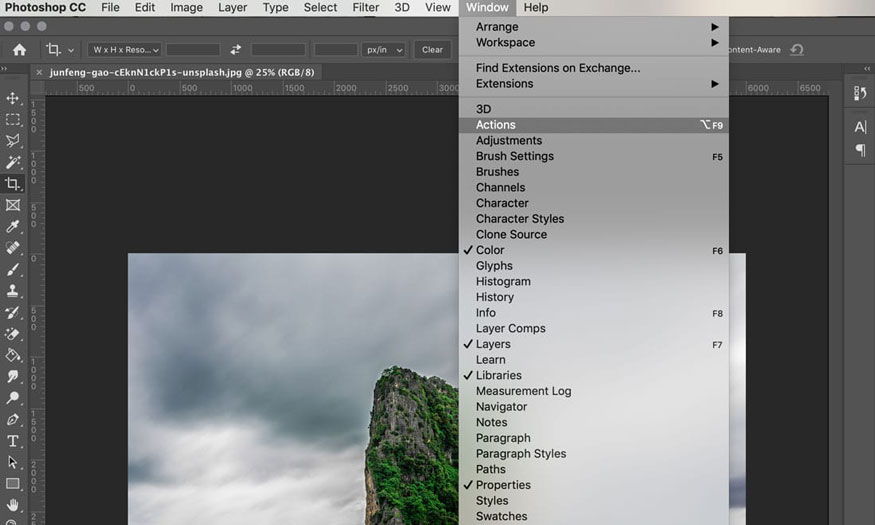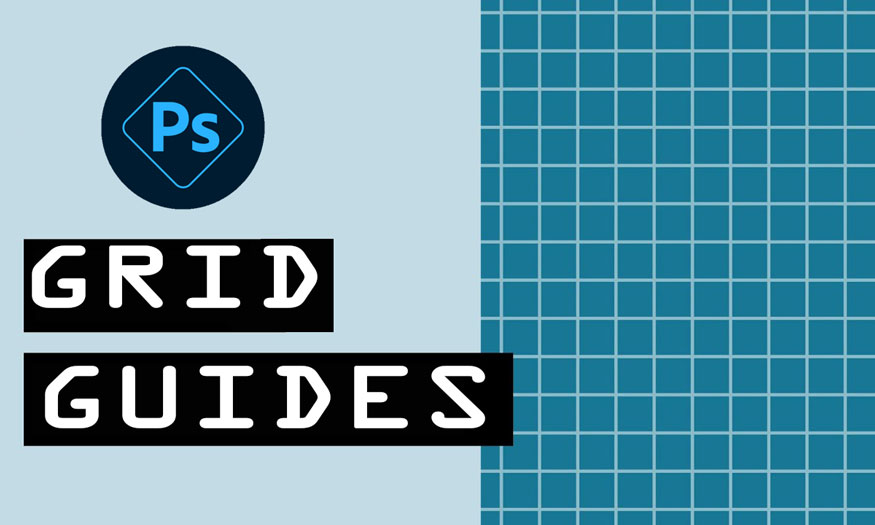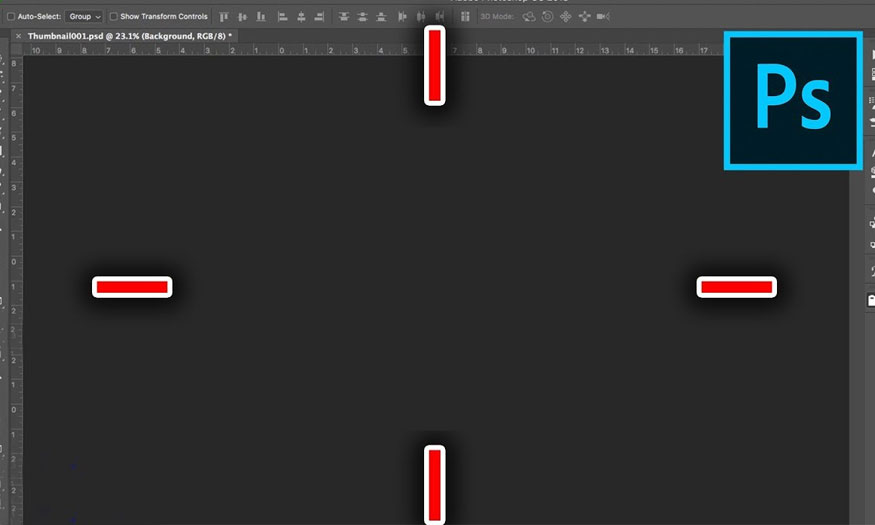Best Selling Products
Learn about the Face Aware tool in Liquify
Nội dung
- 1. How to open Face Aware in Liquify
- 2. Introducing Face Aware customizations
- 2.1. Eyes
- 2.2. Nose
- 2.3. Mouth
- 2.4. Face shape
- 3. Notes when using Face Aware in Liquify
- 4. How to create portraits with the face-aware liquify tool
- 4.1 . Choose a photo to edit.
- 4.2. Make a copy or make a layer conversion
- 4.3. Making edits
Face Aware in liquify is a tool to help identify and edit faces automatically and is widely used by many people today. The following article Sadesign will introduce readers in detail about this tool as well as how to perform editing most effectively and quickly!

Face Aware in liquify is a tool to help identify and edit faces automatically and is widely used by many people today. The following article Sadesign will introduce readers in detail about this tool as well as how to perform editing most effectively and quickly!

1. How to open Face Aware in Liquify
To open Face Aware in liquify, we are quite simple with the following steps: Go to Filter and select Liquify or press the shortcut Ctrl + Shift + X => Select Face Aware tool.
.jpg)
Note: To use the Face Aware feature in Liquify, you must install Photoshop 2015 or later, older versions will not have this feature. Face Aware helps you perform facial quickly and effectively for all facial areas such as: eyes, nose, mouth, face shape.
2. Introducing Face Aware customizations
2.1. Eyes
- Eye size
- Eye Height
- Eye Width
- Eye Tilt
- Eye Distance
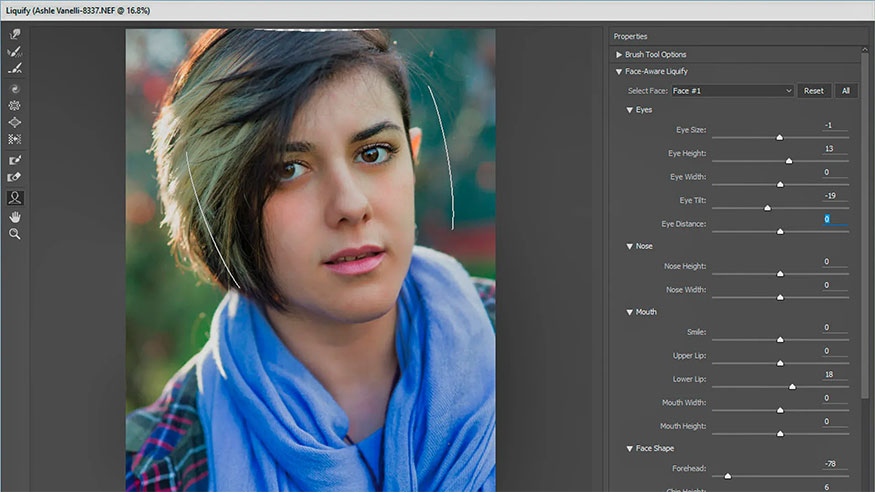
2.2. Nose
- Noise Height
- Noise Width
2.3. Mouth
- Smile
- Lipper lip
- Lower lip
- Month Height
- Mouth Width
2.4. Face shape
- Forehead
- Chin Height
- Jawline
- Face Width
To adjust the face, in addition to using the specific parameters in the customization panel, we can also use Face Aware by hovering the mouse over the part of the face we want to change, then the arrow icons will appear accordingly, you can move and resize.
3. Notes when using Face Aware in Liquify
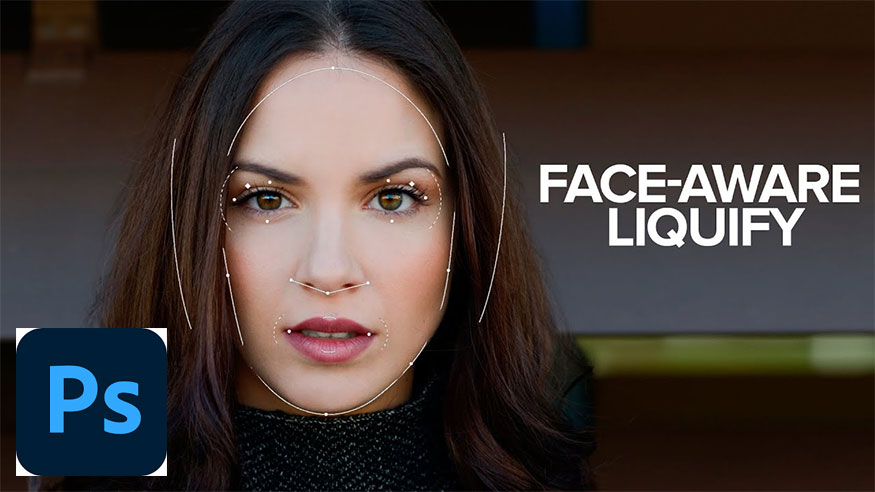
To use the Face Aware feature effectively, you need to pay attention to the following basic things:
- If the photo has many faces: Photoshop can recognize many faces. When you want to select or change a specific face, select it in the Face Selection section.
- Duplicate the original image and perform operations on the copied image to avoid affecting the original image, from which you can perform many different edits.
- To edit faces with Face Aware in liquify is quite easy and fast, similar to using photo editing apps on the phone.
4. How to create portraits with the face-aware liquify tool
Even if you are not a professional photographer, you can use the Face Aware tool to edit photos extremely easily and effectively:
4.1 . Choose a photo to edit.
Choose a photo you want to edit. You should choose a high-resolution photo to make the editing more beautiful.

4.2. Make a copy or make a layer conversion
You should make a copy for editing to avoid affecting the original image so you can reuse it when needed. Then go to Filter => Liquify to open the Liquify filter panel
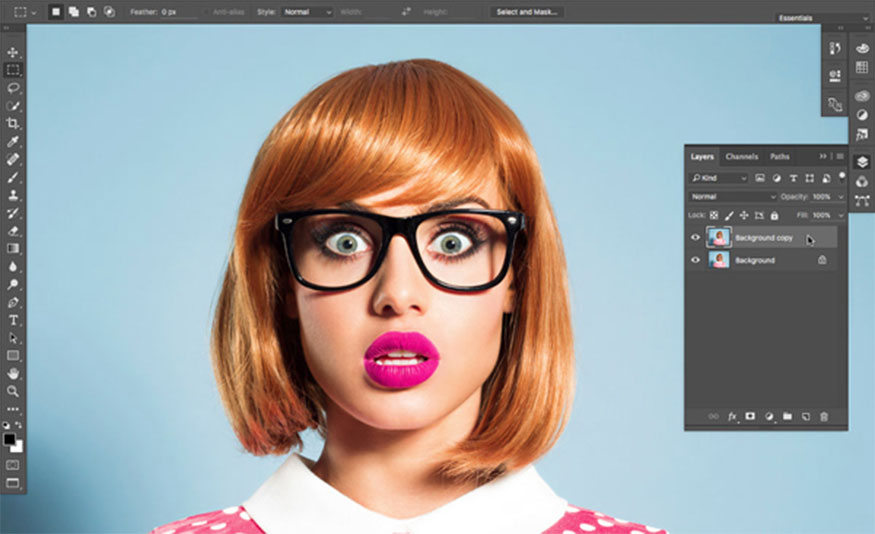
4.3. Making edits
The steps to edit photos are as follows:
Create big eyes: To create big eyes, choose Face Aware Liquify => Eyes to customize the eye size. At this point, Photoshop will automatically identify the exact areas on the face. You just need to adjust the slider to choose the size, height, width, tilt, and distance of the photo until you are satisfied.
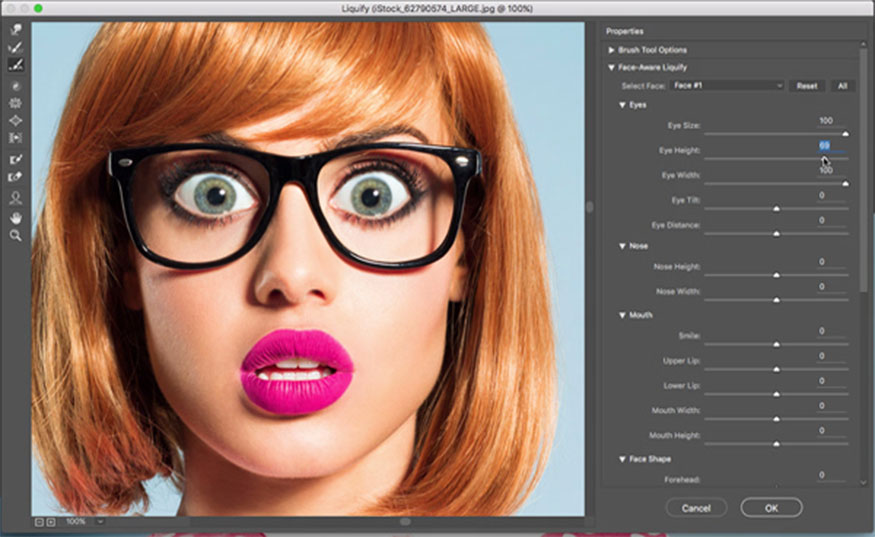
In case there is more than one face, select the face you want to edit from Select Face
Adjust mouth size: Switch to the mouth and repeat the process of adjusting the slider when satisfied.
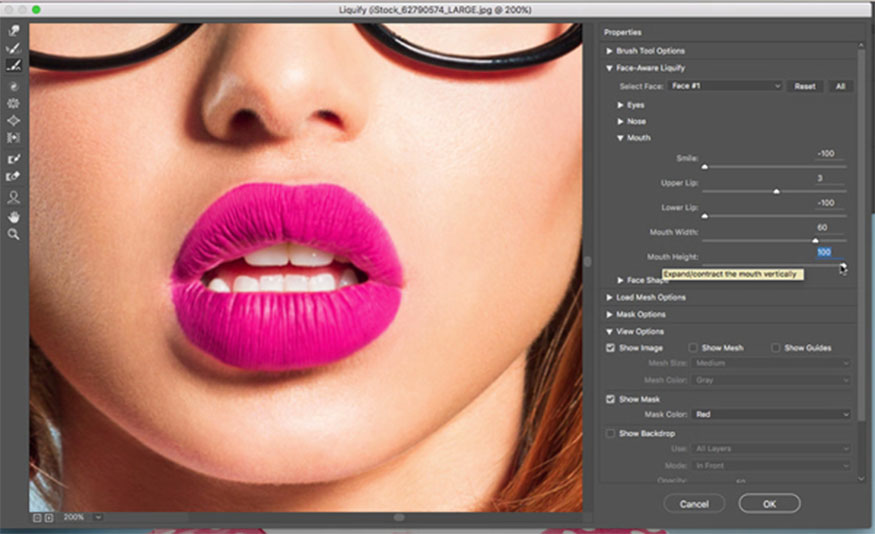
Customize manually: If you want to manually adjust items on the subject's face, click on Face Tool in the left toolbar. Next, define the area you want to edit. Next, click on the customization tool to edit areas of the face.
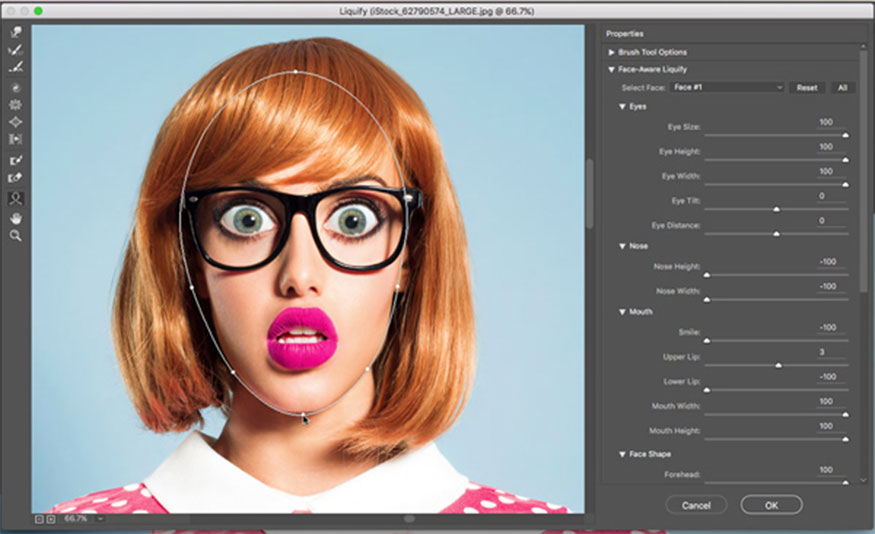
After you are satisfied with the result, click OK. If you have created a copy of the layer, you can easily compare the difference before and after. Portrait editing with the Face Aware Liquify tool helps you do your work effectively, creating the most beautiful product.
Hopefully the sharing that Sadesign brings above has helped readers use the Face Aware tool in liquify to edit their photos perfectly.