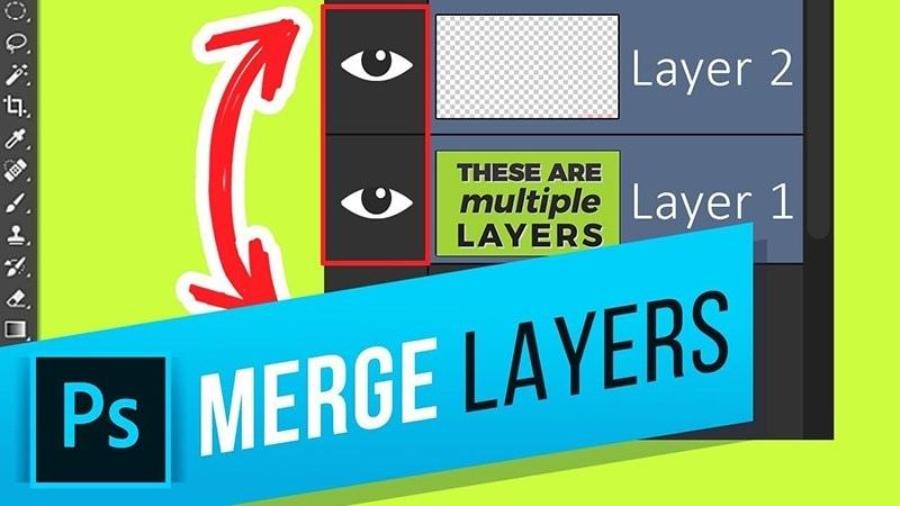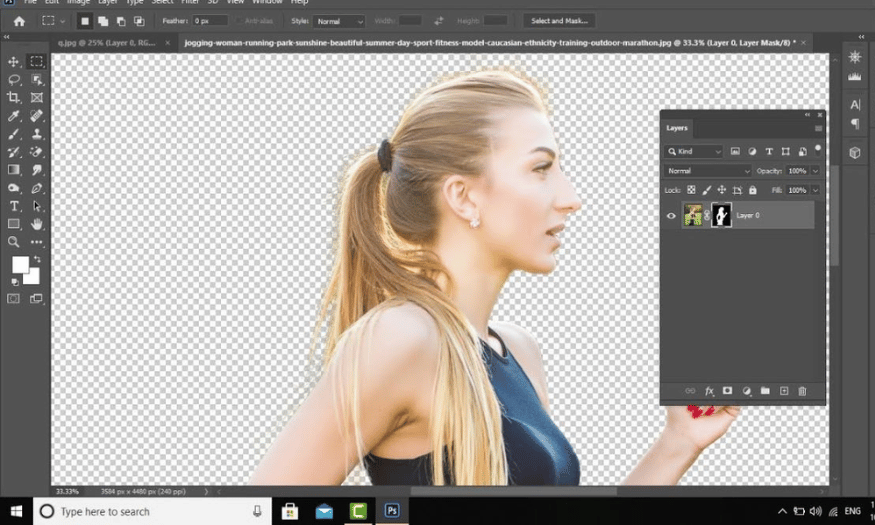Best Selling Products
How to Clean Up Spam in Gmail to Welcome the New Year 2025
Nội dung
- 1. Unsubscribe from emails with just one click with Trimbox
- 2. Locate spam emails using Cleanfox email cleaner app
- 3. Bulk delete emails in Gmail inbox
- 4. Condense emails into a daily summary with Slimbox
- 5. Mark emails as spam in Gmail
- 6. Using search operators in Gmail
- 7. Delete emails by date received
- 8. Create labels and categorize emails
- 9. Unsubscribe from unnecessary newsletters
- 10. Use the "Wait" feature for important emails
- 11. Conclusion
The new year 2025 is approaching, and this is the ideal time to refresh yourself, including cleaning up your email inbox. Gmail, one of the most popular email services in the world, not only allows you to send and receive emails easily, but also provides many useful features to manage your inbox. However, with millions of emails sent every day, it is inevitable that your inbox will become cluttered. Let's explore with Sadesign effective ways to clean up your spam box in Gmail, helping your inbox start the new year clean and tidy!
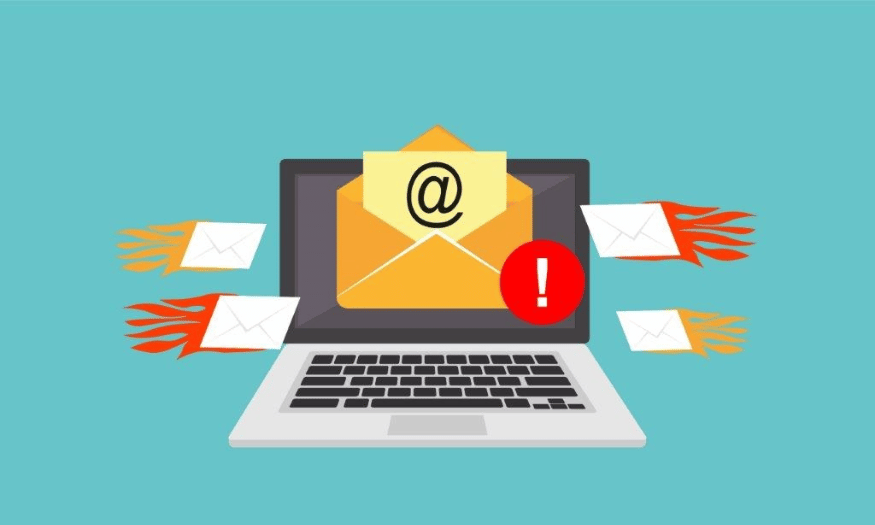
The new year 2025 is approaching, and this is the ideal time to refresh yourself, including cleaning up your email inbox. Gmail, one of the most popular email services in the world, not only allows you to send and receive emails easily, but also provides many useful features to manage your inbox. However, with millions of emails sent every day, it is inevitable that your inbox will become cluttered. Let's explore with Sadesign effective ways to clean up your spam box in Gmail, helping your inbox start the new year clean and tidy!
1. Unsubscribe from emails with just one click with Trimbox
If you’re looking for a convenient tool to clean up your Gmail inbox, Trimbox is the perfect solution. With this extension, you can unsubscribe from unwanted mailing lists with just one click. This saves time and effort compared to manually unsubscribing from each email.
Once you install Trimbox, it will automatically scan your Gmail account to identify all the mailing lists you have subscribed to. There is no need to open new windows or perform complicated operations; Trimbox integrates directly into the Gmail interface. This makes for a smooth and efficient user experience.
Notably, next to each email, you will see a scissors icon. By clicking on this icon, you can easily unsubscribe and immediately delete all related emails by clicking on the trash icon. Trimbox really makes email management easy and fast, especially when there is so much information to handle.
.png)
2. Locate spam emails using Cleanfox email cleaner app
When you frequently check your email on your mobile phone, finding important information among a barrage of junk emails can be frustrating. Cleanfox is a great app that allows you to easily identify and remove unnecessary emails, helping you improve your daily work efficiency.
Cleanfox works by detecting emails with the lowest open rates. It shows you the emails you rarely open, helping you quickly eliminate these distractions. This way, you can focus on the emails that really matter without being distracted by unnecessary notifications.
For ease of handling, Cleanfox allows you to swipe in three different directions: permanently delete, delete but still receive updates from the sender, or continue receiving emails. In addition, the application also divides the email list into three categories: All, Newsletters, and Spam, making it easy for you to manage and categorize emails according to your personal needs.
.png)
3. Bulk delete emails in Gmail inbox
Having a full Gmail inbox not only makes it difficult to find important information, but it can also lead to other problems such as lack of concentration and limited storage space. When this space is full, you may encounter errors such as not being able to receive new emails or editing documents in applications such as Google Docs and Sheets. To solve this problem, deleting emails in bulk is an effective solution.
To delete emails in bulk in Gmail, you'll need to go to the web version of Gmail. First, make sure you're signed in to the correct Google account. In the upper left corner of your inbox, you'll see a square checkbox. Click this to select all the conversations on the current page. This is a simple but useful start.
Once you have selected all the emails on the page, you will see an option called “Select all conversations in inbox”. Click on this button to select all the emails in your inbox. Next, simply click on the trash icon on the toolbar to delete all the selected emails. If you accidentally delete some important emails, don’t worry, they will be stored in the Trash folder for up to 30 days before being permanently deleted.
.png)
4. Condense emails into a daily summary with Slimbox
If you find your inbox too cluttered and it’s hard to focus on important emails, Slimbox is the tool for you. Slimbox allows you to receive daily email summaries that help you process information more quickly and efficiently. This not only saves you time, but also helps you stay focused on what matters.
When you sign up for Slimbox, you get the chance to choose which senders you want to keep, as well as move unnecessary emails to the trash or to a separate Slimbox folder. This makes it easy to manage and categorize your emails intelligently. Every day, Slimbox sends you a summary, so you don’t miss out on any important information.
This view is great for those who are constantly distracted by constant email notifications. With the daily summary, you get a condensed email containing everything you’ve chosen to keep, making it easy to keep track without interruption. Slimbox is currently available as a 30-day free trial before requiring a small fee of just $1/month for full access to its features.
.png)
5. Mark emails as spam in Gmail
Gmail has an automated system for detecting spam, but it's not always accurate. Marking emails as spam not only helps you keep your inbox clean, but it also helps the system learn and improve its ability to detect spam in the future. When you encounter a suspicious email, take this step quickly to protect yourself.
To mark an email as spam, simply open the email and look for the “Report Spam” button on the left side of the top panel. Clicking this button will help Gmail understand that the email is unwanted and needs to be dealt with. Not only will this remove the email from your inbox, but it will also help improve Gmail’s ability to detect spam in the future.
In addition to marking emails as spam, you also have the option to block senders. If you frequently receive unwanted emails from a particular source, blocking that person will prevent all future emails from them. To do this, click the three-dot menu in the top right corner of the email and select “Block User.” This is an effective way to protect your inbox from spam.
.png)
6. Using search operators in Gmail
Gmail offers powerful search operators that allow you to narrow down your email types however you want. Using custom queries makes it easy to identify and eliminate unwanted emails, including spam. This is a very useful tool for those who regularly deal with large volumes of email.
The first way to use search operators is to specify a sender. For example, you can find all emails from a certain source using the from: command . Just type the sender's name followed by a colon, and Gmail will display all emails from that person. This helps you quickly identify unwanted emails and deal with them.
In addition to searching by sender, you can also use other operators such as attachment: to find emails with attachments or larger: to find emails larger than a certain size. For example, typing larger:4MB will find all emails larger than 4 megabytes. Using search operators is an efficient way to manage your inbox without having to rely on third-party software.
.png)
7. Delete emails by date received
An effective way to clean up your Gmail inbox is to delete emails by date. If you frequently receive promotional emails or unnecessary notifications, finding and deleting them by date can save you time and effort. Instead of having to go through each email, you can quickly delete old emails that you no longer care about.
To do this, simply use the date search operator. Type before:YYYY/MM/DD or after:YYYY/MM/DD into the Gmail search bar to filter emails by date. For example, if you want to delete all emails before January 1, 2023, simply type before:2023/01/01 . You can then select all emails and delete them in just a few clicks.
Deleting emails by date not only helps to reduce the clutter in your inbox, but also makes it easier to find important emails in the future. Regularly check and clean up old emails to keep your inbox clean.
8. Create labels and categorize emails
Creating labels for your emails is one of the most effective ways to manage your inbox. Categorizing emails into labels makes it easier to find and access important information without getting distracted by unnecessary emails. Gmail allows you to create different labels to suit your personal needs.
To create a new label, simply click the "Labels" icon on the left side of the Gmail interface and select "Create new label." Once you've created a label, you can apply it to existing emails or automatically categorize new emails. This makes it easy to keep track of projects, tasks, or other information you need to archive.
Additionally, you can also use the filter feature to automatically label emails from specific senders or by keywords. This not only saves you time but also creates a clear organization system for your inbox.
9. Unsubscribe from unnecessary newsletters
One of the main causes of clutter in your inbox is receiving too many newsletters from different services. To reduce this, regularly review and unsubscribe from newsletters you no longer care about. Gmail provides an unsubscribe option right in the email interface, making it quick and easy.
When you open an email containing a newsletter, look for the “Unsubscribe” link, usually located at the bottom of the email. Clicking this link will stop you from receiving future emails from that sender. Unsubscribing from unnecessary newsletters will help you reduce the number of emails in your inbox and focus on more important information.
Alternatively, you can use external tools like Trimbox or Cleanfox to manage and unsubscribe from newsletters automatically. These tools will save you time and effort, while keeping your inbox clean.
10. Use the "Wait" feature for important emails
Gmail has a “Snooze” feature that lets you temporarily hide emails until a certain time in the future. This is a great way to lighten your inbox without deleting important emails. You can choose a convenient time to receive that email again, so you don’t miss important information but don’t get distracted in the moment.
To use this feature, simply open the email you want to snooze and look for the clock icon in the top right. Click this icon and select when you want to receive the email again. Gmail will automatically return the email to your inbox at the time you selected.
Using the "Waiting" feature helps you stay organized. You can focus on the tasks at hand without being distracted by emails that need to be addressed later. It's a smart way to keep your inbox clean while ensuring you don't miss important information.
11. Conclusion
Cleaning up your Gmail inbox not only helps you have a cleaner workspace, but also brings you a more comfortable mindset and higher work efficiency. By applying the simple steps above, you can start 2025 smoothly and effectively. Make cleaning up emails a positive habit in your daily life to always keep your inbox in the best condition.