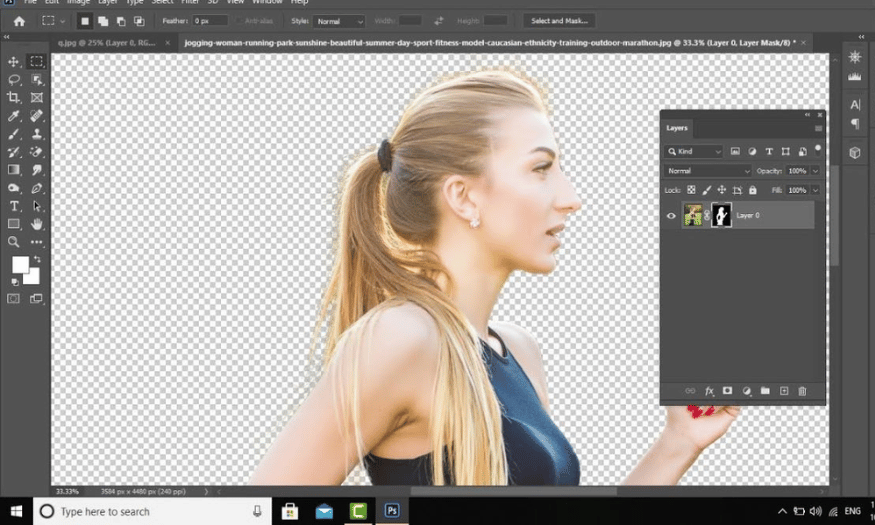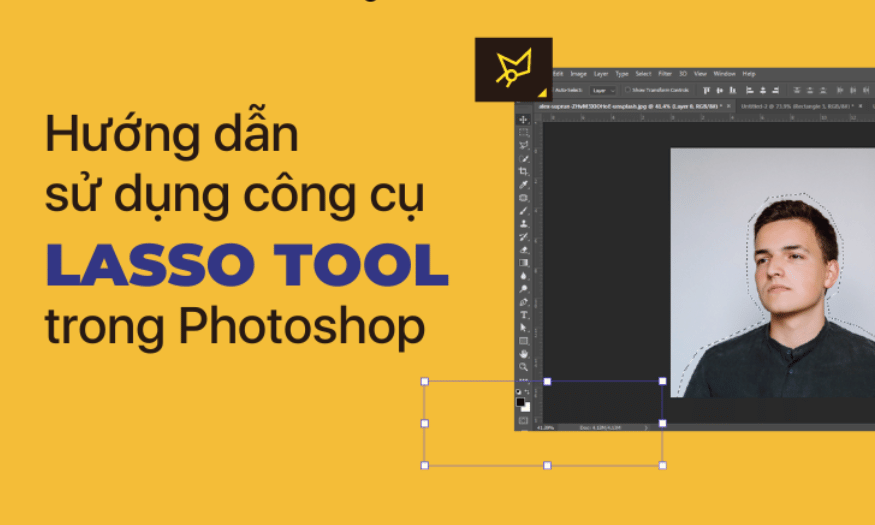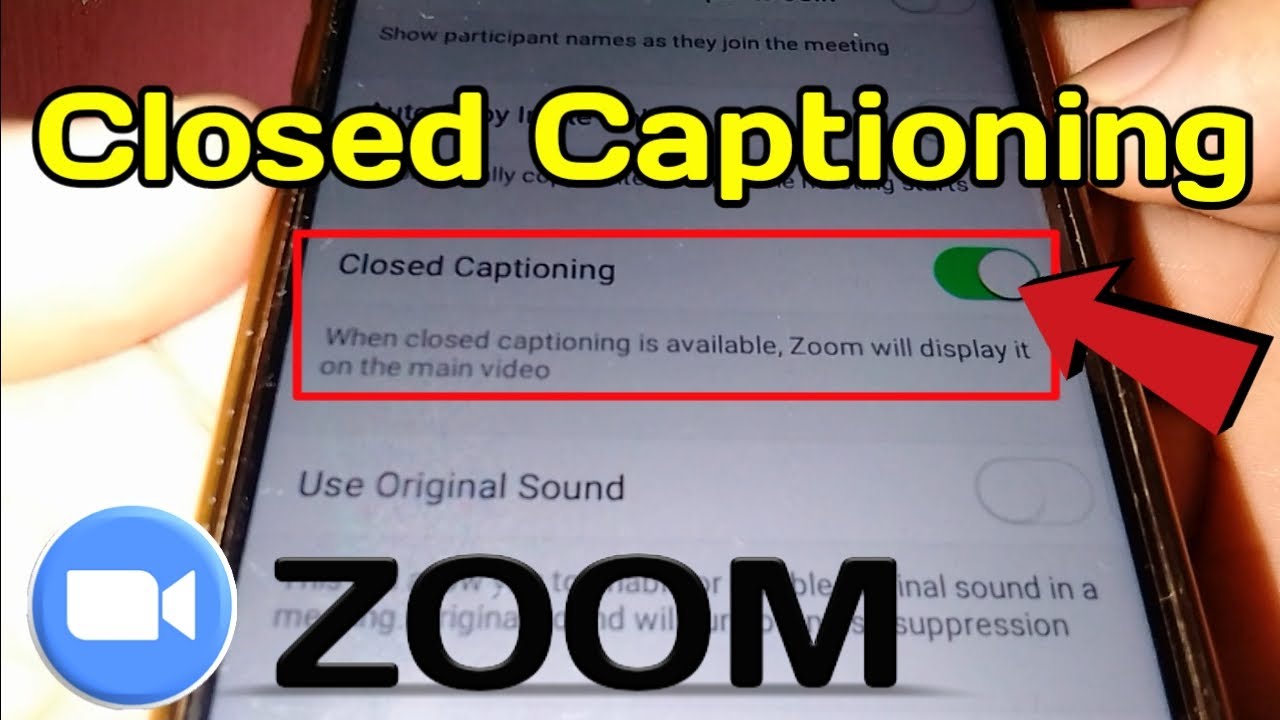Best Selling Products
How to Use Frame Tool in Photoshop Extremely Simple
Nội dung
In the world of graphic design, Photoshop always holds the top position thanks to its flexibility and powerful features. One of the unique and useful tools that many designers need to know is the Frame Tool. This tool not only helps you create frames easily, but also brings many interesting customizations to your design projects. In this article, Sadesign will explore with you how to use the Frame Tool in Photoshop in a simple and effective way, helping you improve your design skills.

In the world of graphic design, Photoshop always holds the top position thanks to its flexibility and powerful features. One of the unique and useful tools that many designers need to know is the Frame Tool. This tool not only helps you create frames easily, but also brings many interesting customizations to your design projects. In this article, Sadesign will explore with you how to use the Frame Tool in Photoshop in a simple and effective way, helping you improve your design skills.
1. Introduction to the Frame Tool in Photoshop
Photoshop CC 2019 has brought a breath of fresh air to designers with the appearance of Frame Tool (K), an interesting and useful tool. Not just a new feature, Frame Tool allows users to create frames flexibly, helping to manage images quickly and effectively. This is especially useful for those working in the field of web design, where organizing and displaying images professionally is extremely important.
Previously, managing images in Photoshop was often difficult, requiring users to use many layers and complex techniques. Frame Tool completely changed this approach, making it easy for users to create frames to contain images, similar to page layout or user interface (UI) design software. This is a smart move by Adobe to retain users and improve their working experience in the design environment.
Using the Frame Tool is simple and intuitive. Just create a frame of your choice, then drag and drop your image into the frame. Photoshop will automatically resize the image to fit the created frame. With this feature, designing becomes easier than ever, opening up many creative opportunities for designers. Explore the Frame Tool today to feel the difference in your workflow!
.png)
2. How to use Frame Tool in Photoshop
2.1 How to create a Frame for an image
When you start exploring the Frame Tool in Photoshop, creating a frame for your image is the first and most basic step. This frame, also known as a Placeholder, allows you to define the space for your image. To create a frame, you can use the Frame Tool to draw rectangular or elliptical frames directly on the canvas, giving you more creative control over your design.
Additionally, if you already have shapes or text on your canvas, you can easily convert them into frames by selecting the corresponding layer and performing a few simple operations. This not only saves time but also helps you quickly create frames that match your design ideas. With the Frame Tool, image management is easier than ever.
Another way to create a frame is to draw directly on an existing image area. This way, you can quickly determine where you want the image to appear, making the design process smoother and more efficient. The Frame Tool is truly a great help for professional designers.
.png)
2.2 Create a frame using the Frame Tool
In the Frame Tool, the process of creating a frame for your image is actually very simple. First, simply select the Frame Tool from the toolbar or press the shortcut 'K'. Next, an options bar will appear for you to choose between a rectangular or elliptical frame. This gives you the flexibility to create frames according to the specific needs of your project.
Once you have selected your frame type, simply draw a new frame on the canvas. The size and position of the frame can be customized to your liking, making it easy to create the layout you want. This not only helps you manage your images better, but also creates more impressive designs.
If you want to convert a shape or text layer into a frame, the process is also easy. Just right-click on the layer in the Layers panel and select “Convert To Frame”. Fill in the necessary information like frame name and size, and you have a new frame ready to use.
.png)
2.3 Create Frame on existing image on canvas
Another important skill when using the Frame Tool is the ability to create a frame on an existing image. This is extremely useful when you want to quickly draw a frame on an area of the image that you have added. First, select the Frame Tool in the tool panel or press the 'K' key. Then, select the type of frame you want to use.
Once you have selected it, simply draw the frame over the desired area of the existing image. This gives you more flexibility in adjusting the space for your image without having to delete or recreate any layers.
Once a frame is created, you can easily insert images into the frame. Images are automatically converted to Smart Object mode, allowing you to zoom in or out without losing quality. You can drag and drop images into the frame, or use the File > Place Linked or Place Embedded menu to insert images. With the Frame Tool, designing becomes simpler and more efficient, allowing you to focus on creating content.
.png)
3. Benefits of using Frame Tool
Using the Frame Tool brings many benefits to your design:
Save time: Frames help you manage images easily, saving editing time.
Create layouts easily: You can quickly create layouts for websites or applications without having to use multiple layers.
Keeps images sharp: When you resize the frame, the image inside retains its sharpness and quality.
.png)
4. Some tips when using Frame Tool
Use keyboard shortcuts: Remember to use keyboard shortcuts to speed up the design process.
Create template frames: If you frequently work with the same frames, create a template to reuse in future projects.
Explore Advanced Features: Experiment with Frame Tool's advanced features to optimize your workflow.
5. Conclusion
Frame Tool is one of the most powerful and easy-to-use tools in Photoshop that helps you create frames quickly and efficiently. By mastering the steps to use Frame Tool, you will not only save time but also improve the quality of your designs. Try it today and discover the creative possibilities this tool brings to you.