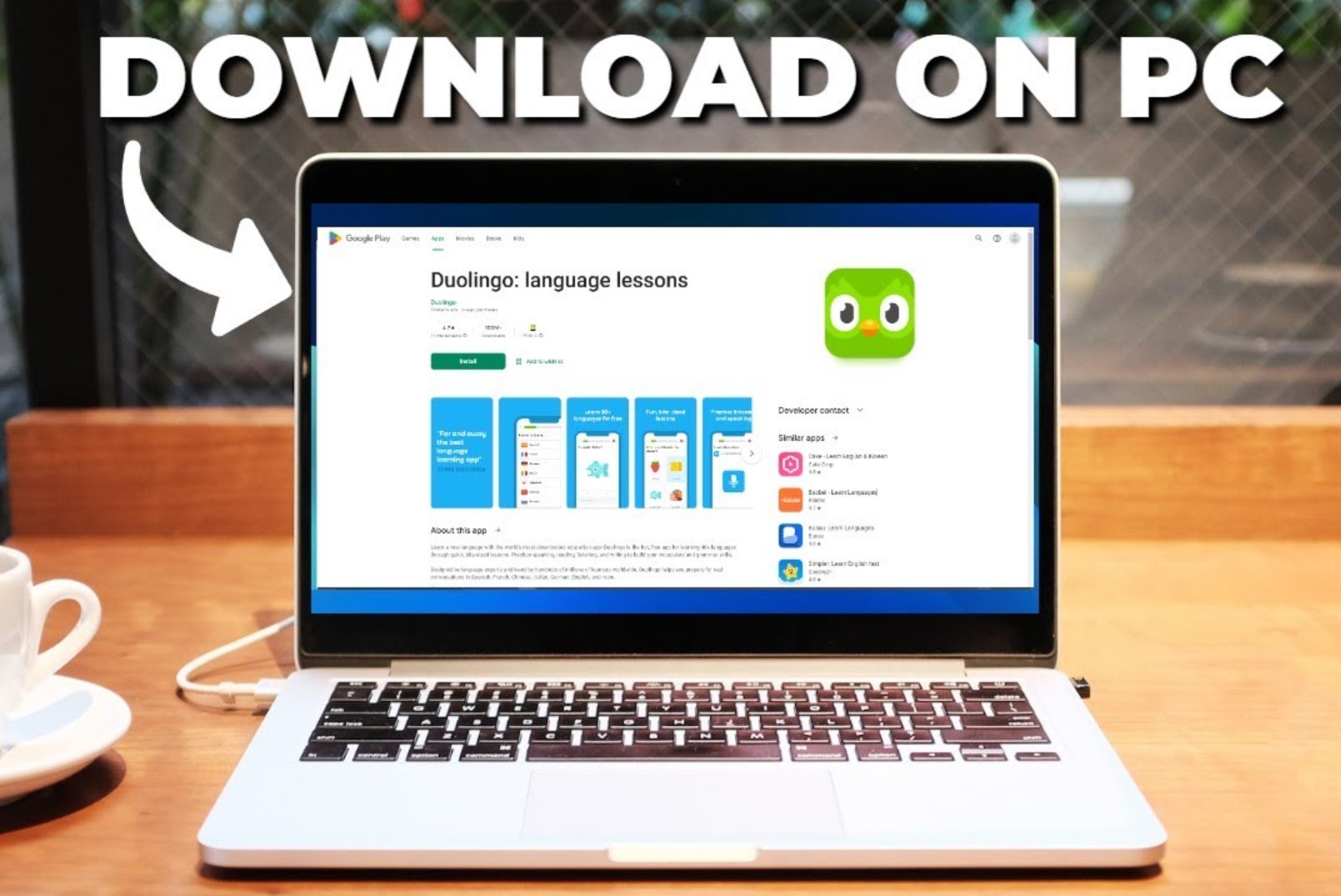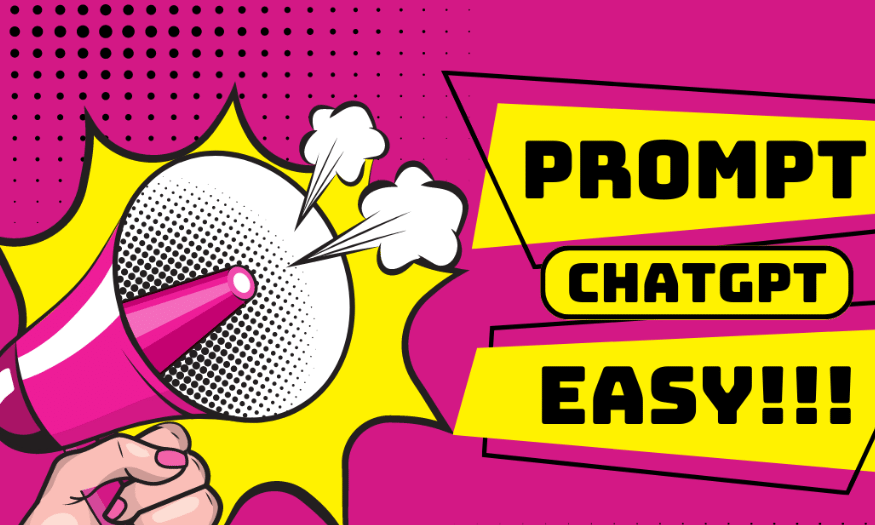Best Selling Products
Closed Caption Zoom: Instructions for Turning on Closed Captions on Zoom
Learn how to enable and optimize closed captioning on Zoom to make content easier to follow and enhance the meeting experience.
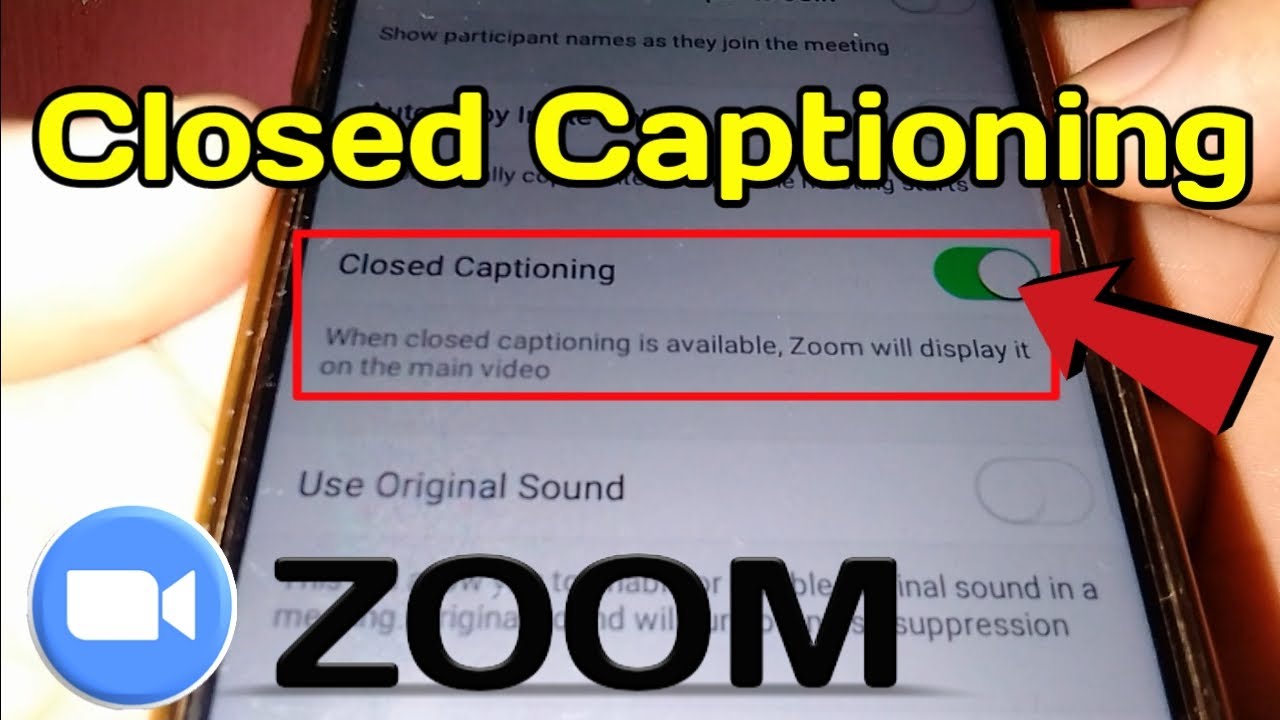
1. What is Closed Caption on Zoom?
Closed Caption (CC) is a feature built into Zoom that allows real-time captioning during online meetings. This feature automatically transcribes the speaker's speech into text and displays it directly on the screen, making it easier for everyone to follow the content.
When is Closed Caption useful?
· When you need help hearing better
Maybe you're in a noisy environment, or your audio equipment isn't good enough to hear the speaker clearly. Closed Caption helps you capture content through text, reducing the sound barrier.
(1).jpg)
· When you attend a meeting with someone who speaks an unfamiliar language
Sometimes, in multilingual or international meetings, you may encounter difficulties with unfamiliar pronunciation or words. Subtitles will be the "bridge" to help you understand the content more clearly.
· When you want to take notes more easily
Subtitles allow you to follow exactly what is being discussed, while also facilitating quick note-taking without missing the main points of the meeting.
2. Instructions for using Closed Caption on Zoom
Step 1: Turn on Closed Caption
Access and log in to the Zoom software homepage HERE. Select My Account.
.jpg)
Select the Settings tab > Select In meeting (Advance).
.jpg)
Check if Closed Captioning is enabled (the button is green) if not > Slide the Close Captioning button to the right to enable.
.jpg)
A confirmation message appears > Select Enable.
(2).png)
Step 2: Use Closed Caption Online
In the online meeting you're hosting > click the CC icon in the dashboard.
.png)
Here you have the following options:
Assign a participant to type: Select a participant to type the subtitles.
Hover over the person you want to select > More > Assign to type Closed Caption.
.jpg)
I will type: Type subtitles myself.
Enter subtitle > After entering, select Save Closed Caption History to save the subtitle you just created.
.jpg)
Copy the API token: for those who use third-party services to add subtitles.
Live transcript: The app will automatically recognize speech and generate captions automatically.
To change the size of the subtitles, go to Settings > Accessibility > Drag the Font Size bar to adjust.
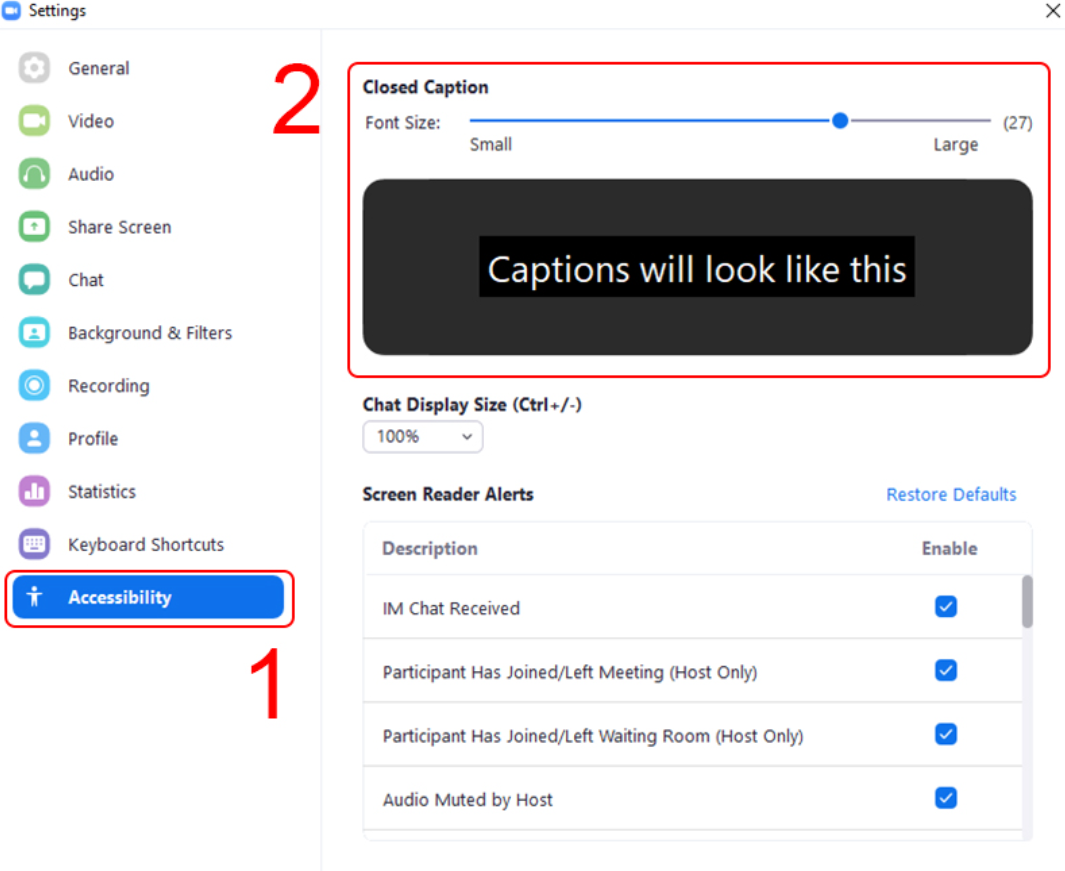
Zoom's closed captioning feature is more than just a tool; it's a bridge that helps people communicate more effectively. From improving accessibility for the hearing impaired to supporting multiple languages, closed captioning is a powerful tool for any meeting.