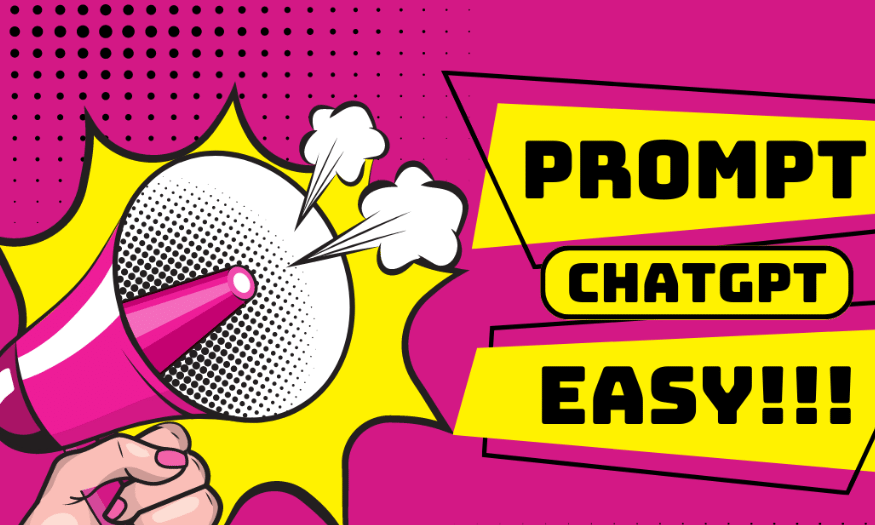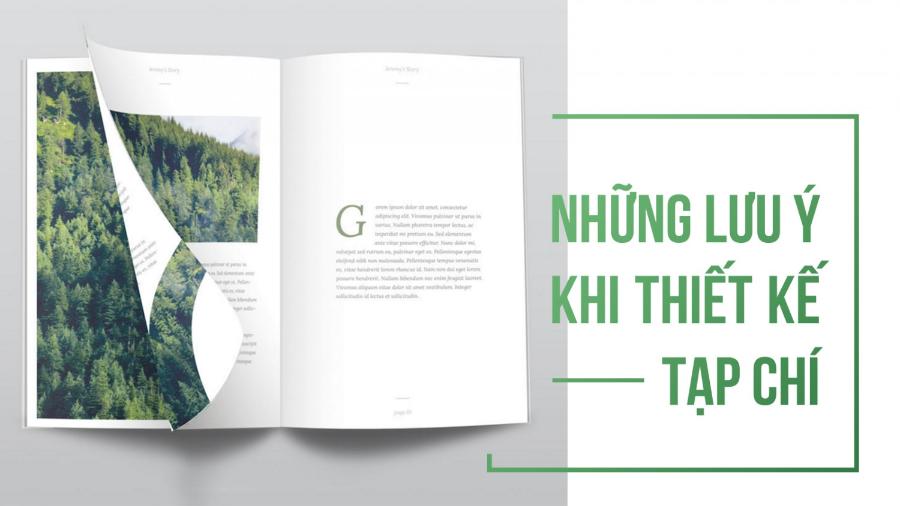Best Selling Products
Duolingo PC Version: How to Download Duolingo on PC Super Easy
Nội dung
Don't think installing Duolingo has to be a hassle! With just a few simple steps, you can start your language learning adventure. Take advantage of your computer to learn on the go!
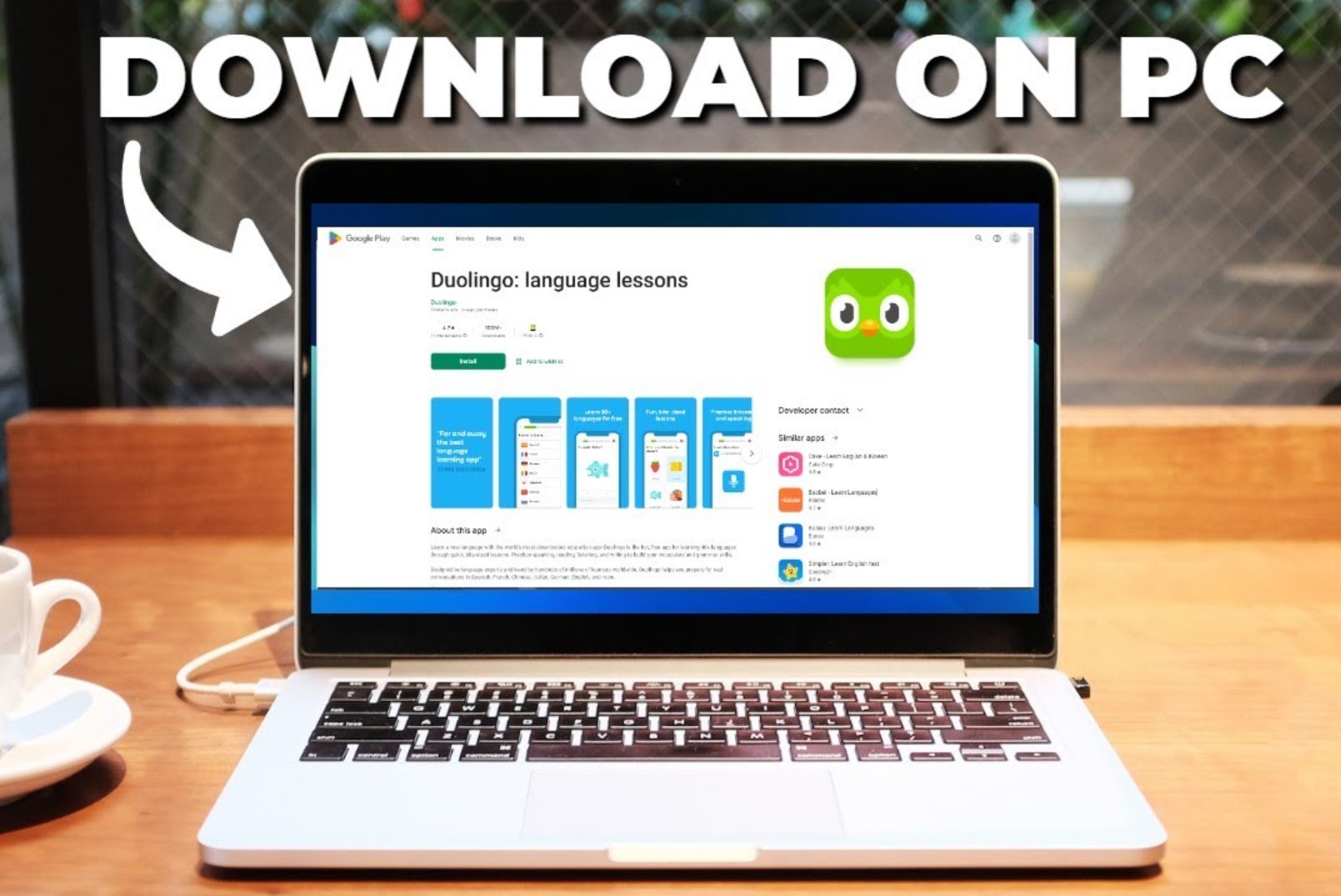
1. How to download Duolingo on your computer in detail
To download the Duolingo language learning application to your computer, you need to follow these steps:
Step 1: First, access BlueStack and select "download now"
.png)
Step 2: After downloading, find BlueStack in the Download section and launch the application.
.png)
Step 3: Next, select “Install Now” to install this software on your computer. You may have to wait a moment for the software to install.
.png)
Step 4: After completing the installation process, select Google Play Store
.png)
Step 5: Now type "Duolingo" in the search bar, then click "Install via Google Play", then continue to click "Install From Google Play"
(1).png)
.png)
Step 6: After you have downloaded, start logging into your account. Select “Sign in” and log into your account.
.png)
Step 7: After successfully logging in, select "Install", then the screen will display the interface to download the application to your computer.
.png)
Step 8: It will take a little time to download, after the process is finished you can select "open" to open and use this Duolingo learning application.
(1).png)
2. Instructions on how to register a Duolingo account on a computer
Step 1: First, go to BlueStack software and select the Duolingo application.
Step 2: After opening the Duolingo application, select "Get started/ start now"
.png)
Step 3: After selecting “Get started”, select the language you want to learn. Then select the language you can speak and understand.
.png)
Step 4: After selecting the language, continue to select the information you know about Duolingo, then select the reason and purpose for choosing to learn the language.
.png)
Step 5: Next, view the course overview and click “continue”
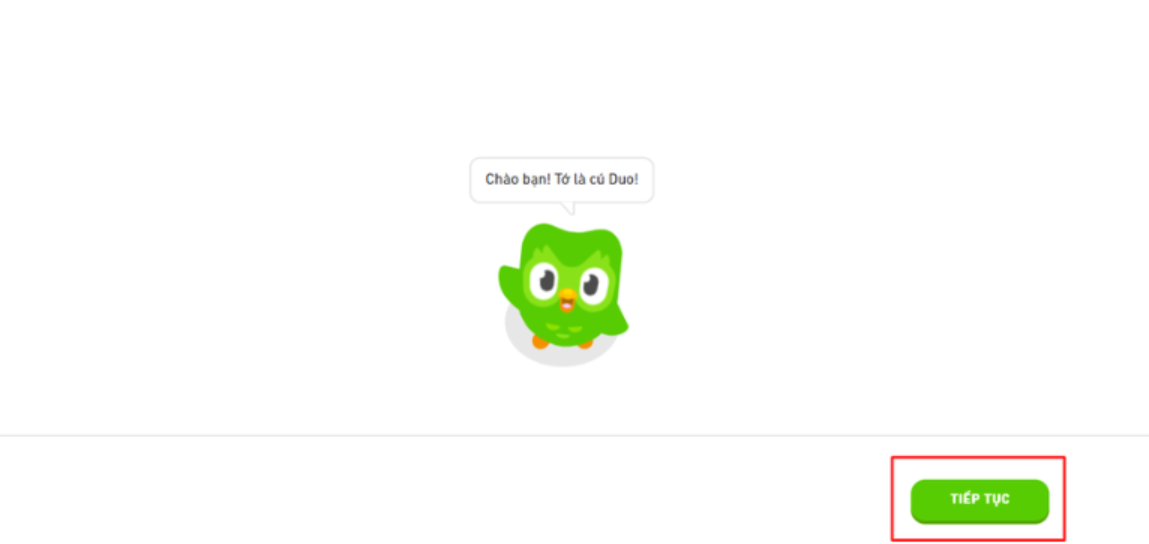
Step 6: You choose "learning level" then select 'continue'
Step 7: Choose your language level so Duolingo can suggest a learning path that's right for you.
Step 8: After completing those steps, you now click "start now" to do the test. After finishing the test, you choose continue 2 times.
Step 9: In this step, you will "create a profile", enter your name, email and then select "continue" to complete.
(2).png)
After logging in, start the lesson.
Start today to make learning a foreign language a fun and rewarding experience. Hopefully this information will help you when registering an account. In addition, if you want to buy a Duolingo account, do not hesitate to contact SaDesign for the best support!