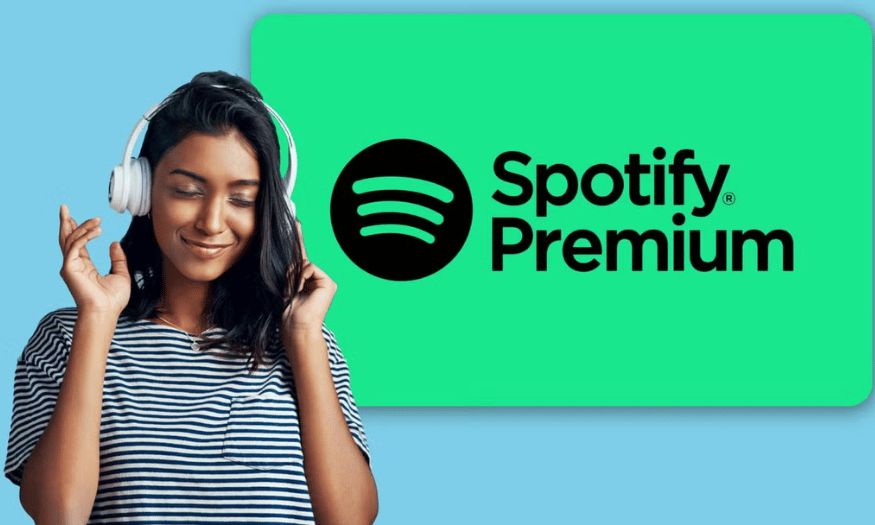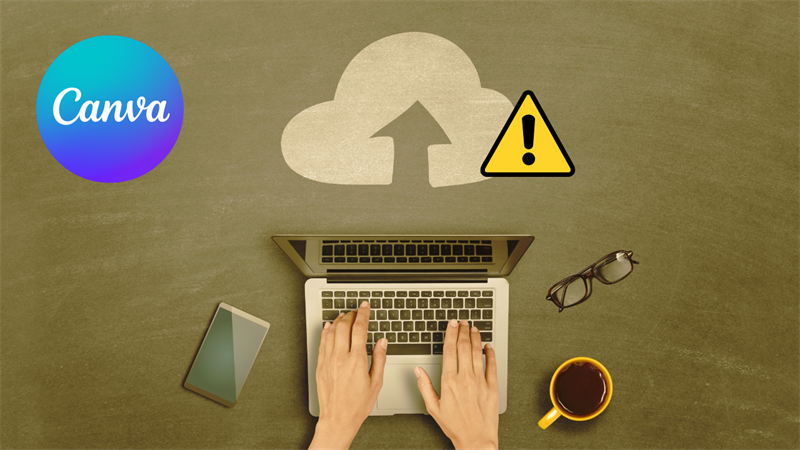Best Selling Products
How to Convert Speech to Text in Google Docs
Nội dung
- 1. Introduction to voice transcription feature in Google Docs
- 1.1. What is voice transcription feature?
- 1.2. Instructions for using speech to text in Google Docs
- 1.3. Notes when using voice to text conversion in Google Docs
- 2. Gemini AI application in converting voice to text in Google Docs
- 3. Practical applications when combining Gemini AI in converting speech to text in Google Docs
Learn how to use the voice conversion feature in Google Docs to create accurate content and save time editing documents with SaDesign.
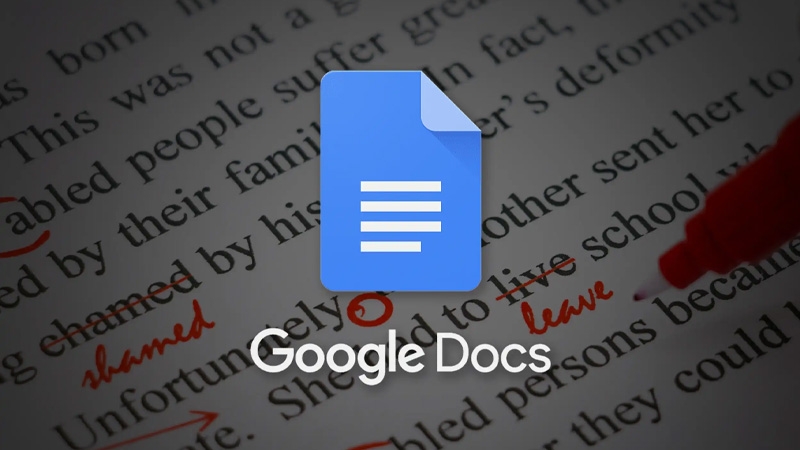
Writing text will become easier and more fun with Google Docs . You can say anything you want and Google Docs will automatically convert them into text. To put it simply, you can now convert voice to text in Google Docs online. Let's try this feature with SaDesign to save time and increase work efficiency!
1. Introduction to voice transcription feature in Google Docs
1.1. What is voice transcription feature?
With intelligent speech recognition, Google Docs allows you to create text by speaking directly into the mic. AI technology will automatically convert your speech into written text accurately.
Using the speech-to-text feature in Google Docs brings many significant benefits, making the text editing process faster, more convenient and more efficient.
The basic benefits when you enable speech to text feature in Google Docs are:
· Speed up your writing: Instead of typing each word, you can say what you want directly, saving you a lot of time, especially when writing long documents or when you have many ideas that you want to quickly write down.
· Convenient for people with difficulty typing: This feature is very useful for people who have difficulty typing on a keyboard, such as the elderly, people with disabilities, or people with hand problems.
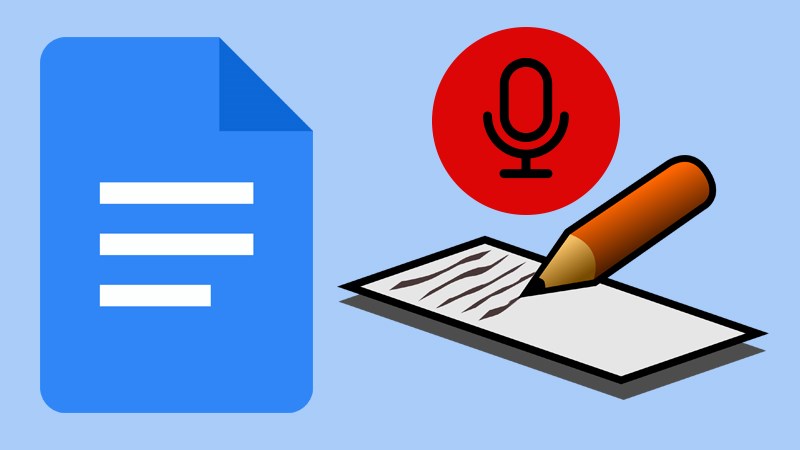
· Increased flexibility: You can multitask like commuting, doing housework, or participating in other activities while still being able to draft documents.
· Multilingual support: Google Docs supports many different languages, making it easy to switch between languages while editing.
· Integration with other apps: You can easily share voice-composed text with other apps like Google Slides, Google Sheets, or send it directly via email.
In addition, this feature also has other advantages:
· Auto-formatting: Google Docs will automatically format your text, including line breaks, line spacing, and punctuation.
· Easy Editing: You can easily edit the text that has been converted from speech to text.
· High Accuracy: With the ever-evolving speech recognition technology, the accuracy of speech-to-text conversion is getting higher and higher.
1.2. Instructions for using speech to text in Google Docs
The steps to use the speech to text feature in Google Docs are as follows:
Step 1: Open a Google Docs document or create a new document > On the toolbar, select Tools > Then click on Voice Typing.
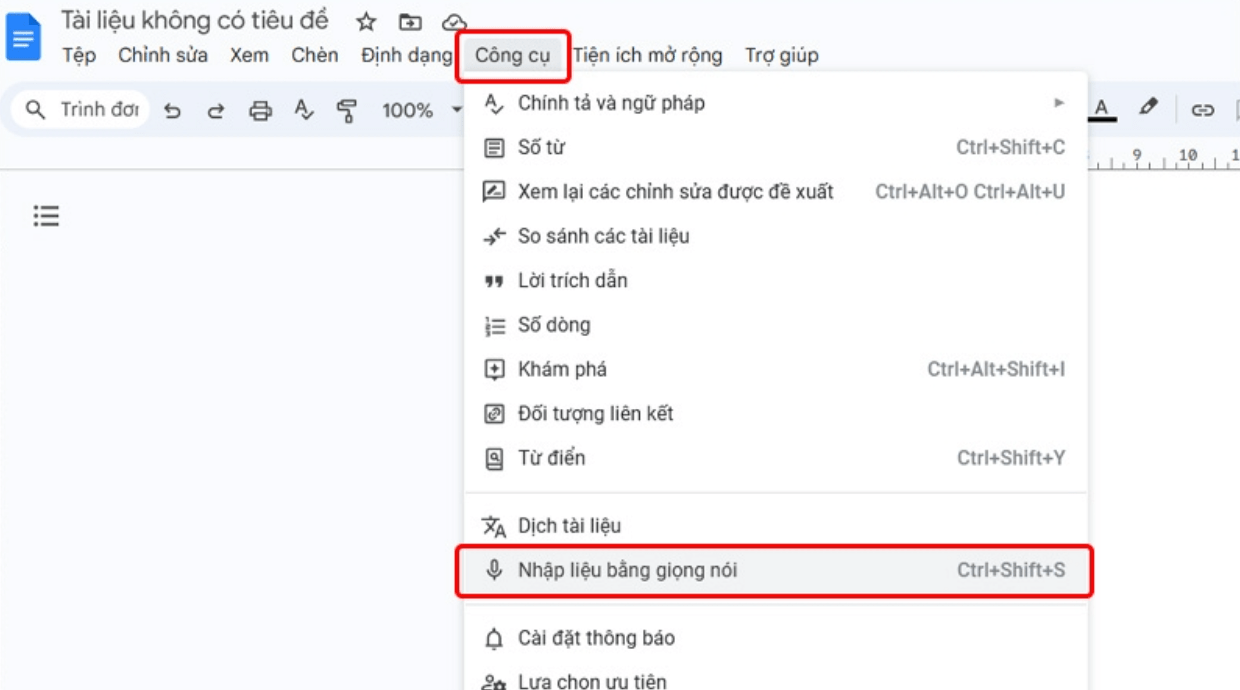
Step 2: Activate the microphone by clicking on the microphone icon on the interface.
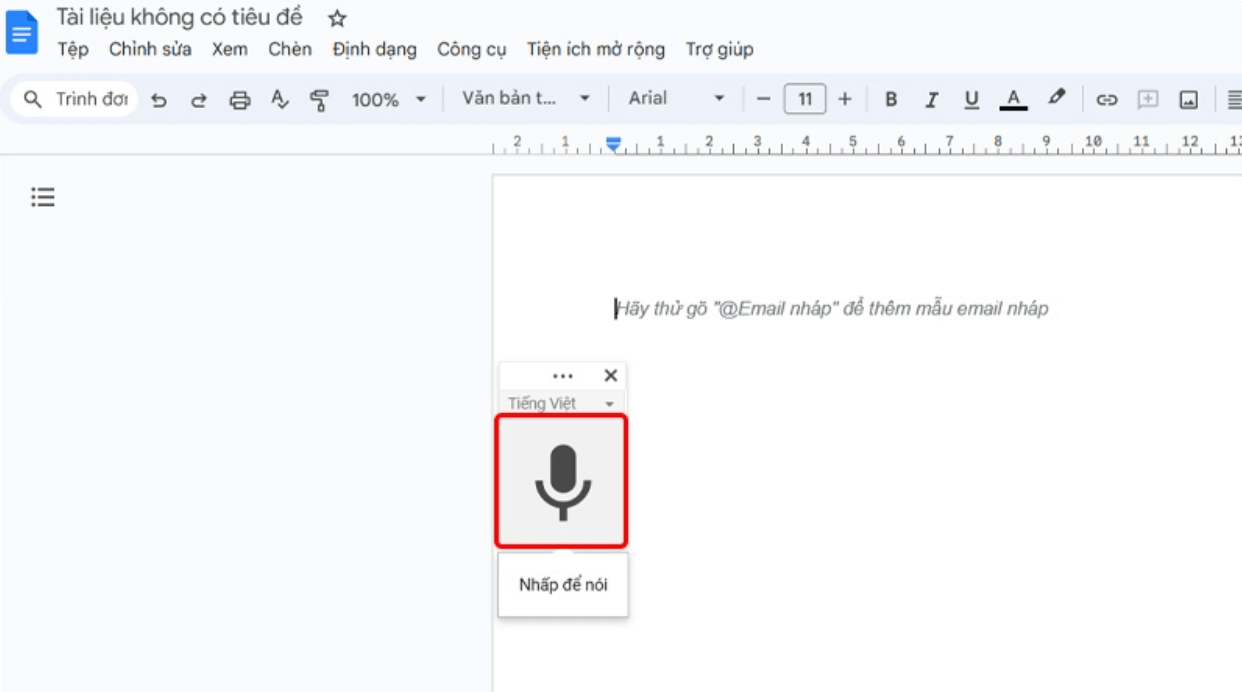
Step 3: You can also change your spoken language by clicking on the Language window > Select the Language you want to use and you're done.
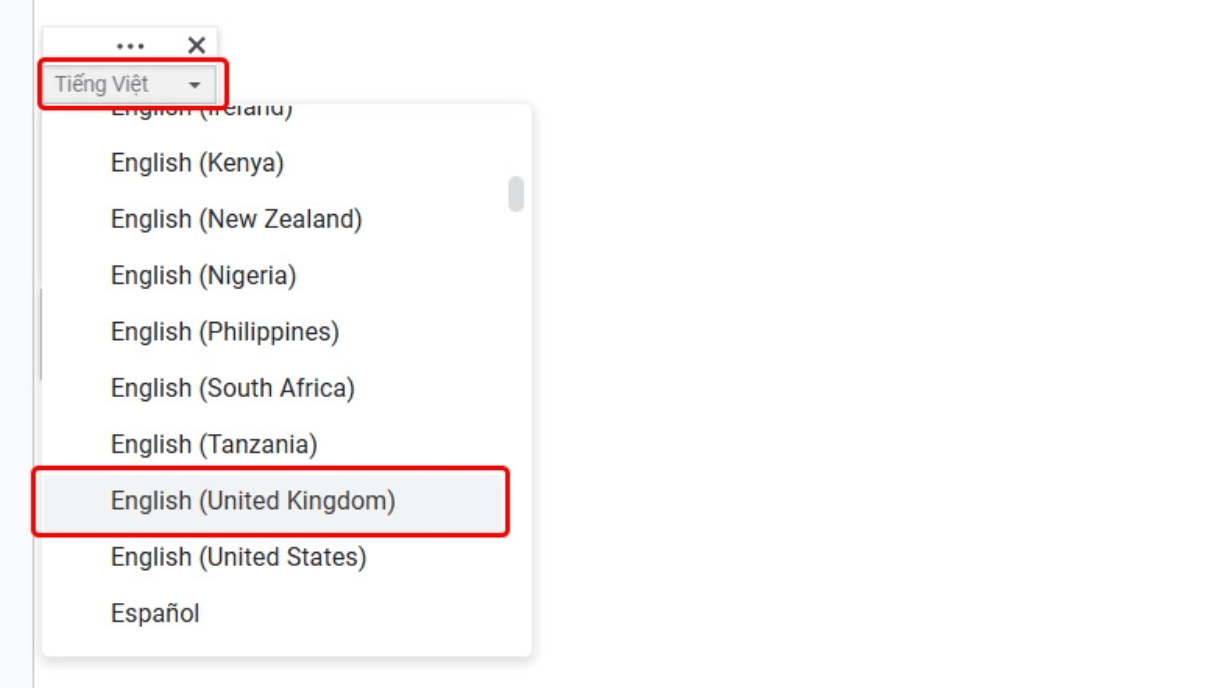
Step 4: Next, the website asks you to grant microphone permission to use this feature > Click Allow to complete the operation.
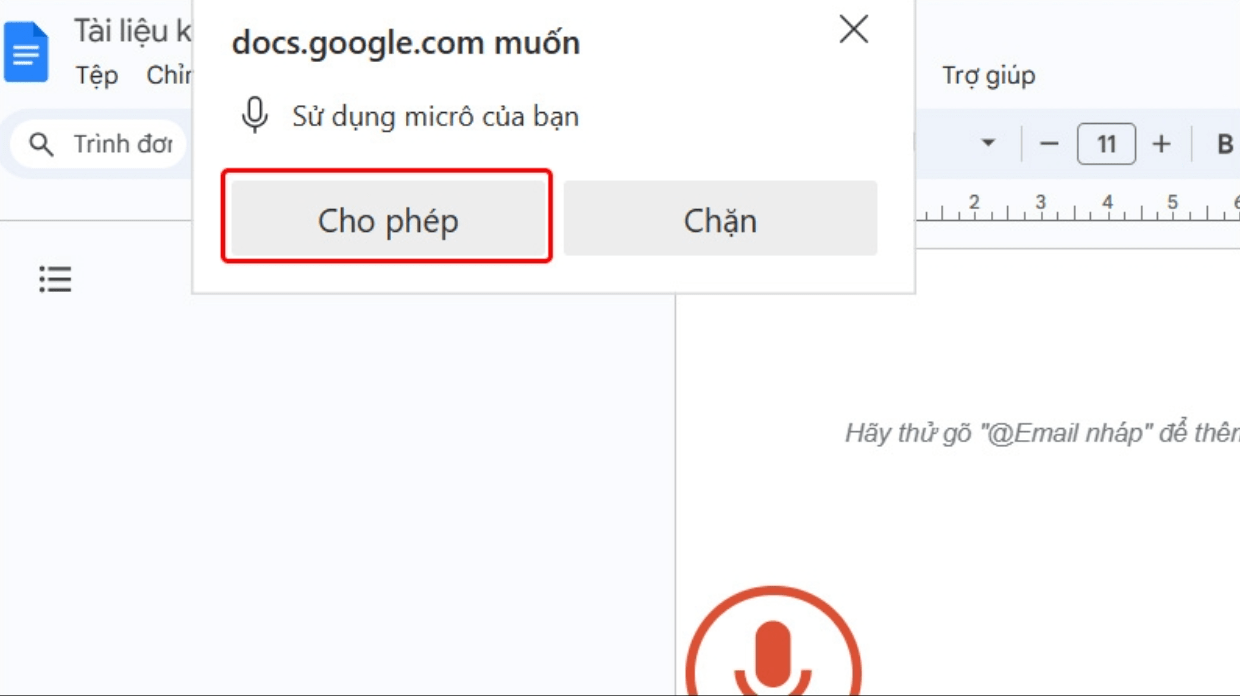
Step 5: After activating the microphone, start speaking into the microphone > Google Docs will automatically convert your voice into text and display it on the document.
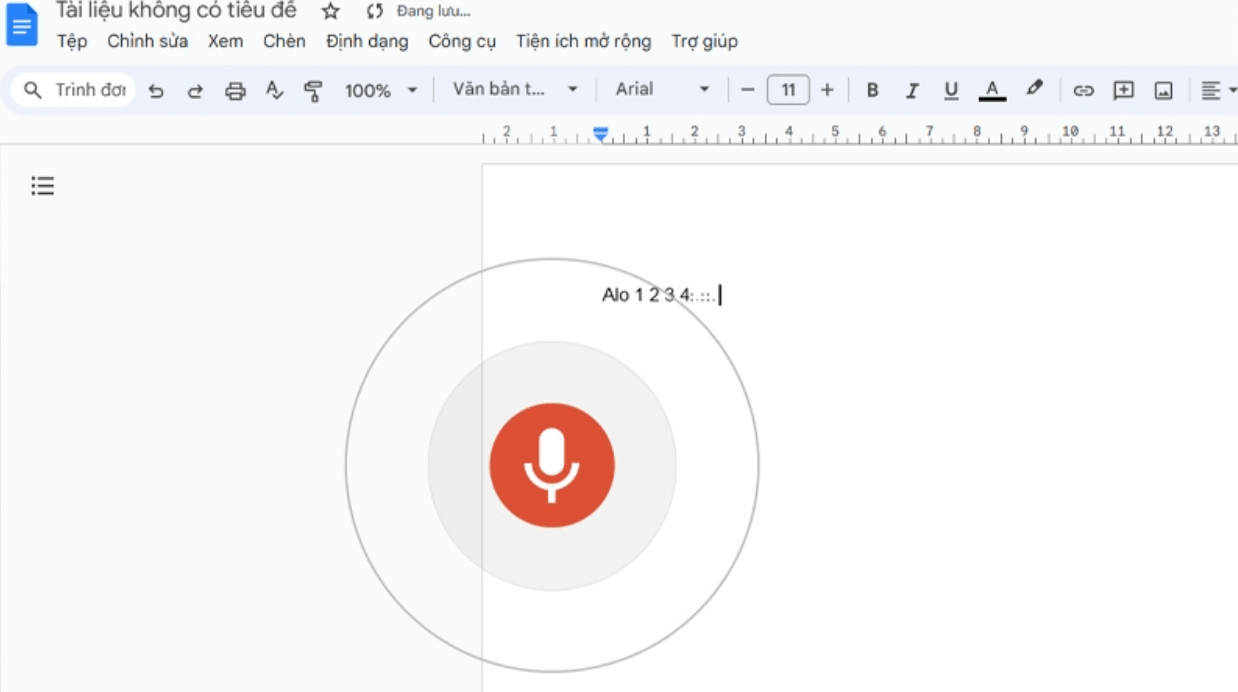
Once the text is created, you can change the formatting, add punctuation, and adjust the content as you like. Review the text after converting it from speech to make sure it is correct and error-free, and correct any syntax errors if necessary.
1.3. Notes when using voice to text conversion in Google Docs
Besides the convenience of use and the benefits of saving time and increasing productivity in word processing for users, we also need to note a few points that may affect the use:
· Surrounding environment: To ensure the quality of the converted text, you should choose a quiet environment, avoiding surrounding noise.
· Pronounce clearly: You need to pronounce clearly and slowly so that the machine can recognize it accurately.
· Network connection: To use this feature, you need a stable network connection.
In conclusion, the speech-to-text feature in Google Docs is a useful tool that can save you time and increase your productivity. However, to get the most out of this feature, you need to pay attention to a few factors such as your surroundings, pronunciation, and network connection.
2. Gemini AI application in converting voice to text in Google Docs
Gemini AI, with its impressive natural language processing capabilities, promises to revolutionize the way we work on Google Workspace. One of the most potential applications of Gemini AI is the ability to convert speech to text accurately and quickly. The benefits for users can be referred to as:
Increase productivity
· Quick Composition: Instead of typing each word, you can speak your ideas directly and Gemini AI will automatically convert them into text.
· Save time: Speech to text conversion is fast, helping you get your work done efficiently.

Increased flexibility
· Work anywhere, anytime: You can use this feature to compose emails, take notes, or even write documents even on the go.
· Seamless integration: Gemini AI can be integrated into different applications on Google Workspace, helping you work seamlessly.
Improve the quality of work
· Accurate voice recognition: Gemini AI is capable of recognizing your voice accurately, even in noisy environments.
· Natural text conversion: The generated text will sound natural, just like the way you speak.
3. Practical applications when combining Gemini AI in converting speech to text in Google Docs
· Compose emails: Quickly create responses, reports, or invitations using just your voice.
· Notes: Quickly and easily jot down ideas, meeting information, or to-do tasks.
· Document Writing: Create drafts for articles, reports, or other documents.
· Translation: Convert voice from one language to another.
Gemini AI is revolutionizing the way we interact with computers. The ability to convert speech to text accurately and quickly will help us increase productivity and save time.
The voice-to-text feature on Google Docs opens up many practical applications in life and work. From drafting emails, reports, to blogging or creating content, this tool supports us effectively. Especially for those working in the field of content creation, this feature helps them record ideas quickly and flexibly.