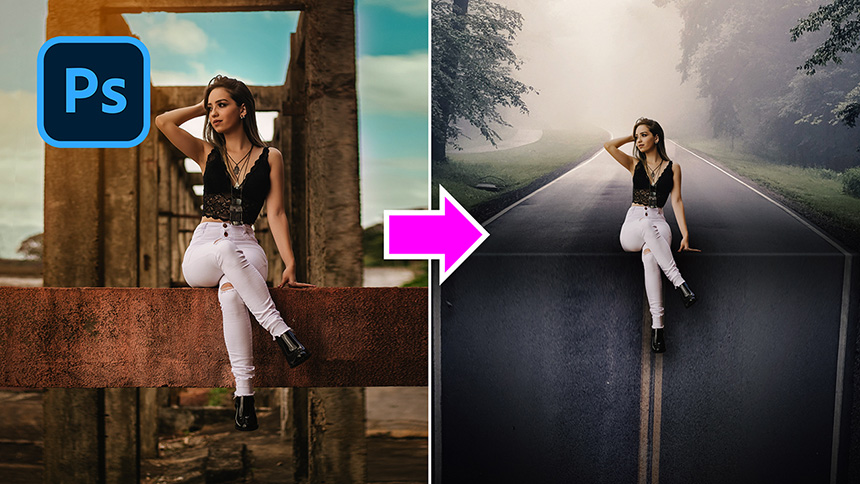Best Selling Products
How To Create A Surreal Pop Out Design | Photoshop Manipulation Tutorial
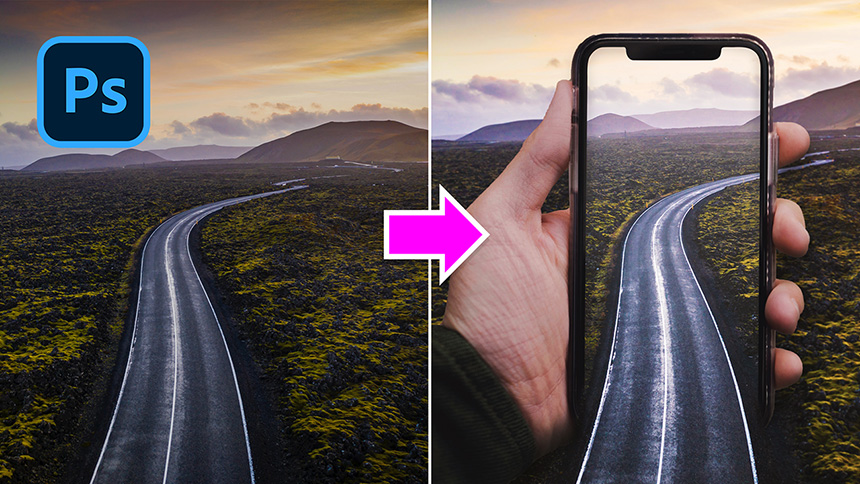
Hi there, today I’ll show you how to create an incredible manipulation effect right in Photoshop. Right here, I have a photo of phone and a landscape with road in the middle.
First, we will use pen tool to take the selection of the screen, I’ll speed up this process to save your time.
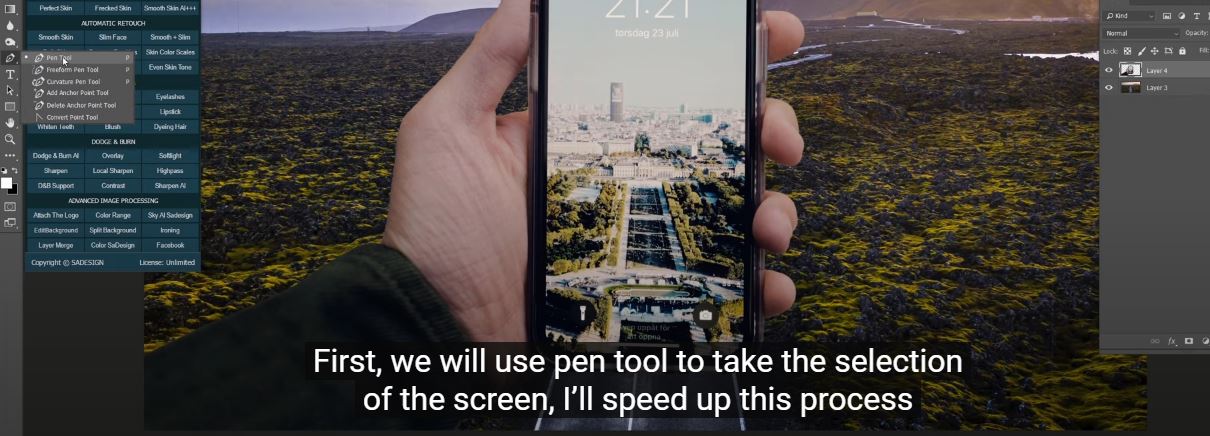
After you are done with the selection, add feather to it with SHIFT+F6, 1 pixel is enough Head to Layer > New > Layer Via Cut or shortcut CTRL+SHIFT+J Turn off top layer to see the result.
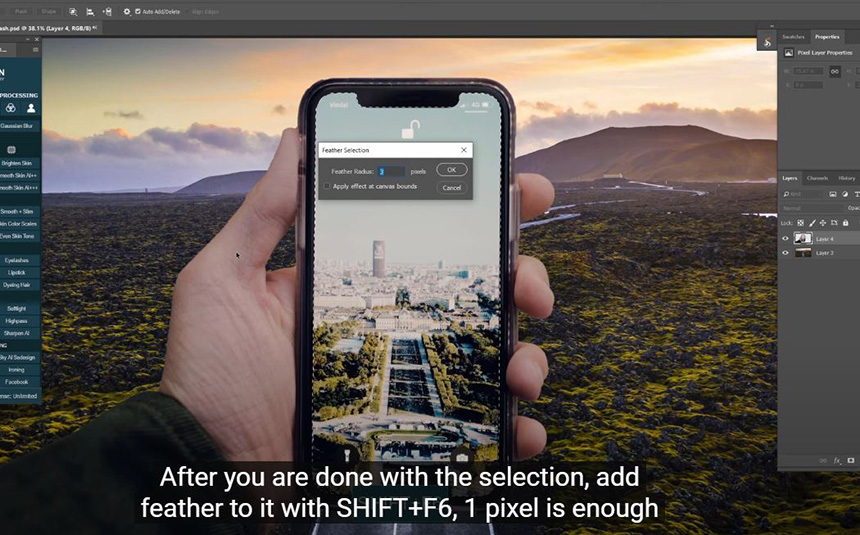
In second layer, add layer mask to it, use eraser tool to remove the bottom part of the phone.
Next, pick up Burn tool to create shadows in the areas along the road and the hand Create a new layer, use Brush tool, foreground color is black, add shadow to the inner edge of the phone.
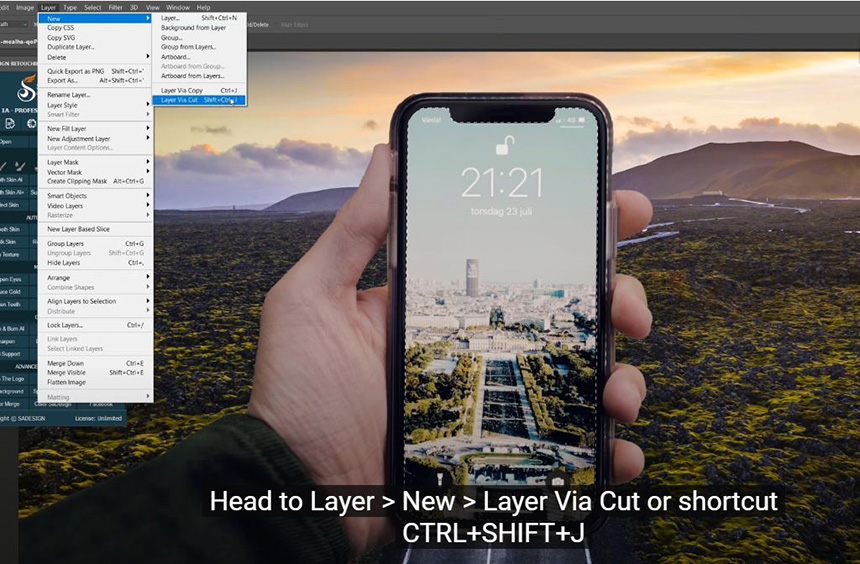
Then, go to Filter > Blur > Gaussian Blur > 30 pixels. OK Take the selection of the screen again by holding CTRL and click to top layer.
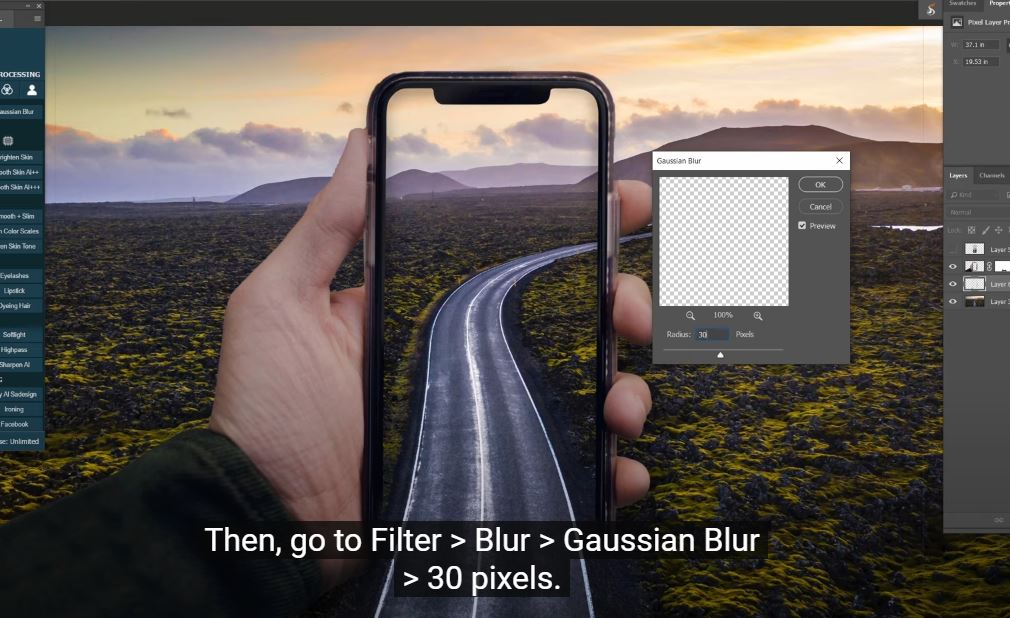
Fill white to it by pressing CTRL or CMD + Delete. Reduce the opacity to 20%, click to this icon to add layer mask to it. Use gradient tool, choose Black, White preset. Draw a line from the bottom to the top, to create the gradient Click to adjustment icon, choose color lookup to add color to it.
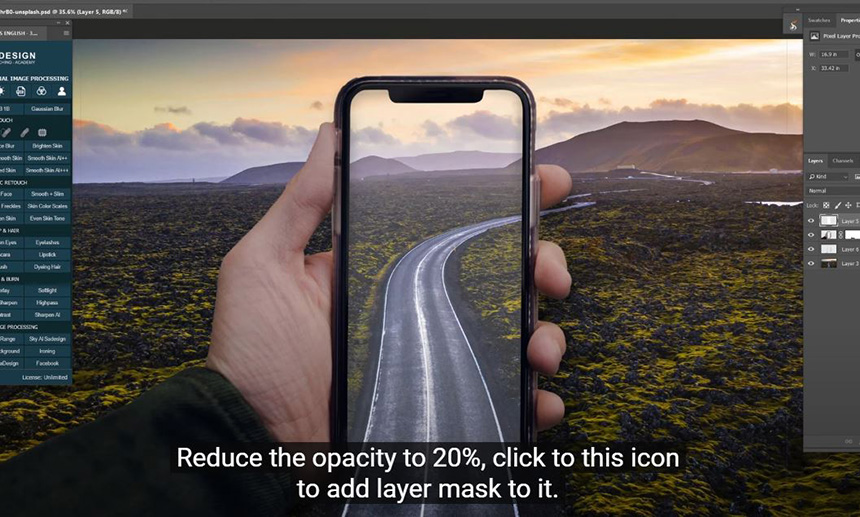
In 3DLut file, select this preset color. Adjust the opacity if you want to. The image is quite flat, let’s add a bit of contrast to it. Create Curves adjustment layer, increase highlight and decrease shadow. We are going to increase the color by using Vibrance, set it to 27 and saturation to -6
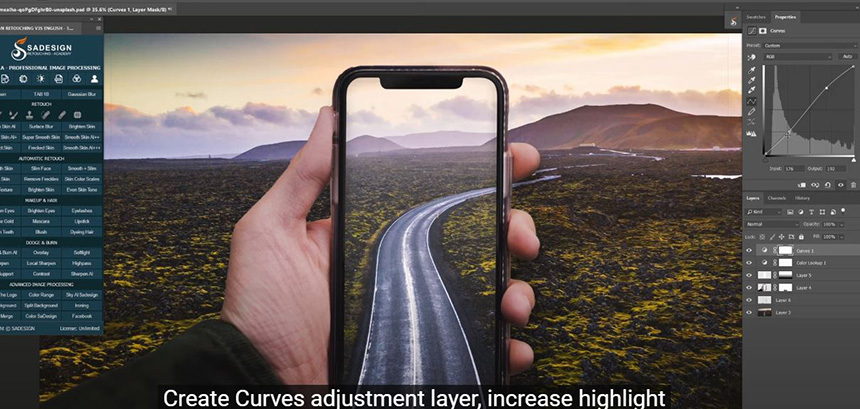
In background layer, duplicate it with CTRL+J We will create depth of field to the image, make the viewers focus on the phone and road.
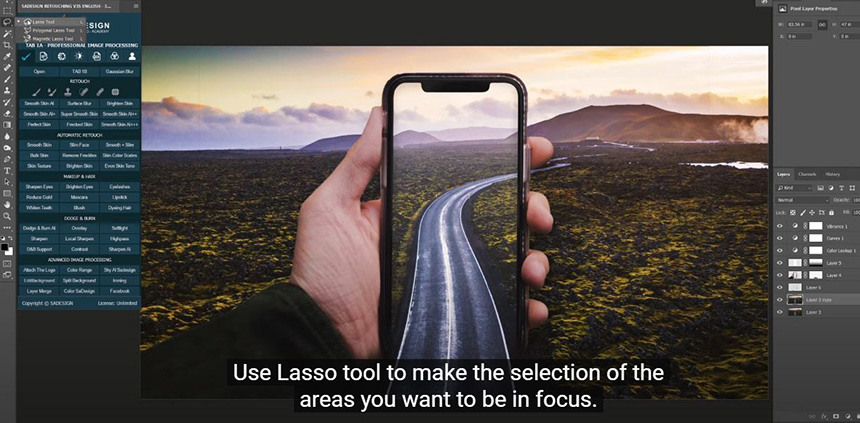
Use Lasso tool to make the selection of the areas you want to be in focus. Then, press CTRL+SHIFT+I to invert selection, now we will blur it with Gaussian blur. 3 pixels is OK in this case.
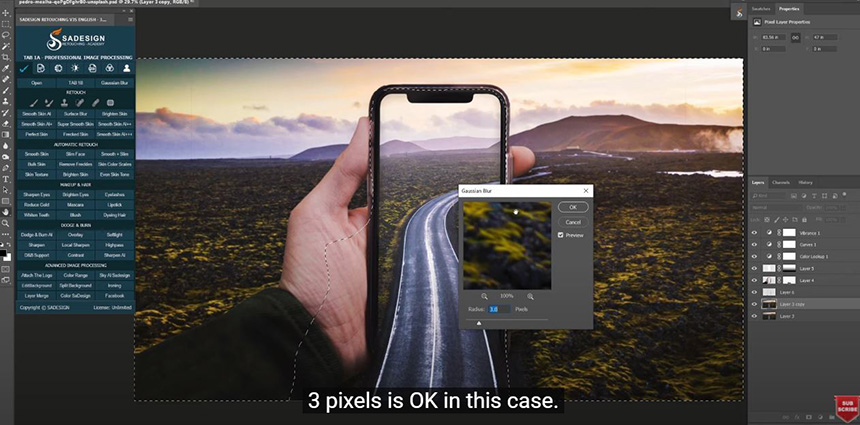
Watch the video here:
REGISTER FOR FREE PHOTOSHOP LEARNING
============================
The most powerful Retouch tool processor
DOWNLOAD:
✅ SADESIGN PANEL ENGLISH: https://sadesign.ai/retouching/
✅ SADESIGN PANEL VIETNAM: https://www.retouching.vn/