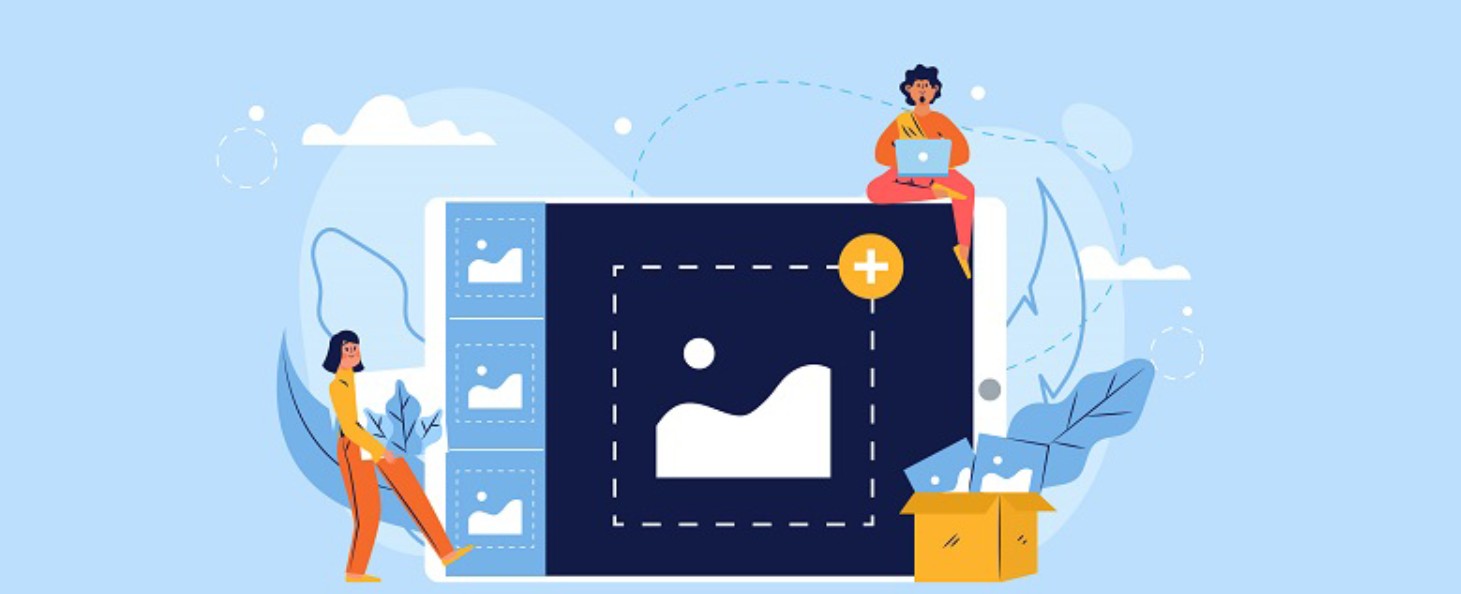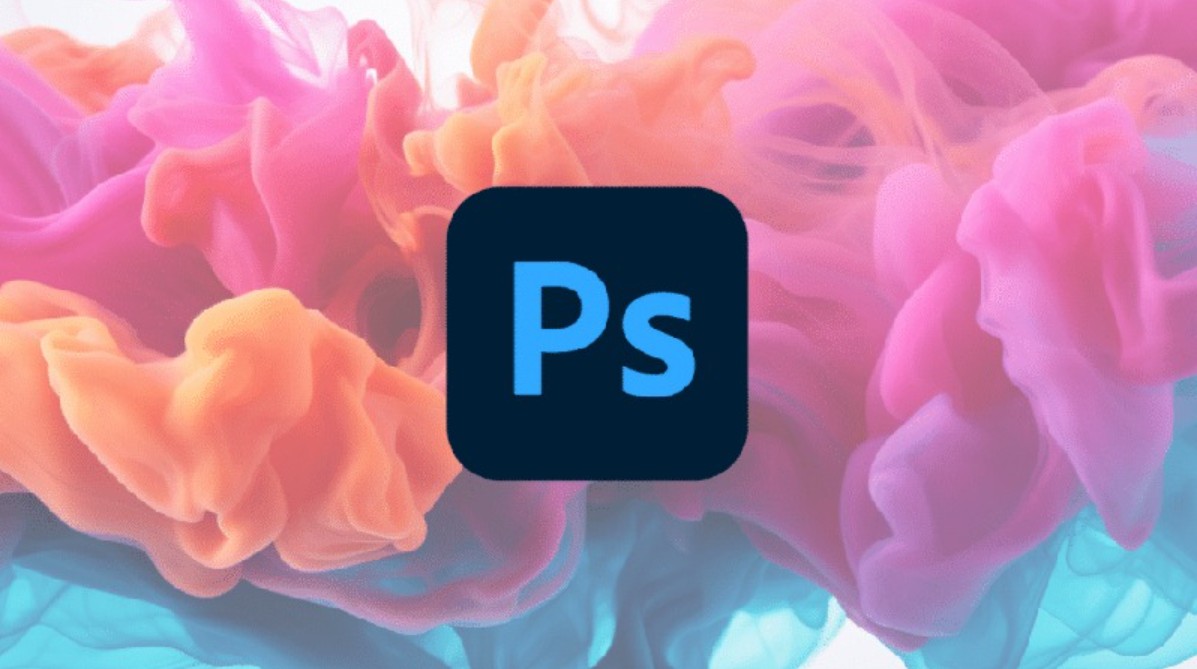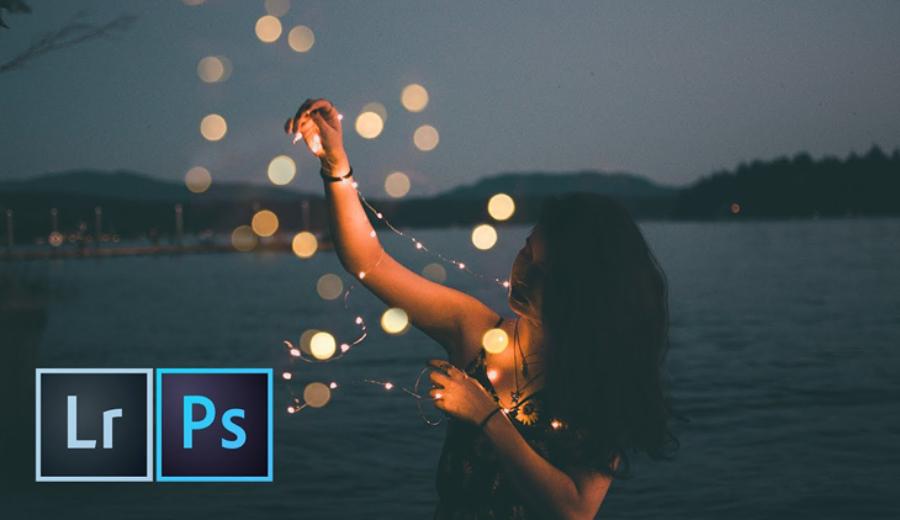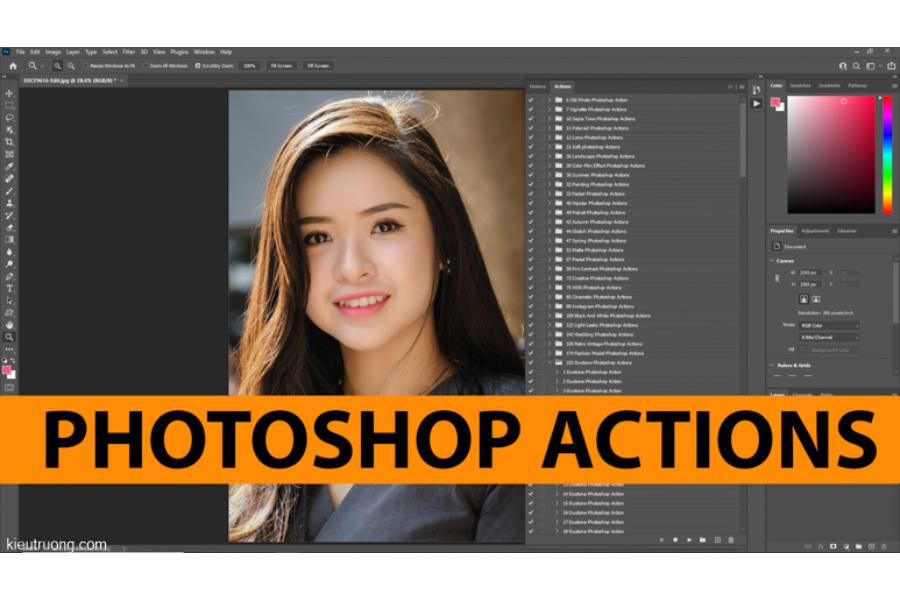Best Selling Products
How to Create Beautiful Watermarks Without Losing the Aesthetics of Images
Nội dung
- 1. What is a Watermark?
- 2. Benefits of using Watermark
- 2.1. Copyright and intellectual property protection
- 2.2. Enhance brand awareness
- 2.3. Monitoring and controlling digital content
- 2.4. Create highlights and increase aesthetics
- 3. Instructions for inserting watermark into documents in Word
- 3.1. Insert text watermark
- 3.2. Insert watermark in shape
- 4. Instructions for removing watermark
- 4.1. Using Adobe Photoshop
- 4.2. By online website
- 5. Factors to consider when creating a Watermark
- 5.1. Design and layout
- 5.2. Transparency and effects
- 5.3. Supporting tools and software
Many people worry that Watermarks can ruin the image or reduce the viewer's experience. However, if you know how to design a Watermark properly, you can protect your copyright while still maintaining the professionalism and aesthetics of your work. Discover great tips to create the most beautiful and effective Watermark!
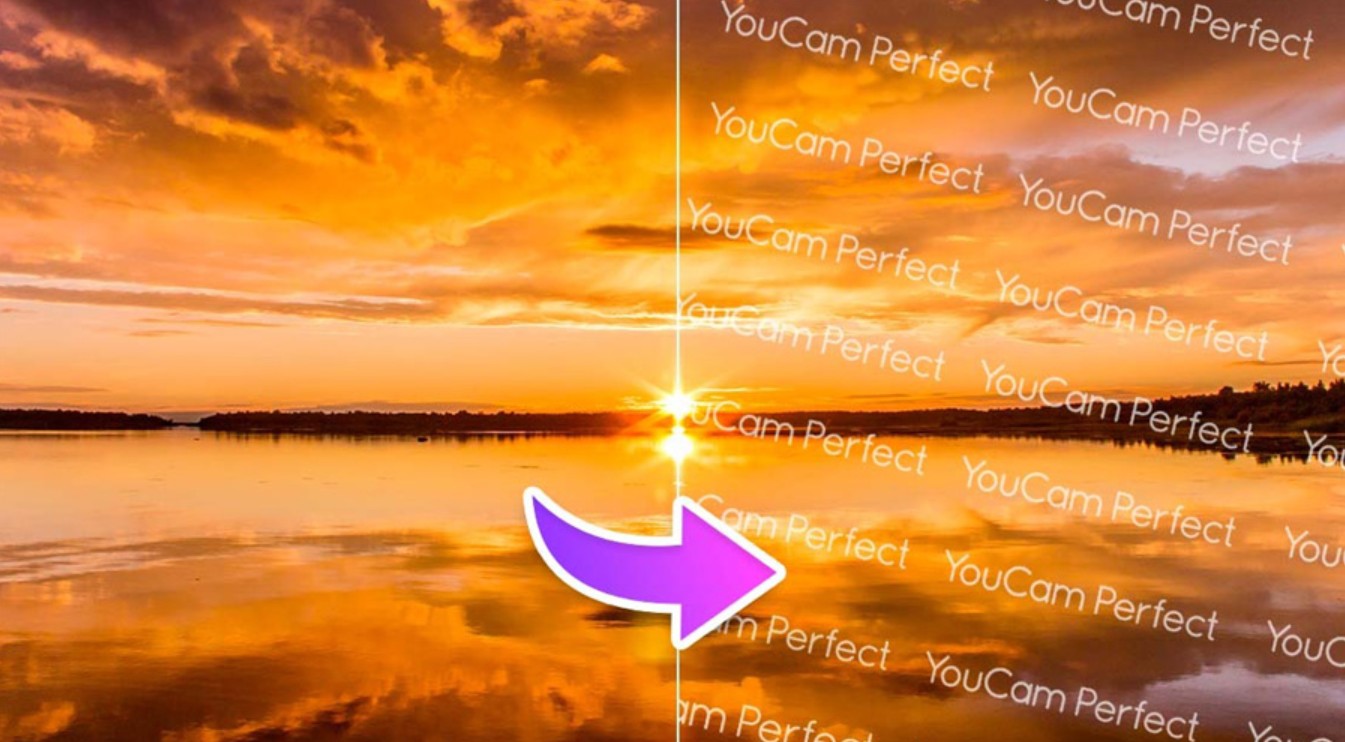
Sharing images, videos and documents online has become popular, protecting copyright and intellectual property rights of digital content has become a very important issue. One of the widely used tools to protect intellectual property is watermark . In this article, we will learn more about watermark as well as discover how to create the most beautiful and effective Watermark!
1. What is a Watermark?
Watermarks are watermarks and are presented in the form of text, images, logos, slogans or phone numbers, but they are blurred and not as clear as the original. Inserting a watermark is intended to show the ownership and protect the property of the content owner.
Watermarks are an indispensable part of copyright identification, especially for images on the Internet. Watermarks are like an identification mark and they also help prevent actions that lead to loss of originality, avoid being copied and ensure safety when posting your work on the Internet. Therefore, watermarks are popular and used by many users.
.png)
Some common and frequently occurring watermarks in life include:
· Insert logo into image
· Insert watermark into document
· Insert information into images
2. Benefits of using Watermark
Now that we understand the concept and types of watermarks, let's dive into the benefits that using watermarks brings to individuals and businesses.
2.1. Copyright and intellectual property protection
Copying without the consent of the content owner is one of the problems that causes many consequences and obstacles today, this is quite related to copyright issues. Especially with photos and topics that many people are interested in. Copying without specifying the source can easily create conflicts of interest, especially in the field of online business. Taking photos from the main brand to post but the product is fake, counterfeit, this will cause dumping and damage the quality of the goods as well as the reputation of the original brand. You can apply a watermark logo, hotline number or a blurred text behind the photo to ensure that you are protected from copying by competitors as well as protecting your work.
.png)
2.2. Enhance brand awareness
Watermark is often known as a tool to protect copyright of works. However, you can use this tool as a way to introduce your business in many different formats. You can choose the form of watermark insertion to suit the form and content of the work, such as inserting logo into photos, inserting watermark into text, inserting watermark information into photos.
With high quality works, this will be downloaded and shared by many people, which will increase the reach of your brand to people. This is not harmful, but on the contrary, it makes advertising your business much easier. This is one strength that watermarks can help develop your branding potential.
.png)
2.3. Monitoring and controlling digital content
Watermarking is also a useful tool to help track the origin of content when it is shared on social networks or other online platforms. Through watermarking, creators can control and monitor the spread of content, thereby taking timely measures when detecting copyright infringement.
2.4. Create highlights and increase aesthetics
Designing a creative and beautiful watermark will make your work more impressive to viewers. In addition, marking copyright on your content is also considered a creative highlight for your own image or your brand, company.
3. Instructions for inserting watermark into documents in Word
3.1. Insert text watermark
Step 1: Open the document you want to insert a watermark into
Step 2: In the word interface, select the position to insert and select Tab Page Layout >> Watermark >> Custom Watermark. You need to select Format >> Background >> Printed Watermark
.png)
Step 3: After the Printed watermark dialog box appears, you can choose to insert a text watermark. You have the following options:
Text: Enter content.
Font: Customize Font.
Size: Select font size.
Transparency: Select the transparency.
Font Color: Color options.
Layout: Choose specific watermark direction such as Diagonal for diagonal style, Horizontal for horizontal style
Semitransparent: create semi-transparent style for watermark.
.png)
Step 4: After setting up, click Apply to preview how the watermark will appear in the Word content. Select OK to add the Watermark to the document.
3.2. Insert watermark in shape
Step 1: Open the document you want to insert a watermark into
Step 2: Click on Picture Watermark > Select picture to open an available photo on your computer.
Step 3: In the scale section, select a suitable size for the watermark, then click Apply to preview how the watermark is inserted into the Word page. A small note for users, if you uncheck the Washout box, the watermark will be darker. If you are satisfied with this way of inserting the watermark, click OK to save.
4. Instructions for removing watermark
4.1. Using Adobe Photoshop
Step 1: Open Photoshop > Select the Spot Healing Brush Tool in the left toolbar.
Step 2: Then, select Content-Aware in the toolbar above.
Step 3: Move the cursor to remove the watermark on the image.
.png)
4.2. By online website
There are many websites that provide ways to remove watermarks, but in this article, SaDesign will introduce you to the Inpaint website, a website that is considered quite effective when it comes to removing watermarks. Below are the steps to remove watermarks on the Inpaint online website, specifically:
Step 1: Go to the Inpaint website > Select Upload Image to upload the photo that needs the watermark removed.
Step 2: Select the red dot icon in the toolbar on the left side of the screen > Adjust the size to fit.
Step 3: Move the cursor to the area you want to delete > Select Erase above to delete the watermark.
Step 4: Finally, select Download to download the image to your computer.
.png)
5. Factors to consider when creating a Watermark
In order for a watermark to not only protect content but also enhance aesthetic and brand value, the design of the watermark needs to be done meticulously and strategically. Here are some important factors to keep in mind:
5.1. Design and layout
Choose font and color:
Choose a font that fits your brand and the content of your work.
The color of the watermark needs to contrast enough with the background but not be too “bright”, ensuring that the watermark is clearly visible without taking away from the natural look of the image.
Size and location:
The size of the watermark should be adjusted to be just enough to be recognizable but not to hinder the viewer experience.
The placement of the watermark should be carefully considered; typically the bottom or top corner of the image is suitable, but flexibility is needed depending on the overall layout.
.png)
5.2. Transparency and effects
Adjust opacity:
An effective watermark typically has a moderate opacity, ensuring that it is recognizable but does not obstruct the main content.
Adjusting the opacity appropriately helps the watermark blend into the image, creating a natural feel.
Special effects:
Using effects like blur, soft light or drop shadow can make your watermark more eye-catching while still maintaining security.
However, be careful not to overuse effects that are too complex and can distract viewers.
.png)
5.3. Supporting tools and software
Nowadays, there are many tools and software that support creating watermarks easily and quickly. Some prominent tools include:
Adobe Photoshop: This software is not only powerful in photo editing but also allows users to create and customize watermarks with many options for fonts, colors and effects.
Adobe Lightroom: Especially useful for photographers, allows automatic watermarking of photos when exporting files.
Watermark is not simply a “mark” or image inserted into the content, but it is also an expression of professionalism and creativity. Copyright protection, brand promotion and tracking the origin of digital content have been realized through watermark applications, from traditional to digital. With this article, Sadesign hopes you have a more comprehensive view of watermark. Thank you for taking the time to follow the article.