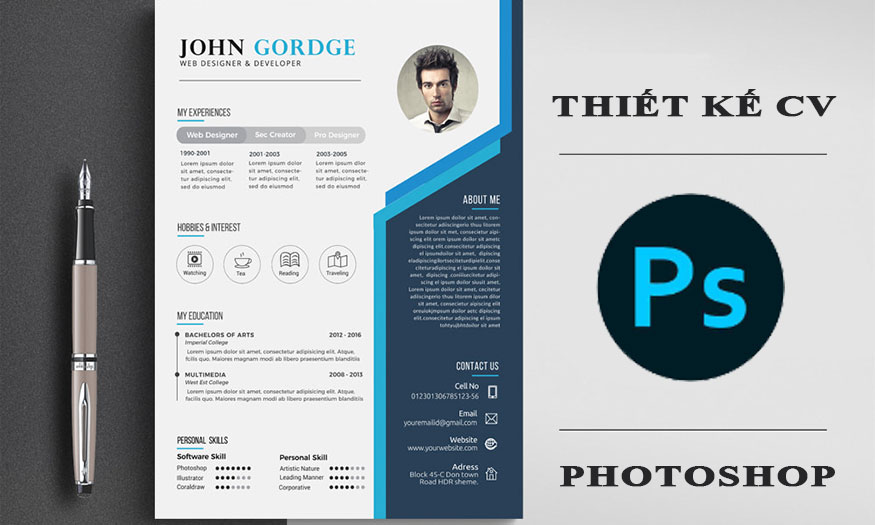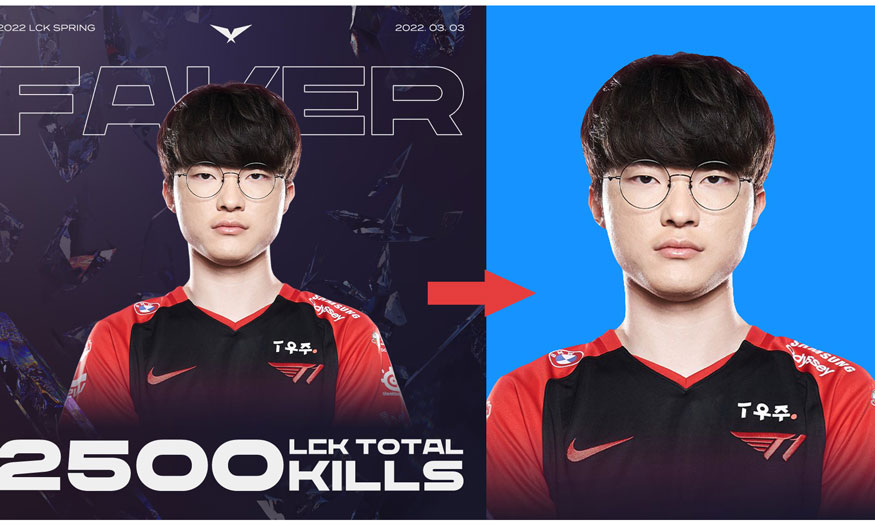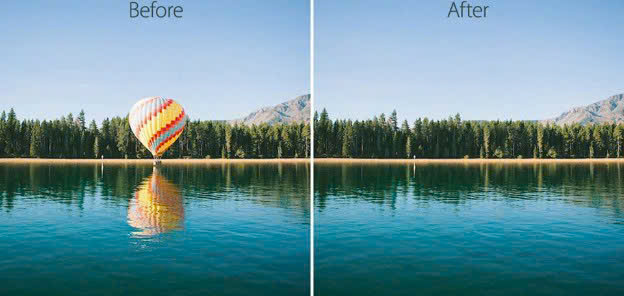Best Selling Products
How to create fruit slash effect in Photoshop
Photos designed with real-looking cuts and slashed fruit faces will give the photo depth, make it more vivid and convey its meaning. Many people think that performing the fruit-slash effect in Photoshop is very complicated, but in fact, with just a few simple steps, you can have a very vivid fruit-slash effect photo in Photoshop. Let's refer to the implementation method below with Sadesign.

1. 09 steps to create fruit cutting effect in Photoshop
The fruit-cutting effect in Photoshop is most commonly used in advertising posters. The combination of fruit cuts will help the photo have more highlights. To create the fruit-cutting effect in Photoshop, we will combine many different tools such as Pen Tool, Ellipse Tool,... Specifically, the steps to develop the fruit-cutting effect in Photoshop are as follows:
Step 1: The first step is to create a working file to apply the fruit-cutting effect in Photoshop. To create a file, on the menu bar, select New… => set the appropriate parameters as required => OK. You can also use the key combination Ctrl + O to fill in the parameters, then press OK.
(1).jpg)
Step 2: Now we need to upload the image of the fruit that you want to create the fruit-cutting effect in Photoshop. Use the Magic Eraser Tool to separate the fruit from the background, or you can use the Quick Selection Tool to create a selection on the fruit and then separate the fruit from the background. If your fruit is already in PNG format, just upload the image to Photoshop.
(1).jpg)
Step 3: In the working file containing the fruit, on the toolbar use the Move Tool to drag the fruit to the blank file you created at the beginning. Then press Ctrl + T and proceed to adjust the fruit size accordingly.
(1).jpg)
Step 4: Now use the Pen Tool on the toolbar to create a selection above the lemon you want to create a fruit cut effect in Photoshop. Use the anchor points to adjust so that the cut is as smooth as possible.
(1).jpg)
Then we right-click on the image and select Make Selection… to create a selection for the cut fruit.
(1).jpg)
In the Make Selection dialog box that appears, set Feather Radius to 0, in the Operation section select New Selection. Then select OK. Now we have a selection area of the half-cut lemon above.
(1).jpg)
Step 5: Now press the shortcut key Ctrl + Shift + J to cut this selection. Then adjust the size and position as you like.
(1).jpg)
Step 6: Repeat steps 4 and 5 on the bottom of the lemon to get another slice of fruit effect in Photoshop.
(1).jpg)
Step 7: On the toolbar, select the Ellipse Tool to draw an ellipse about the same size as the lemon slice.
(1).jpg)
Then press Ctrl + T and adjust the position and size of the ellipse to fit the slice. During the adjustment process, you can press Ctrl and drag the mouse at the anchor points to get the most suitable size and position.
(1).jpg)
Step 8: Upload the image of a sliced lemon to Photoshop. Then use the Move Tool to drag it to the file containing the lemon that needs to be cut into fruit in Photoshop. Rearrange the layer position so that the lemon slice layer is above the first cut.
(1).jpg)
Step 9: On the lemon slice layer, right-click and select Create Clipping Mask.
(2).jpg)
Then we will press Ctrl + T and adjust the size of the lemon slice to fit the newly drawn ellipse.
(1).jpg)
Repeat step 9 as with the bottom slice.
(1).jpg)
Finally, we will get the result as shown.
.jpg)
So you have finished creating the fruit-cutting effect in Photoshop. Let's add some water and shadow effects to make the photo more vivid.
(1).jpg)
2. Conclusion
Above is a detailed guide on how to create a fruit-cutting effect in Photoshop. Hopefully, the above sharing from Sadesign can help you create vivid fruit-cutting effect photos.