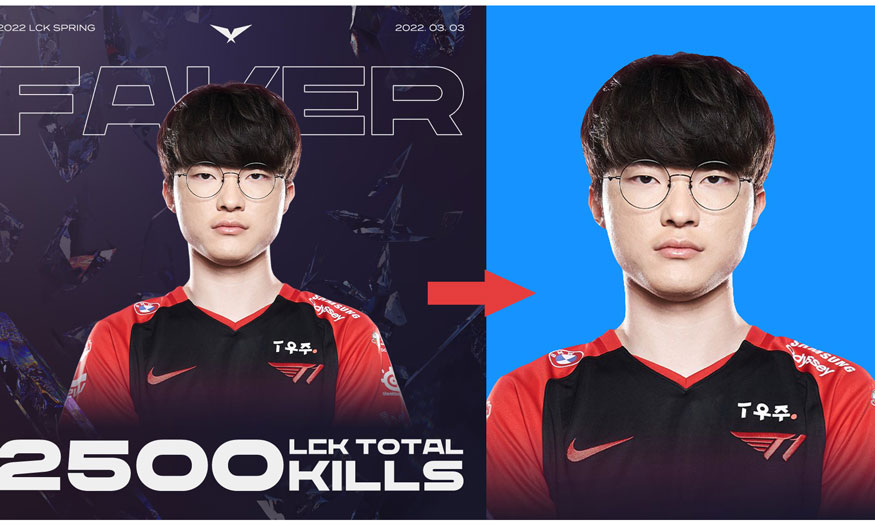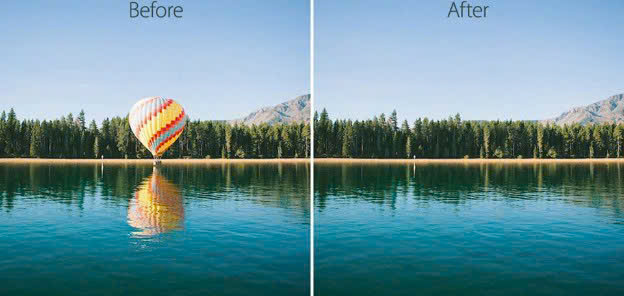Best Selling Products
[Tutorial] Design an impressive CV using Photoshop
Nội dung
- 1. Why should you design your CV using Photoshop?
- 2. Criteria for a perfect CV
- 2.1. Length and layout of information fields
- 2.2. Choose the right CV color for the position you are applying for
- 2.3. Ratio of patterns and spaces in CV
- 3. Some notes when designing a CV with Photoshop
- 3.1. Use professional fonts
- 3.2. Note font size and spacing
- 3.3. Check for spelling mistakes when designing your CV in Photoshop
- 3.4. Remember to add a picture of yourself
- 3.5. Seve in PDF format
A well-designed, beautiful, and unique CV is a way to make a good impression on the employer, increasing the chance of being invited to an interview. Instead of using available CV templates, you can completely design your own CV using Photoshop. Let's refer to how to design a CV using Photoshop through the following shares.
![[Tutorial] Design an impressive CV using Photoshop](/pictures/picfullsizes/2024/12/09/osh1733752008.jpg)
1. Why should you design your CV using Photoshop?
Many people choose to design their CVs using Photoshop because it offers many advantages in the design process. Photoshop is a very powerful and flexible professional graphics software that allows you to create unique and creative designs.
You can combine many tools in Photoshop such as layers, filters, crop, effects, rotate, transform, etc. to edit text, images and other elements in your CV.
You can also add patterns, icons, logos, borders, etc. to make your CV more vivid and outstanding.
2. Criteria for a perfect CV
Before designing a CV using Photoshop, you need to know the criteria of a perfect CV to be able to design the most beautiful CV.
2.1. Length and layout of information fields
When designing a CV using Photoshop, you need to pay attention to the length of the CV. A perfect CV should not be too long or too short. Ideally, it should be 1 - 2 pages, depending on your experience and skills.
.jpg)
You should arrange the fields in your CV in order of decreasing importance, from newest to oldest. Some basic fields include:
Personal information (full name, year of birth, phone number, email,...)
Career objective (a brief introduction about yourself, your goals and expectations when applying)
Education (degrees, certificates, relevant courses)
Work experience (company name, position held, length of employment, job description and achievements)
Skills (foreign languages, IT, soft skills, etc.)
Interests (your activities, hobbies)
2.2. Choose the right CV color for the position you are applying for
When designing a CV with Photoshop, choose the right color for your CV. Color will make your CV more attractive and impressive, provided that it is suitable for the industry and position you are applying for. For example, if you are applying for positions related to creativity, art, design, etc., you can use bright, vibrant colors that reflect your personality and creativity.
On the contrary, if you are applying for positions related to business, law, finance, etc., you should use neutral, professional, polite colors that reflect your personality and seriousness.
.jpg)
2.3. Ratio of patterns and spaces in CV
A good CV needs to have a balance between decorative motifs and blank spaces for information. When designing a CV with Photoshop, you should not overuse motifs, icons, logos, etc. to avoid confusing and distracting the viewer.
The spaces between the information will help the CV more airy and easy to follow. However, you should not leave too many spaces on your CV, because that makes your CV look lacking in content and unprofessional.
You should use some decorative motifs to create highlights, moderate spaces, and divide sections to make your CV lively, attractive, and easy to read.
3. How to design a CV using Photoshop
If you need to design a CV using Photoshop, you can refer to the following basic steps:
.jpg)
Step 1: Open Photoshop software and create a new file with A4 size (21 x 29.7 cm), resolution set to 300dpi and RGB color mode.
Step 2: You can choose a CV template available on websites such as Freepik, Behance, Canva, etc. or design your own CV using Photoshop from scratch to your liking. Combine tools such as filters, effects, etc. of Photoshop to make your CV most impressive.
Step 3: Add personal information, education, career goals, work experience, skills and interests, etc. to the pre-arranged information fields or arrange them yourself to your liking. Use professional fonts, appropriate font sizes, and set reasonable spacing between lines and paragraphs. Do not use overly fancy fonts that make your CV confusing.
Step 4: Add your photo to your CV. You should choose a photo with a clear face, good angle and lighting, and natural expression. You can use Photoshop to edit the photo to make it look better.
Step 5: After filling in all the information, you should check everything again for spelling and grammar errors. You can use error-checking tools such as Grammarly, LanguageTool, ...
Step 6: Save your CV in PDF format to ensure quality and compatibility.
.jpg)
3. Some notes when designing a CV with Photoshop
When designing a CV using Photoshop, you need to pay attention to the following points to optimize the design effect and make the CV most beautiful and impressive.
3.1. Use professional fonts
You should use fonts with simple designs, easy to read and suitable for the industry and job position you are applying for. Avoid using fonts that are too elaborate, cumbersome, difficult to read or irrelevant.
Use a consistent font for your entire CV to create a professional, consistent look. Don’t use too many different fonts in one CV. Some professional CV fonts you can refer to are Arial, Times New Roman, Calibri, Helvetica, Verdana, etc.
3.2. Note font size and spacing
When designing a resume in Photoshop, you should use a font size that is appropriate to the size of the resume. The font should not be too large or too small. An ideal font size for a resume is between 10 and 12 pt.
You should also set reasonable spacing between lines and paragraphs, not too close or too far apart. The ideal line spacing is between 1.15 and 1.5.
.jpg)
3.3. Check for spelling mistakes when designing your CV in Photoshop
Spelling errors are one of the common mistakes when designing a CV with Photoshop. These small mistakes in your CV can make you lose points in the eyes of the employer. They will judge you as unprofessional, not really paying attention to the job,... Therefore, you should carefully check for spelling and grammar errors when designing your CV. In addition to spelling-checking tools such as Grammarly, LanguageTool,... you can also ask someone else to read it and give you feedback.
3.4. Remember to add a picture of yourself
You need to add your photo to your CV to increase recognition and closeness with the employer. Choose a photo with a clear face, good lighting, suitable shooting angle and natural expression. Avoid using photos with bad backgrounds, wrong lighting and shooting angles, and inappropriate expressions.
3.5. Seve in PDF format
Save your CV in PDF format for high quality and compatibility when sending to employers. PDF format helps CV retain its design and layout, not changing when opened on different devices.
Above is a brief overview of the information you need to know when designing a CV using Photoshop. Hopefully, the above sharing from Sadesign can help you design an impressive CV using Photoshop.