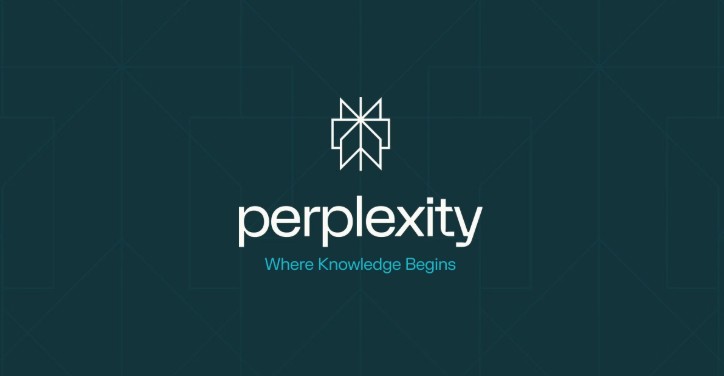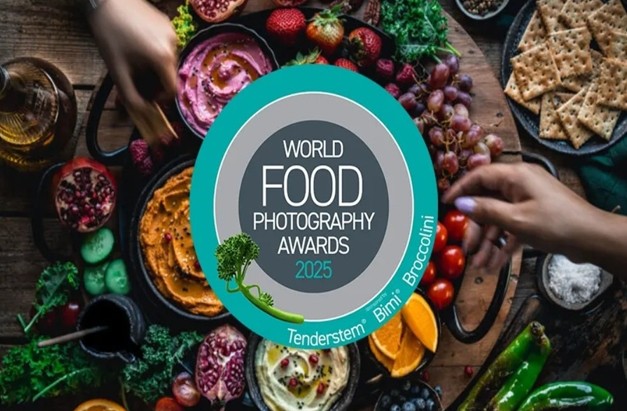Best Selling Products
How to Create Gradient Colors in Canva in One Click
Nội dung
- 1. What is Gradient Color?
- 2. Canva - The ultimate color matching tool
- 3. Benefits of using Canva to create gradient colors
- 4. How to create beautiful and simple gradient colors in Canva
- 4.1 Quick Guide
- 4.2 Detailed instructions
- 5. Besides Gradient, what other colors can Canva create?
- 5.1 Solid Color
- 5.2 Pastel Color
- 5.3 Bold Color
- 5.4 Contrasting Color
- 5.5 Complementary Color
- 6. Tips for using Canva to create the most standard colors
- 7. Conclusion
In graphic design, color plays an extremely important role, affecting the emotions and attention of the viewer. One of the prominent trends today is the use of gradient colors, which helps create depth and appeal for design products. Canva, with its friendly and easy-to-use interface, has become a favorite tool for many designers, from beginners to professionals. In this article, we will explore with Sadesign how to create gradient colors simply and quickly in Canva, helping you improve the effectiveness of your designs without spending much time.

In graphic design, color plays an extremely important role, affecting the emotions and attention of the viewer. One of the prominent trends today is the use of gradient colors, which helps create depth and appeal for design products. Canva, with its friendly and easy-to-use interface, has become a favorite tool for many designers, from beginners to professionals. In this article, we will explore with Sadesign how to create gradient colors simply and quickly in Canva, helping you improve the effectiveness of your designs without spending much time.
1. What is Gradient Color?
Gradient color is a unique color style that is created by gradually blending one color into another or more colors. This smooth transition effect not only brings harmony but also makes the design more dynamic. When you look at a painting or design that uses gradient colors, you can feel the movement and depth, which makes it impossible for the viewer's eyes to leave the work.
There are three common types of gradients, each with a different feel and appearance. Linear gradients create a straight line of color transitions, often used to create simple yet elegant backgrounds. Radial gradients, on the other hand, start from a central point and radiate outward, creating the illusion of light radiating from the center. Finally, angular gradients create a rotational gradient, creating unique and interesting visuals. With this variety, gradients become a powerful tool in the hands of designers.
Gradients aren’t limited to using analogous colors; you can combine opposite or high-contrast colors to create dramatic effects. Using gradients enhances the aesthetic value of a design, making a stronger impression on the viewer.
2. Canva - The ultimate color matching tool
Canva has become one of the most popular graphic design tools thanks to its user-friendly and easy-to-use interface. With many powerful features, Canva not only helps users create professional designs but also offers great color coordination capabilities. This tool provides a variety of pre-made gradient templates, allowing you to easily choose and adjust to your liking.
One of Canva’s strengths is its color customization. You can start with a background color and then add gradients in just a few clicks. Canva offers a rich color palette and intuitive editing tools, making it easy to create unique gradients that suit your specific project. Whether you’re a beginner or an experienced designer, Canva has you covered.
What’s more, Canva also integrates sharing and collaboration features, allowing you to work with your teammates in real time. This not only saves time but also improves design efficiency. You can discuss and adjust colors together, creating top-notch products without any difficulty in the color matching process.
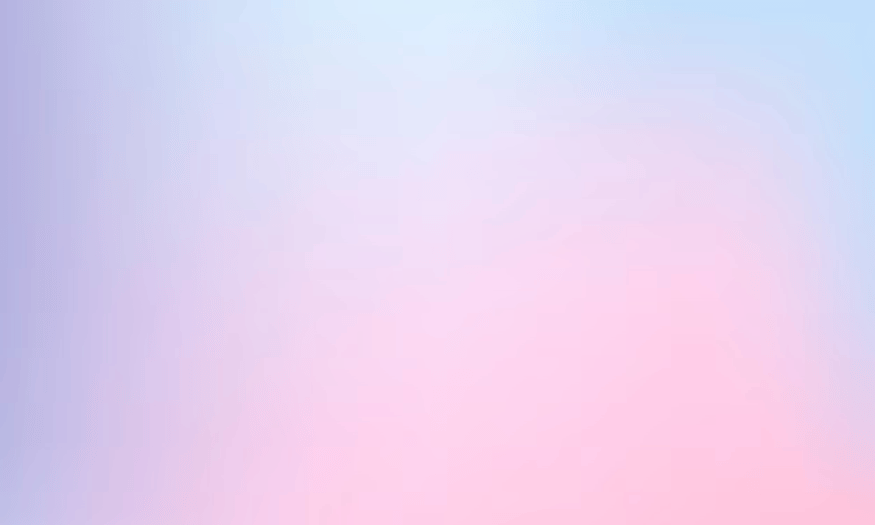
3. Benefits of using Canva to create gradient colors
There are many benefits to using Canva to create gradients. First of all, the ease of use is one of the biggest highlights. With a drag-and-drop interface, you can quickly create gradients without having to have any in-depth design knowledge. This saves time and effort, allowing you to focus on creating content instead of worrying about technicalities.
Secondly, Canva offers a huge library of ready-made designs and gradients to help you get inspired and get started. Whether you’re designing for an event, a product, or a social media post, you can find something that’s right for you. This not only saves you time, but also ensures that your designs are always on trend.
Finally, the color customization capabilities in Canva are incredibly flexible. You can easily adjust brightness, saturation, and other parameters to create the perfect gradient for your design. With these powerful and flexible tools, Canva is truly a great choice for anyone looking to explore the world of color in graphic design.
4. How to create beautiful and simple gradient colors in Canva
If you’re looking to make your Canva designs stand out, creating two-color text is a fun and effective technique. This trick not only brings the text to life in your design, but also creates a focal point that grabs the viewer’s attention. In this section, we’ll explore how to create gradients in Canva in the simplest and most beautiful way.
4.1 Quick Guide
Start by logging into your Canva account. On the main interface, you can browse through pre-made designs or select “Create Design” to start a new project. Once the editing interface opens, look for the “Color” box on the toolbar. Here, you’ll have the opportunity to choose from a range of pre-made gradient colors or customize your own. Finally, once you’ve chosen your gradient color, adjust the settings to achieve the desired gradient effect.
4.2 Detailed instructions
Step 1: Go to Canva
First, open your browser and go to the Canva website. Log in to your account. If you don't have an account, create a free account. On the main interface, you will see a "Search" box at the top. Click on this box to search for available designs. You can also select "Create Design" to start a new project. Choose the design size that suits your needs, such as a social media post, flyer, or book cover.
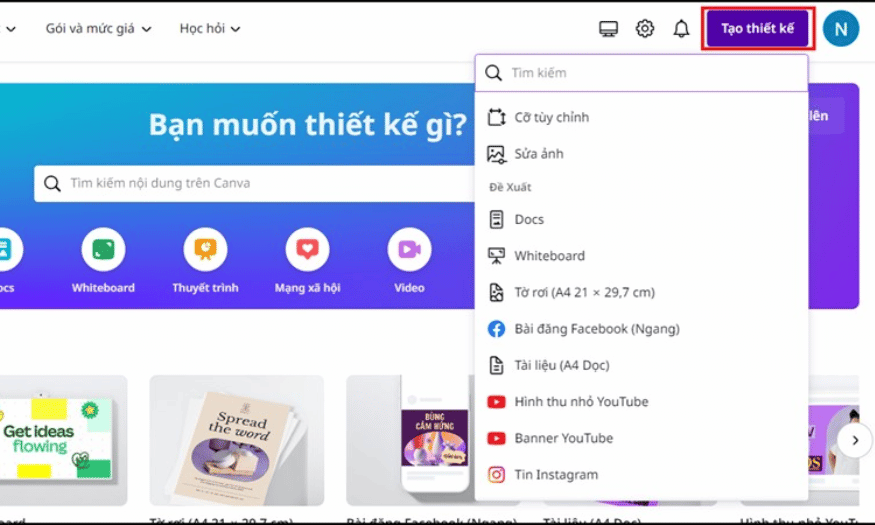
Step 2: Open the color tool
Once the editing interface appears, pay attention to the toolbar on the left. Find and click on the “Color” box to open the color adjustment tool for your design. Here, you will see a variety of color options, allowing you to easily change the background color, text color, or any part of your design. Take a moment to explore the available color options, this will give you an overview of what you can do.
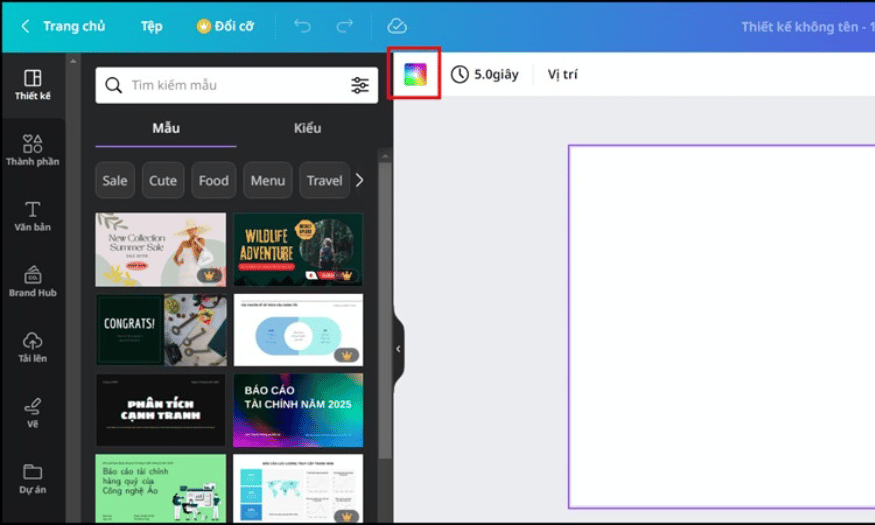
Step 3: Select or create a gradient color
In the color section, you can scroll down to see the available gradient colors that Canva offers. If you want to create a custom gradient, tap the “+” sign. A color palette will appear, allowing you to choose different colors to create a unique gradient effect. Experiment with different colors to find the perfect combination for your design. You can choose bright colors to make a statement or dark colors to convey a deeper feeling.

Step 4: Adjust the gradient color
Once you have chosen your gradient colors, start adjusting the colors to your liking. Canva allows you to change the position and proportion of the colors in your gradient, allowing you to create unique transition effects. The design will automatically change colors as you change the parameters, so keep an eye on the preview to make sure the effect is what you want. Keep adjusting until you are happy with the final result.
By following the steps above, you will easily create an impressive gradient color for your design, making it more prominent and attractive. Experiment and be creative to create unique works that you love!
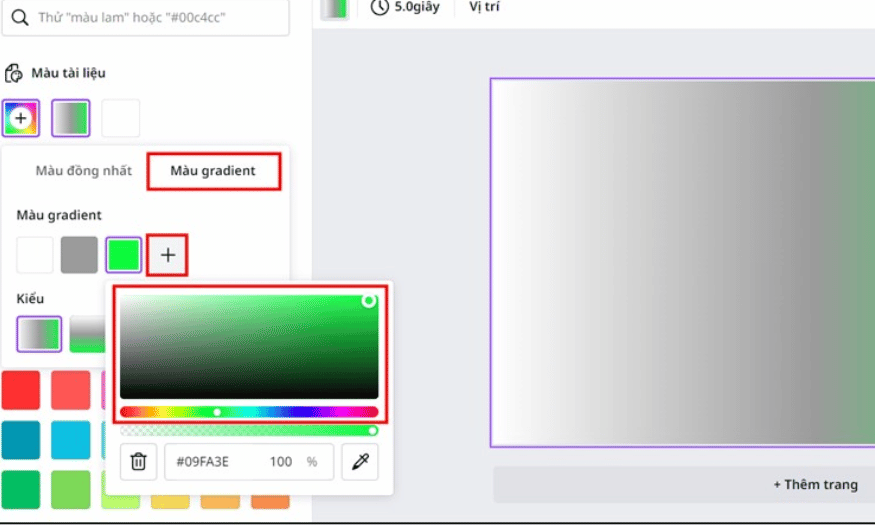
5. Besides Gradient, what other colors can Canva create?
Canva isn't just limited to creating gradients. It lets you create a wide variety of colors, from solid colors to complex effects. Here's how to create five other popular color schemes in Canva.
5.1 Solid Color
A monochrome color is a pure color, without any transitions or blends. To create a monochrome color in Canva, start by opening your design and selecting the part where you want to change the color. Click the “Color” box on the toolbar, then select the color you want from the available palette. You can adjust the brightness and saturation of the color using the sliders to achieve the desired shade.
Once you have chosen a color, make sure to check its contrast with other elements in your design. Monochromatic colors are often used to create a background or to highlight specific elements, so consider this carefully before deciding on a color.
5.2 Pastel Color
Pastel colors are soft and gentle tones that create a relaxing and pleasant feeling. To create a pastel color in Canva, first choose the base color you want to turn into a pastel. Click the "Color" box and choose a color from the color palette. You can then reduce the saturation and darkness of the color to create a more pastel shade.
Pastel colors are often used in children's designs, health-related products, or light-themed social media posts. Experiment with different tones to find the perfect combination for your design.
5.3 Bold Color
Bold colors are often used to draw attention and create a focal point in a design. To create a bold color in Canva, start by choosing a base color that you like. Adjust the saturation to enhance the color's strength. Once you've chosen a color that you like, apply it to elements in your design such as text, images, or backgrounds.
Bold colors are great for creating impact and drawing attention. Be careful when using bold colors, as overuse can make a design look cluttered. Pair them with lighter colors to create balance.
5.4 Contrasting Color
Contrasting colors are opposite colors that help to highlight elements in your design. To create contrasting colors in Canva, first choose the main color you want to use. Then, you can use the color wheel to find the opposite color. Click the "Color" box and select a contrasting color from the color palette or create a custom color.
Using contrasting colors will help your design elements stand out and increase visual appeal. This is a useful technique when designing posters, banners, or promotional products.
5.5 Complementary Color
Complementary colors are colors that complement each other, creating harmony in your design. To create a color scheme in Canva, start by choosing your dominant color. Then, use the color wheel to find a complementary color, which is usually the color opposite. Click the "Color" box and select a complementary color from the available color palette.
Complementary colors are often used to create balance and harmony in a design. Make sure you don’t use too many different colors, as this can make the design look confusing. A perfect combination will make your work more impressive and attractive.
6. Tips for using Canva to create the most standard colors
When working with Canva, choosing the right colors will not only make your designs attractive but also convey the right message. First, pay attention to the color palette of your brand or project. Canva allows you to save your personal color palette, making it easy to access and apply consistent colors across all your designs. This not only helps increase brand recognition but also creates harmony in your design products.
Second, use Canva’s color scheme tool to find unique color combinations. It offers a variety of pre-designed color schemes, from classic palettes to modern trends. You can also experiment with the automatic color generator, which lets you enter a specific color and get matching color combinations. This saves you time and helps you find striking color combinations you might not have thought of.
Finally, don’t forget to check the contrast between the colors in your design. Canva offers tools to help you evaluate contrast, ensuring that text is legible against a colored background. This is especially important when designing for online platforms, where viewers may use a variety of devices. Make sure that the colors you choose not only look good, but also help viewers easily access the information in your design.
7. Conclusion
Creating gradients in Canva is not only simple, but it also opens up a world of creative possibilities for designers. With easy-to-follow instructions, you can quickly apply this technique to your projects, from posters and banners to social media posts. Experiment and find your favorite colors to make your designs stand out. Creating beautiful work has never been easier with Canva!