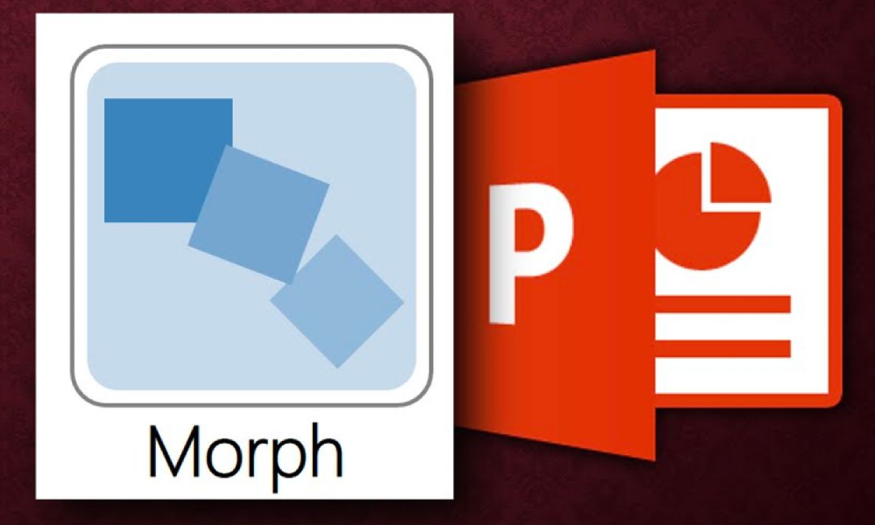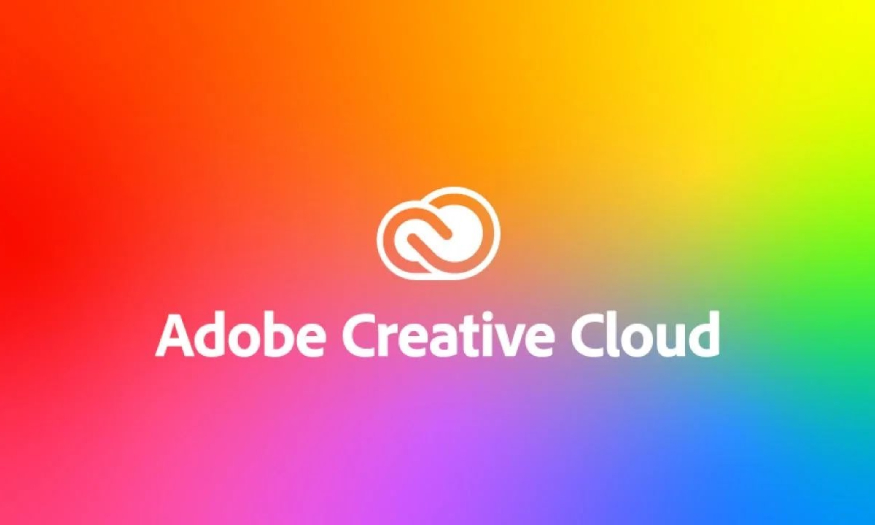Best Selling Products
How to create pastel color palette in Photoshop
Nội dung
Pastel colors are colors with high brightness and low saturation. They are commonly used in fashion, cosmetics, web design, etc. In this article, we will create a pastel color palette in Photoshop to make the design process as convenient as possible.
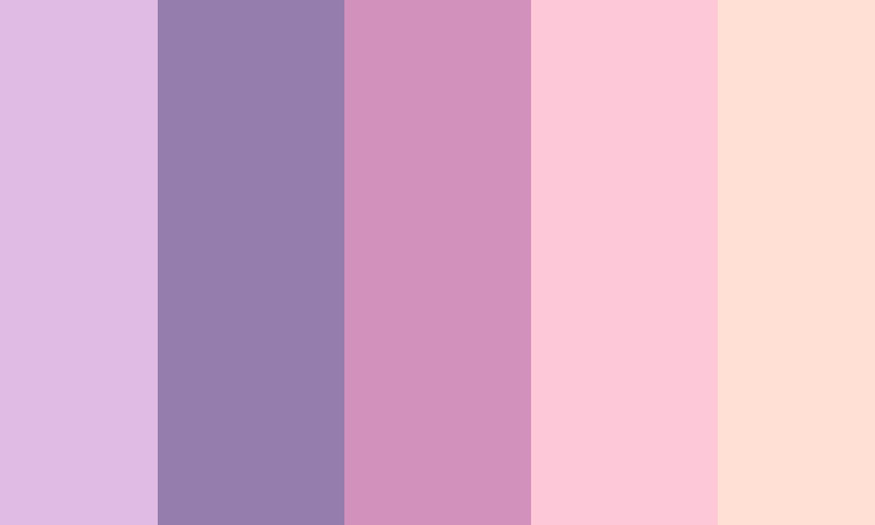
1. How to access the pastel color palette in Photoshop
Create a pastel color palette in Photoshop
In Photoshop there is a default pastel color palette, you just need to open it to see these colors. To open the pastel color palette in Photoshop, let's do it in two ways, specifically as follows:
1.1. Method 1: Using Color Picker
Step 1: On the toolbar, click on Foreground Color. The Color Picker panel will appear. Select Color Libraries.
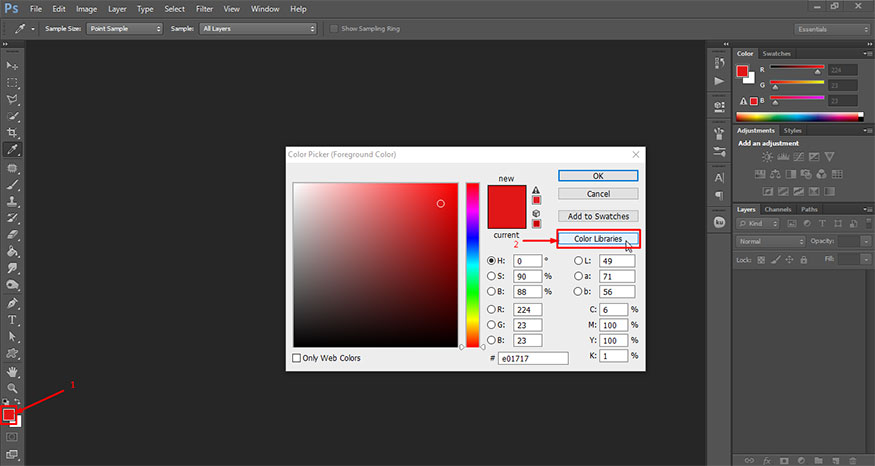
Step 2: Click the Book button to see all available color palettes.
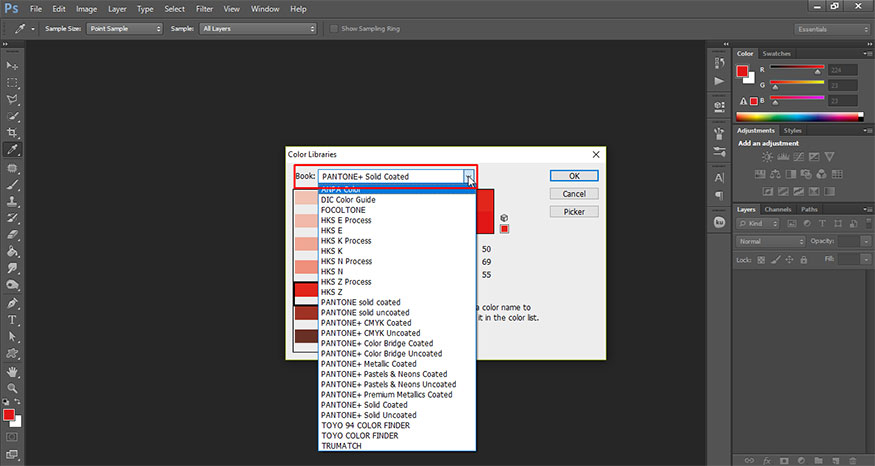
Now we will see there are many options, choose the appropriate color palette to view.
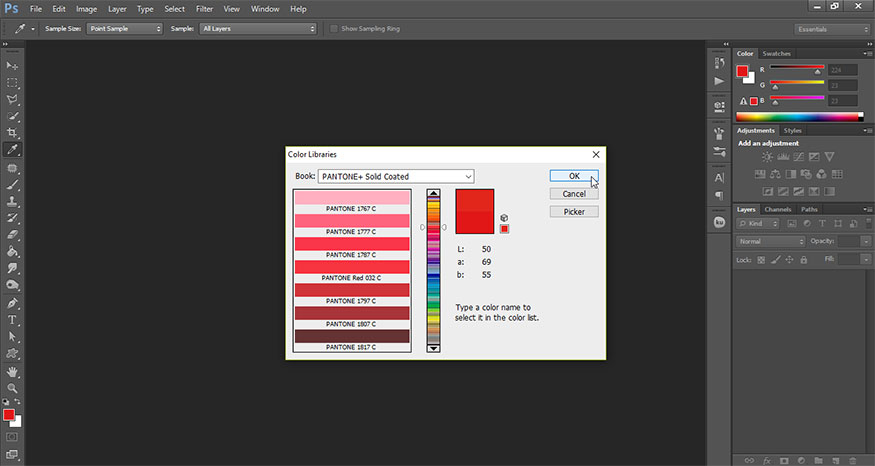
1.2. Method 2: Using Swatches
Step 1: On the toolbar, select Window => Swatches.

Then click the Icon in the upper right corner of the Swatches panel. In this menu, pastel colors are ANPA colors, Pantone+ Solid Uncoated, Pantone+ Pastel&Neons.
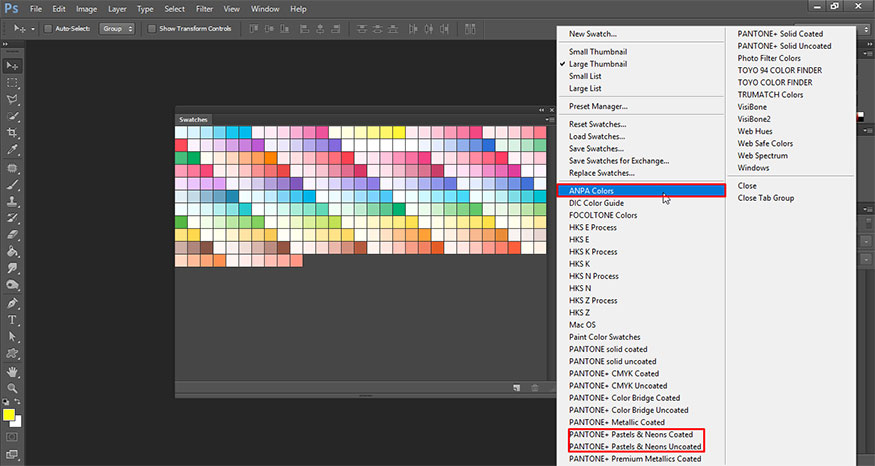
Please select these colors to display pastel colors then choose the appropriate color.
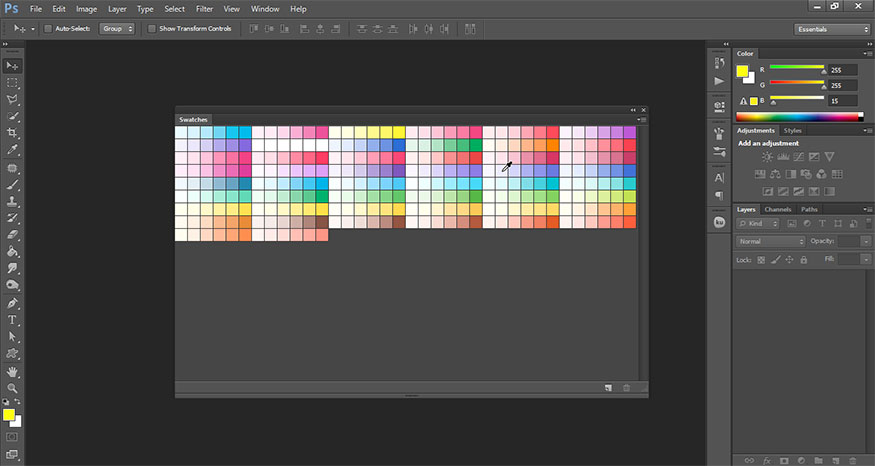
The main difference between these two methods is that when you open the color library in the Swatches panel, it automatically adds all the colors as swatches. If you open the color library in the Color Picker, it will show you the colors in the right column and different variations of the selected color in the left column. You will see many different shades of the base color.
.jpg)
2. How to create pastel color palette in Photoshop using Color Libraries
You can absolutely create your own pastel color palette in Photoshop using Color Libraries. To create a pastel color palette in Photoshop, follow these steps:
Step 1: On the toolbar, click on Foreground Color. The Color Picker panel will appear. Select Color Libraries.
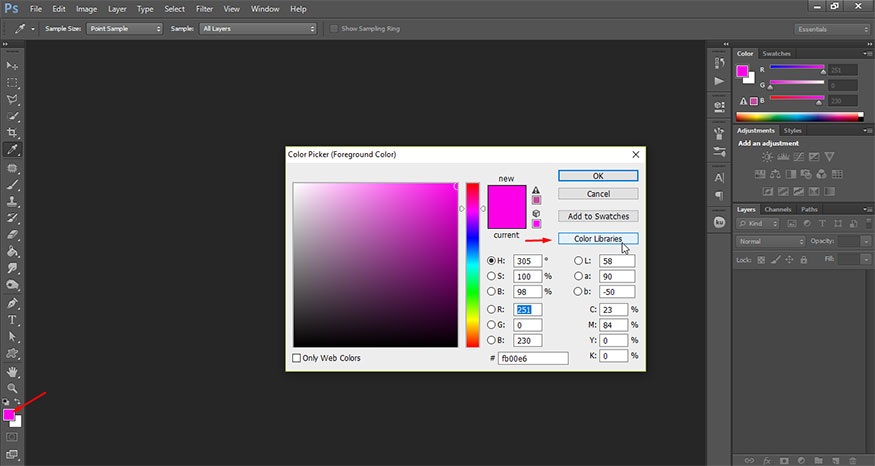
Step 2: In the Books section, select ANPA color.
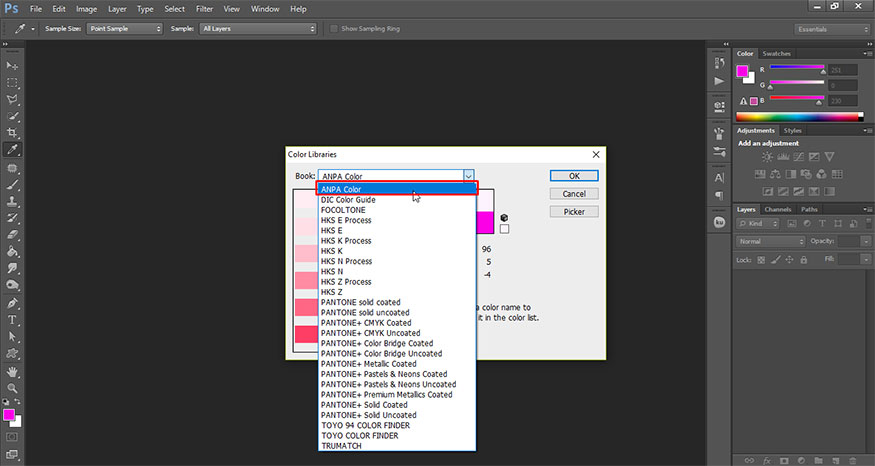
As you can see, the first four solid pastels in this library have fairly low saturation with high luminosity and can be useful for creating your own pastel palettes in Photoshop. You might even find some white pastels to use.
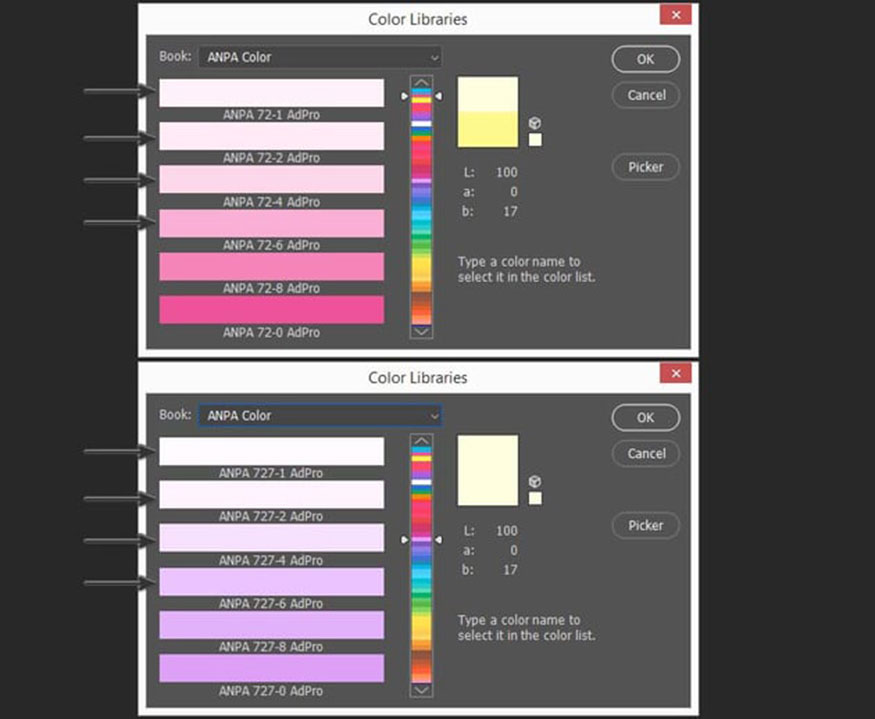
Step 3: To add a new color swatch, you should select the variation of the color you like, then press Picker and select Add to Swatches. Now we have access to the desired color in the Swatches panel.
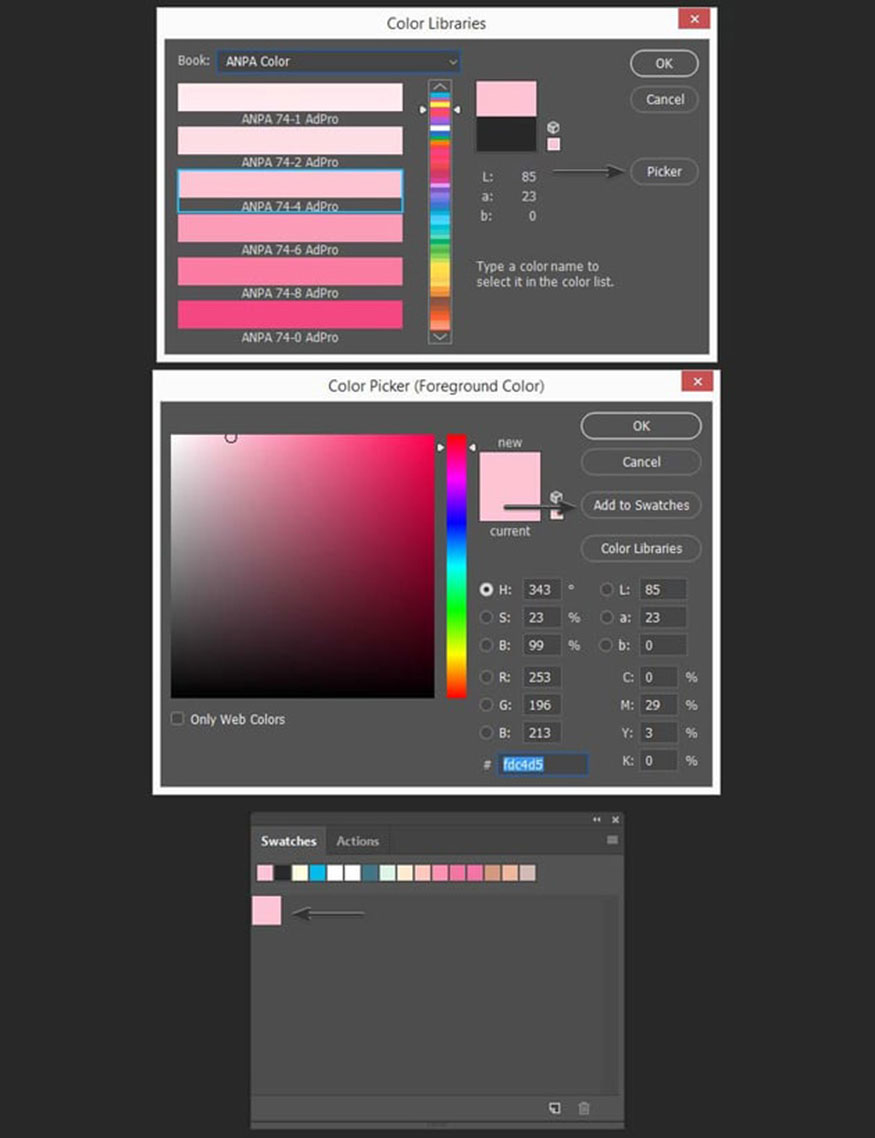
Step 4: Let’s add four more colors using the same method. I chose purple, turquoise, green, and yellow. As you can see, it’s quite easy to create your own pastel preset Photoshop color schemes using the ANPA color library.
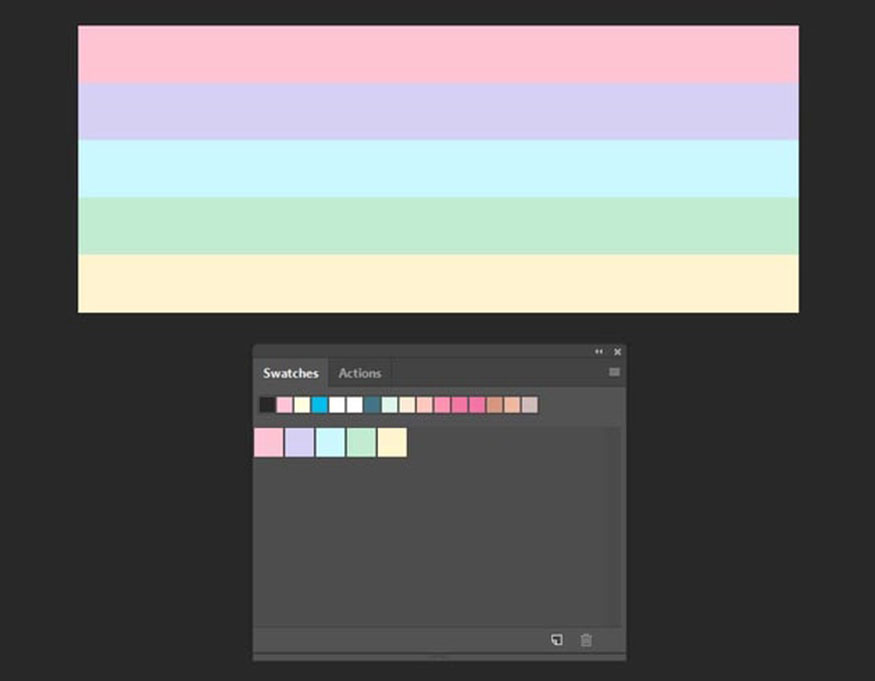
3. How to create a pastel color palette in Photoshop using Adobe Color
You can also create your own pastel color palette in Photoshop with Adobe Color.
Step 1: Go to Adobe Color. In the left column, you can see different harmony rules and before creating a new pastel palette, you need to choose the palette you want to use.

Step 2: I chose Square for my Photoshop pastel color palette. To get Photoshop pastel color code presets, you need to keep the points close to the center of the circle.
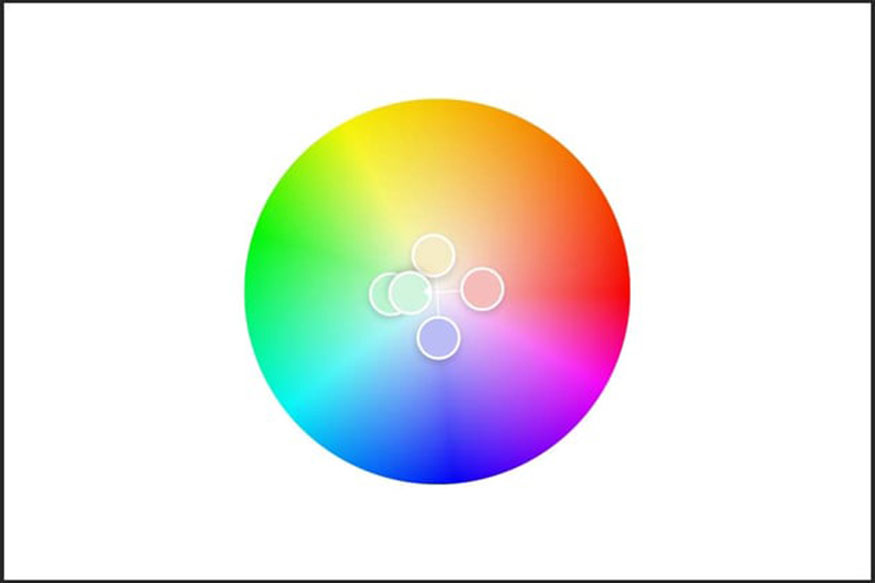
Step 3: Make sure the Saturation setting of each color is around 20-40% and the Value setting is around 80-100%.
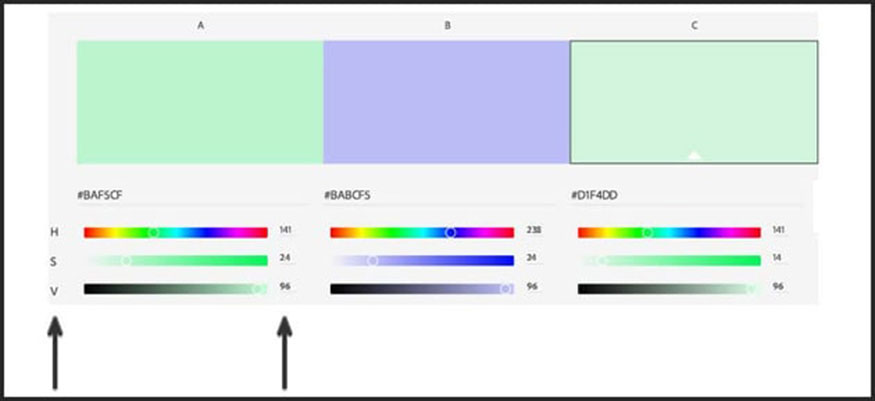
Step 4: Once you find colors you like, you can save them to your Creative Cloud library. Just select an existing library (or create a new one) and hit Save.
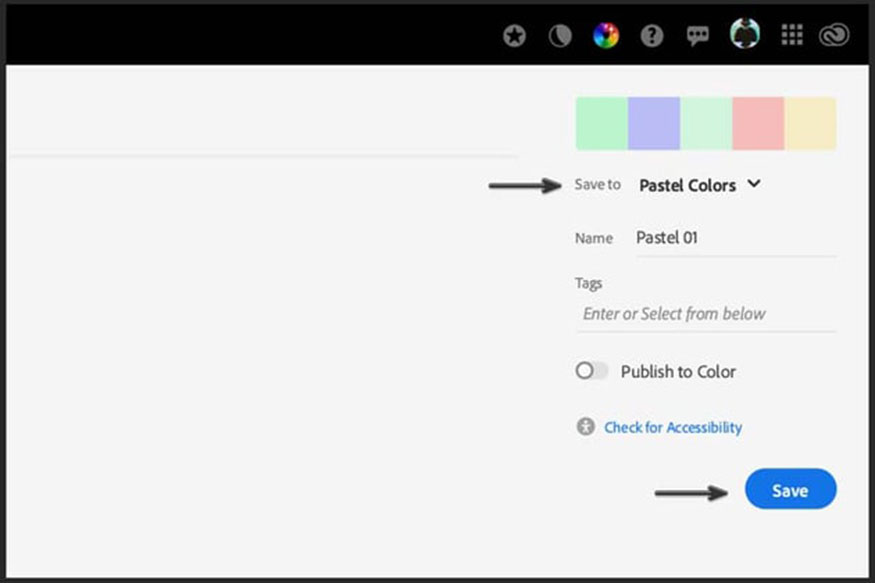
Above is a summary of information on how to create pastel color palettes in Photoshop . Creating this pastel color palette will help simplify your design and color matching process. Hopefully the above sharing can be useful to you.
-----------------------------------------------------------------------------

Installation and support contact information:
🏡 SADESIGN Software Company Limited
📨 Email: phamvansa@gmail.com
🌍 Website: https://sadesign.ai















.png)