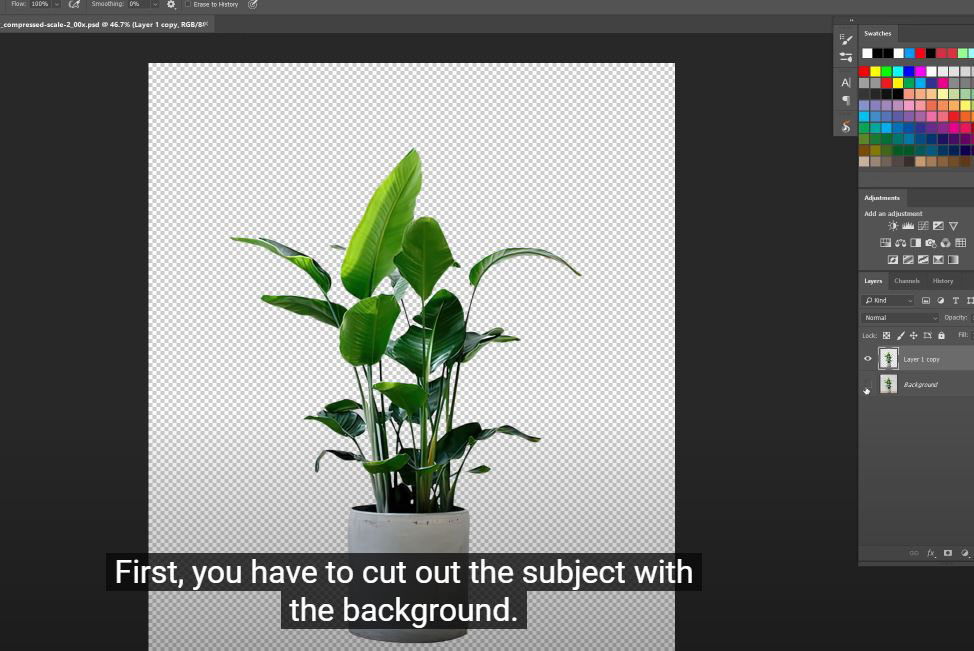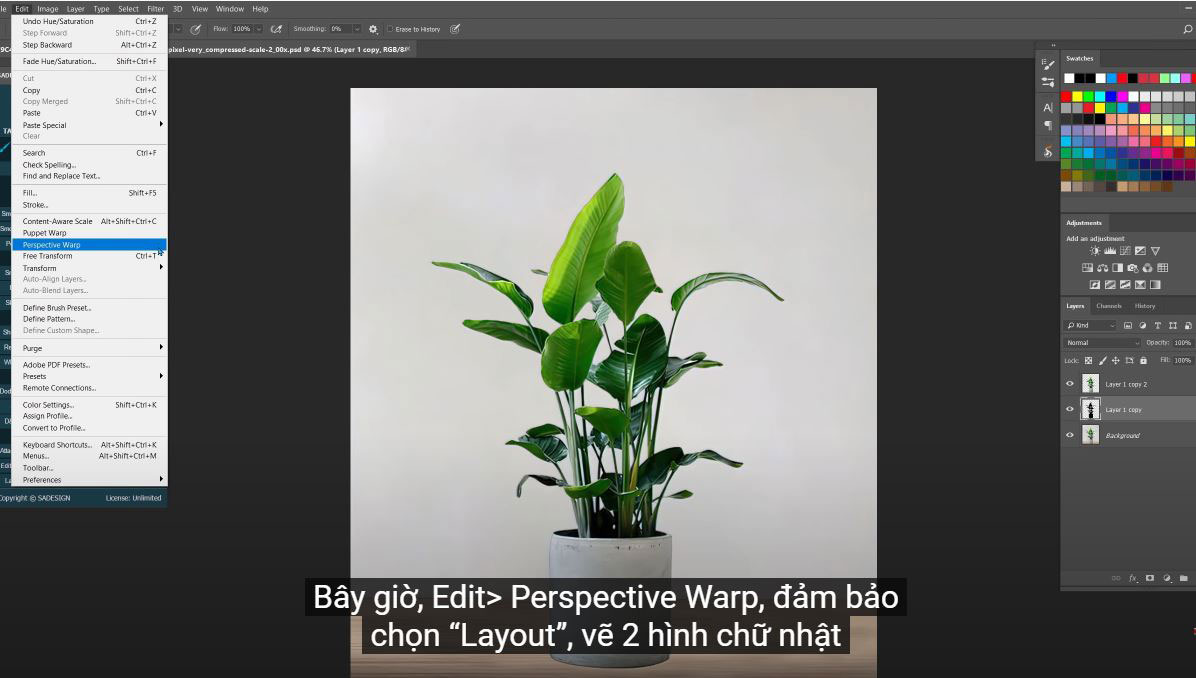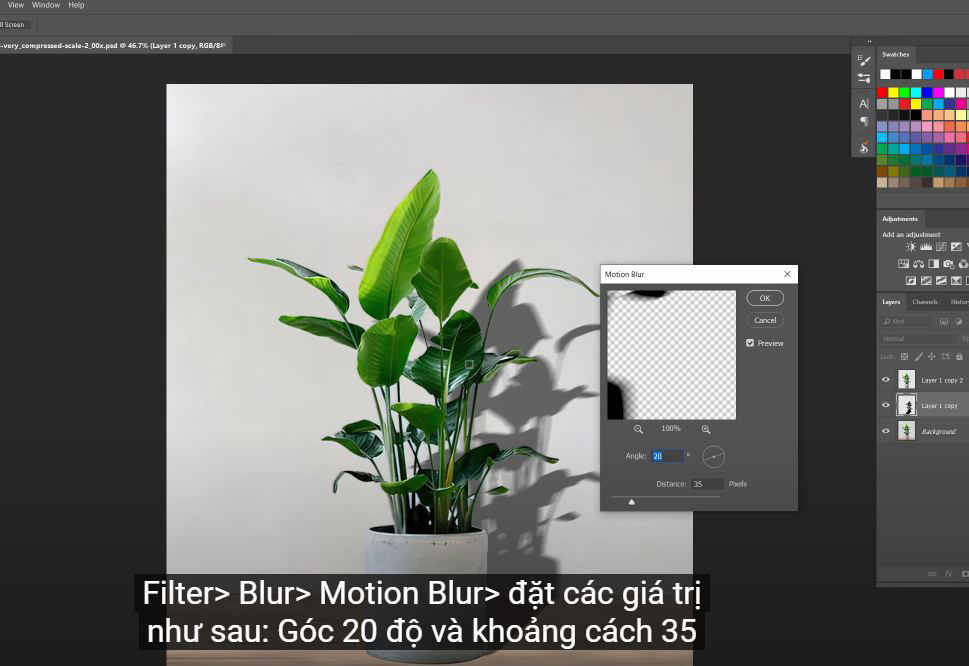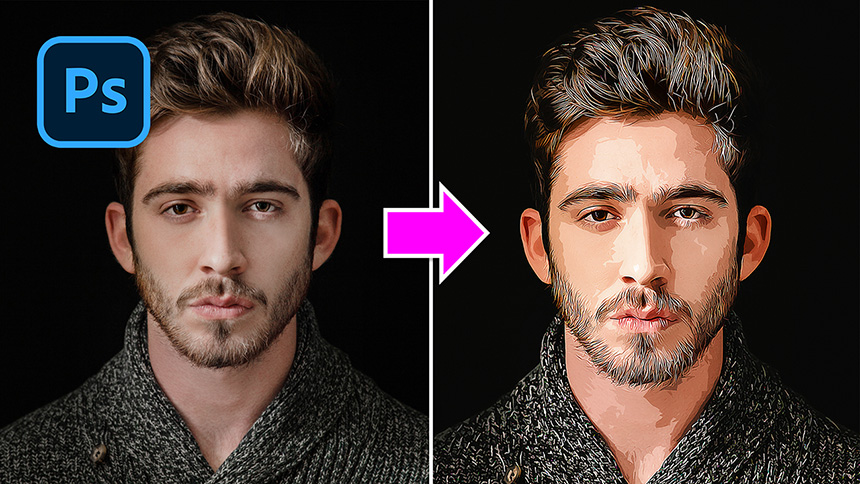Best Selling Products
How to Create Perfect Shadows in Photoshop
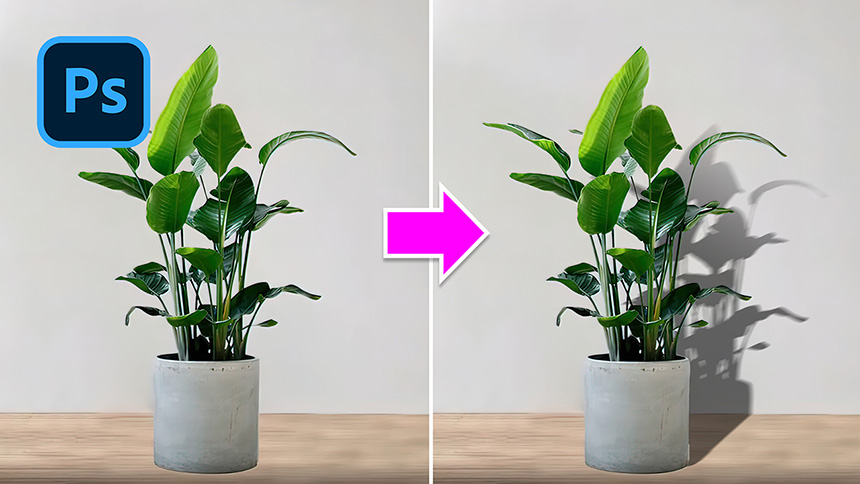
Hi, don't know how to create a shadow after placing the subject? No worries at all! I'll show you the perfect way to do it right now!
(1). First, you have to cut out the subject with the background. Here I did it, the layer 1 copy is the subject that I removed from the background.
(2).Duplicate it with CTRL or CMD + J, we will make a black copy of layer 1, to do that. Use a Hue/saturation adjustment by pressing CTRL or CMD + U and reducing all brightness to -100.
(3). Now, Edit > Perspective Warp, select “Layout”, draw 2 rectangles like this to create perspective
(4).Switch to the Warp tool, now select the midpoints, click and drag it to bring this black layer to hit the wall like a shadow. Just adjust these points until you are satisfied with the results.
(5). As you can see, after I adjusted these points, they were still on the vertical lines and fit the board. This helps to make the shadows realistic. Confirm when you're done.
(7).Adjust the opacity to 55%, add motion blur to it. Filter > Blur > Motion Blur > set the values as follows: Angle of 20 degrees and a distance of 35 pixels.
(8). Add a layer mask to it and select the gradient tool, choosing the preset from white to black.
Click and drag to create a straight line, this will make the shadow fade.
Alright! Now you know how to create a drop shadow in PTS.
If you like Photoshop and Photograph like SaDesign and you want to get more tips, techniques, experience from us. Make sure to subscribe to our channel by just clicking the subscribe button and you'll get tons of free tutorials that SaDesign shares daily on basic Photoshop techniques. See you in the next tutorials. Bye!
Watch the video here:
REGISTER FOR FREE PHOTOSHOP LEARNING
============================
The most powerful Retouch tool processor
DOWNLOAD:
✅ SADESIGN PANEL ENGLISH: https://sadesign.ai/retouching/
✅ SADESIGN PANEL VIETNAM: https://www.retouching.vn/