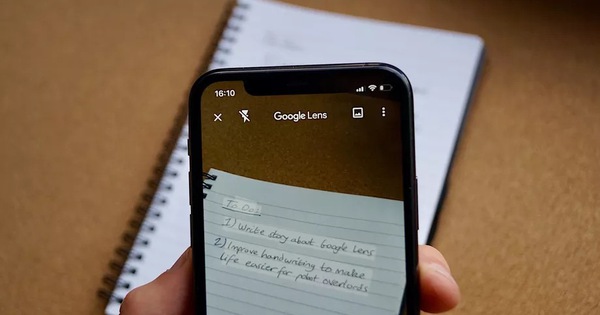Best Selling Products
How to Create Phone Voice Effects in Adobe Premiere Extremely Simple
Nội dung
- 1. Introduction to Telephone Voice Effects
- 2. Essential Tools In Adobe Premiere
- 3. Steps To Create A Phone Voice Effect In Adobe Premiere
- 4. Notes When Creating Voice Effects Over the Phone
- 4.1. Choose the Right Original Audio Track
- 4.2. Create a Closed Sound Environment
- 4.3. Apply EQ (Equalizer) Correctly
- 4.4. Using Speaker Filter
- 4.5. Experimenting With Reverb Effects
- 4.6. Checking Results
- 5. Benefits of Creating Voice Effects Over the Phone
- 5.1. Enhance the Realism of Videos
- 5.2. Improve Video Vividness and Attractiveness
- 5.3. Create Highlights for the Scene
- 5.4. Suitable for All Video Genres
- 5.5. Save Time and Effort
- 6. Conclusion
How to create a phone voice effect in Adobe Premiere, using effective audio filters to bring a realistic feel to your videos. Click to learn now!

1. Introduction to Telephone Voice Effects
The telephone voice effect is one of the popular audio techniques in video production. When creating this effect, the sound of the voice will be degraded, similar to the sound you hear through an old telephone.
.jpg)
With modern technology, creating this effect has become easier than ever. Adobe Premiere, a professional video editing software, provides all the necessary tools for you to create a voice-over effect quickly and accurately. Adobe Premiere Pro, a powerful video editing software, supports users to create this effect simply.
2. Essential Tools In Adobe Premiere
Adobe Premiere is a powerful video editing software widely used in the film and television industry. To create a voiceover effect, you will use the built-in audio tools in Premiere. Here are some of the tools you will need to do this effect correctly:
Audio Effects: Includes filters and tools to change the sound quality.
EQ (Equalizer): Used to adjust the frequencies of the sound, making the voice feel like it is over the phone.
Reverb: Creates a spatial effect, making the sound appear faint and as if it is coming from a small audio device.
3. Steps To Create A Phone Voice Effect In Adobe Premiere
.jpg)
To create a phone voice effect in Adobe Premiere, you need to do some basic operations. Here are the detailed steps:
Step 1: Import Audio Files Into Adobe Premiere
First, you need to import the audio file you want to edit into your Adobe Premiere project. Make sure you already have the audio file of the voice you want to apply the effect to. You can drag and drop the audio file into the Premiere "Timeline" panel.
Step 2: Apply EQ Filter
One of the most important elements when creating a phone voice effect is to reduce the low frequencies and highlight the mid frequencies. To do this, you need to use the EQ (Equalizer) filter in Adobe Premiere.
Open the "Effects" window and search for "Equalizer".
Drag this filter onto the audio layer on the "Timeline".
Adjust the frequency bars to reduce the low frequencies (80Hz to 200Hz) and slightly increase the mid frequencies (1kHz to 4kHz). This will create a compact, phone-like sound.
Step 3: Add Distortion Effect
To add to the “troubled” feel of the voice, like it’s coming from an old phone, you can add a little distortion to the voice. This is a step that makes the sound less perfect, like the sound quality through an old device.
Look for "Distortion" in the "Effects" section.
Drag and drop this effect onto the audio.
Adjust the parameters so that the voice sounds muffled or cracked. Be careful not to overdo it, just a little distortion is enough to create a realistic effect.
Step 4: Adjust Reverb
Reverb is an important element that makes the sound more faint, like you are listening through a telephone device. Adjust the Reverb effect to reduce the clarity of the sound.
In the "Effects" panel, find "Reverb".
Drag this effect onto the audio file.
Adjust the "Decay" and "Size" parameters to create a soft, indistinct sound, like the sound of an old phone.
Step 5: Check and Adjust
Once you have applied filters and effects, you should review the audio in your project to ensure that the voice quality is as desired. If you feel that the sound is not quite phone-like enough, you can continue to adjust the parameters until you achieve the desired result.
4. Notes When Creating Voice Effects Over the Phone
(1).jpg)
To create a phone call effect in Adobe Premiere, you need to pay attention to a few factors to achieve natural and accurate results. Not understanding the process can lead to unwanted sound effects. Here are some important notes when creating this effect.
4.1. Choose the Right Original Audio Track
Before you start creating voice effects over the phone, you need to choose the right audio clip to edit. This audio clip should have a clear voice, not too noisy or contain a lot of background noise. This will help you easily manipulate and apply effects without affecting the sound quality.
4.2. Create a Closed Sound Environment
Voices over the telephone often sound as if they are in a closed space, with a limited range of frequencies. To recreate this effect, you need to reduce the high frequencies and boost the low frequencies appropriately. This will create the feeling that the speaker is speaking into a telephone, rather than directly into the microphone.
4.3. Apply EQ (Equalizer) Correctly
One of the most powerful tools in Adobe Premiere for creating a phone voice effect is EQ. You can use the Parametric Equalizer tool to adjust the audio frequencies, reducing the high frequencies and boosting the low frequencies. Specifically, you should cut frequencies from around 5 kHz and above and slightly boost frequencies below 200 Hz to create a clipped, phone-like voice.
4.4. Using Speaker Filter
To create a telephone-like feel to your voice, you can apply a Low Pass Filter . This filter reduces the high frequencies, making the sound dull and dry, like an old telephone. You can also apply a High Pass Filter to boost the low frequencies, creating a confined sound.
4.5. Experimenting With Reverb Effects
While phone calls don't have much of an echo, sometimes you can add a slight Reverb effect to give the impression that the voice is bouncing around in the closed space of a room. This will help the sound blend better with the other elements in the video, and add to the realism of the effect.
4.6. Checking Results
After applying the above effects, you need to listen to the audio again to check whether the voice effect over the phone is satisfactory or not. Make sure the voice is still easy to hear and has a clear sound, without excessive distortion.
5. Benefits of Creating Voice Effects Over the Phone
Creating a phone call effect is not only a fun video editing trick, but it also has many benefits for the final product. Here are some of the benefits you can get when applying this effect in Adobe Premiere.
.jpg)
5.1. Enhance the Realism of Videos
When you create a phone voice effect, you help your audience feel the realism and intimacy of phone communication situations. This is important in videos that include content such as phone conversations, interviews, or situations that need to restore the feeling of intimacy and authenticity of long-distance conversations. Phone voice creates a more personal and authentic communication space, making the story in the video more convincing.
5.2. Improve Video Vividness and Attractiveness
Voiceovers not only help to highlight dialogues but also create richness in the sound of the video. Using this effect in dialogue scenes helps viewers feel the difference between different types of sounds in the video. This brings life to the videos you edit, preventing them from being boring or monotonous.
5.3. Create Highlights for the Scene
If you have scenes in your video where a phone call is a key part, a phone voiceover will make the scene stand out. Your audience will feel like they are listening to a real phone conversation, increasing focus on important details in the content.
5.4. Suitable for All Video Genres
The phone voice effect can be applied to many different types of videos, from short films, commercials to YouTube videos, vlogs or TV shows. It is a flexible audio technique that can be easily combined with other elements in the video to make it more perfect.
5.5. Save Time and Effort
Creating a phone voice effect in Adobe Premiere is easy and can be done quickly. You just need to use the available tools such as EQ, filters, and basic audio effects to create the desired results. This saves you time while still achieving great sound effects for your videos.
Cheap Adobe Premiere Pro Account
6. Conclusion
Creating a phone voiceover effect in Adobe Premiere is a simple yet incredibly effective technique to spice up your videos. By following the simple steps we have outlined, you will be able to make your videos come to life and sound more professional.
If you are looking for a professional video design service, please refer to SaDesign 's service . With extensive experience and a team of experienced experts, we are committed to bringing you high quality and unique video products.