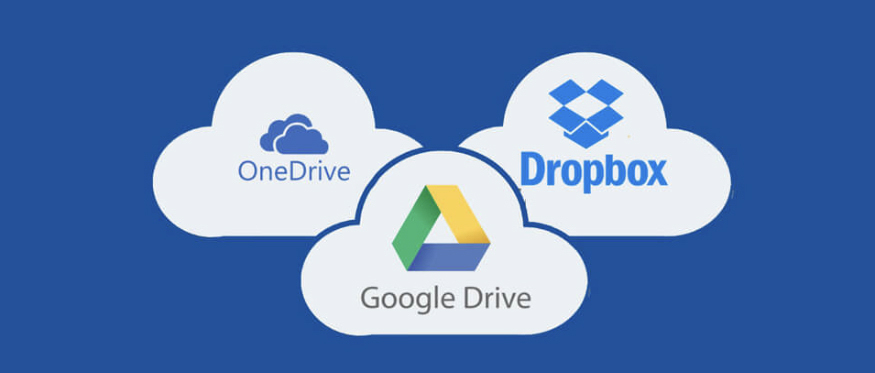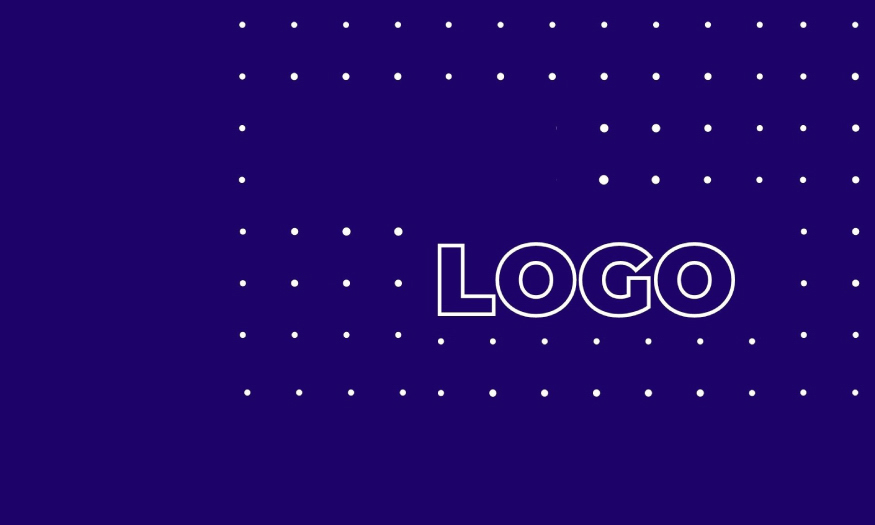Best Selling Products
How to extract ghost win 10 using usb
Nội dung
Computers used for a long time will encounter problems such as slow operation, system errors or virus infection. At this time, the optimal solution to bring the Windows 10 operating system back to a stable state is to extract Ghost Win 10 using USB. Let's learn in detail how to extract ghost win 10 using USB below from SaDesign to be able to apply to your computer.
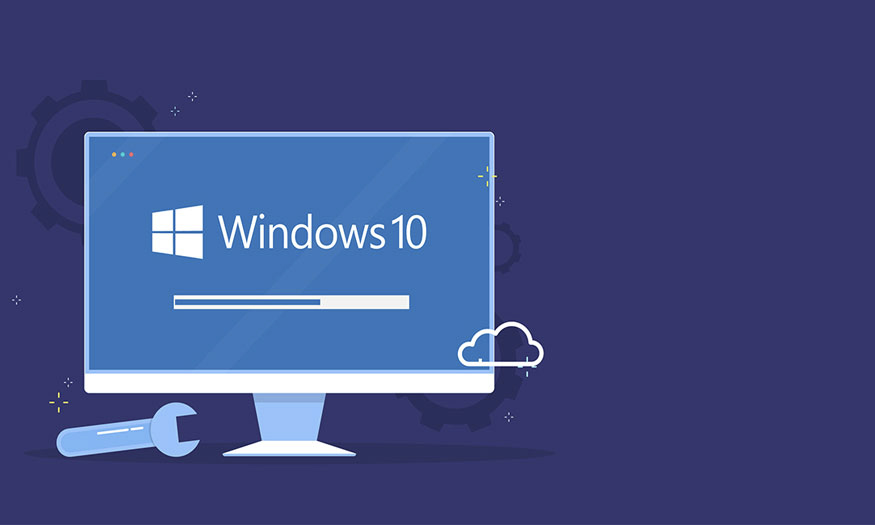
1. When do you need to unpack Ghost Win 10?
Unpacking Windows 10 using USB is a useful technique, helping you restore Windows 10 operating system to its original state, eliminating errors and problems that arise during use.

However, you do not always need to do this. Ghost Windows 10 extraction using USB is done when:
Computer running slow, lagging: After a period of use, your computer can become slow, lagging, and responding inefficiently due to many reasons. Unpacking Ghost Win 10 with USB is an effective solution to restore the operating system to its original state, helping the computer run smoother.
Computer infected with viruses and malware : Viruses and malware are serious threats to your computer. They can penetrate the system, causing many negative consequences. Unpacking Ghost Win 10 with USB helps restore the system to a safe state, avoiding attacks by cyber security threats.
Serious system error: During use, your computer may encounter serious system errors, affecting the ability to boot and operate normally. Unpacking Ghost Win 10 with USB will help fix system errors, returning the computer to normal operating state.
Reinstall the operating system quickly: Reinstalling Windows 10 can take a lot of time, requiring you to download the ISO file, create a bootable USB, install the necessary drivers and software. If you want to reinstall Windows 10 without spending too much time, using USB to extract Windows 10 ghost is the optimal solution.
With a pre-prepared Windows 10 ghost file, containing all the necessary applications, software, and drivers, you just need to extract the Windows 10 ghost file using a USB to have a complete operating system, ready to use. This operation saves a lot of time and effort compared to manual installation, especially suitable for those who are not familiar with technology or want to restore the system quickly.
2. Prepare before unpacking Ghost win 10

Before proceeding to ghost win 10 using USB, you need to prepare carefully to ensure the process goes smoothly and safely. Careful preparation will help you avoid unnecessary mistakes and errors that affect data and computer systems:
USB Boot contains Win 10 ghost file
Ghost Windows 10 version
Or you can also download Ghost Win 10 64-bit Google version.
3. Instructions on how to extract ghost win 10 using USB
After completing all the above steps, you can proceed to extract Ghost Win 10 using USB easily and safely. Let's go into each detailed implementation step:
3.1. Preparation

First, you need to copy the Ghost Win 10 version to the USB BOOT and restart the computer. Next, access Boot Option to open the Hiren Boot USB in the DOS environment.
Each computer will usually have a different way to access Boot Options or Bios. You can find out by searching Google with the syntax "Enter Bios + your computer name".
After entering the Boot Option, you need to boot the computer using USB. In this guide, we choose USB HDD.
3.2. Perform Ghost extraction on Windows 10
To unpack Shost on Windows 10, do the following:
Step 1: Immediately after the system loads the Hiren Boot USB, the Hiren's BootCD window appears on the screen. Click to select the Dos Programs line.
Step 2: Select Backup Tools ….
Step 3: Click to select Norton Ghost 11.5.1 * …
Step 4: Click Ghost (Normal).
Step 5: Click OK.
Step 6: Click Local -> Partition -> From Image
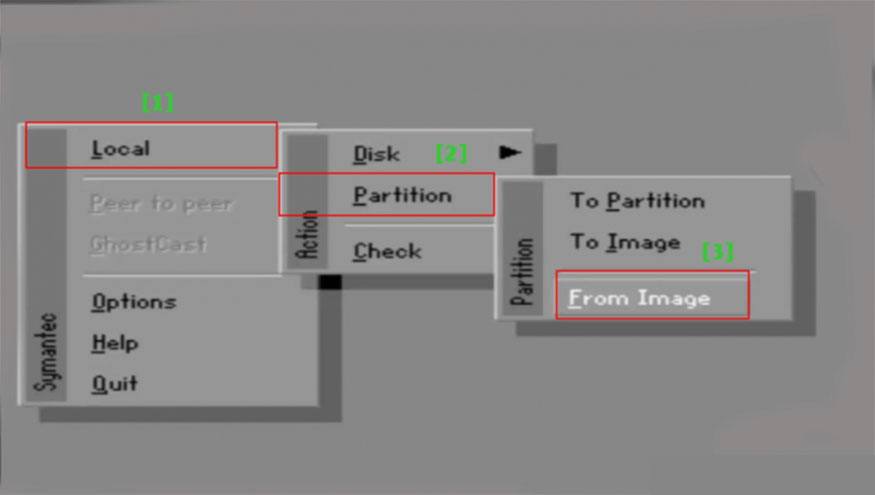
Step 7: Select the path to the Ghost File saved on your computer or USB > click Open to open the file
Step 8: Select the hard drive to extract Ghost File > click OK.
Step 9: Select the partition to proceed with extracting the Ghost File.
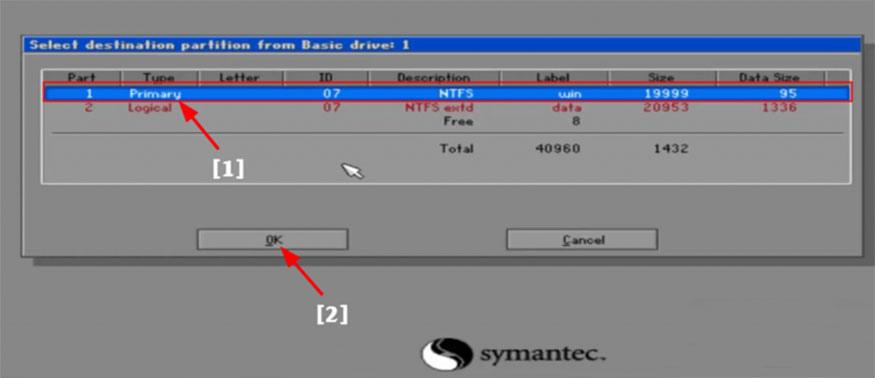
Note: When you unzip the Ghost File on your computer, it means that the data on your computer will be deleted. You should pay attention to choose the correct partition where the OS is installed to avoid choosing the wrong one.
Step 10: Click Yes to continue. The process of extracting the ghost win 10 file will take place in a few minutes.
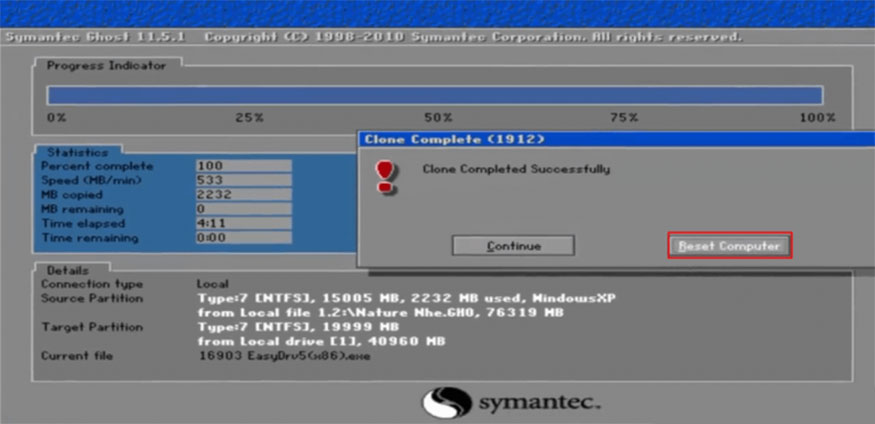
After successfully unzipping Ghost, Norton Ghost will display a notification on the screen. Click Reset Computer to restart your computer and you're done.
How to extract ghost win 10 using usb is a simple but effective technique, helping you restore Windows 10 operating system to its original state, fix system errors, increase computer speed, and protect important data.
Hopefully, this article that SaDesign brings has provided you with the necessary knowledge and detailed instructions so that you can confidently perform the method of extracting ghost win 10 using USB successfully, helping to protect and optimize the performance of your computer.

Installation and support contact information:
🏡 SADESIGN Software Company Limited
📨 Email: phamvansa@gmail.com
🌍 Website: https://sadesign.ai















.png)