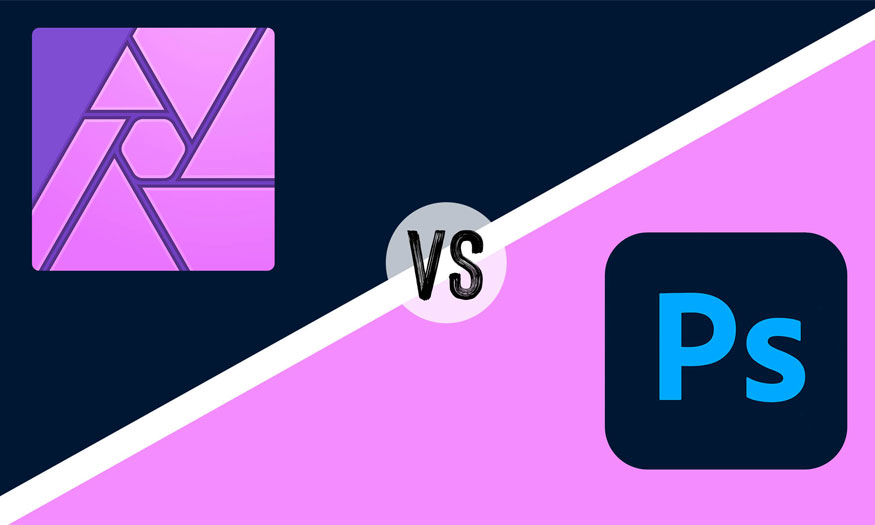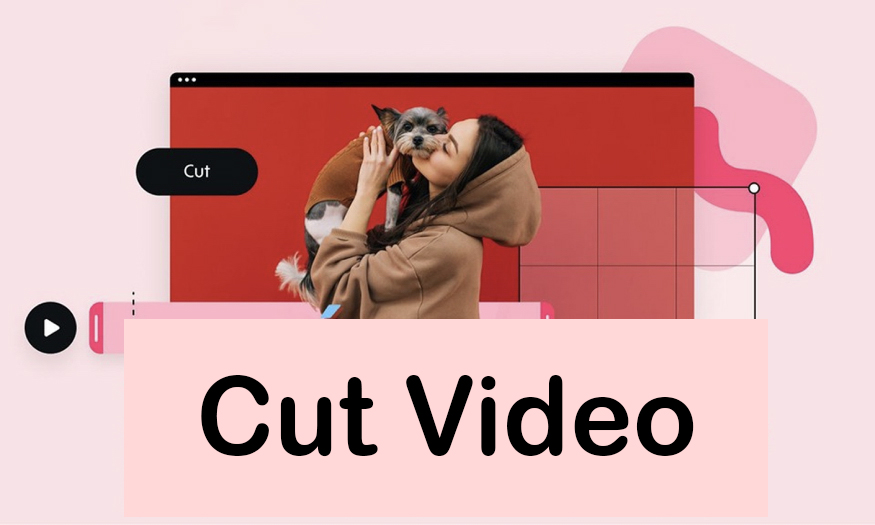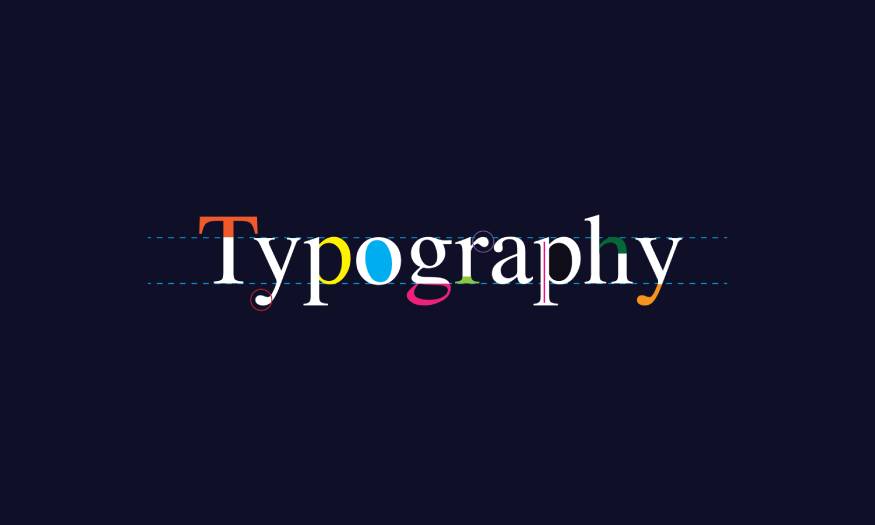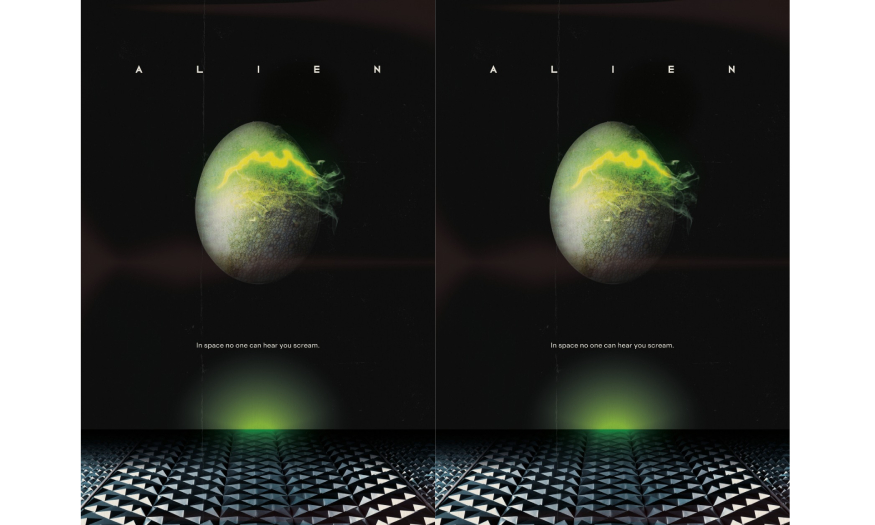Best Selling Products
How to Install Stable Diffusion
Nội dung
- 1. Advantages of Stable Diffusion
- 2. Stable Diffusion Installation Guide
- 3. Installation steps:
- 3.1 Python Installation:
- 3.2 Install Git:
- 3.3 Download Stable Diffusion:
- 3.4 Install the required libraries:
- 3.5 Download the model:
- 3.6 Start Stable Diffusion:
- 4. How to use Stable Diffusion AI to draw online
- 5. Tips for Using Stable Diffusion
- 6. Commands used in Stable Diffusion AI
Stable Diffusion is an open-source AI model developed by Stability AI that can generate images from text descriptions (text-to-image). The special feature of Stable Diffusion is its ability to generate high-quality, diverse, and detailed images at an incredible speed.

Stable Diffusion is taking the creative community by storm with its ability to turn text descriptions into realistic and vivid images. If you are curious about this amazing AI tool and want to experience it yourself, today, let's learn with Sadesign about how to install and use Stable Diffusion AI Vietnam to draw super hot pictures through the following content! What is Stable Diffusion?
1. Advantages of Stable Diffusion
Open Source: You are free to use, modify, and distribute Stable Diffusion under the MIT license.
High image quality: Stable Diffusion produces high-resolution, detailed, and realistic images.
Fast image generation speed: Compared to other AI models, Stable Diffusion has significantly faster image generation speed.
Versatile: Stable Diffusion can create a wide variety of images, from landscapes, portraits to abstract works.
Ease of Use: The intuitive and friendly user interface makes it easy to learn and use Stable Diffusion.
2. Stable Diffusion Installation Guide
Before you begin, make sure your computer meets the following system requirements:
Operating System: Windows 10/11, macOS or Linux
RAM: Minimum 8GB, 16GB or more recommended
GPU: Minimum 4GB VRAM, 6GB or more recommended (NVIDIA recommended)
Hard drive space: Minimum 20GB
Miniconda3, Git installer.
Stable distro files from GitHub.
Stable Diffusion can also run on macOS and Linux.
3. Installation steps:
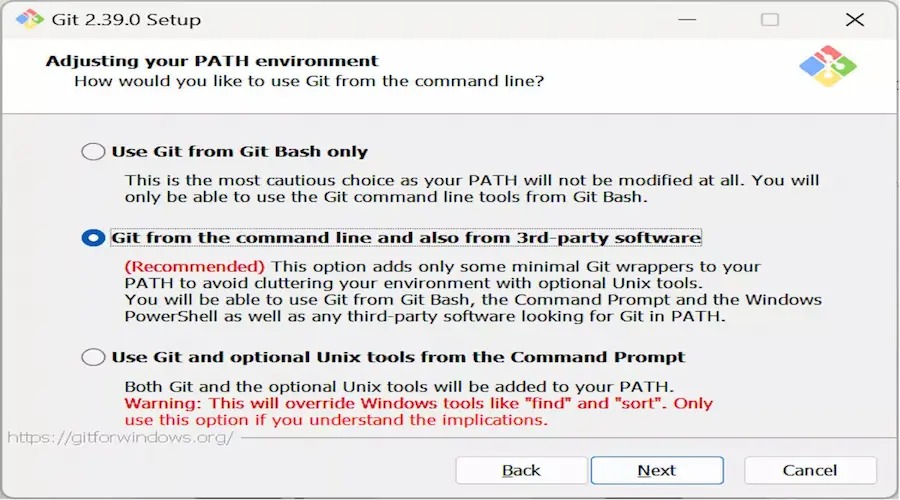
3.1 Python Installation:
Download Python from the official website: https://www.python.org/
Run the installation file and make sure "Add Python to PATH" is checked
3.2 Install Git:
Download Git from the official website: https://git-scm.com/
Run the installation file and follow the instructions.
3.3 Download Stable Diffusion:
Open Git Bash and run the following command to clone the Stable Diffusion repository:
Bash
git clone https://github.com/CompVis/stable-diffusion.git
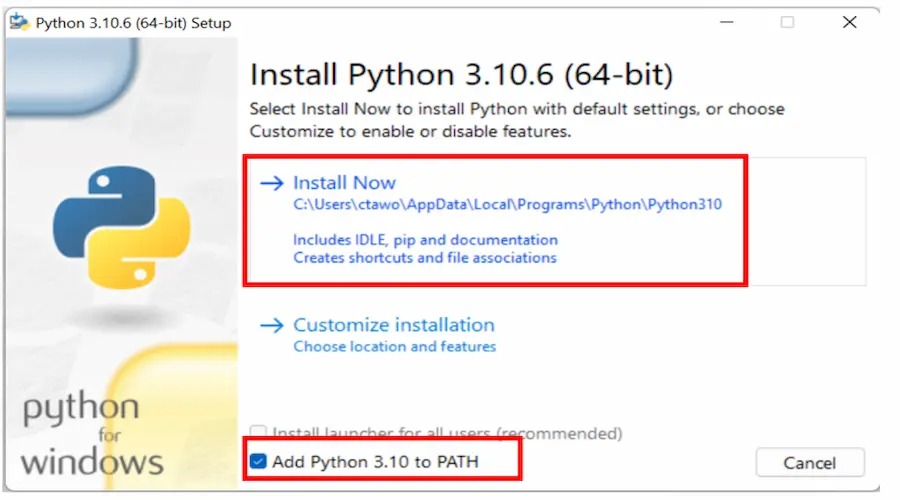
3.4 Install the required libraries:
Navigate to the stable-diffusion folder you just downloaded:
Bash
cd stable-diffusion
Create a Python virtual environment and activate it:
Bash
python -m venv venv
source venv/bin/activate # On Windows, use `venv\Scripts\activate`
Install the required libraries:
Bash
pip install -r requirements.txt
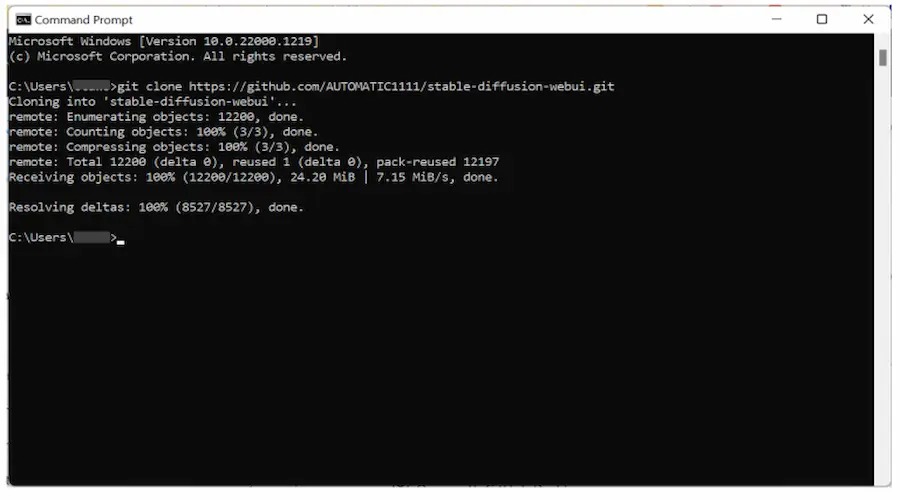
3.5 Download the model:
Download the Stable Diffusion model from Hugging Face: https://huggingface.co/CompVis/stable-diffusion-v1-4
Place the .ckpt model file in the models/ldm/stable-diffusion-v1/ folder within the stable-diffusion folder.
3.6 Start Stable Diffusion:
From the stable-diffusion directory, run the following command:
Bash
python scripts/txt2img.py --prompt "your prompt here" --ckpt sd-v1-4.ckpt --outdir outputs/txt2img-samples
Replace "your prompt here" with the text description you want to create an image for.
The image will be saved to the outputs/txt2img-samples folder.
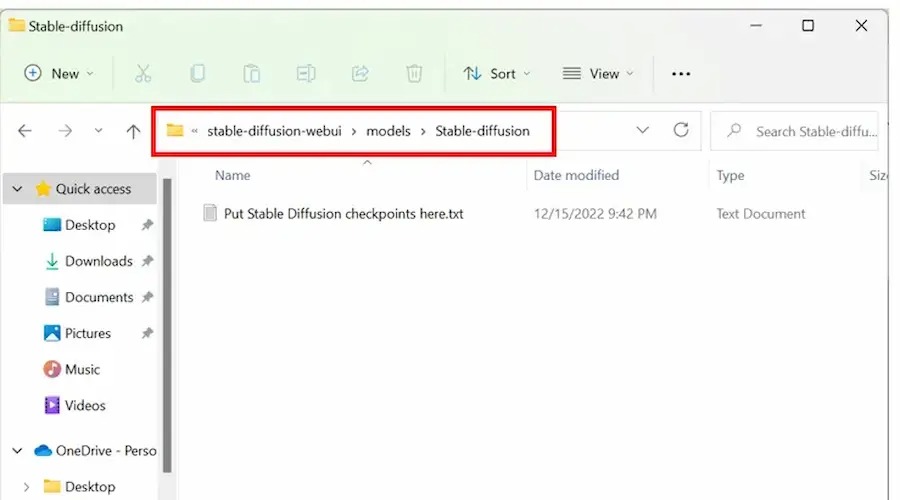
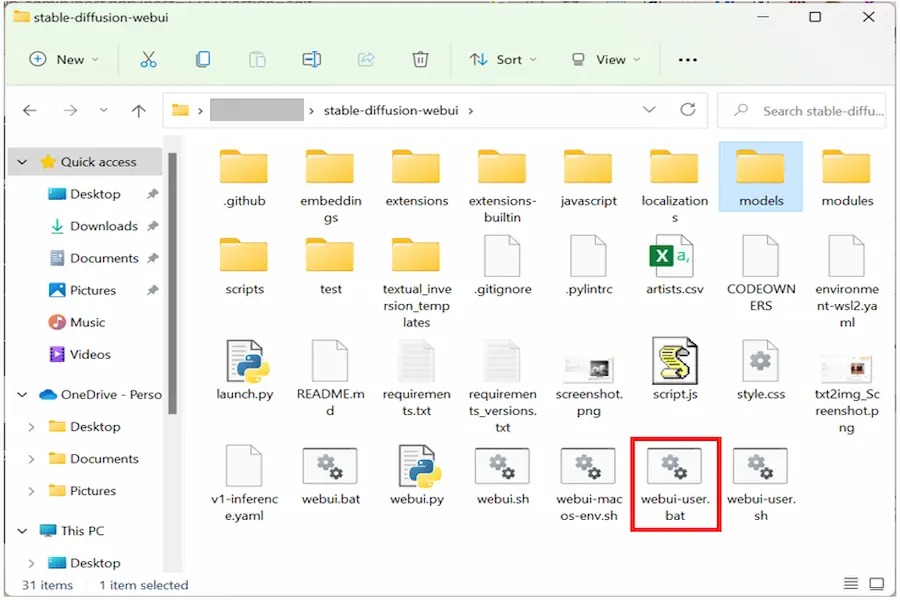
4. How to use Stable Diffusion AI to draw online
If you don't know much about Python code to create more in-depth and detailed images, don't worry too much! Because you can completely use Stable Diffusion AI Vietnam online to create beautiful images, which is completely possible and is used by many people. Some people recommend that you can use Stable Diffusion to create images easily through its website. The following steps:
Step 1: Access the AI software website at the following link: Stable Diffusion Online
Step 2: You will see on the website that displays information about the platform and its operations. However, they may provide you with an option for users to use the FREE version.
Step 3: After choosing to use the free version, they will redirect further down the website. You will see a box to insert text (command). Next to it, another blank box will show you the image that is created.
Create AI images on computer using other software
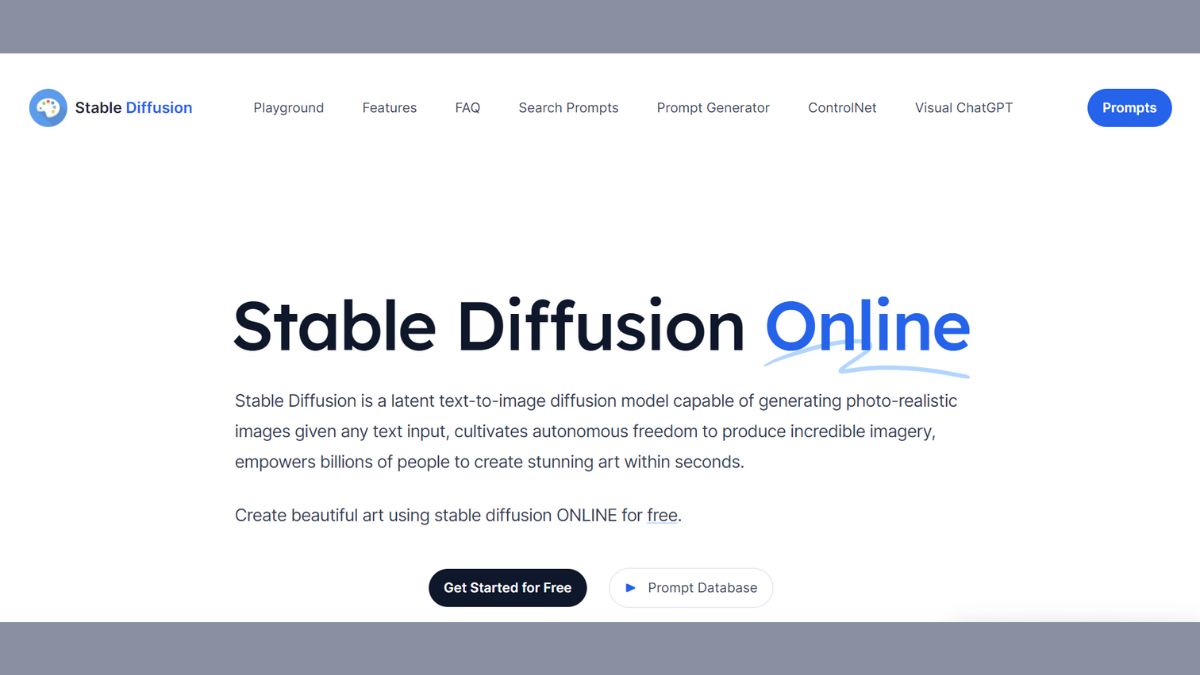
In addition to using the official website above, you can also use AI painting apps to create beautiful AI images like Stable Diffusion on Dreamstudio. Let's see the following simple instructions:
Step 1: Access the link https://beta.dreamstudio.ai/generate
Step 2: On the left toolbar there are options:
Fantasy Art: Used to edit 3D images, vivid, realistic, high quality as desired.
Prompt: Your request to AI to generate image (note only enter English language to use).
Negative Prompt: Keywords and requests that are prohibited from appearing in the work.
Upload image: You can choose existing images to upload to create new, creative works.
Image Count: Number of image versions.
Step 3: After customizing the requirements and parameters, click 'Dream' to create your own works.
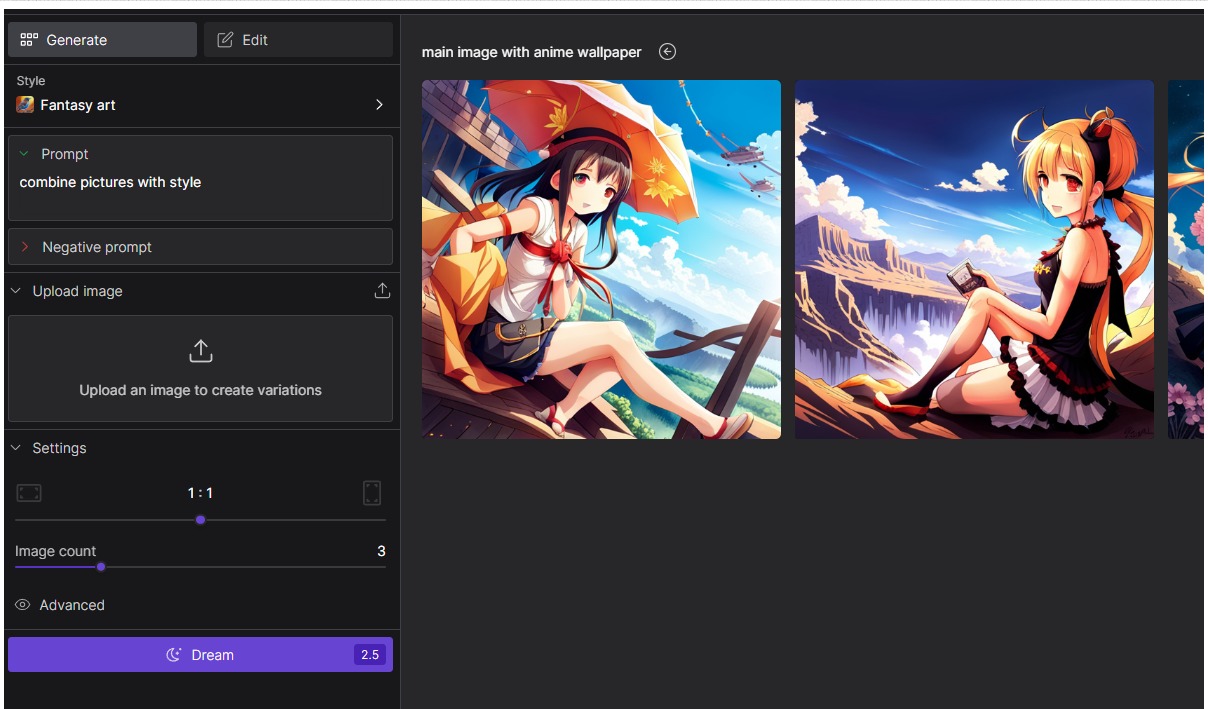
5. Tips for Using Stable Diffusion
Description: The more detailed the description, the more accurate and suitable the image created will be to your wishes.
Experiment: Experiment with different descriptions to explore the capabilities of Stable Diffusion.
Check out the community: Join Stable Diffusion communities to learn from their experiences and share your work.
6. Commands used in Stable Diffusion AI
Here are some commands used in Stable Diffusion AI that you can apply:
N_samples: specifies the number of samples to generate (default is 3). However, most computers do not have enough VRAM to support this.
Plms: used to specify how the image will be sampled.
N_iter: used to specify how many iterations you want to generate for each prompt, 5 is best to see what kind of results you get.
There are a variety of commands within the software that you can implement to tweak your results. For example, run python scripts/txt2img.py –help to see a full list of available arguments. You can also check out the community commands on Reddit (or elsewhere) to help you create your own AI images.
Above is a tutorial on how to install and use Stable Diffusion AI. Hopefully, Sadesign's article will help you in the process of using this artificial intelligence. Thank you for reading the article!
-------------------------------------
Installation and support contact information:
🏡 SADESIGN Software Company Limited
📨 Email: phamvansa@gmail.com
🌍 Website: https://sadesign.ai