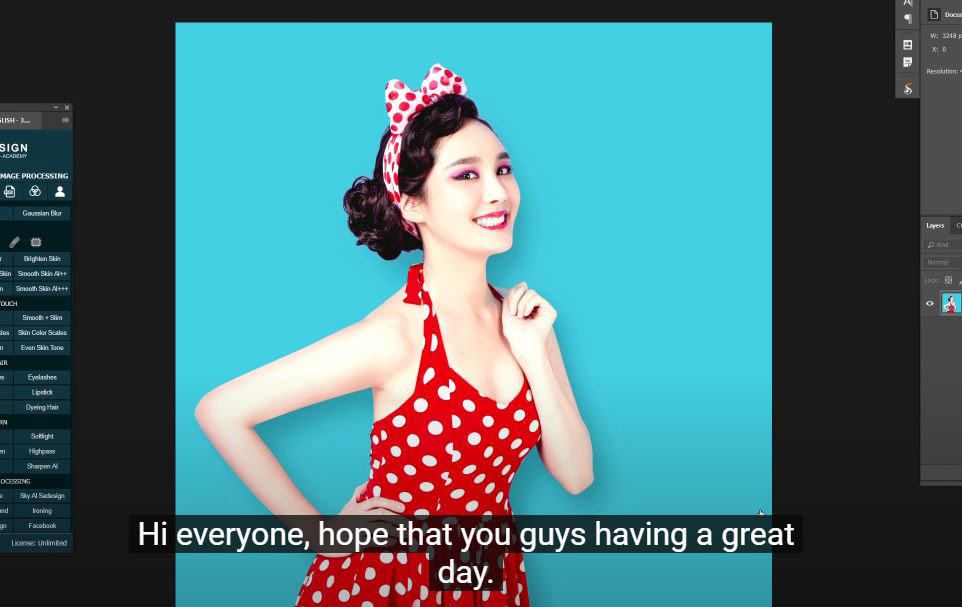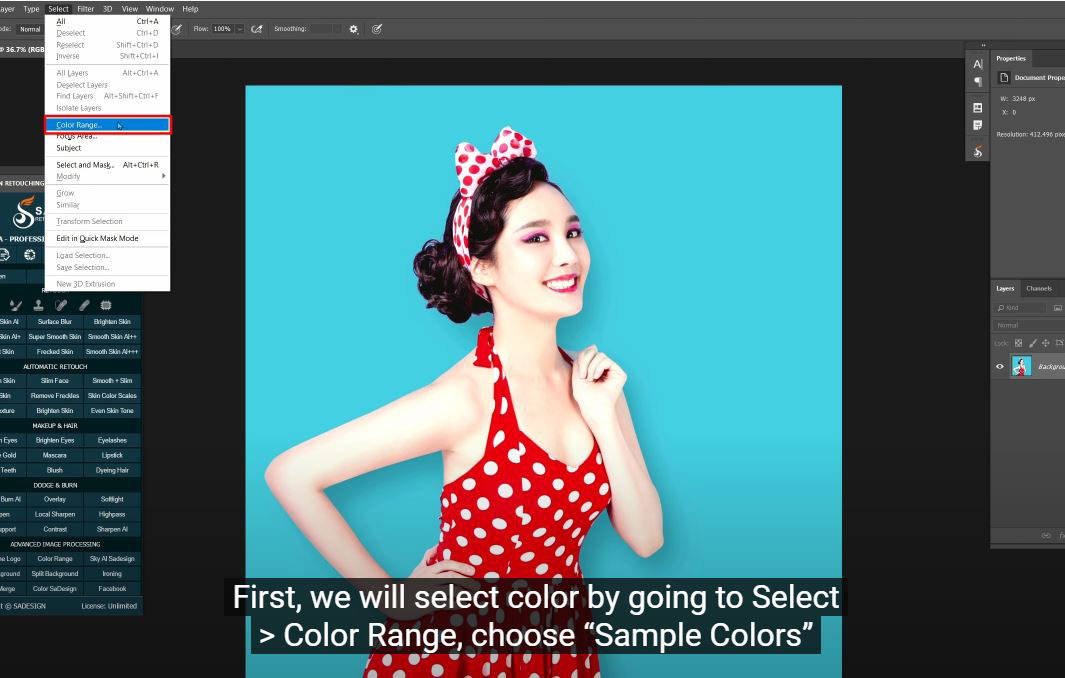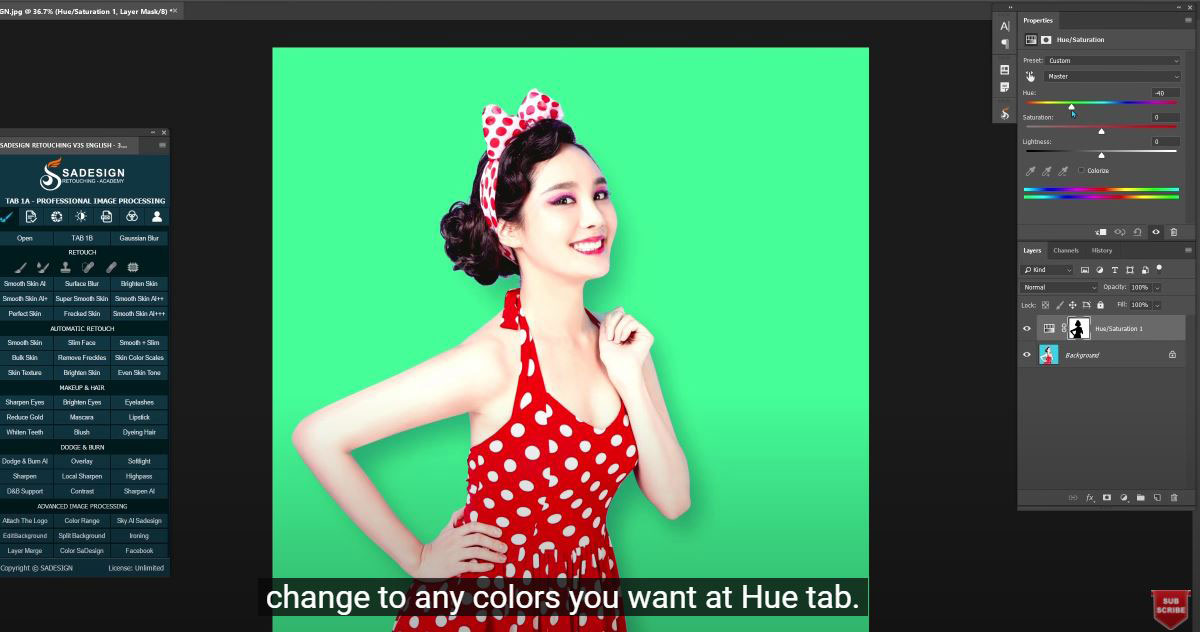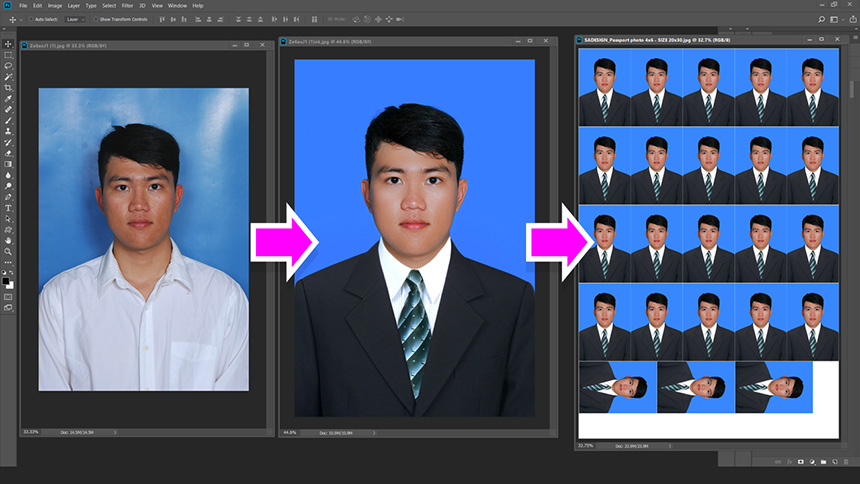Best Selling Products
How To Select and Change Any Color in Photoshop

Hi everyone, hope that you guys having a great day. In this tutorial, I’ll share with you how to select color and change it any colors in Photoshop. Let’s get started!
(1). First, we will select color by going to Select > Color Range, choose “Sample Colors” in select box. There are three eyedropper tools on the right-hand side, take the first one and click into the background to select it. You can see all the background change to white which is selected except the girl. Adjust the fuzziness to the point that all the white dots on her clothes are completely gone. Next, right click to the adjustment icon and choose “Hue/Saturation” and now you can change to any colors you want at Hue tab.
(2).Furthermore, I’ll show you how to change the color on her dress right now. Again, to go Select > Color Range > pick eyedropper tool and click to her dress and increase the fuzziness until her headband is also selected.
(3). Create a new “Hue/Saturation” layer for her dress and pick the color that you prefer. Next Hold ALT or OPTION and click on the mask. As you can see, her lips and hand are also selected. To remove it, use brush tool with B shortcut, make sure foreground is black. Remember, Black is for hidden, White is for expose. Paint over the area we want to remove. When you are done, hold ALT or OPTION and click back to the mask. That’s it. Enjoy your result.
If you like Photoshop and Photograph just like SaDesign and you want to get more and more tips, techniques, experience from us. Make sure to subscribe our channel by simply clicking the subscribe button and you will get tons of free tutorials that SaDesign share about Photoshop technique on a daily basic. If you have any ideas, don’t hesitate to leave comments right below the video. We look forward to see your thoughts. Thanks so much for following and supporting SaDesign. See you guys in the following tutorials. Bye Bye!
Watch the video here:
REGISTER FOR FREE PHOTOSHOP LEARNING
============================
The most powerful Retouch tool processor
DOWNLOAD:
✅ SADESIGN PANEL ENGLISH: https://sadesign.ai/retouching/
✅ SADESIGN PANEL VIETNAM: https://www.retouching.vn/