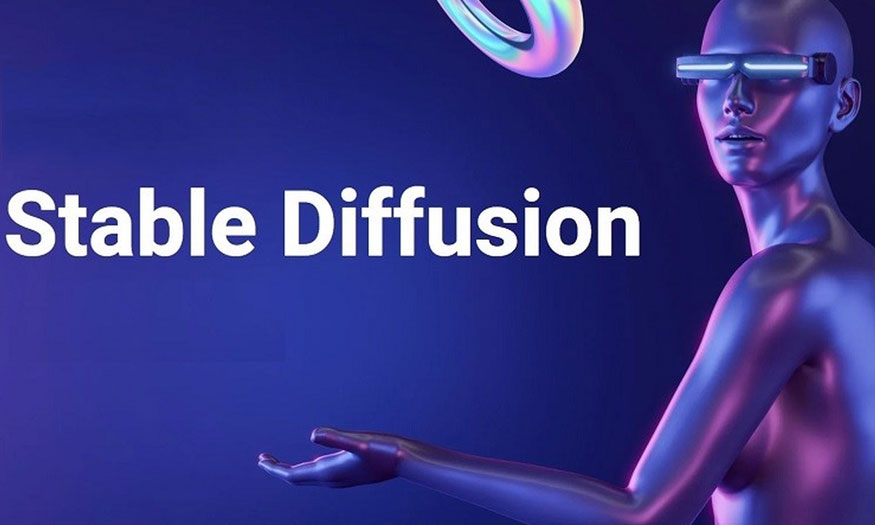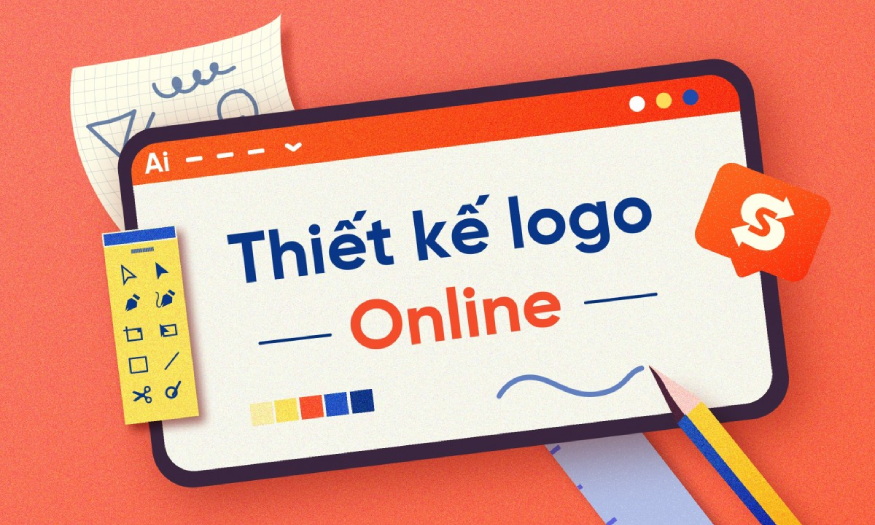Best Selling Products
How to Use Generative Fill and Clone Stamp and Spot Healing Brush
Nội dung
Generative Fill, Clone Stamp, and Spot Healing Brush are useful features for removing objects, correcting blemishes, etc. To learn more about these 3 tools, please follow the content of the following article with SaDesign.

Adobe Photoshop is the leading photo editing software today with a powerful set of tools that make photo editing easy. In particular, Generative Fill and Clone Stamp and Spot Healing Brush are useful features to remove objects, edit defects,... To learn more about these 3 tools, please read the following article with SaDesign .
1. How to use Clone Stamp
The Clone Stamp tool makes precise, pixel-perfect clones of specific areas of an image. The Clone Stamp is perfect for tasks like removing small blemishes, cloning textures, or replicating patterns.
.jpg)
To use this tool, follow these steps:
Step 1: Go to Adobe Photoshop then open the image you want to edit.
Step 2: Create a new layer so as not to affect the original image. Click the "Create a new layer" icon at the bottom of the Layers panel or press the keyboard shortcut Ctrl + Shift + N (on Windows) or Cmd + Shift + N (on Mac).
Step 3: Select the clone stamp tool (press the shortcut key "S").
Step 4: Change the "Sample" mode to "Current & Below" to sample pixels from both the current layer and the layers below.
Step 5: Hold down the Alt (Windows) or Option (Mac) key and then click the source area you want to copy.
Step 6: Click and drag over the area you want to repair, using the sampled pixels to cover up the unwanted parts.
.jpg)
2. How to use Spot Healing Brush Tool
The Spot Healing Brush is a more advanced tool than the Clone Stamp tool. It is used to blend textures and remove blemishes while maintaining the authenticity of the image. The Spot Healing Brush is especially useful for tasks such as removing stains, scratches, and unwanted objects.
Here's how to use the Spot Healing Brush tool:
Step 1: Press the J key on your keyboard or select this tool from the toolbar to select this tool.
Step 2: Adjust the brush size and hardness to suit the area you want to edit.
Step 3: Paint over the area you want to repair, the Healing Brush tool will automatically sample pixels in the surrounding area so that the repair blends together seamlessly.
How to use Spot Healing Brush Tool
(1).jpg)
3. How to use Generative Fill
Generative Fill is also an incredibly powerful AI-powered Photoshop tool that simplifies complex editing tasks. It's especially great for replacing objects, removing large-scale blemishes, or creating new image content.
Here are the specific steps to use the Generative Fill tool:
Step 1: Use the Selection Brush tool to select the area you want to erase or replace.
Step 2: If the Generative Fill taskbar does not appear automatically, you can access it by going to Edit => Generative Fill right on the menu bar.
Step 3: Choose a paint brush type, such as “Fill” or “Replace”.
Step 4: Click the “Generate” button to let AI process your request and fill in the selected area.
.jpg)
4. Combine tools
You can combine these tools to optimize your photo editing. You can use the Generative Fill tool to erase a large object, then use the Clone Stamp Tool to refine edges and details.
Then use the Healing Brush Tool to blend the repaired area seamlessly into the surrounding image. Experiment with different combinations of these tools to explore your own creative workflows for stunning retouched images.
Hopefully, with the detailed information that Sadesign introduced above, it has helped readers understand the Generative Fill and Clone Stamp tools and Spot Healing Brush. Hopefully, this useful knowledge will help you apply it well to work effectively with Photoshop.