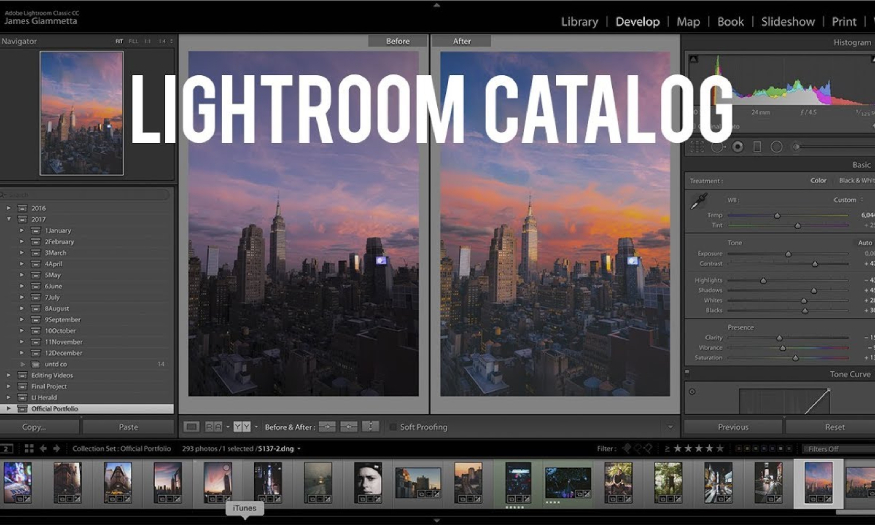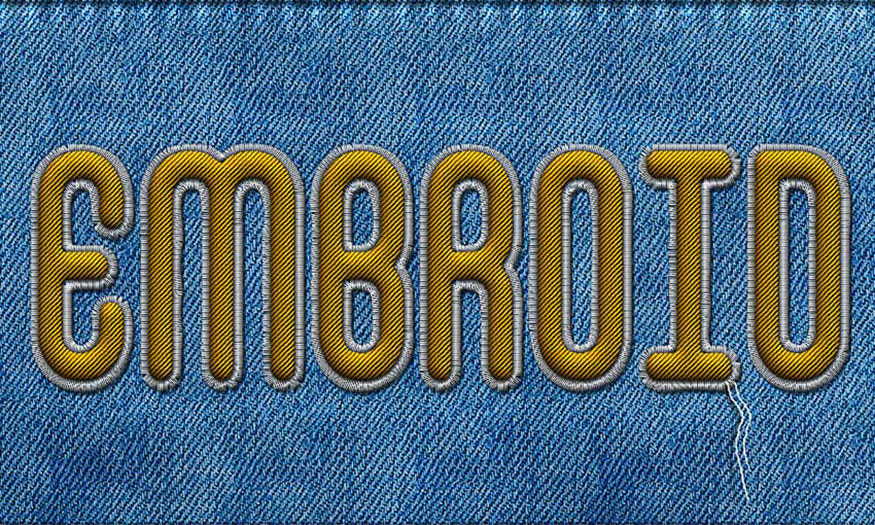Best Selling Products
How to use Remini app to sharpen blurry/broken photos/videos
Nội dung
- 1. How to download and install Remini app
- 1.2. Download Remini and install on Android
- 2. Remini application features
- 2.1. Restore old, low-resolution photos
- 2.2. Restore blurred video
- 2.3. Feature of drawing images based on available images
- 2.4. Various other photo editing features
- 3. How to use Remini to sharpen blurry or broken photos and videos
- 3.1. How to sharpen an image
- 3.2. Fix broken, blurry videos
- 4. Frequently Asked Questions
- 4.1. Is Remini free to use?
- 4.2. Does Remini have a PC version?
- 4.4. How to turn off Remini logo
Remini is a great application that helps enhance photos and videos' quality impressively based on AI platform. This article SaDesign will guide you in detail on how to use Remini application to sharpen blurry or broken photos and videos so that you can preserve the precious moments of life!
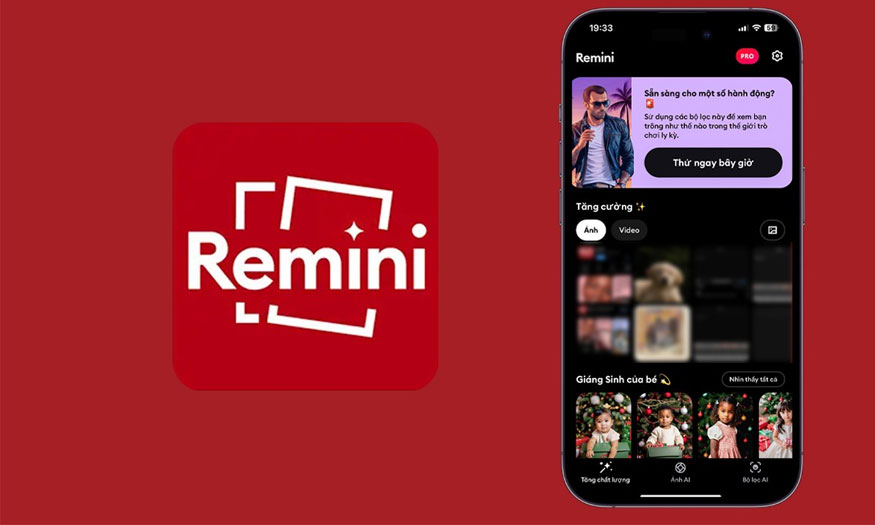
1. How to download and install Remini app
Remini is a smart photo and video editing application that helps sharpen blurry and broken photos and videos, loved by many users. This application is available on most popular platforms, from smartphones running Android, iOS to computers via web browsers, making it easy for users to access and use.
1.1. Download and install Remini on PC
For those who regularly work with computers, using Remini in a PC environment will bring more convenience and comfort. This application does not require separate software installation but can be accessed directly through a web browser, which helps save storage space and simplifies the usage process.
To use Remini on your computer, simply follow these steps:
(2).jpg)
Step 1: Click here to download the file for PC
Step 2: Once downloaded, install it on your PC to launch.
Step 3: After the launch process is complete, click on the Play Store icon similar to Android and log in to your Google account.
Step 4: Type Remini and press install, wait for the download to complete and you can use this software.
(1).jpg)
Important Note: When using Remini on PC, you need to make sure that your computer has a stable internet connection for smooth photo/video processing. If the internet connection is interrupted, the processing may be interrupted and affect the output quality. In addition, make sure that your computer has the appropriate hardware configuration to process large photo/video files quickly and efficiently.
1.2. Download Remini and install on Android
Android devices are increasingly popular and have become an indispensable companion in modern life. Using the Remini application on Android is also very simple, with just a few basic steps, you can download and use this application.
(2).jpg)
Step 1: Open CH Play application
Step 2: In the CH Play search bar, enter the keyword "Remini".
Step 3: Select the correct application and click the "Install" button so that the system will start the process of downloading and installing Remini to your phone. Installation time may vary depending on internet connection speed and device configuration.
Step 4: Once the installation process is complete, you can open the Remini app and start exploring the amazing features it offers.
(2).jpg)
1.3. Download Remini app and install on IOS
For iPhone and iPad users, the way to use the Remini app on IOS is similar to that on Android. The App Store, Apple's official app store, is where you can find and download the Remini app.
(1).jpg)
Step 1: Open the App Store application right on your iPhone device.
Step 2: In the search bar, enter the keyword "Remini". The system will display search results, including applications with similar names.
Step 3: Select the Remini app, click the "Get" button to start the application download and installation process.
Step 4: The Remini download and installation process will begin. Once the installation is complete, you can open the Remini application and start exploring its features.
(1).jpg)
2. Remini application features
Remini is not just a regular photo and video editing application but also a powerful tool based on artificial intelligence, bringing superior experiences to users.
2.1. Restore old, low-resolution photos
(1).jpg)
This is one of the most outstanding features of Remini, and also the reason why this application has become popular. The ability to use the Remini application to restore old photos, low-resolution photos, blurred photos, or photos with grain in an amazing way has made Remini trusted and used by many users.
2.2. Restore blurred video
(1).jpg)
In addition to the ability to restore old photos, Remini also has the ability to sharpen and restore quality for blurred, grainy videos. This feature is especially useful when you want to restore old, poor-quality memories affected by time or storage conditions.
Remini can increase resolution, improve sharpness, and remove noise from videos. This makes old, low-quality footage clearer, allowing you to relive your memories more fully and realistically.
2.3. Feature of drawing images based on available images
(1).jpg)
Remini does not just stop at sharpening photos and videos but also brings users new creative experiences. The feature of drawing photos based on available images is an interesting highlight, turning ordinary photos into unique works of art.
2.4. Various other photo editing features
In addition to the main features, Remini also integrates some other common photo editing features, helping you perfect your photos as you wish:
Color adjustment: you can customize color parameters such as brightness, contrast, color tone... to create a satisfactory photo.
Crop and rotate photos: Remini allows you to crop photos, rotate photos to different angles to fit the desired layout.
Add filters: a variety of unique photo filters are built into Remini, helping you create impressive photos.
3. How to use Remini to sharpen blurry or broken photos and videos
Using the Remini app to sharpen photos and videos is extremely simple and easy to do even for those who have no experience in image editing. The intuitive interface and detailed instructions in the app help you quickly master how to use Remini.
3.1. How to sharpen an image
To sharpen an image, follow these steps:
(1).jpg)
Step 1: Open the Remini application on your device, the application will help display the main interface with main features.
Step 2: Select "Enhance" in the main menu. This is Remini's main feature, used to sharpen images and increase resolution.
Step 3: Select the photo you want to sharpen from your device's photo library, or take a new photo directly. The application supports many popular image file formats, making it easy for you to choose. To view more photos, click "Open Gallery".
Step 4: After selecting the photo, click on the “Enhance” button, this is how to use Remini for free to help sharpen the photo. To avoid ads, click on “Remove Ads & Limits” and then pay to register for the package.
Step 5: When you click the Enhance button, the application will switch to the photo editor. You will see that your image is improved compared to the original. To make further edits, you can use other features such as Color, Background Enhancer or Face Beautifier.
Step 6: Once you have applied all the customizations, click on the download icon in the right corner of the screen. Then select “Save” to watch a small ad and finish saving the image to your device.
(1).jpg)
3.2. Fix broken, blurry videos
Using the Remini app to sharpen videos is similar to the process of sharpening photos, with only slight differences in file selection and some setting options.
(1).jpg)
Step 1: On Remini, click on the “Enhance” tab > select “Videos”.
Step 2: Click to select the video you want to edit.
Step 3: Click the “Enhance” button to sharpen broken or blurry videos.
Step 4: Once completed, click the “Save” button to save the video to your device.
With just these 4 simple steps, you can use Remini to sharpen broken or poor quality videos on your phone.
4. Frequently Asked Questions
When using any application, users will have certain questions. With Remini, some frequently asked questions related to the use and features of the application such as:
4.1. Is Remini free to use?
(1).jpg)
Remini offers users a number of free uses per day, allowing you to experience the basic features of the app. However, to take full advantage of the features and have unlimited uses, you will need to purchase a paid subscription.
The free version of Remini has some limitations such as: the number of times you can use the sharpening feature is limited. In addition, you need to watch ads every time you download photos or videos to your device.
If you use Remini regularly and want to enjoy more advanced features, purchasing a paid subscription is the right solution. The paid subscription will help you increase processing speed, and use the application's features without limits.
4.2. Does Remini have a PC version?
(1).jpg)
Currently, Remini does not have a dedicated application for PC. However, you can absolutely use Remini on your computer through an Android emulator, such as BlueStacks. Here's how to install it:
Open the BlueStacks emulator on your computer, search for the application > click "Install" and wait for the app to finish installing, then select "Open" to open and use the app as usual.
4.3. Does Remini cost money?
(2).jpg)
Yes. Remini offers a basic free version that allows you to experience some of the app’s key features. However, to unlock more features and unlimited usage, you will need to purchase a paid subscription. Remini offers several different subscription plans with corresponding prices and benefits.
4.4. How to turn off Remini logo
Currently, the Remini application no longer applies the watermark on photos with the free version. You will not need to remove the watermark on the photo and can use the photo immediately after downloading.
With these outstanding features, Remini not only brings sharp, clear photos and videos but also allows users to unleash their creativity, turning ordinary photos into unique works of art.
Hopefully, this article has helped you better understand the Remini app and how to use the Remini app to fully preserve the beautiful moments in life.