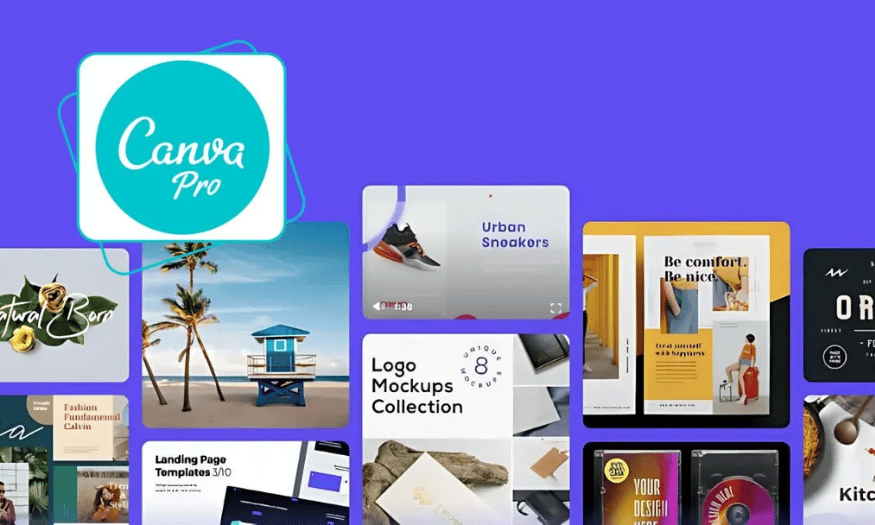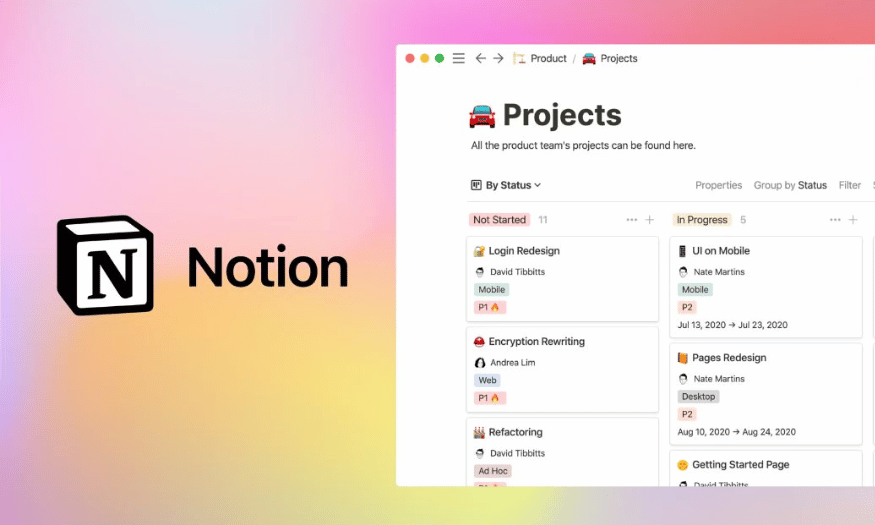Best Selling Products
Instructions for Creating Flashcards on Quizlet to Help Memorize Super Fast
Nội dung
- 1. What is Quizlet? Why should you use Quizlet to study with flashcards?
- 2. How to register and log in to Quizlet
- 3. Detailed instructions on how to create Flashcards on Quizlet
- 3.1. How to customize the interface and Flashcards
- 3.2. Instructions on how to learn and practice with Flashcards
- 3.3. Sharing and Collaborating on Quizlet
- 4. Tips for using Flashcards effectively
Do you find memorization boring? Try flashcards on Quizle, a method that helps you memorize super fast with a smart, intuitive and easy way of learning. This article will share how to create effective flashcards and useful tips to help you study better without spending too much time!
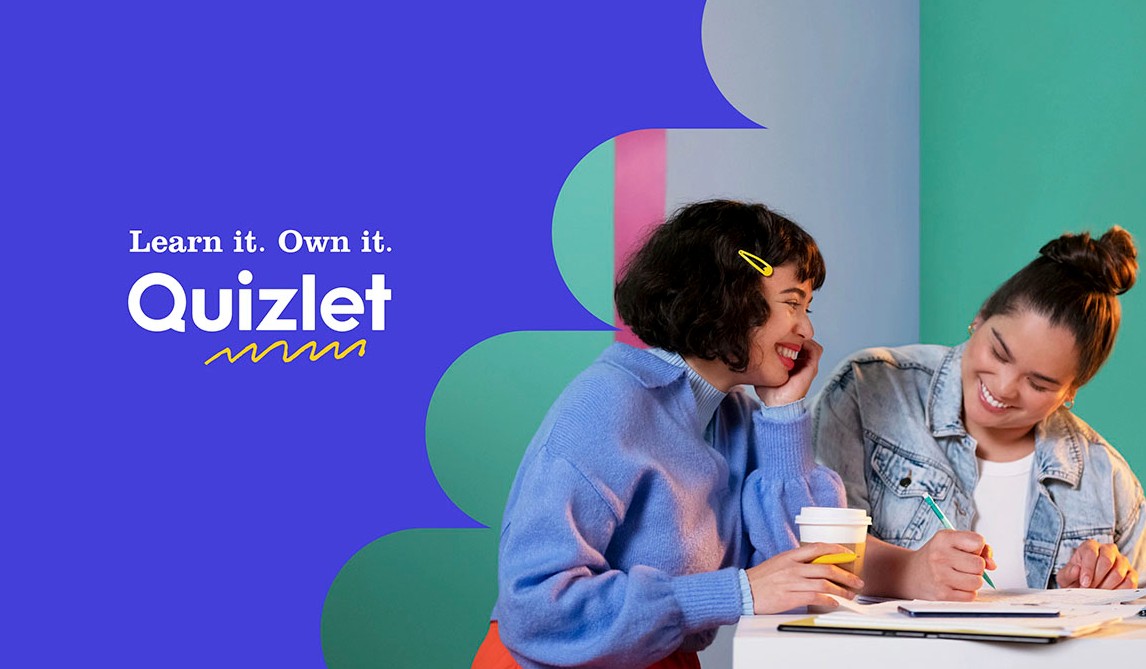
In the era of technological development, learning is no longer limited to traditional books. One of the tools that helps you memorize information quickly and effectively is flashcards. And when it comes to flashcards , we cannot fail to mention Quizlet, a free learning platform that helps users create flashcards online to learn vocabulary, concepts, formulas and many other contents. So how to create flashcards on Quizlet in a simple but still effective way? Let's explore with SaDesign through this article!
1. What is Quizlet? Why should you use Quizlet to study with flashcards?
Quizlet is an online learning platform that allows users to create, use, and share flashcards to aid in memorization and review. Founded in 2005 by Andrew Sutherland, Quizlet was originally just a tool to help him learn French vocabulary. However, with its efficiency and high applicability, this platform has grown strongly and become one of the most popular learning tools in the world.
Quizlet currently has more than 60 million monthly users, including students, teachers, and self-learners. The platform supports a wide range of subjects, from languages, science, history, to math and medicine.
.png)
Quizlet's unique feature is its ability to combine traditional learning methods (flashcards) with modern technology (AI, games, smart testing). This helps learners not only memorize information faster but also understand it more deeply and review it more effectively.
Quizlet is available on both a web browser (quizlet.com) and mobile apps (Android, iOS), making it easy to study anytime, anywhere.
Flashcards are a learning method that uses note cards, in which one side contains a question or vocabulary word and the other side contains the answer or detailed explanation. This is an effective learning method, stimulating the ability to remember information by systematically repeating information. Quizlet not only inherits this method but also enhances learning efficiency thanks to smart features. Here are the outstanding benefits of using Quizlet:
.png)
Study anytime, anywhere
Unlike traditional paper flashcards, Quizlet lets you study on any device with an internet connection. You can:
· Use Quizlet on your computer or phone via a web browser or mobile app.
· Pre-load flashcards to study offline, without worrying about losing connection.
· Study even on the go, taking advantage of free time like when waiting for the bus, during lunch break or before going to bed.
Support multiple smart learning modes
Quizlet not only offers traditional flashcards, but also integrates many different study modes, helping you absorb knowledge in many ways:
.png)
· Learn Mode: Uses artificial intelligence (AI) to track learning progress and tailor content to each learner.
· Test Mode: Automatically generate random tests with many question types such as multiple choice, fill in the blank, true/false.
· Spell Mode: Quizlet pronounces words and asks you to type them in correctly, which is extremely useful when learning a foreign language.
· Game Mode (Match & Gravity): Turn learning into a fun game to help you memorize quickly and reduce stress.
Thanks to this diversity, you can flexibly choose the learning method that suits you, avoiding boredom when reviewing.
.png)
Create personalized flashcards
Everyone has a different way of learning, and Quizlet lets you customize your flashcards to suit your individual needs:
· Create flashcards with custom content: Enter vocabulary, definitions, formulas, or any information you want to remember.
· Add illustrations: You can upload your own images or use Quizlet's built-in image library to help make your memorization more visual.
· Choose the right language: Whether you're learning English, French, or any other language, Quizlet offers pronunciation support to help you listen and read correctly.
· Spaced Repetition: Quizlet uses a smart algorithm to remind you to review difficult words at the right time, helping you remember them longer.
.png)
Easy sharing and group learning
One of the great advantages of Quizlet is the ability to connect learners with each other. You can:
· Share flashcards with friends, colleagues or students in the classroom.
· Create study groups to review together and track each other's progress.
· Study from other people's flashcard decks: If you don't want to create flashcards from scratch, you can search and study from millions of decks shared by others.
This makes learning more fun and effective when there is interaction between group members.
.png)
2. How to register and log in to Quizlet
To use this tool, you need to register or log in according to the following instructions:
Step 1: Go to quizlet.com
Step 2: If you do not have an account, select “Sign up” to register. Otherwise, select “Log in” to log in.
Step 3: If you create a new account, enter your name, email and password, then click “Sign up”.
Step 4: Open your email and confirm your registration email by clicking on the confirmation link from Quizlet.
.png)
3. Detailed instructions on how to create Flashcards on Quizlet
Once you have successfully registered and logged into your Quizlet account, create your own flashcards by following these instructions:
Step 1: On the Quizlet homepage you just logged in, Click “Create” in the upper right corner of the screen => then select “Study set”.
Step 2: Name the flashcards set you just created and choose a language.
Step 3: Enter the term in the left column and the corresponding definition in the right column. To add more flashcards, click the “Add card” button or press Enter to create new term-definition pairs. If you need to delete or edit, click the edit or delete icon next to each card. If you want to add images and audio, click the image/audio icon next to the definition or term box and upload media.
.png)
Note: Quizlet offers a feature that allows users to copy lists of terms and definitions from external documents to save time when creating flashcards. However, each pair of terms and definitions must be on the same line and separated by a tab or comma.
3.1. How to customize the interface and Flashcards
Quizlet allows users to customize and personalize their flashcards, making learning more engaging and effective. Here's how:
Step 1: Click on the “Themes” button located in the upper right corner of the screen to choose your favorite theme and color.
Step 2: Set your preferred learning mode as Learn, Flashcards, Write, or Test as the default mode. You can also customize the display order of terms and definitions to diversify your learning experience.
Step 3: Use the “Description” section to provide detailed information, study instructions, or further explanation of the flashcards content to help other users easily understand and use them effectively.
.png)
3.2. Instructions on how to learn and practice with Flashcards
Once you've created your flashcards, you can start studying and practicing in a variety of modes on Quizlet.
Learn Mode: Quizlet will answer questions multiple times until you memorize all the terms and definitions. What's more, this mode automatically adjusts the difficulty based on your progress, ensuring you focus more on cards that you don't know well.
Flashcards mode: With this mode, you will look at each flashcard and memorize the definitions corresponding to the term. You can flip the cards to check the answers and self-assess your level of knowledge and choose to repeat the cards you don't remember, helping you focus more on difficult items.
Write Mode: Write mode requires you to type the definition or term that corresponds to the displayed flashcard exactly. This mode helps improve your ability to memorize details and practice spelling skills.
Test Mode: Create a test with multiple-choice questions, such as multiple-choice, fill-in-the-blank, and true/false. Once you're done, you'll get your results and be able to see how well you've mastered each term, allowing you to plan your study more effectively.
.png)
3.3. Sharing and Collaborating on Quizlet
With Quizlet, you can share your flashcards with friends, teachers, or other people in the community. You can also collaborate with others to create flexible learning content. Here's how to share and collaborate:
Step 1: Click the “Share” button to share and choose the sharing method such as: link, email, embed code To share the flashcards set, click the button
Step 2: Click the “Collaborators” button, then enter their email to invite others to collaborate
Step 3: Next, Use Quizlet's search engine to find and use public flashcard sets created by the community.
.png)
4. Tips for using Flashcards effectively
Maintain a regular study schedule: Schedule and set aside time to study flashcards every day to reinforce knowledge and minimize forgetting.
Use multiple learning modes: Combine methods such as studying, flashcards, writing, and testing to train your memory from different angles.
Create your own flashcards: Create your own flashcards to help you understand and remember content better than using pre-made sets.
Add visuals and audio: Enhance visuals by using illustrations or adding audio to support more effective learning.
Review the cards you don't remember: Focus on the cards you don't know or are confused about to improve quickly and effectively.
Quizlet is a great study tool that helps you memorize information quickly and easily. With the detailed instructions in this article, you can create flashcards, use effective study modes, and apply memorization tips to optimize your learning.