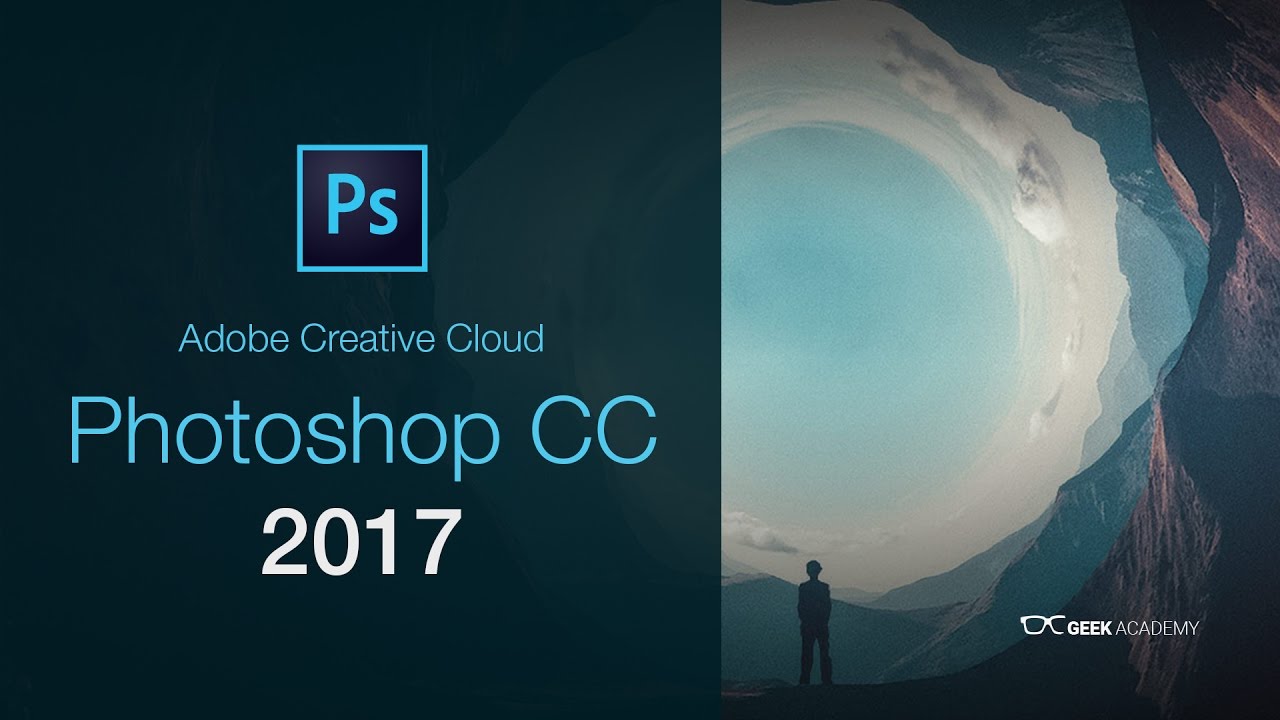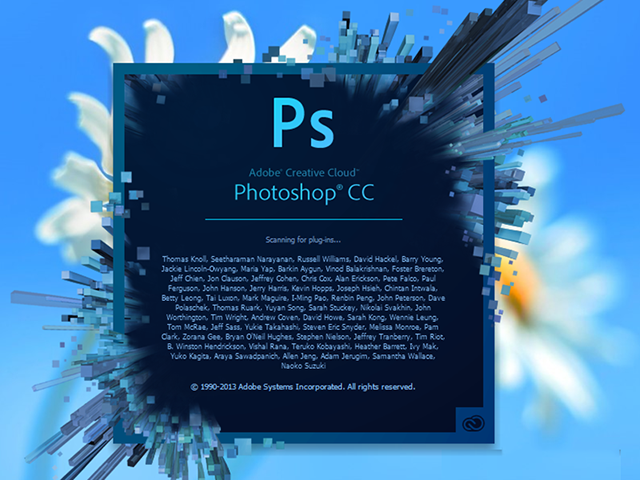Best Selling Products
Instructions for Downloading and Installing Adobe Photoshop 2019
Nội dung
Instructions for Downloading and Installing Adobe Photoshop 2019
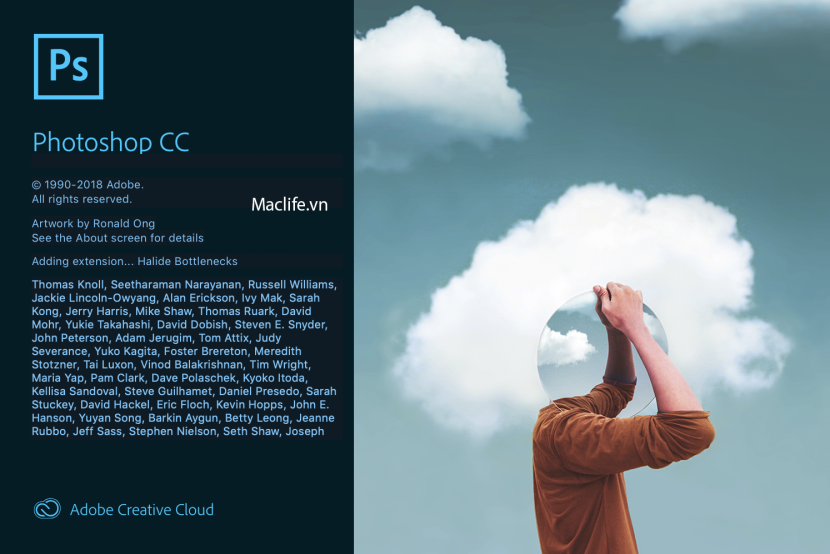
1. Configuration when installing Photoshop CC 2019
To install Photoshop 2019 software for your computer, you need to pay attention to the following installation configuration:
- Minimum operating system: Windows XP SP3/7 SP1/8/8.1
- Minimum processor: Intel Pentium 4/AMD Athlon 64
- Free RAM: 2 GB
- Free hard drive space: 5 GB
- Screen resolution: 1024 * 768 (1024 x 800 recommended), 16-bit color, 512MB VRAM (1GB recommended)
Note
- Turn off Internet, wifi, anti-virus software.
- Follow the instructions in the picture to install Photoshop 2019 software.
2. DOWNLOAD Adobe Photoshop 2019 software
Download Link: Here
Decompression Password: sadesign.vn
3. Instructions for installing Adobe Photoshop CC 2019
Step 1: Download the software at the link and unzip it.
After downloading Photoshop CC 2019, unzip it and run the installation file.
The installation interface will appear.
Select the path C:Program/FilesAdobe and click OK as shown below.

Run the installation file

Select the path
Note: Before extracting, you should turn off Windows Defender, Windows Security in Windows operating system and anti-virus software.
Step 2: The Install interface of the installer appears, before clicking Install, uncheck the box Install hi.ru as homepage. Installing Visual C++ is recommended so you can leave it checked, Visual C++ will install automatically.

Installation interface
Step 3: Select the language you want and the installation location, but I recommend leaving it as default. Then, select Continue to continue. The software installation process will start automatically, just wait for the installation to finish and then you can start using it.

You can leave it as default and click “Continue”
Step 4: After selecting, you can observe the software installation progress.

You can observe the software installation progress .
Step 5: When the screen displays the dialog box as shown below > Select Exit. Select

Exit
So you have completed installing Adobe Photoshop CC 2019 software
Step 6: For convenience, drag the software icon from the Start Menu bar to the Desktop screen.
Above, SADESIGN has guided you to install Photoshop CC 2019 software and detailed information about this software. If you encounter any problems during use, please contact us for detailed answers.