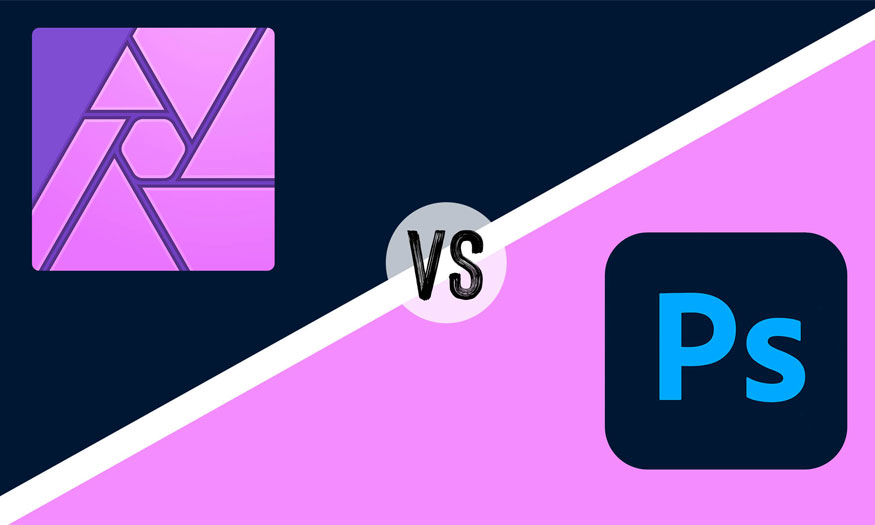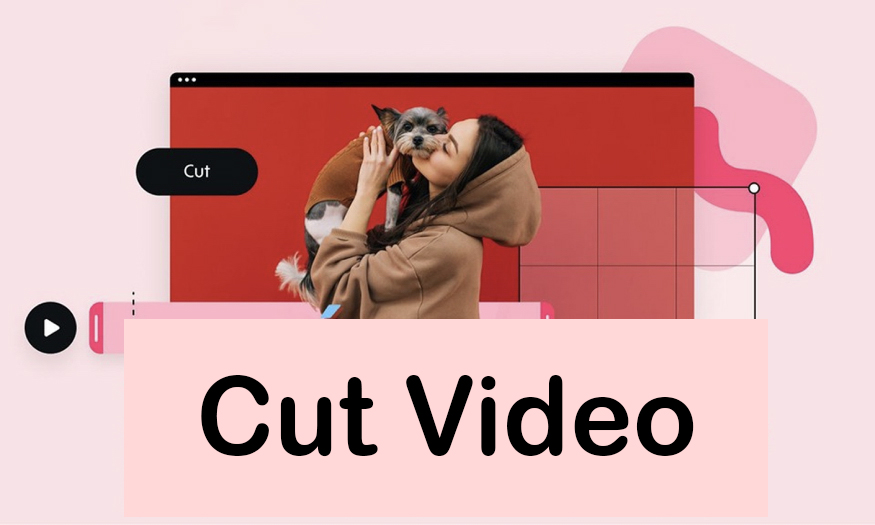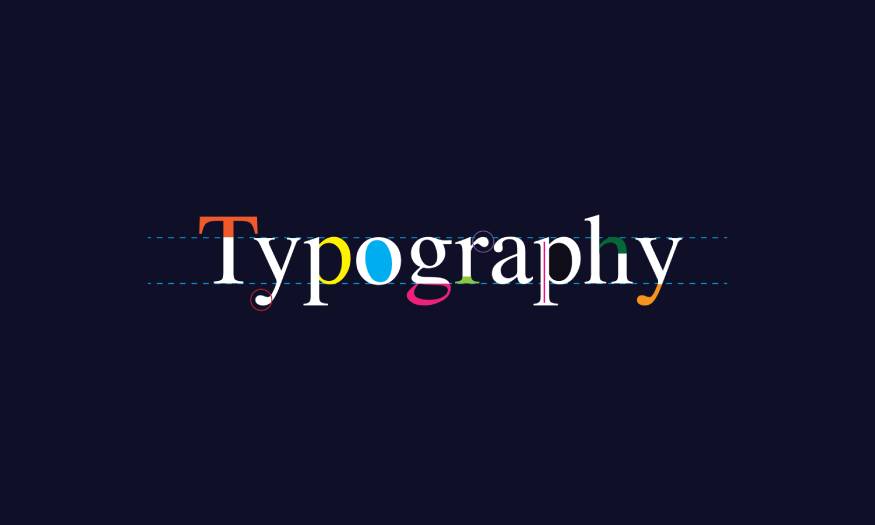Best Selling Products
Instructions for installing Adobe Lightroom
Nội dung
- 1. Instructions on how to download and install Lightroom on your computer, laptop, PC, or phone
- 1.1 Recommended configuration for installing Adobe Lightroom Classic 2023 software
- 1.2. Quick Guide
- 1.3. Detailed instructions
- 2. Outstanding features of Adobe Lightroom
- 2.1 Rich color correction
- 2.2 Extremely convenient photo management
- 2.3 Edit high quality impressive RAW files
- 2.4 Undo comfortably
- 2.5. Improved panorama feature, combining multiple photos in one step to create a panoramic photo
- 2.6 Red Eye Removal Tool will remove the red eye effect from your photos
- 2.7 Auto stacking for HDR and panorama photos
- 2.8 Create Depth of Field with Depth Range Mask
Adobe Lightroom is a professional photo editing software, providing full features for photoshop artists, photographers and people who need to edit photos.
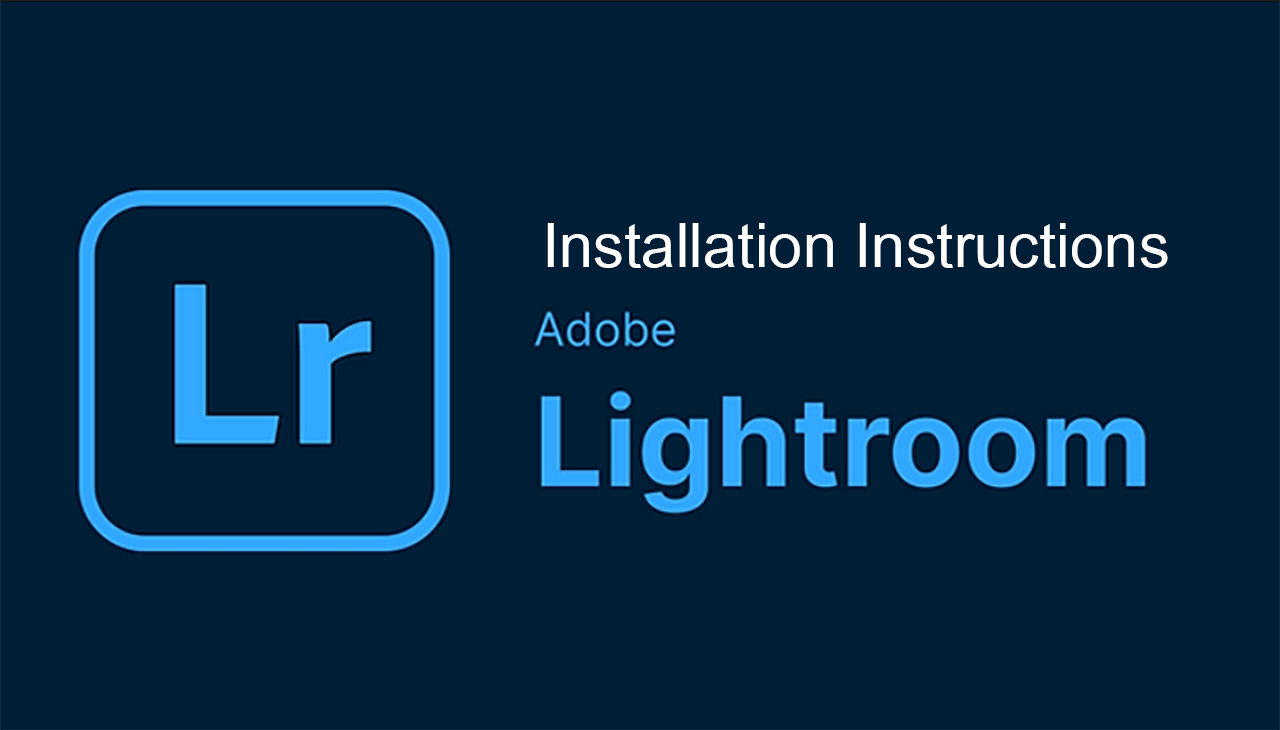
1. Instructions on how to download and install Lightroom on your computer, laptop, PC, or phone
1.1 Recommended configuration for installing Adobe Lightroom Classic 2023 software
Processor: Intel® or AMD processor (2 GHz or faster with SSE 4.2 or higher and 32 or 64-bit support)
Operating System: Windows 7,10,11
Ram: 4 GB or more (16GB recommended)
Hard Disk Space: 10 GB of
space Screen Resolution: 1024 x 768 display or higher
Graphics Card: GPU with DirectX 12 support, 2 GB GPU memory
1.2. Quick Guide
Access the Adobe Lightroom download link > Select Free Trial > Confirm your identity via Sign In > Adobe Creative Cloud software is downloaded > Wait for the download to complete, find the Lightroom icon in Adobe Creative Cloud > Select Try > Wait a moment for Lightroom to download > Download successful!
1.3. Detailed instructions
Step 1: First, access the Adobe Lightroom download link, via the link
This is a 7-day free trial offered by Adobe.
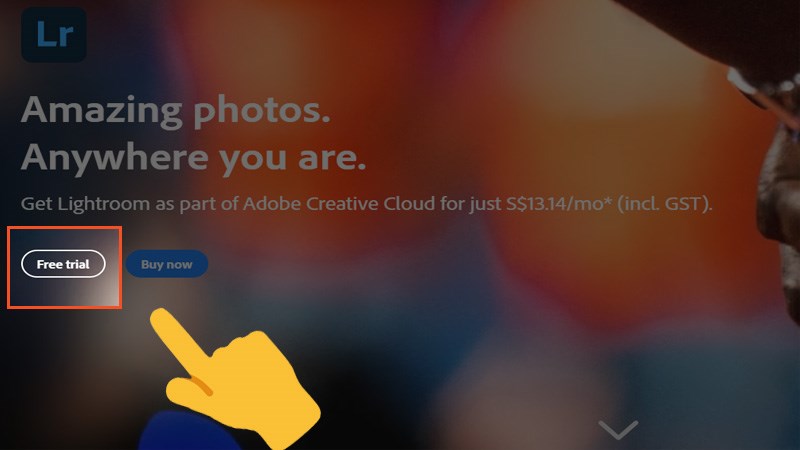
Step 2: Continue to confirm your identity by selecting Sign in. Here Adobe will ask you to enter your email. You can log in with Facebook or Apple ID account.
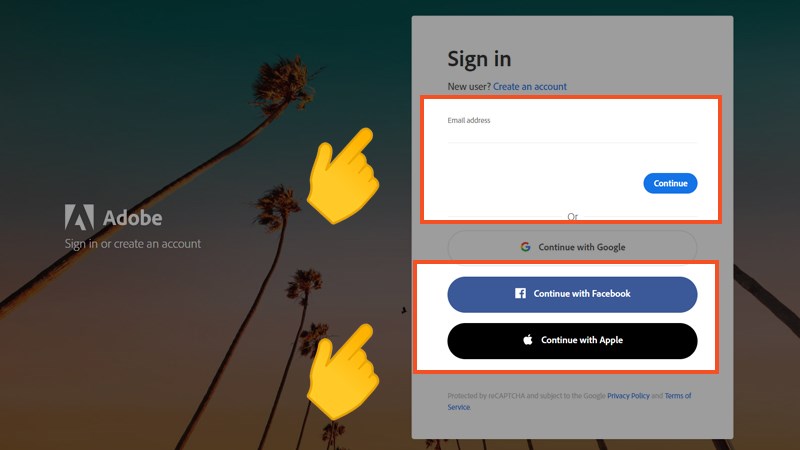
Step 3: Then Adobe Creative Cloud software will automatically download to your computer. You just need to wait a moment.
.jpg)
Step 4: After opening Adobe Creative Cloud, scroll down and find the Lightroom icon. Here you select Try to use Lightroom for free for 7 days. Note that you must enter your Visa card, and within 7 days if you do not agree to buy, remove your Visa card or you will be deducted to pay the next time fee.
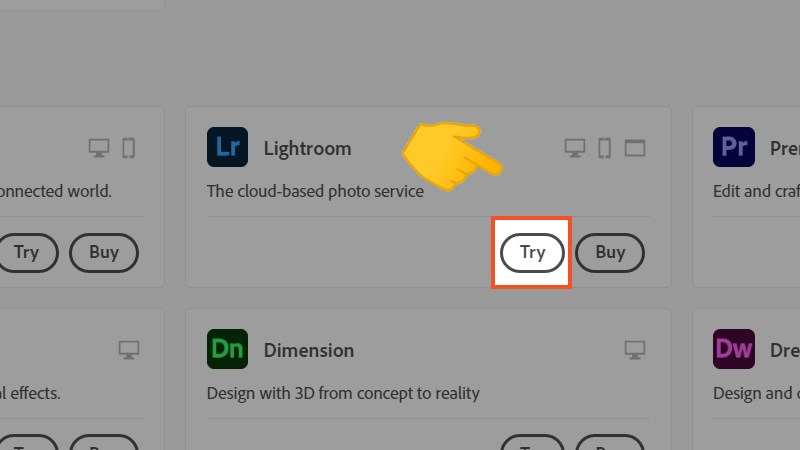
Step 5: Please wait a moment for the installation process to complete.
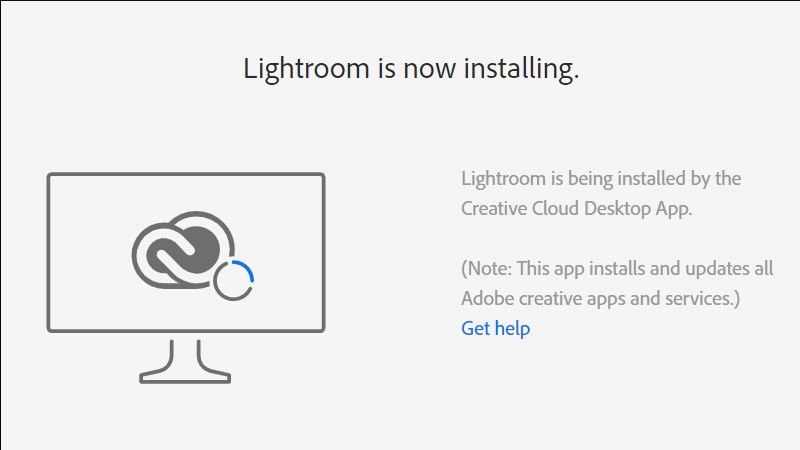
Step 6: Installation is successful and now you continue your photo editing work.
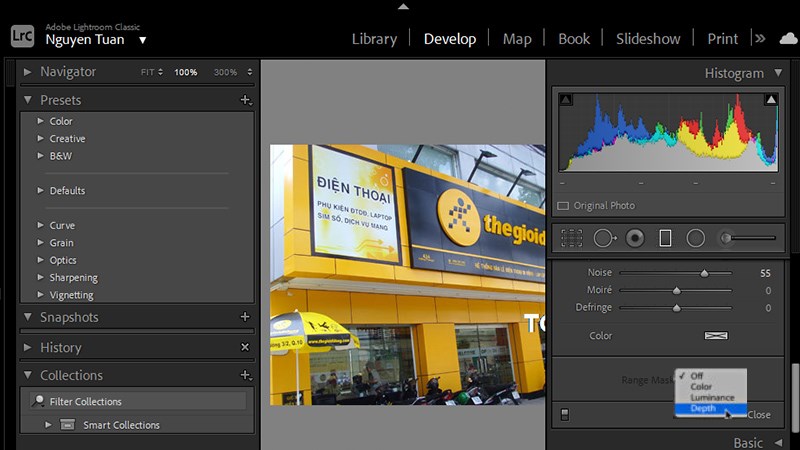
2. Outstanding features of Adobe Lightroom
2.1 Rich color correction
Lightroom has all the tools you need to blend colors at a professional level. Features include: Color grading, detail, HSL, tone curves, presence tones, white balance, lens correction, transformation, spot removal, graduated filters.
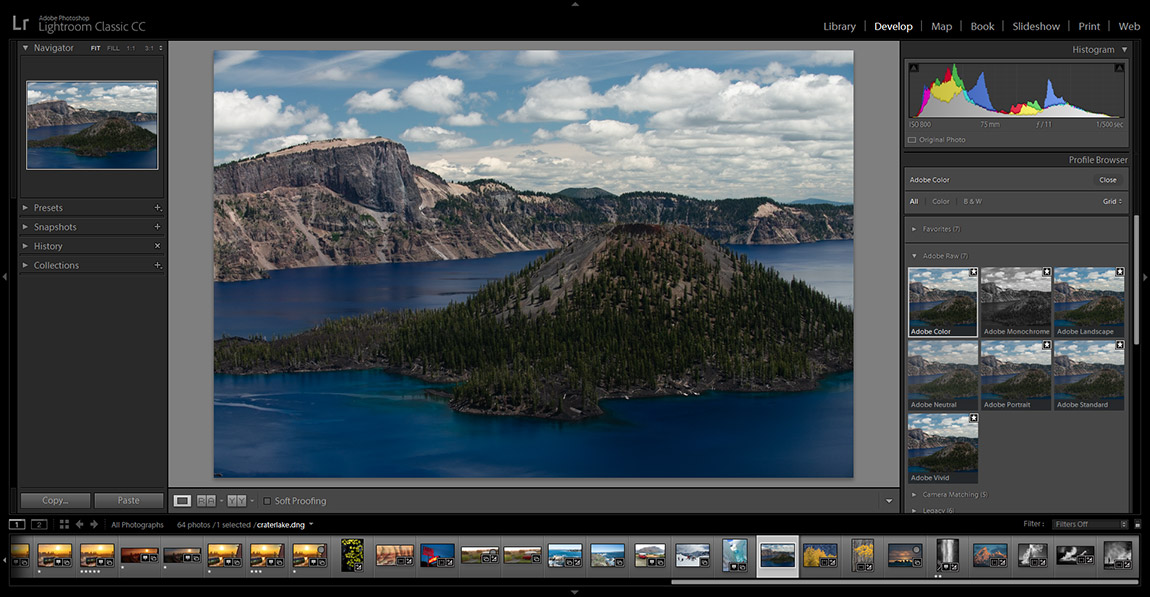
2.2 Extremely convenient photo management
The strength of Lightroom when it comes to smart photo management, bringing a convenient experience to users. You can keep original files and edited files separately, rename, organize, annotate photos, collections, so that searching is easy and convenient.
2.3 Edit high quality impressive RAW files
To ensure photo quality, choosing to edit RAW photos is ideal. In Lightroom, the software allows you to directly edit RAW image files without compressing the image. Thanks to that, you will have perfect photo quality from details, colors, sharpness to contrast. In addition, Lightroom also allows you to apply batch photo editing formulas, without spending a lot of time optimizing.
2.4 Undo comfortably
Lightroom allows users to undo unlimited times. Editing history is recorded, even when you have turned off the software. Therefore, you can freely edit photos without fear of not being able to undo. For other software such as Photoshop, it only allows a maximum of 20 undo times.
2.5. Improved panorama feature, combining multiple photos in one step to create a panoramic photo
With Lightroom CC's Panorama feature, you'll get expansive, sharp photos. You can also stitch multiple photos together to create a panoramic photo easily.
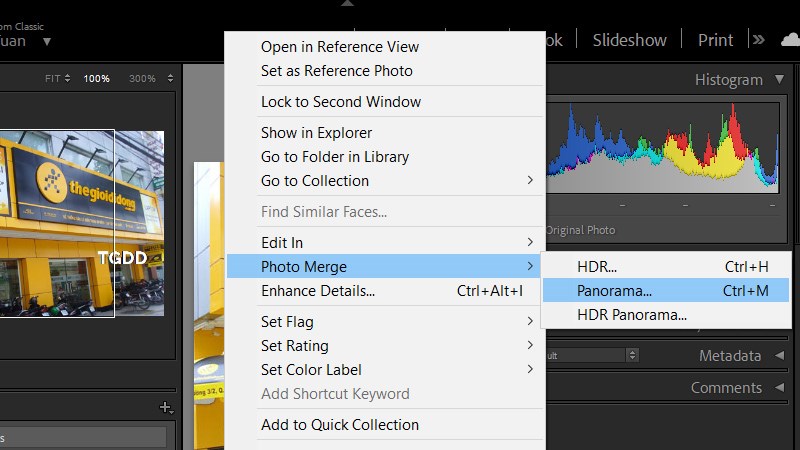
2.6 Red Eye Removal Tool will remove the red eye effect from your photos
To remove red eyes from characters in photos, you can use Adobe Lightroom CC. With just a few simple steps, you can recreate the eye color you want, making the photo more perfect.
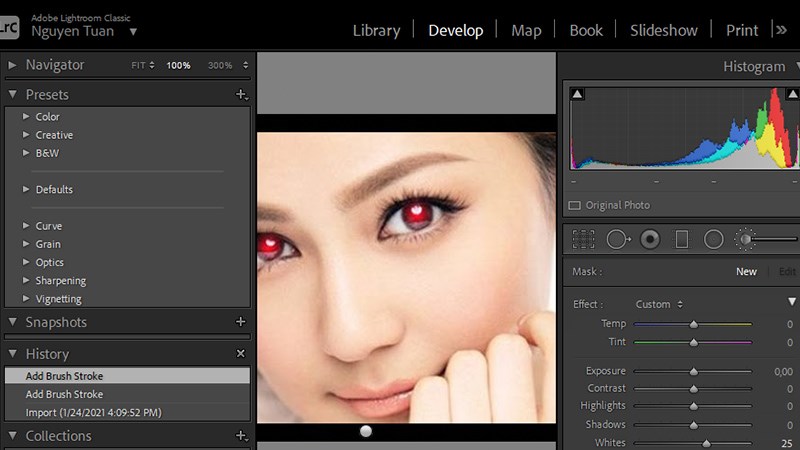
2.7 Auto stacking for HDR and panorama photos
Adobe Lightroom CC integrates HDR and panorama stacking features, helping you edit photos quickly and control colors and details much better. Your photos become more perfect.
2.8 Create Depth of Field with Depth Range Mask
The Depth Range Mask tool in Adobe Lightroom CC helps you easily adjust the color, brightness, and depth of your photos. Make your photos more realistic and sharp.
Above are the steps to install Lightroom on your computer and review the outstanding features, Adobe Lightroom is one of the great software that can promote creativity for your image editing process. If you are interested in Lightroom and Photoshop, please contact SADESIGN immediately for free installation and support.

Installation and support contact information:
🏡 SADESIGN Software Company Limited
📨 Email: phamvansa@gmail.com
🌍 Website: https://sadesign.ai















.png)