Best Selling Products
Instructions on How to Quickly Check OneDrive Capacity on Phones and Computers
Nội dung
Have you ever worried that your OneDrive storage is almost full, and are confused about how to check? Don't worry, because checking the remaining space on OneDrive is extremely easy. Let's explore with SaDesign how to do it quickly on both phones and computers in the article below.

1. Why you need to check OneDrive storage regularly
OneDrive is a popular cloud storage service that helps you manage and protect important data. However, checking your storage capacity regularly is necessary to ensure that you always have enough space for new documents, photos, and videos. The purpose of this article is to guide you in detail on how to view OneDrive storage on both your phone and computer, helping you to easily control and manage data more effectively. By knowing the capacity used, you can optimize storage space and maintain smooth working performance.
2. How to view OneDrive storage on your phone
Step 1: Open the OneDrive app, enter your email (or phone number, Skype account) and click Continue.
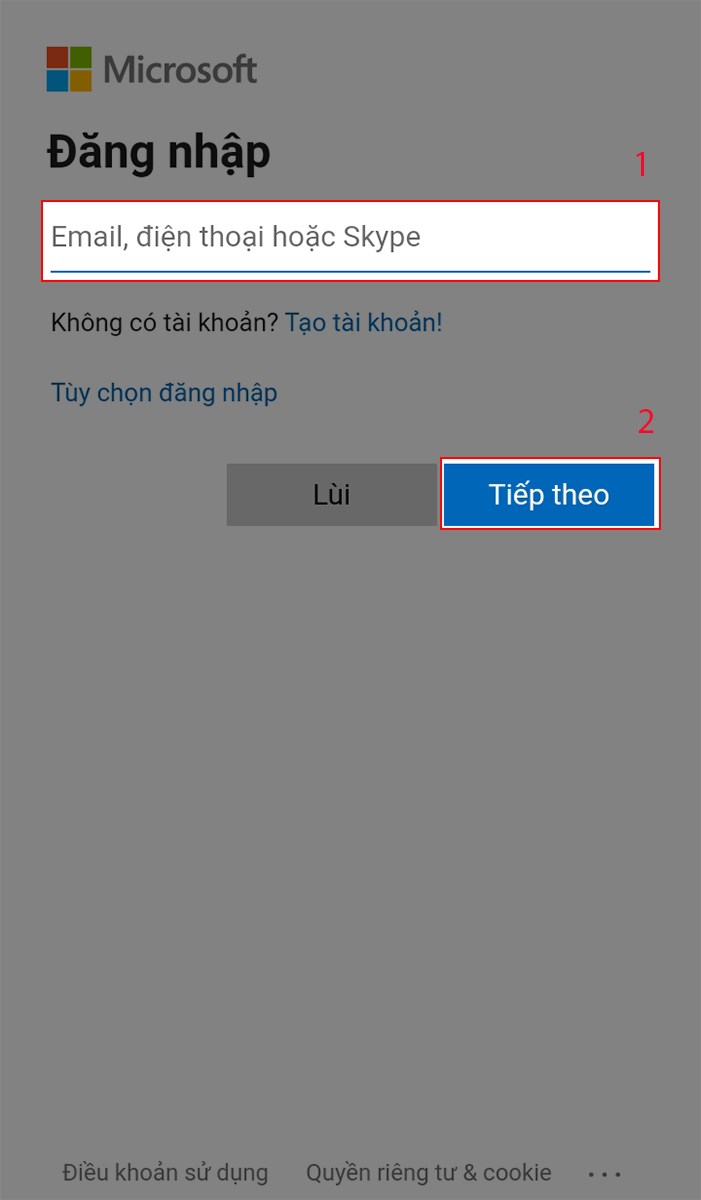
Step 2: Click on the Me button at the bottom right corner of the screen
Step 3: Below your Email/Phone number is the OneDrive capacity you are using. The application will tell you how much capacity you have used, what percentage of the total capacity of OneDrive.
In addition, here, you can check what OneDrive package you are using (View package) or upgrade to increase capacity (Switch to premium version)
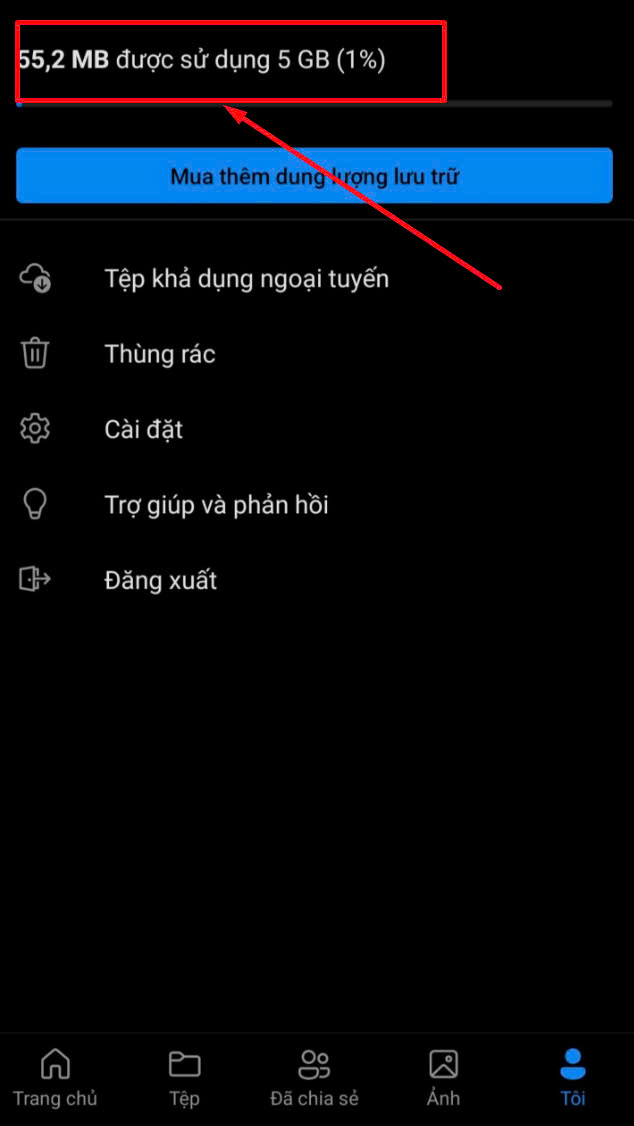
3. How to view OneDrive storage on your computer
Step 1: You log in to the website office365.com
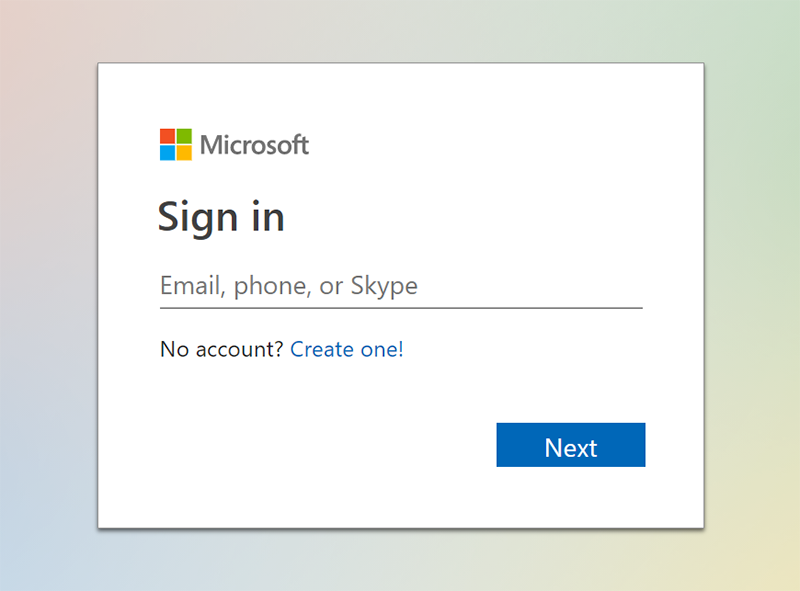
Step 2: Select the gear icon > Select Options
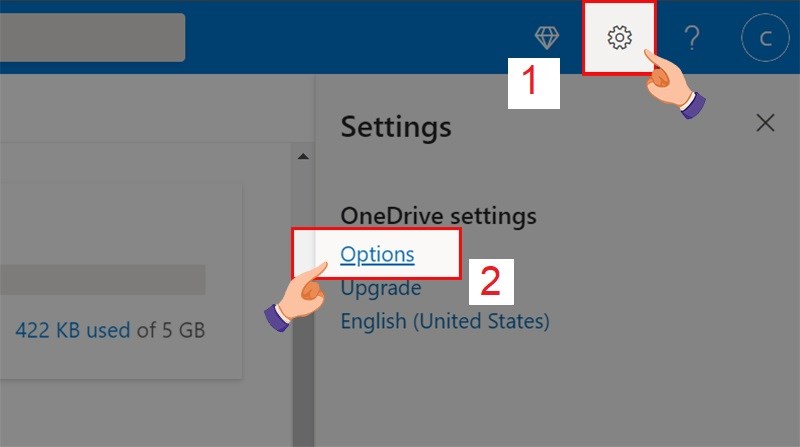
Step 3: Select Manage storage . Here, look down at Total used , you will see a bar showing the used capacity (highlighted in blue). Next to it is the exact capacity information. As shown below, 449 MB used of 5 GB, meaning you have used 449 MB out of a total of 5 GB of capacity.
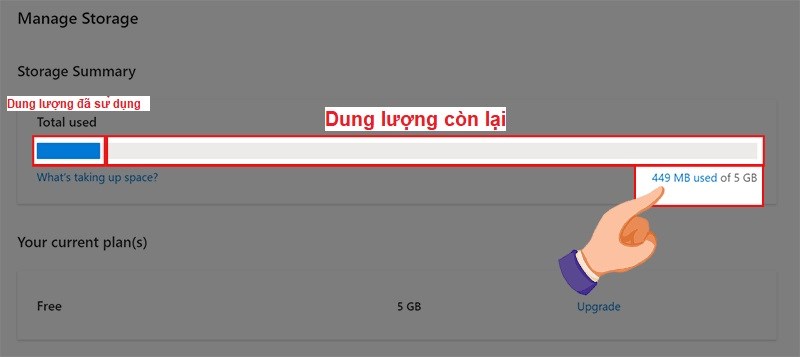
4. Tips for managing Onedrive capacity effectively
Delete unnecessary files and folders : Filter out old or unimportant files, especially large files, and delete them to free up space.
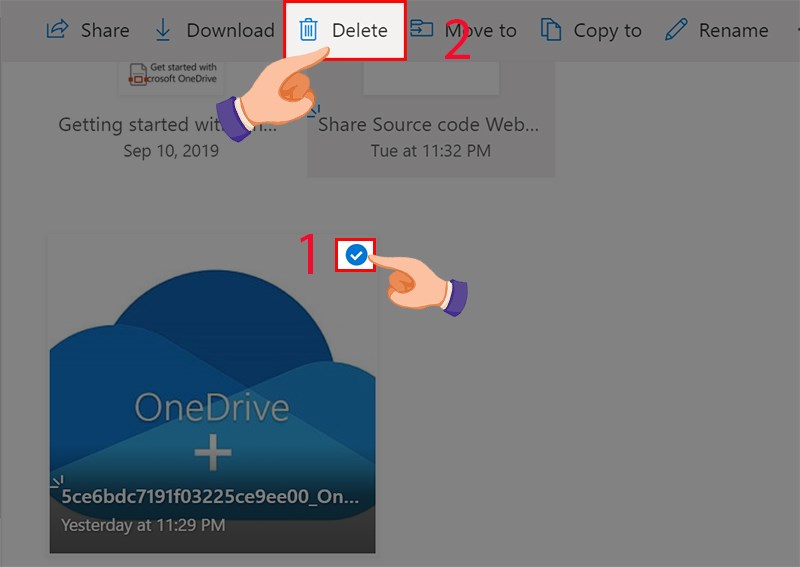
Empty OneDrive Trash: When you delete files, they stay in the Trash and continue to take up space. Make sure to empty the Trash to really free up space.
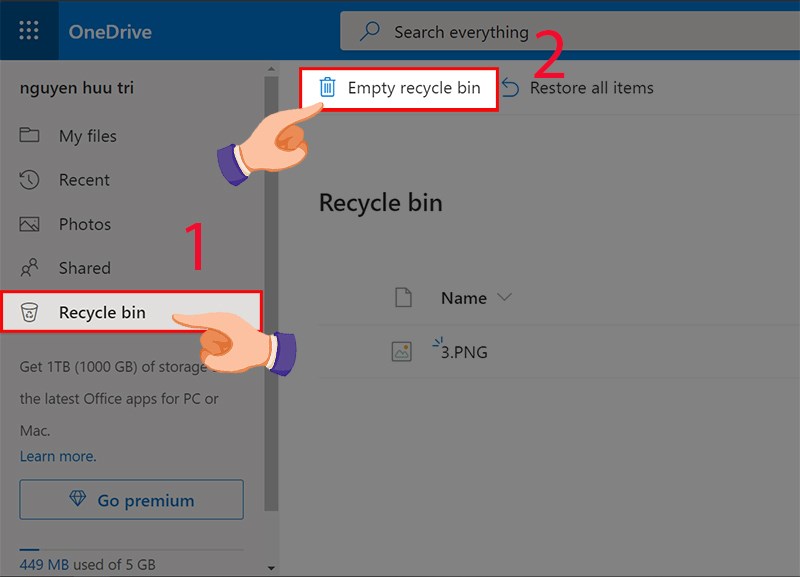
Delete duplicate files: Use a tool or scan manually to find and remove duplicate files. Multiple copies of files can take up a lot of storage space.
Move less-used data to an external hard drive: Store less-used or infrequently accessed files on an external hard drive to free up OneDrive space.
Upgrade your storage plan if needed: As your storage needs increase, consider upgrading to a larger OneDrive plan to avoid interruptions in your workflow.
When you find that your OneDrive storage is getting low and deleting files or optimizing isn't enough to free up space , consider upgrading your storage plan. OneDrive offers a variety of storage options, from 100GB to larger plans that come with Microsoft 365, giving you enough space to keep your data without interruption. Upgrading your storage plan not only meets your storage needs, but also brings additional features, like enhanced security and access to Microsoft 365 apps.
Capacity: 100 GB.
Price: 49,000 VND/month or 489,000 VND/year.
Includes: Cloud storage, 50 GB of Outlook mailbox space, web and mobile versions of Word, Excel, PowerPoint, OneNote, and other apps.
Capacity: 1 TB.
Price: ₫150,000/month or ₫1,499,000/year.
Includes: All the features of Microsoft 365 Basic, plus premium desktop versions of Word, Excel, PowerPoint, OneNote, and more.
Capacity: Up to 6 TB (1 TB/person for up to 6 people).
Price: ₫200,000/month or ₫1,999,000/year.
Includes: All the features of Microsoft 365 Personal, with the ability to share with up to 6 users
In addition, to save the most cost in a worthwhile way, while still having comfortable storage space and secure data, please refer to the article How to Upgrade OneDrive Simply and Cheaply - Unlimited Storage at SaDesign.
5. Conclusion
Managing OneDrive storage effectively is the key to ensuring your data is always neatly organized and uninterrupted in your work. If you need more storage, do not hesitate to contact Sadesign to upgrade immediately. At SaDesign, we offer genuine OneDrive packages at preferential prices, helping you to use the service for a long time and save costs. Upgrade now at SaDesign to enjoy a smooth storage experience, high security and dedicated support services.












































