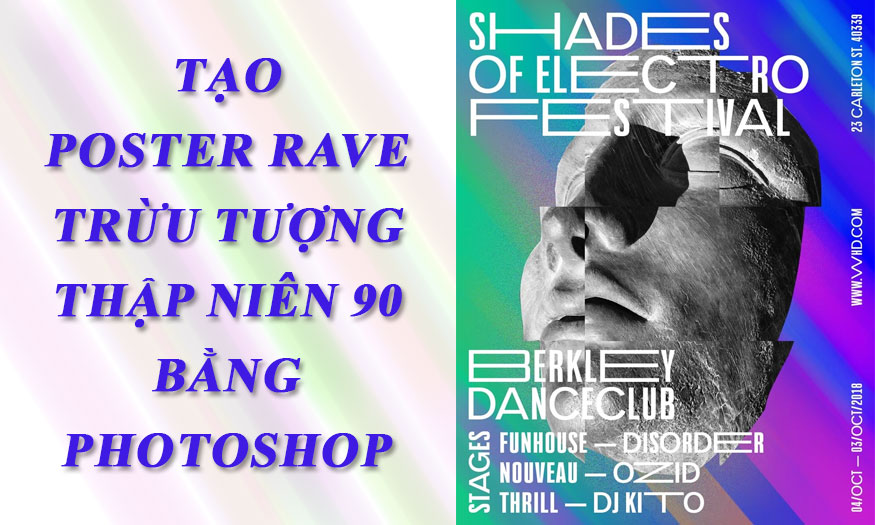Best Selling Products
Quick and Easy Guide to Recovering Your Google One Account
Nội dung
Google account is very important, commonly used for communication, information exchange as well as access, but for some reason you accidentally lost access to your Google One account and do not know what to do to recover? Don't worry, the article below SaDesign will guide you to get your account back quickly and easily.

1. What is Google One? The importance of Google One
Google One offers a large cloud storage space that allows you to securely store your photos, videos, important documents, and more. With the ability to sync across all your devices, you can access your data anytime, anywhere. Google One is more than just a simple storage service; it is a powerful tool that helps you manage and protect your data effectively. With Google's advanced security layers, Google One helps protect your personal data from cyber threats, giving you peace of mind when storing important information.
2. Reasons for losing access to Google One account
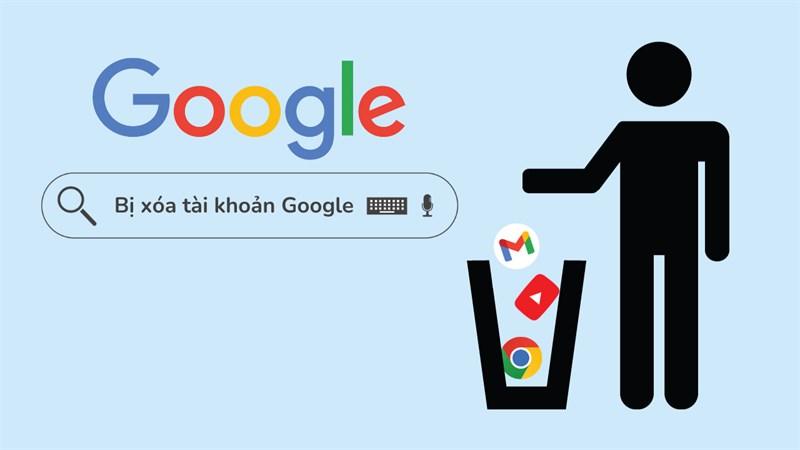
Which of the errors listed below by SaDesign are you encountering?
- Forgot Password : This is one of the most common reasons why you can't access your Google One account. Not remembering your password or using a complicated password can make it difficult to log in.
- Account disabled: Google may disable your account if it detects policy violations or suspicious activity. This usually happens for security reasons or if you have violated Google's terms of service.
- Security breach: If someone tries to access your account without your permission or it gets hacked, Google may temporarily lock your account to protect your data. Unusual actions, such as logging in from an unfamiliar device or location, can also trigger security alerts and restrict access.
- Two-factor authentication (2FA) errors : If you have two-factor authentication enabled and lose access to a verification method (like your phone or backup email), you'll have trouble signing in to your account.
- Device issues : Losing or damaging the device used to authenticate your account or resetting your device without backing up your data can also result in losing access to your Google One account.
- Account deleted or expired : If your Google account is deleted or you don't maintain your Google One subscription , you may lose access to your storage space and the data stored in it.
3. Steps to recover Google One account
3.1. Your Google One account is deleted
Step 1 : Access the Google account recovery page:
Access account recovery HERE => Enter the deleted email address => Select Next.
After you have entered, you will receive your account has been deleted as the notification below.
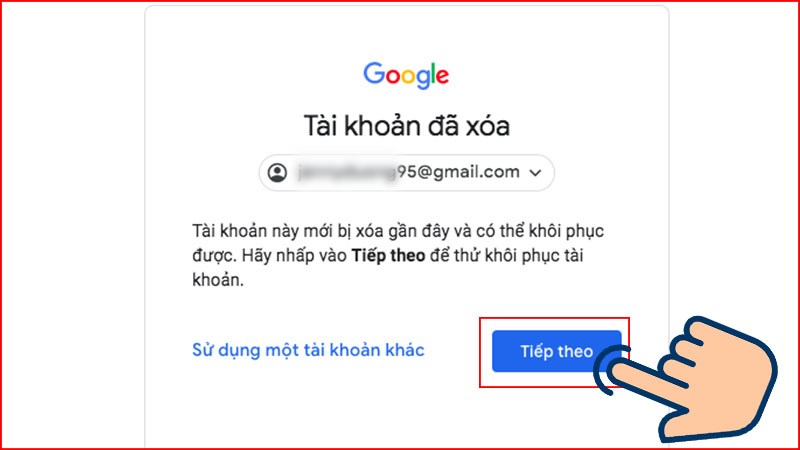
Step 2 : Enter password => Select next
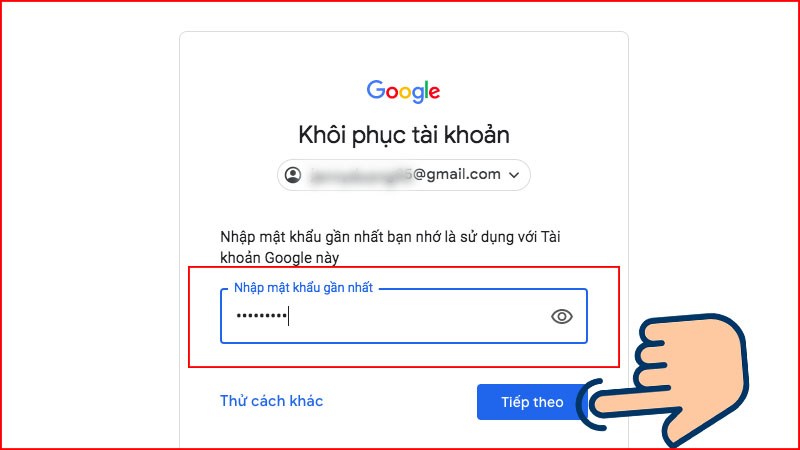
Step 3 : A success message will appear on the screen if your account is restored.
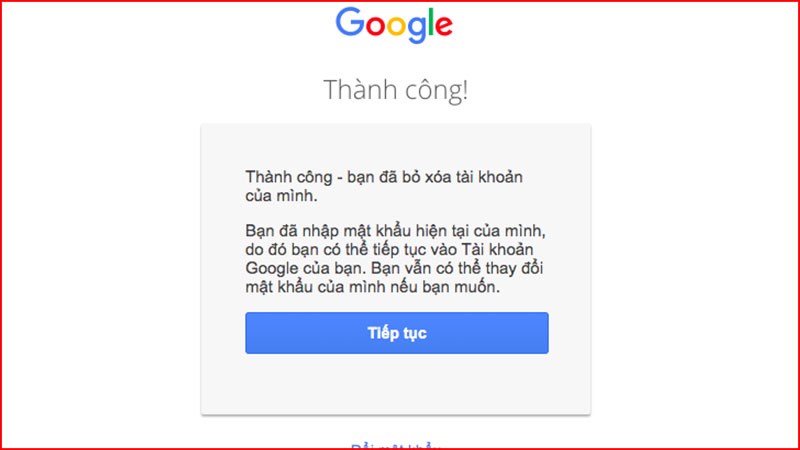
Step 4 : Log in again and check Google One service:
After successfully recovering your account, log in again to your Google account.
Go to https://www.google.com and click " Sign in ". Check if other services related to Google One (such as Google Drive, Google Photos) are working properly.
3.2. Your Google One account is disabled
Step 1 : Log in to the disabled Gmail account.
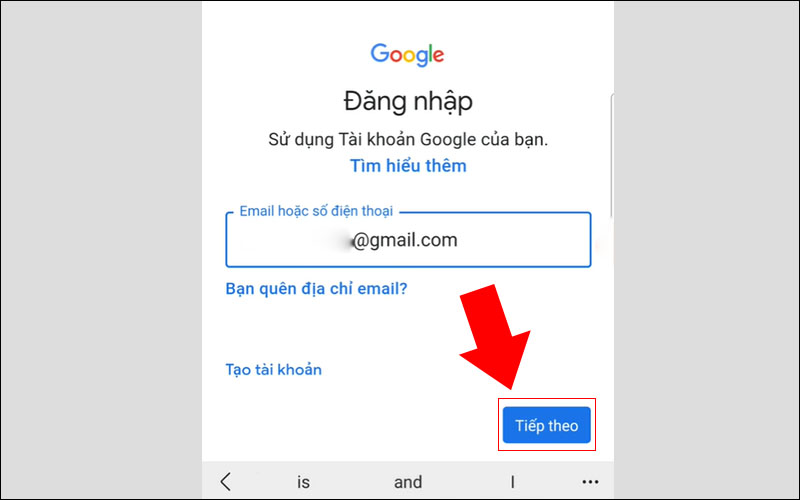
Step 2: Request a review of your account.
After you log in, you will receive a message that Your account has been disabled, select Request a review.
.jpg)
Step 3: Enter another email address to send your account recovery request and update the information about the request you submitted.
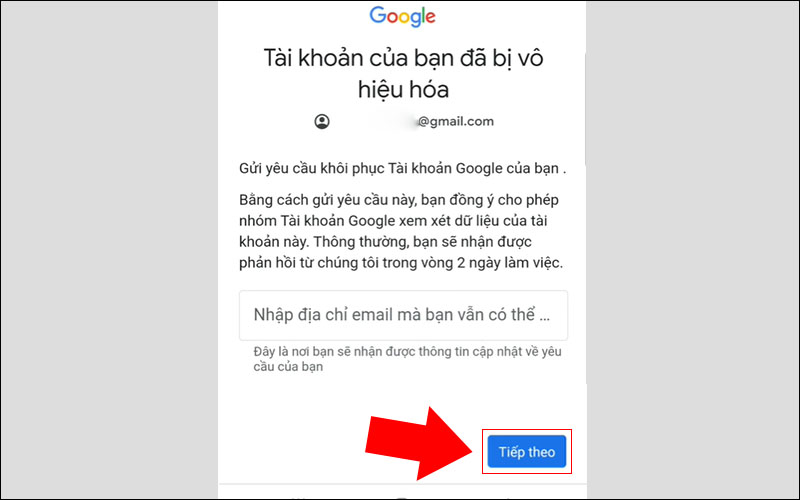
You will then receive a notification from Google asking about your request. At this point, you just need to type a short, simple request Please help me recover my account and press Submit.
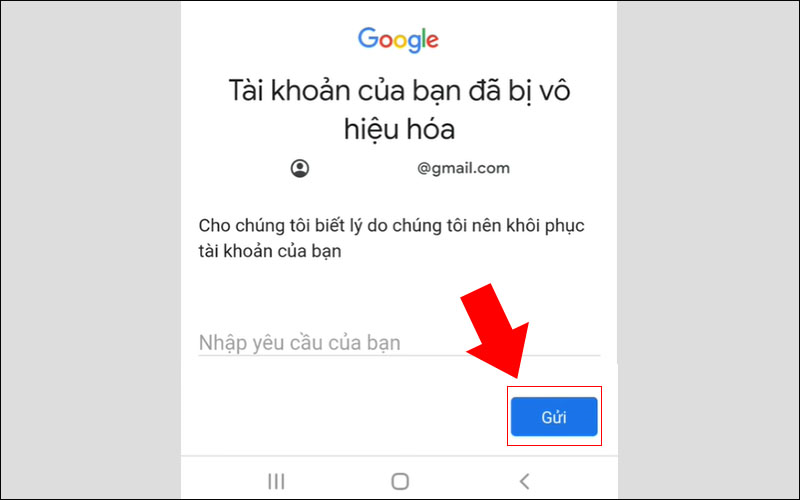
Step 4: Enter the verification code to recover your account.
- Google will send a verification code to the secondary email address or phone number you set up earlier. Open the email or text message on your phone and look for the verification code sent by Google. If you don't see the code in your inbox, check your spam or promotions folder as well.
Note: Enter the verification code as soon as you receive it, as it may expire after a period of time. If the code doesn't work, you can ask Google to send a new code.
Step 5: Reset your password
After successfully entering the verification code, you will be taken to the password reset page. Enter the new password you want to use. Please remember or store the new password securely so you don't lose or forget it.
Step 6: Log in again and check Google One service:
Similar to the case of Google One being deleted, you access https://www.google.com and click "Log in". Check if other services related to Google One (such as Google Drive, Google Photos) are working properly.
3. Tips to protect your Google One account
You should note that:
- When an account has been deleted for a while, if the account can be restored, the data may not be recoverable.
- Depending on the case, Google may ask for multiple verification questions. You should try to answer them correctly to recover your account.
- The longer it takes to delete an account, the lower the recovery rate, so you should consider carefully before permanently deleting any of your accounts.

To avoid account deletion or deactivation, SaDesign will show you the following tips:
Enable two-factor authentication (2FA):
- Enable two-factor authentication for extra account security. This requires you to enter an additional verification code sent to your phone or email every time you log in from an unrecognized device.
- Go to Google Security Settings to enable 2FA and choose the appropriate authentication method (like SMS or authenticator app).
Update security information regularly:
- Make sure you add a trusted recovery phone number and email so you can recover your account if needed.
- Regularly review and update security information to ensure it remains accurate and active.
Use strong passwords:
- Create a complex password, don't reuse passwords from other accounts. Strong passwords should include uppercase and lowercase letters, numbers, and special characters.
- Avoid using easy-to-guess passwords like your name, birthday, or common numbers.
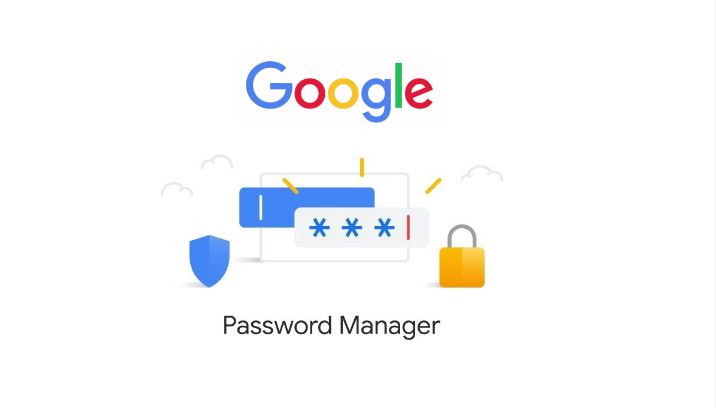
Check for suspicious activity:
- Regularly check your Google account's login history for unusual activity. If you see any suspicious activity, change your password immediately.
- Google offers a “Security Checkup” feature that lets you see which devices are signed in and which apps have access to your account.
Beware of phishing emails:
- Don't click on links or download files from emails from unknown sources. Phishing emails are often designed to steal your personal and account information.
- If you receive a suspicious notification from Google, double check by accessing your account directly through the official website.
Back up your data regularly:
- While Google One automatically backs up your data, be sure to review and back up important data to an external device or other service to avoid unwanted loss.
4. Conclusion
Recovering and protecting your Google One account is very important to ensure your data is safe and easy to access. By following the recovery steps and applying the effective security tips that SaDesign has revealed to you, you can completely minimize the risk of losing access and protect your personal data from online threats. Take security measures today to use Google One safely and effectively.