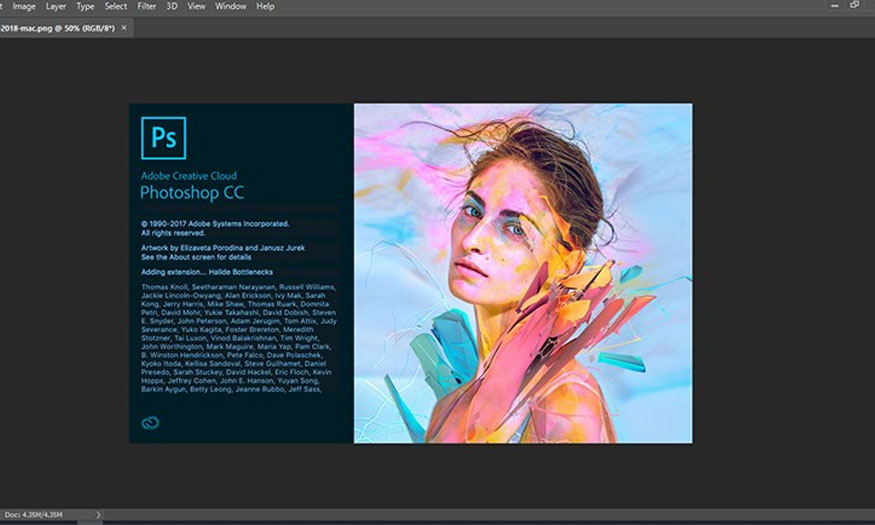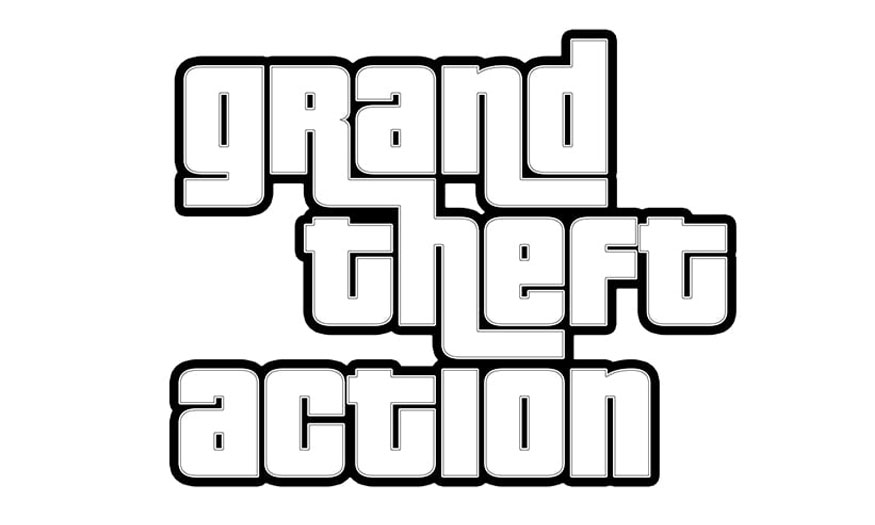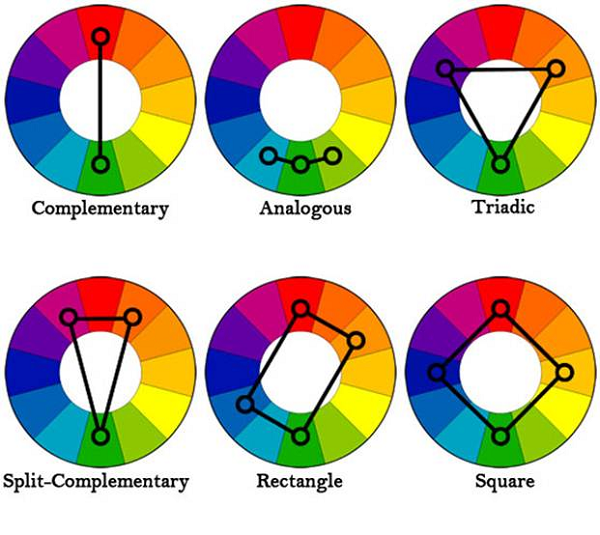Best Selling Products
Learn how to fix Photoshop not opening files effectively!
Nội dung
- 1. What happens if Photoshop cannot open the file?
- 2. Reasons why the file cannot be opened with Photoshop
- 2.1. Windows is corrupted
- 2.2. The computer does not support the installed version of Photoshop
- 2.3. Photoshop installation error
- 2.4. The computer is infected with a virus
- 2.5. Hard drive capacity (drive C) is full
- 2.6. RAM is not enough
- 3. Instructions to fix Photoshop errors that cannot open files
- 3.1. Turn off the onboard video card
- 3.2. Use the Full version of Photoshop instead of the Portable version
- 3.3. Change Photoshop version
- 3.4. Update your Windows
- 3.5. Reinstall Photoshop software
- 3.6. Check if the GPU Driver is defective
- 3.7. Remove viruses on your computer
- 3.8. Delete space in drive C
- 3.9. Increase your computer's memory
Photoshop cannot open the file is one of the quite common errors when using Photoshop. So what is the cause of this problem and how to handle it? Please join us to find out in the following article.
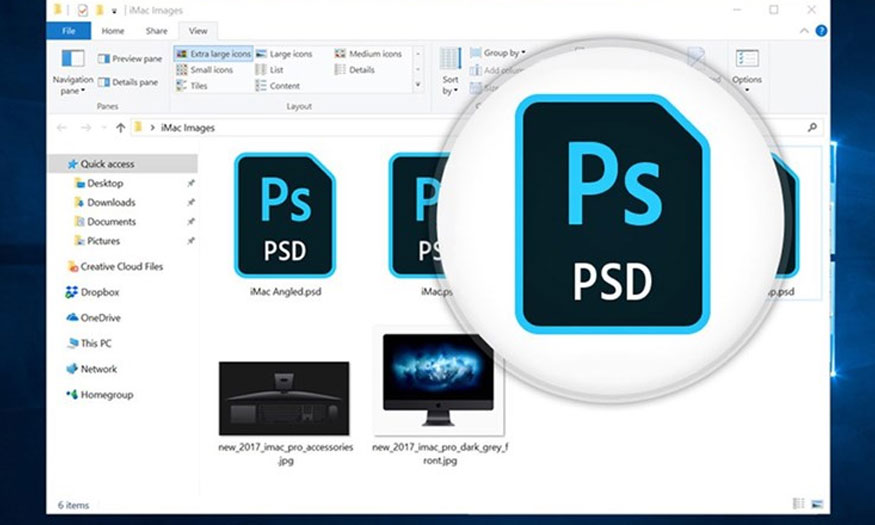
Learn how to fix Photoshop not opening files effectively!
Photoshop cannot open the file is one of the quite common errors when using Photoshop. So what is the cause of this problem and how to handle it? Please join us to find out in the following article
1. What happens if Photoshop cannot open the file?
Photoshop cannot open the file, which means that when you open the file in Photoshop, the software will report an error that it cannot be opened. If you keep opening it intentionally, it can lead to a crash.
.jpg)
The error of Photoshop not being able to open the file is common with jpg images because image file reading software, Corel, Paint, Corel, Photoshop cannot read image files. There are many causes for this problem. For those who regularly work with Photoshop, this error often causes a lot of trouble, affecting editing work.
2. Reasons why the file cannot be opened with Photoshop
2.1. Windows is corrupted
Windows error is one of the extremely common errors that cause corrupted image files to not be opened in Photoshop. This may be because some Windows services required for Photoshop have been disabled, causing the service program to run less optimally.
Then try restarting the program to fix this error.
2.2. The computer does not support the installed version of Photoshop
Photoshop requires mandatory hardware and software. If the computer you use does not support the installed version of Photoshop, it will not be able to operate optimally.
.jpg)
So check to see if your Photoshop is compatible with your computer. If it doesn't work, you will need to reinstall another version of Photoshop to fix it.
2.3. Photoshop installation error
When installing In Photoshop, you need to ensure that the network connection is stable and should not be turned off suddenly. If we perform an incomplete installation of Photoshop, it will lead to the error that Photoshop cannot open the file.
2.4. The computer is infected with a virus
If your computer is infected Viruses will cause many different errors, including the error of not being able to open files in Photoshop. When you install software of unknown origin, it will cause virus damage. So check your computer to see if it is infected with a virus or not.
.jpg)
2.5. Hard drive capacity (drive C) is full
Photoshop is quite heavy software, requiring your computer to have enough memory to store it. If your computer's hard drive is full and there is not enough disk space to run the program, you will often encounter an error that cannot open the file for use.
2.6. RAM is not enough
Memory work If your RAM is not enough, it will also cause Photoshop to fail to open the file. It can be seen that RAM capacity plays a particularly important role when using Photoshop. So you need to pay attention to RAM, and avoid opening many programs because computer RAM is limited.
.jpg)
3. Instructions to fix Photoshop errors that cannot open files
3.1. Turn off the onboard video card
Turning off the Onboard video card is an effective way to effectively fix the problem of Photoshop not opening files. The steps are as follows:
-
Step 1: Open the Device Manager window.
.jpg)
-
Step 2: Right-click on the onboard video card => select Disable device => select Yes to confirm.
.jpg)
-
Step 3: Restart your computer Photoshop will use a discrete graphics card to render images. From there, you can solve the error of Photoshop not being able to open the file.
3.2. Use the Full version of Photoshop instead of the Portable version
Version Portable of Photoshop is a typical cause of file cannot be opened error during use. To fix this, you should change the version of Photoshop, you should use the Full version of Photoshop instead of the Portable version.
Because the Full version of Photoshop is complete, errors rarely occur, giving users a better experience.
3.3. Change Photoshop version
This is one of the effective methods to fix the problem Photoshop cannot open the file effectively. If you use Photoshop that is too old, it may not support the file format you want to open.
.jpg)
Therefore, you should update to the latest version of Photoshop to fix this problem. If you want to update Photoshop, visit Adobe's website to download the latest version. Then, install according to the instructions.
3.4. Update your Windows
Photoshop has many different versions and there will be some versions that do not support older Windows. To fix this, you should update the Windows you are using, you should update to high Windows like Win 10 to help make the process of using Photoshop stable and less likely to encounter errors.
After updating Windows, reset Photoshop to default to open the working file.
3.5. Reinstall Photoshop software
If you have tried all the above methods and still cannot fix it If Photoshop cannot open the file, it is best to delete the software and reinstall it.
.jpg)
This helps the software return to its original default mode, as well as avoid system conflict errors. Please download the appropriate software, compatible with the operating system and memory.
3.6. Check if the GPU Driver is defective
A faulty GPU driver is one of the common causes of errors in not being able to open files in Photoshop. GPU is the graphics driver that communicates between the operating system and the graphics card.
In case the driver for the graphics card is faulty or too old, it will cause a file error that cannot be opened. In this case, please uninstall and reinstall the graphics card driver version. In addition, you can also use the Remo Repair PSD tool to scan PSD files to help fix problems effectively.
3.7. Remove viruses on your computer
Viruses are the main cause of many computer problems, including preventing Photoshop from opening files. If you think your computer is infected with a virus, scan it with anti-virus software.
.jpg)
Anti-virus helps fix the error of Photoshop not being able to open files effectively. When you finish scanning for viruses, open the Photoshop file again to see if the error has been fixed or not.
3.8. Delete space in drive C
If your C drive is almost full or full, it will cause Photoshop to not have enough space to open the file. Therefore, with this core, you should delete space in drive C. Try applying some ways to free up space in drive C as follows:
-
Delete unnecessary files such as: Movies, music files, photos, documents,...
-
Delete temporary Windows files with other applications.
-
Delete the backup copy of the file.
It's best not to download too many large applications because they will cause the C drive to quickly fill up, thereby affecting the use of Photoshop.
.jpg)
3.9. Increase your computer's memory
Photoshop is a software that requires a lot of memory to run, so if there is not enough memory, it will result in Photoshop not being able to open the file or running slowly.
Therefore, increasing the computer's memory is especially necessary to fix the error of Photoshop not being able to open the file. To increase the memory of the computer, we can add a new RAM stick, so choose a RAM stick with a capacity larger than the computer's current capacity.
Hopefully, the information we have provided above has helped readers fix the error Photoshop cannot open the file effective, simplest. If you need to install copyrighted Photoshop, please contact Sadesign immediately for our fastest support.