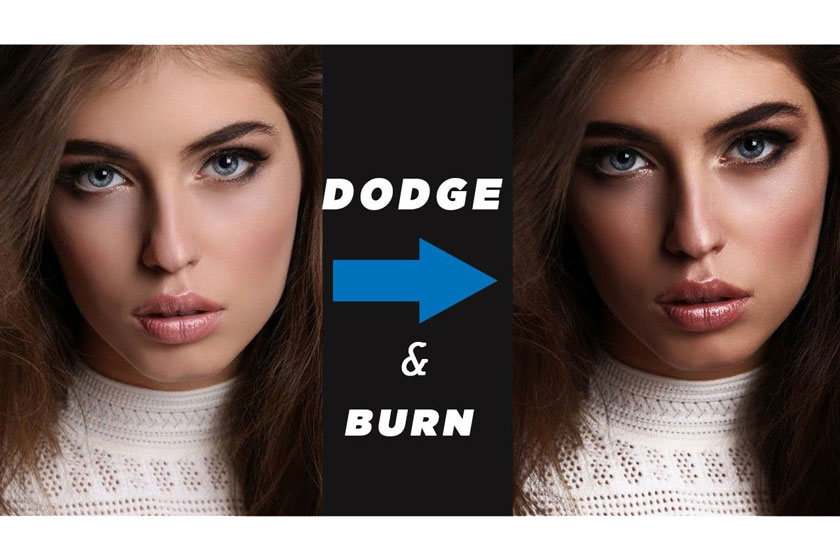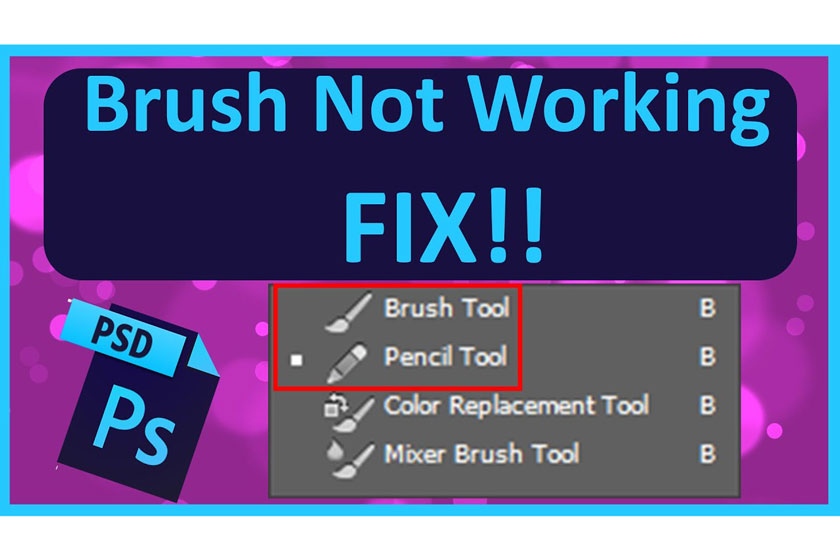Best Selling Products
Makeup in photoshop with blurring and blowout
Nội dung

Makeup in Photoshop with blurring and blowout techniques will help you get advanced portrait retouching to create beautiful, artistic photos.
 Makeup in photoshop
Makeup in photoshopApplying professional makeup with blurring and blowout
In fashion and beauty photography, finishing up your makeup is an essential part of post-photo retouching. When you are displaying ingeniously applied or semi-emotional cosmetics, it is often the case that makeup will need special attention to highlight it. This tutorial video by Melbourne fashion photographer Kayleigh June demonstrates her techniques to enhance her makeup in Photoshop.
 makeup techniques
makeup techniquesKayleigh commented on her own opinion when editing makeup, remarking that she "never wanted to go too much or too far when editing makeup". This is especially important for those who are experimenting with makeup artists and developing their creative team, as over-editing can be dull as a skilled makeup artist.
Finding the right balance can take a lot of time and practice, but it all starts with leveraging the right techniques for your workflow. Check out the video tutorial below to learn more about makeup with blurring and blowout techniques in Photoshop:
[embed]https://youtu.be/f9XVcK1f6IU[/embed]In this tutorial, the main techniques and tools used are: Dodging, Burning, Clone Stamp, Patch Tool, Selective Color and Curves. Videos show eyeshadow enhancement, eyelash enhancement, and lip retouching in places where there might be inconsistencies in texture or color.
While there are various methods for enhancing a subject's makeup in Photoshop, we think this tutorial is a great way to try it out.
Check out the makeup toolkit in Photoshop
Makeover Toolkit is an advanced set of Photoshop tools that let you unleash your inner makeup artist with simple, super-fast gestures. From foundation and cleansing skin to makeup to enhance body aesthetics and add shine to the hair. There are several ways to use this toolkit as follows:
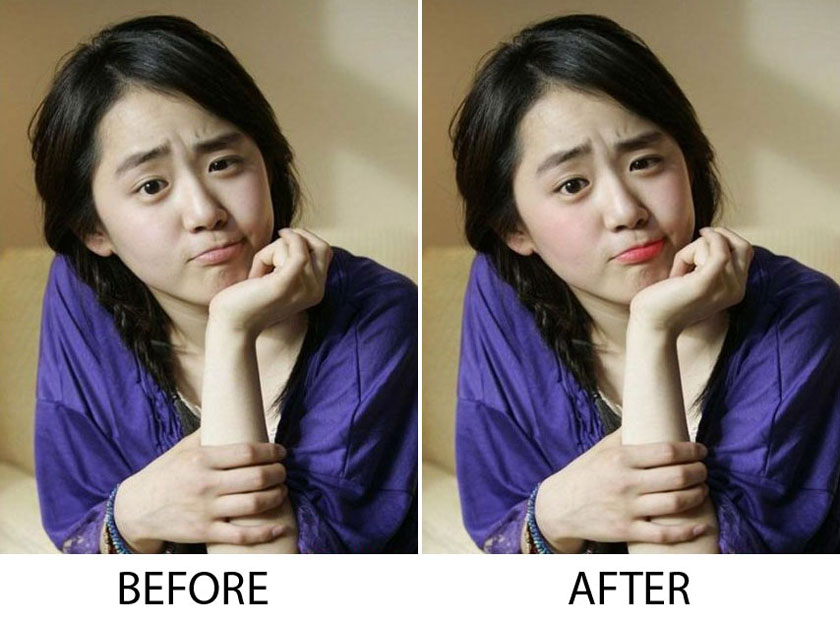 the makeup toolkit in Photoshop
the makeup toolkit in Photoshop- Makeup: Each makeup layer will be controlled by a layer mask, where you can completely freely customize the color and intensity of every detail on your face.
- Lips: Paint on lipstick, completely not only destroys the original texture but also makes the lips of the subject in the picture more vivid.
- Lip liner: If you want to add a unique, but subtle highlight to your lips, draw lip contour lines for the lips to create depth.
- Whitening agent or whitening agent: Make the model's smile in that picture shine. This layer adds a natural shine to the teeth without excessive peeling.
- Upper eye: Adds an eye shadow to the active upper eye area away from the eyelids so you can make the eyes become brighter, more subtle or larger.
- Eyelids: When used with Eyes Upper… you can achieve some more amazing eyelash effects.
- Eyeliner: Has a bit of mood and charm with a subtle eyeliner that accentuates lashes.
- Eye color: You can change the traditional black eye color to blue, green, red or purple as you like.
- Reduce shine: Fix skin that is too shiny or make oil shine softly and naturally to give skin a silky smooth glow.
- Identify the Highlights: Lighten facial features easily with this milky highlight powder to ensure it's not too hot, not too cold, and in moderation.
- Define hair: Add some body and depth to the hair in your photo. Enhance highlights and make shadows with just one brush stroke.
Above are the sharing about makeup in photoshop, SaDesign Retouching hopes to help you grasp useful information. If you still have any questions you want to be answered about this issue, please contact us for the fastest service.
See more How to create Neon effects in Photoshop