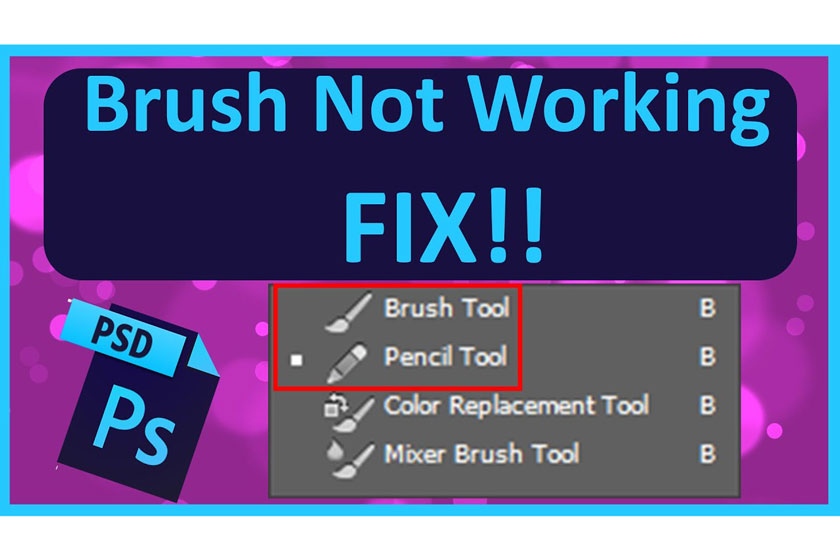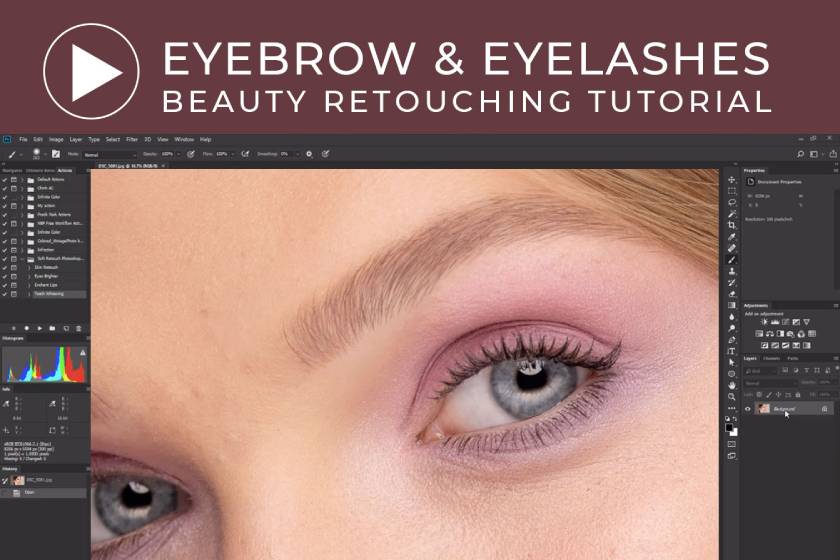Best Selling Products
Use Custom and Masking brightness in photoshop to customize lighting for hair

One of the main components of our understanding of hair that looks healthier is its glossy. In addition to creating a glossy hair, the highlight to create bulge for the hair is also very interested in many people. As with almost every tool, photoshop also offers us a lot of ways to solve this problem. In this article we are going to talk about using Custom and Masking brightness in photoshop to customize the lighting for hair.  Custom and Masking In terms of efficiency, the goal we set is to create more contrasts between the light and shadow areas, but it is also difficult for us to achieve that balance by increasing the global contrast. Usually we need to take a more local approach, we must brighten the selective fibers and darken the other fibers.
Custom and Masking In terms of efficiency, the goal we set is to create more contrasts between the light and shadow areas, but it is also difficult for us to achieve that balance by increasing the global contrast. Usually we need to take a more local approach, we must brighten the selective fibers and darken the other fibers. 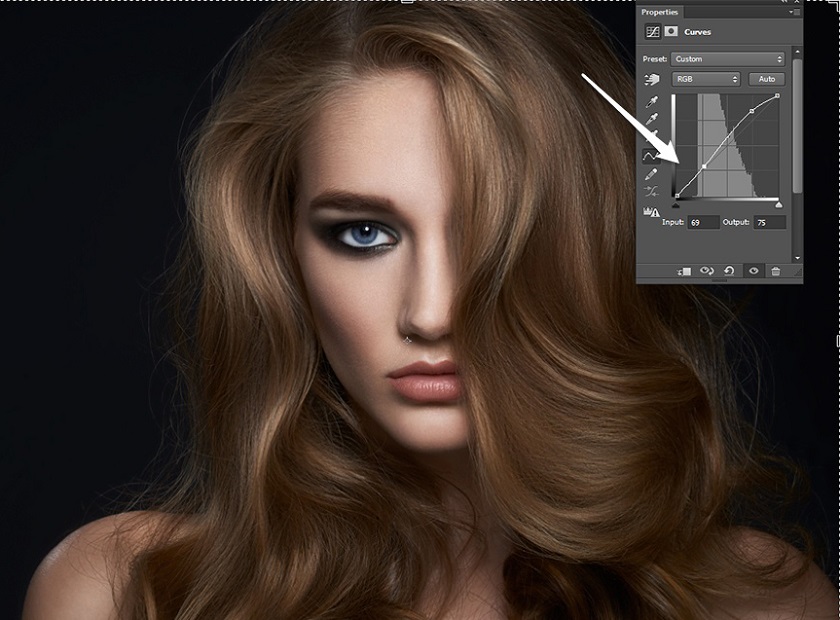 Curves After starting the basic cleaning, removing the sparse hairs and addressing the inconsistent points in the brightness of the hair, we will proceed to add volume to the hair through dodging and burning using the round brush tool. This can lead to highlights being added too evenly and cause hair to lose its naturalness.
Curves After starting the basic cleaning, removing the sparse hairs and addressing the inconsistent points in the brightness of the hair, we will proceed to add volume to the hair through dodging and burning using the round brush tool. This can lead to highlights being added too evenly and cause hair to lose its naturalness.  Flat hair and lack of vitality
Flat hair and lack of vitality  Highlights are added with the round brush
Highlights are added with the round brush 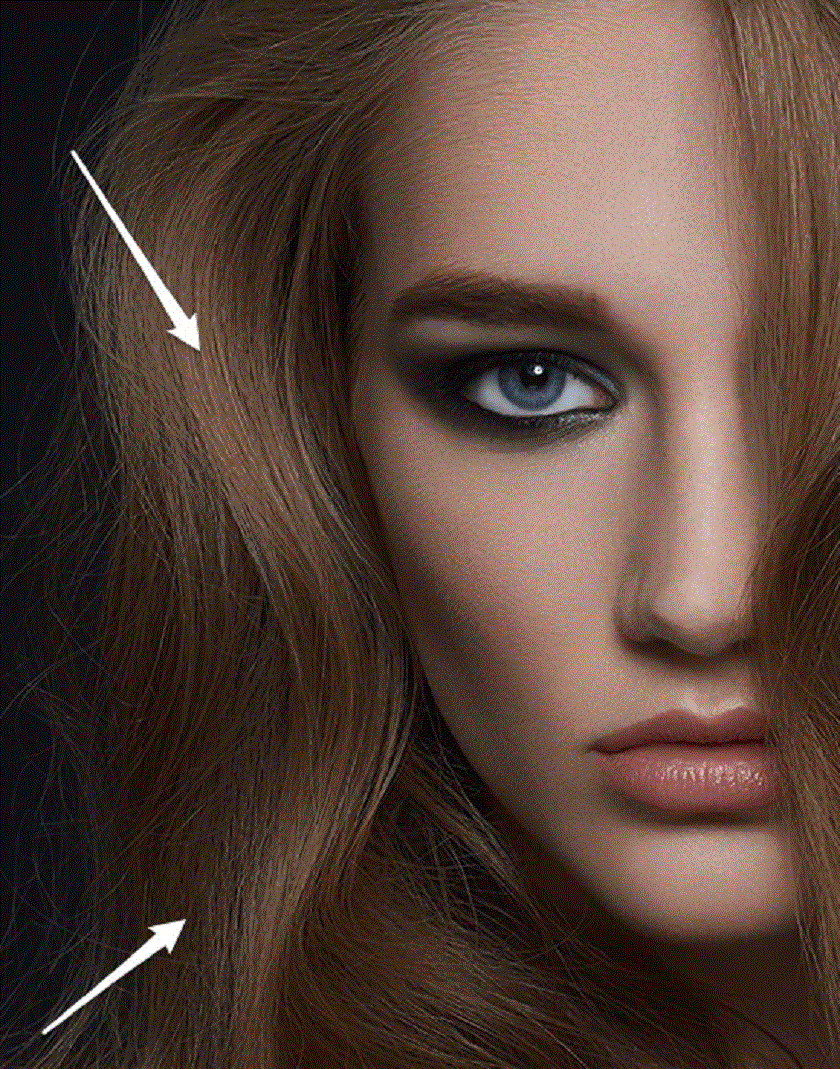 hair
hair 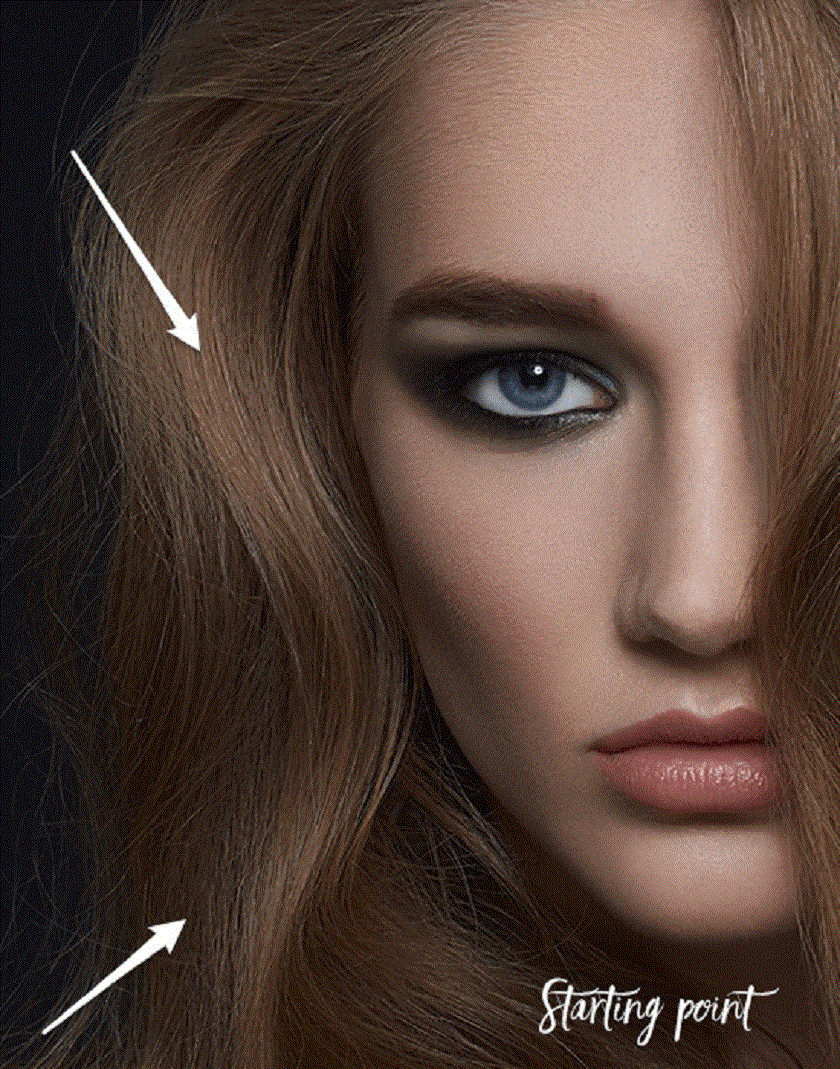 Starting Point Continue by adding darker strands on the Burn Curve and moving slowly around the image. Continue to resize your brush to match the size of the hair you're working on.
Starting Point Continue by adding darker strands on the Burn Curve and moving slowly around the image. Continue to resize your brush to match the size of the hair you're working on.  Dodging and Burning with Dot Brush As a result, your highlights match better with the mid-band contrast of your hair and get a shine without losing the natural look. Remember, it is not when you fix your hair, make it smoother, the result is not necessarily better.
Dodging and Burning with Dot Brush As a result, your highlights match better with the mid-band contrast of your hair and get a shine without losing the natural look. Remember, it is not when you fix your hair, make it smoother, the result is not necessarily better. 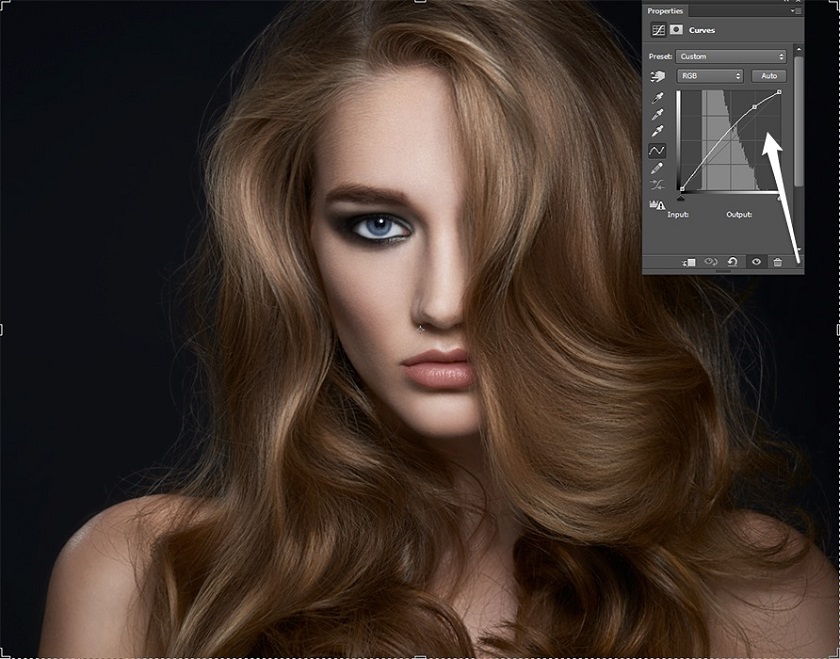 Curves with highlights mask
Curves with highlights mask 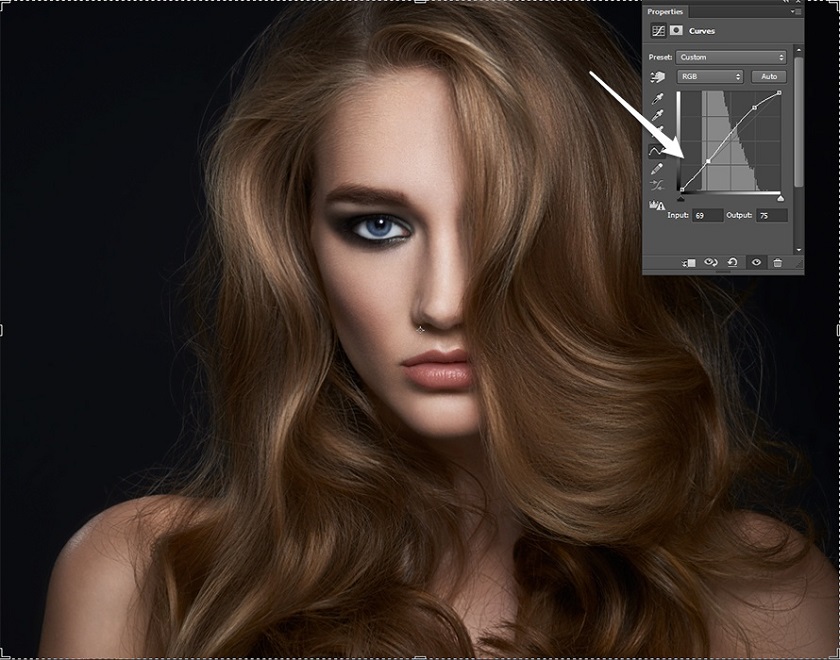 A second point is added Now you just need to change the Curve's blending mode to luminance, place it in a new group, and then add a black layer mask to that spot and show it only in the hair. Color grading according to your preference, with this you need to be cautious because any adjustments that affect the contrast of the image can undermine the light balance of the hair. You therefore need to keep going back to that opacity slider.
A second point is added Now you just need to change the Curve's blending mode to luminance, place it in a new group, and then add a black layer mask to that spot and show it only in the hair. Color grading according to your preference, with this you need to be cautious because any adjustments that affect the contrast of the image can undermine the light balance of the hair. You therefore need to keep going back to that opacity slider.  Final results after color grading Hopefully with the 2 tools above you will have beautiful hair retouching that looks natural. Wishing you success with the above instructions with the model's hair so beautiful and shimmering. See more How to Use Select and Mask in Photoshop
Final results after color grading Hopefully with the 2 tools above you will have beautiful hair retouching that looks natural. Wishing you success with the above instructions with the model's hair so beautiful and shimmering. See more How to Use Select and Mask in Photoshop
 Custom and Masking
Custom and Masking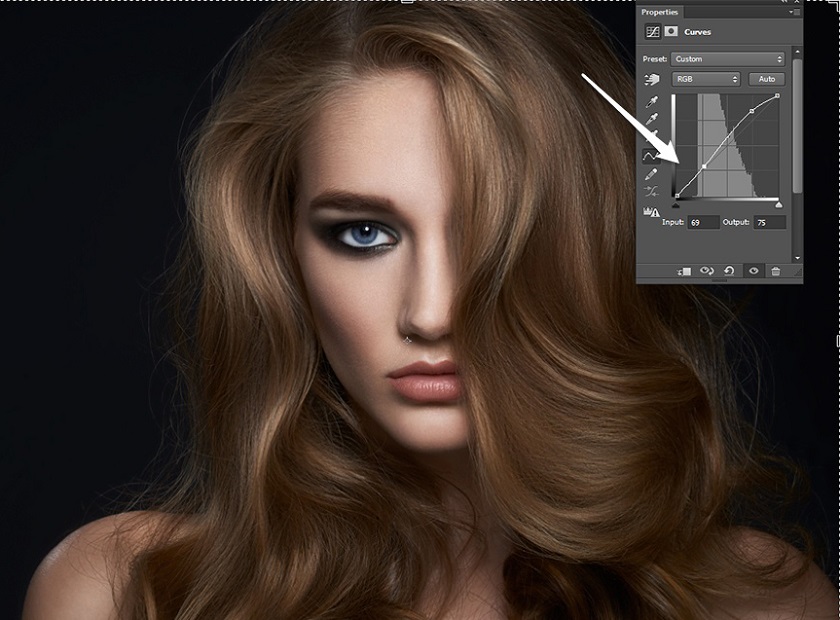 Curves
Curves Flat hair and lack of vitality
Flat hair and lack of vitality Highlights are added with the round brush
Highlights are added with the round brush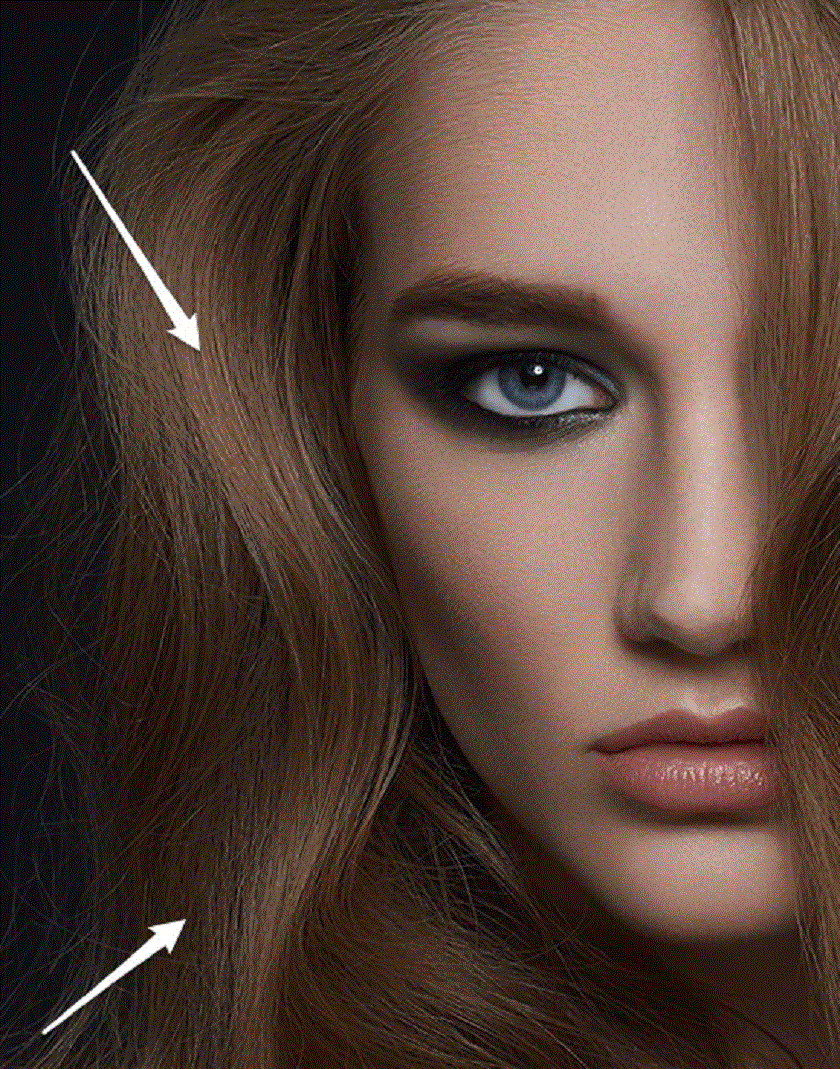 hair
hairUsing the Dot Brush to paint the hairs
To avoid creating large unnatural looking highlights, we will use the "triple-dot" brush, which is commonly used to paint the hairs. Place your Dodge and Burn group by creating two Curve layers - one for dodge and one for burn. With a small brush size and the flow set to 7-14% paint on the Dodge Curve mask over the hairs where the light will shine on them.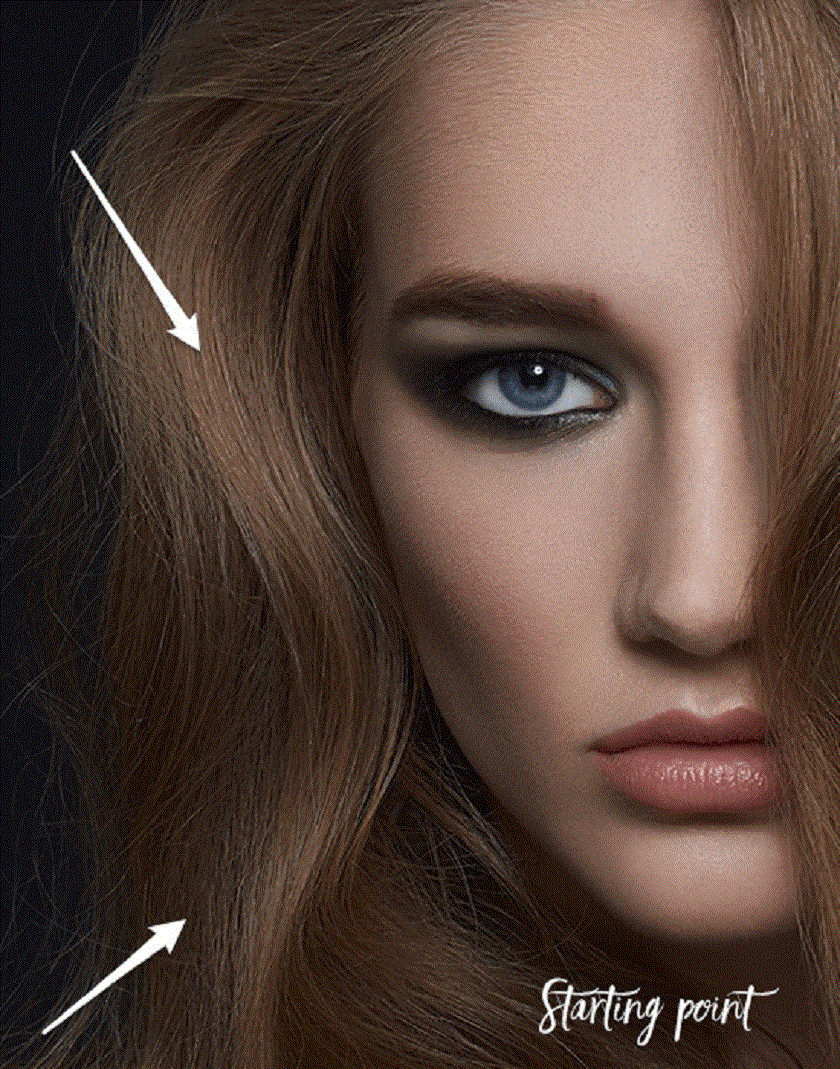 Starting Point
Starting Point Dodging and Burning with Dot Brush
Dodging and Burning with Dot BrushBrightness Masking Tool
Another very useful tool to use when adding highlights to hair is Brightness Masking. You can practice by taking our example image, we will work on brightening the highlights even further without having to repaint the hair. Choosing a Brightness Masking will help you best capture the highlights in your hairstyle without worrying about the rest of your hair as well as your image. In the RA Beauty Retouch panel there is a very handy script that will allow you to create Brightness Masking with just one click. After you find the option that best suits the product of the part of the hair you want to lighten, then add a Curves adjustment layer. Raise the portion of the curve relative to the highlights and evaluate how it affects your midrange. If the middle tone and shadow become lighter than originally intended, create a midpoint on the curve and drag it down until you get the result you want.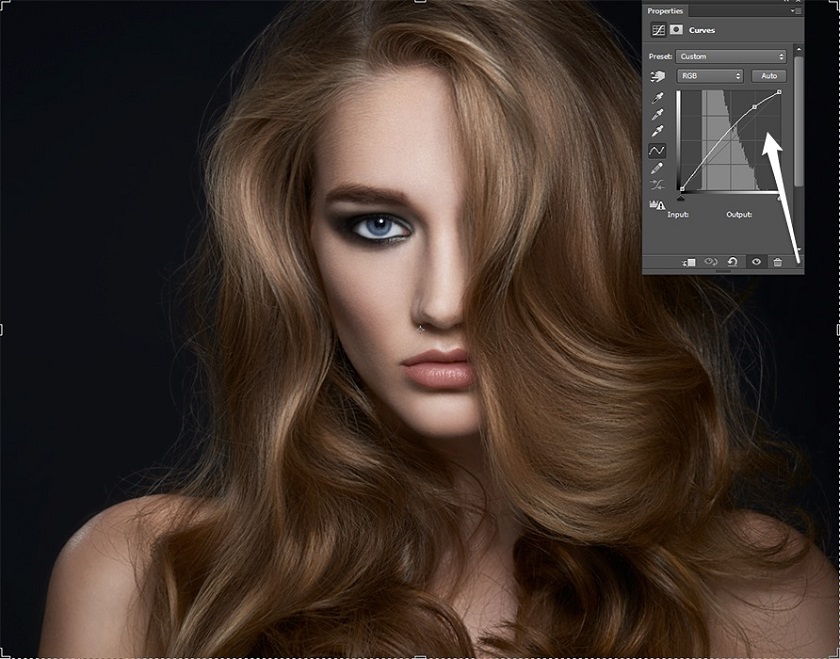 Curves with highlights mask
Curves with highlights mask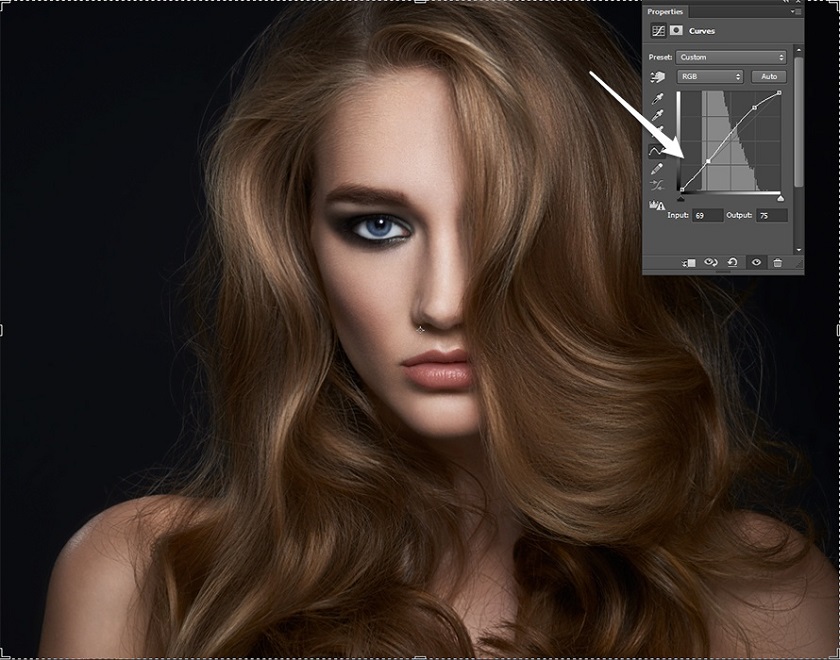 A second point is added
A second point is added Final results after color grading
Final results after color grading Sadesign Co., Ltd. provides the world's No. 1 warehouse of cheap copyrighted software with quality: Panel Retouch, Adobe Photoshop Full App, Premiere, Illustrator, CorelDraw, Chat GPT, Capcut Pro, Canva Pro, Windows Copyright Key, Office 365 , Spotify, Duolingo, Udemy, Zoom Pro...
Contact information
SADESIGN software Company Limited
Sadesign Co., Ltd. provides the world's No. 1 warehouse of cheap copyrighted software with quality: Panel Retouch, Adobe Photoshop Full App, Premiere, Illustrator, CorelDraw, Chat GPT, Capcut Pro, Canva Pro, Windows Copyright Key, Office 365 , Spotify, Duolingo, Udemy, Zoom Pro...
Contact information
SADESIGN software Company Limited