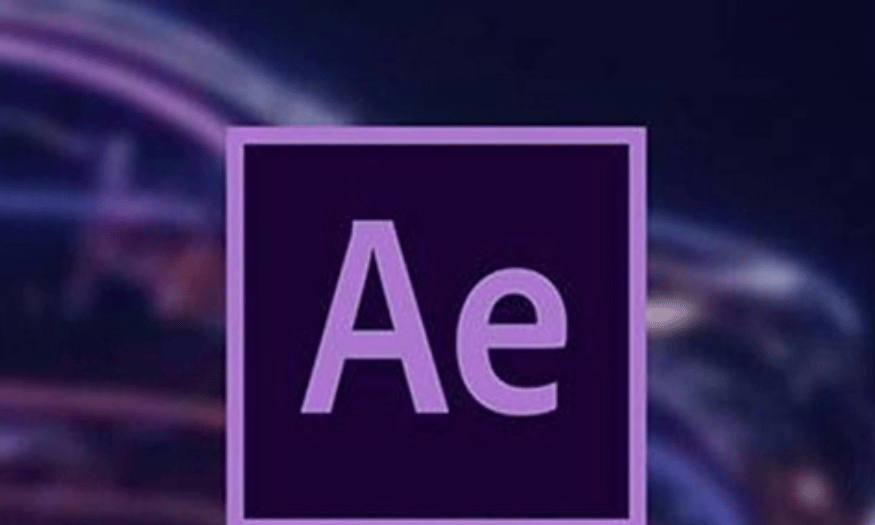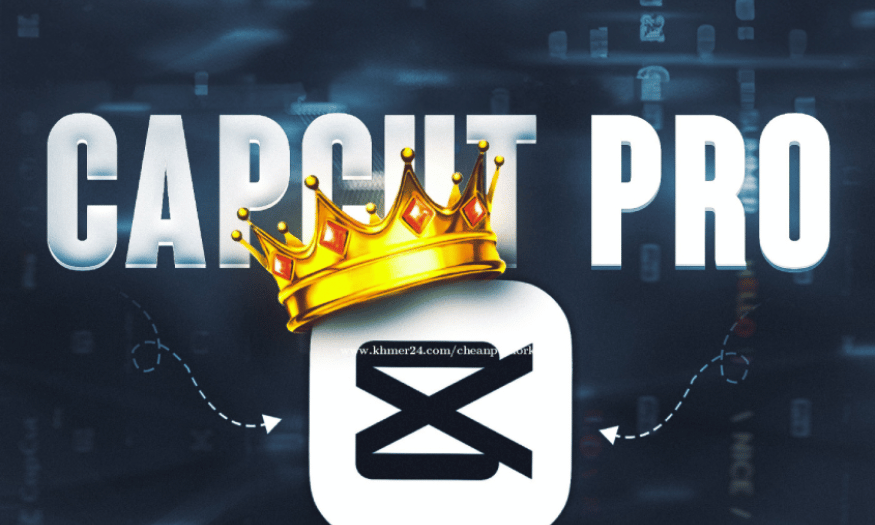Best Selling Products
Optimize Your Photo Editing Workflow With Adobe Lightroom
Nội dung
In the world of modern photography, photo editing is not only a necessary step but also an art. One of the most powerful tools for this process is Adobe Lightroom. With flexible image processing capabilities and a friendly interface, Lightroom has become the first choice of many professional and amateur photographers. However, to maximize the power of this software, optimizing the photo editing workflow is indispensable. In this article, Sadesign will explore with you useful techniques and tips to improve your work efficiency in Lightroom.
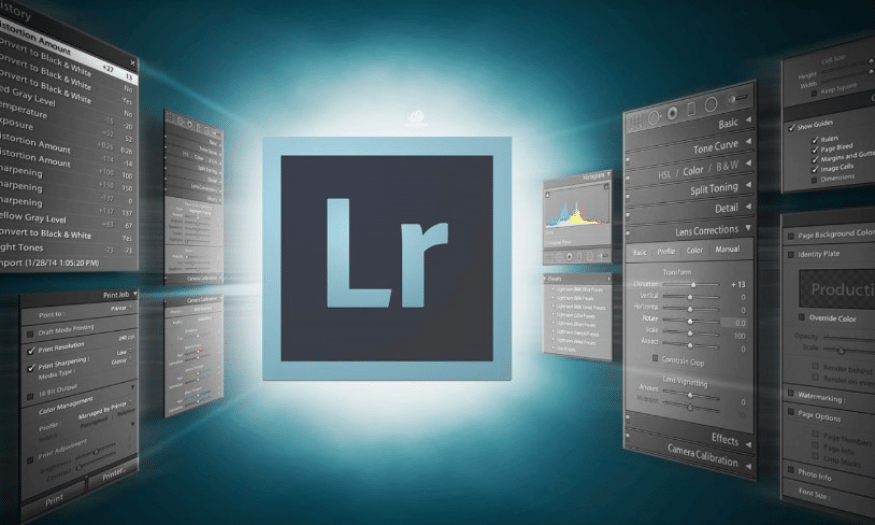
In the world of modern photography, photo editing is not only a necessary step but also an art. One of the most powerful tools for this process is Adobe Lightroom. With flexible image processing capabilities and a friendly interface, Lightroom has become the first choice of many professional and amateur photographers. However, to maximize the power of this software, optimizing the photo editing workflow is indispensable. In this article, Sadesign will explore with you useful techniques and tips to improve your work efficiency in Lightroom.
1. Understand Lightroom
Adobe Lightroom is a popular photo editing and management software designed specifically for photographers. With a user-friendly interface and powerful tools, Lightroom not only helps you organize and store your photos, but also allows you to edit them without losing the original quality. This means you can freely experiment with edits without fear of ruining the original photo.
One of the strengths of Lightroom is its ability to work non-destructively. When you edit a photo, the software saves your changes as information and does not overwrite the original file. This gives you great flexibility, allowing you to go back at any time to adjust or undo changes. Additionally, Lightroom supports batch management, making it easy to edit and organize multiple photos at once.
Lightroom includes a variety of editing tools such as light, color, sharpness, and special effects. These tools are designed to be easy to use, even for beginners. Mastering the basic functions of Lightroom will save you time and significantly improve the quality of your photos. Take the time to learn and practice to become a proficient user of this software, thereby enhancing your creativity in your work.
.png)
2. Set up your workspace
Setting up an efficient workspace in Lightroom is the first step to optimizing your photo editing workflow. A well-organized workspace will not only save you time but also increase your productivity. First, create a clear folder system on your computer. You can organize your photos by date, event, or subject to make them easier to find later. This will help you spend less time searching for photos and focus on editing.
In addition to organizing your library, using keywords and labels is also important. Lightroom allows you to assign keywords to each photo, making it easier to access and search in the future. Create a list of specific keywords for each type of photo so you can quickly find the photos you need. This not only saves time, but also helps you improve your photo management skills.
Finally, customize the Lightroom interface to your liking. You can arrange panels, hide or show toolbars according to your needs. An optimized workspace will make it easier for you to manipulate and edit, thereby creating better photos without feeling stressed or pressured.
3. Optimize the image import process
Importing photos is an important step in your editing workflow. Importing photos into Lightroom is more than just transferring files from your camera or memory card to your library; it’s also an opportunity to organize and manage your photos from the get-go. First, set up an import profile that suits your needs. Lightroom allows you to create import presets that automatically add keywords, tags, and assign folders to each photo. This not only saves time, but also helps keep your photo library neat and organized.
When importing photos, consider creating folders by date or event. This will make it easier to find photos in the future. Also consider removing unnecessary photos at the import stage. This will not only save you storage space, but will also make the editing process easier later on. You can focus on your best photos and take your time.
Finally, be sure to check your import settings before you begin. Make sure you have selected the correct file format, quality, and other options you want to apply to your photos. An efficient import process will save you valuable time and set you up for future editing. Consider using these tips to optimize your import process in Lightroom.
.png)
4. Use Presets to Speed Up Editing
One of the most effective ways to optimize your workflow in Adobe Lightroom is to use presets. Presets are saved editing settings that you can quickly apply to multiple photos at once. This not only saves time, but also helps you maintain consistency in your editing style. If you frequently edit photos for specific projects or events, creating a set of personal presets will help you maintain your own style without having to reset each setting for each photo.
Lightroom allows you to create presets from the edits you’ve made to a particular photo. Once you’ve finished editing, you can simply save these settings as presets. You can also download presets from the photography community to experiment with and incorporate into your own style. Remember, not all presets will work for every photo, so you may need to tweak them a bit to suit each situation.
Applying presets to multiple photos is also easy. Once you’ve chosen a preset you like, you can use the “Sync” feature to synchronize your edits across multiple photos. This not only saves you time, but also helps you create a cohesive set of photos, enhancing the artistry and professionalism of your work. Experiment with different presets to find what best suits your style.
5. Batch Editing
Batch editing is one of Adobe Lightroom’s powerful features that can save you time and increase your productivity. When you have multiple photos to edit during a shoot, editing each photo one by one can become time-consuming and laborious. Instead, you can apply edits to one photo and then sync those changes across the entire set.
To do this, simply edit one photo until you’re happy with the results. Then, select that photo and any other photos you want to edit in the same way. Use the “Sync” feature to synchronize your edits. Lightroom will automatically apply all the adjustments you made to the first photo to all the selected photos. This not only saves you time, but also ensures that all of your photos have a consistent style.
You can also use other batch editing tools like applying presets to a series of photos. This helps you create consistent and professional photo sets without much effort. Batch editing not only saves time but also gives you more time to be creative and improve your photography skills.
6. Create a reasonable work schedule
Creating a reasonable schedule for your photo editing is essential to optimizing your workflow in Lightroom. A specific schedule will not only help you stay motivated, but it will also help you manage your time more effectively. First, determine how many photos you need to edit and how long you expect each step to take, from importing, editing, to publishing. This way, you can allocate reasonable time to each task and avoid feeling overwhelmed.
Start by planning out each stage of your editing process. For example, you might spend one day importing photos and organizing your library, one or two days editing, and finally one day publishing or sharing your photos. This not only ensures that you have enough time to get everything done, but also helps you focus on each task without getting distracted.
Also, take time to rest between sessions. This will help you recharge your creative juices and keep your mind fresh. Sometimes, a break can help you see things from a fresh perspective and make better decisions during the editing process. Finally, be flexible with your schedule. If you feel like you need more time for a particular task, don’t hesitate to adjust your schedule accordingly. Remember, quality is always more important than quantity in photography.
.png)
7. Optimize computer performance
Optimizing your computer's performance is an important factor in ensuring that Adobe Lightroom runs smoothly and efficiently. A powerful software like Lightroom requires a lot of system resources, especially when you're working with a lot of high-resolution photos. First, check your computer's configuration to make sure it meets or exceeds Lightroom's minimum requirements. Upgrading your RAM, improving your graphics card, or using an SSD instead of an HDD can help speed up processing and reduce photo loading times.
In addition to upgrading your hardware, optimizing your software is also important. Make sure you’re running the latest version of Lightroom, as updates often bring performance and feature improvements. Check and update your graphics drivers to ensure that your software can take full advantage of your hardware. Additionally, clearing your cache regularly is a great way to free up storage space and speed up your workflow.
Another helpful tip is to turn off unnecessary features in Lightroom when you’re not using them, such as cloud sync or image previews. Finally, consider using less complex presets for photos that you only need to make quick edits to. This will help reduce the load on your system and improve overall performance when working in Lightroom.
8. Use editing tools effectively
Adobe Lightroom offers a wide range of editing tools that can help you turn raw images into stunning works of art. Understanding and using these tools effectively is essential to optimizing your workflow. Basic tools like Exposure, Contrast, and Clarity allow you to quickly adjust the light and sharpness of your photos. Start with basic adjustments before diving into advanced tools.
One of the most useful tools is HSL (Hue, Saturation, Lightness), which allows you to fine-tune colors in detail. You can adjust the brightness, saturation, and hue of each individual color, making the photo more vibrant without losing its natural look. In addition, the Graduated Filter and Radial Filter tools are also useful for creating light and shadow effects, helping you shape the space and mood of the photo.
Don’t forget to use local editing tools, like the Adjustment Brush, to make more precise changes to specific areas of your photo. This allows you to create unique effects without affecting the entire photo. Finally, practice and experiment with different tools to find what works best for your editing style. Mastering the tools will save you time and improve your photos significantly.
.png)
9. Export photos intelligently
Exporting is the final step in your editing workflow, and one of the most important. To optimize this process, you need to be clear about how you intend to use your photos before exporting. Lightroom allows you to export your photos in a variety of formats, including JPEG, TIFF, or PSD. Each format has its own advantages, so choose the one that best suits your needs. For example, JPEG is ideal for sharing online, while TIFF is suitable for high-quality printing.
In addition to format, choosing the size and resolution is also important. If you only need the image for social media posts, exporting at a lower resolution will reduce the file size and make it load faster. On the other hand, if you want to print the image, make sure you export at a higher resolution and larger size for the best quality. Lightroom allows you to create export presets to automate this process, saving you time on future exports.
Finally, pay attention to organizing your photos after exporting. You can create separate folders for each project or event for easy searching later. Naming files systematically will also help you manage your photos more effectively. Exporting photos intelligently not only saves you time but also improves the quality of your work, creating perfect photos that suit your needs.
.png)
10. Conclusion
Optimizing your photo editing workflow with Adobe Lightroom not only saves you time but also improves the quality of your work. By applying the above tips and techniques, you will be able to work more efficiently, thereby focusing on creating and developing your photography art. Contact Sadesign now to own the software and start improving your workflow today!