Best Selling Products
Pastel Color Palette
Nội dung
Nowadays, Pastel color palette is increasingly used by many people in design and photoshop editing to produce high-quality publications. We can easily see them in advertising banners, websites, interiors, fashion,... The attack of Pastel colors in recent times is very large.
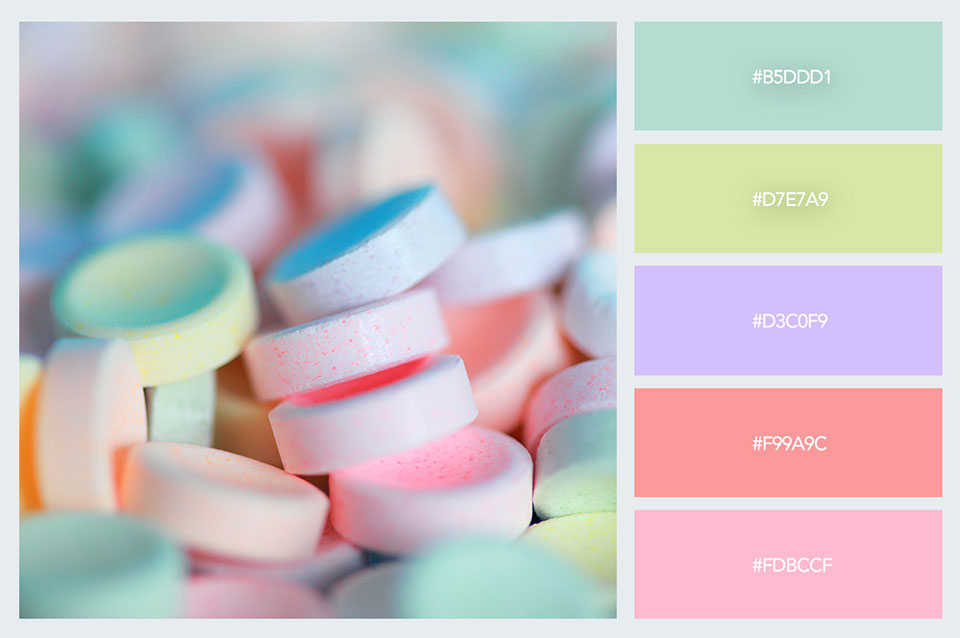
What is Pastel Color?
Pastel colors, also known as chalk colors, are very popular recently. Pastel colors often have high value and low saturation. These colors are currently very popular in fashion design, graphic design, interior design, etc. In the following article, we will introduce to users the default pastel colors in Photoshop, as well as how to create a pastel color palette using the color picker. Pastel colors are light colors, bringing a soothing, gentle and attractive feeling. Pastel colors are currently divided into 2 color groups:
Cool colors: This color tone includes the following colors: pink, mint green, lavender purple, baby blue
Warm colors: coral, bright yellow, peach, avocado green,...
Pastel colors are currently used quite popularly in graphic design, they are applied in web design, advertising banners, ... bringing extremely high effects. Products using these colors are often cool, not too bright, monotonous, instead they possess an extremely delicate, gentle, harmonious beauty, helping to win the hearts of today's customers. It can be seen that the use of pastel colors has the ability to enter the subconscious of customers more easily than other color versions.
Access default pastel color codes in photoshop
.jpg)
To access the pastel color code in Photoshop software, users can follow these basic steps: Step 1: To open the default color library in Photoshop, we have 2 ways to do it as follows: With method 1: First, start with the Color Picker tool, click on Foreground Color, select Color Libraries. If you do not understand the terms, you can pay attention to the icons and images. Step 2: Select the Book button to see all available libraries. Step 3: To open the color library with the second method, you can go to Window, select Swatches, click on the Icon in the upper right corner of the Swatches panel. Here, users can see all the default color libraries available. Step 4: The difference between these two methods is that when you open the Color library in the Swatches panel, they will automatically add all the colors in the Swatches panel. If you open the Color library in the Color Picker, it will display the colors in the right column, along with many different variations of the selected color in the left column. You can refer to some of the following libraries that contain Pastel colors: - ANPA colors - Pantone+ Solid Uncoated - Pantone+ Pastel&Neons. With this library, you can create your own Photoshop pastel colors.
How to create a Pastel color palette using default Color Libraries
.jpg)
Here are the basic steps: Step 1: First, open the ANPA Color library, which has a lot of uniform pastel colors. The first four colors in this library have low saturation and high value, so they are very useful for creating your own pastel color schemes. Step 2: If you want to add a new swatch, select the color variations you like. Next, click on the Picker and select Add to Swatches, now you can use this color in the Swatches panel. Step 3: You can add 4 more colors using the same method. It is quite easy if you want to create available pastel color schemes using the ANPA Color library. In addition, users can use the method to create Pastel color schemes in Photoshop using the Color Picker Tool. First, you need to create a pastel gradient color scheme using the Color Picker tool, along with a sunset image. In the Color Picker tool, select the colors sequentially, then add the color samples. Thus, with the above sharing of SaDesign, it can help users create their own favorite Pastel color palette












































