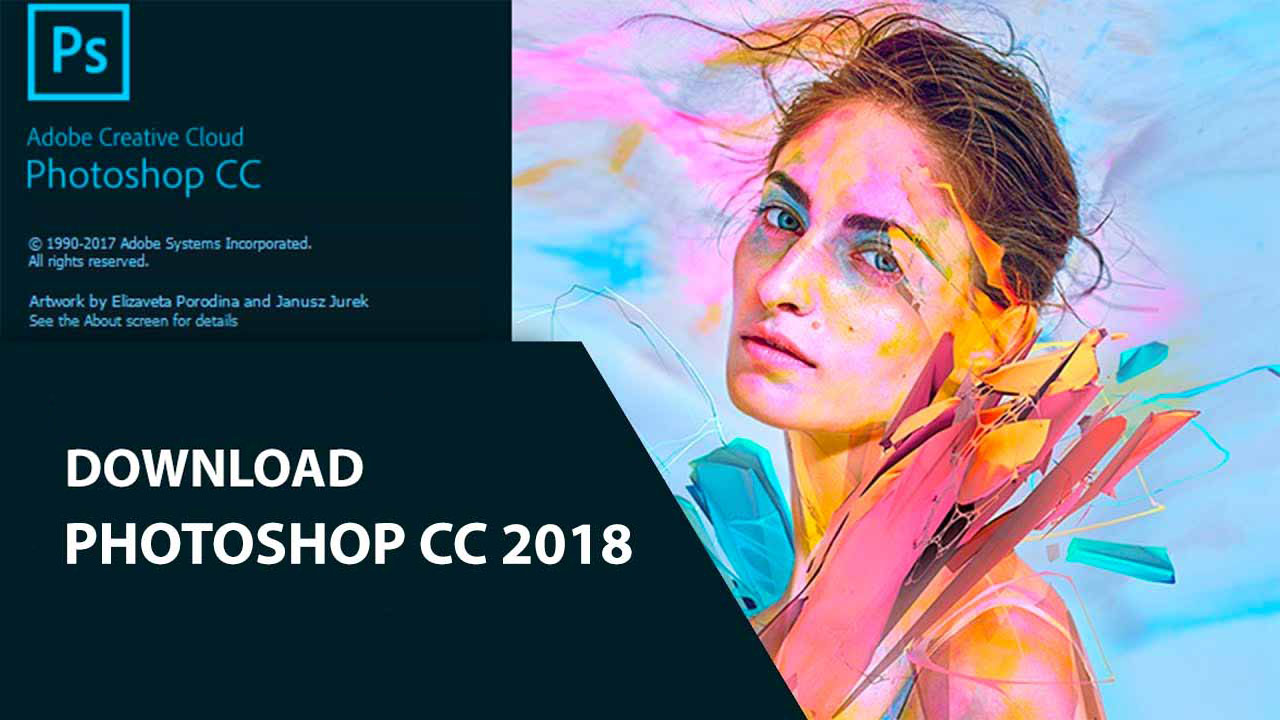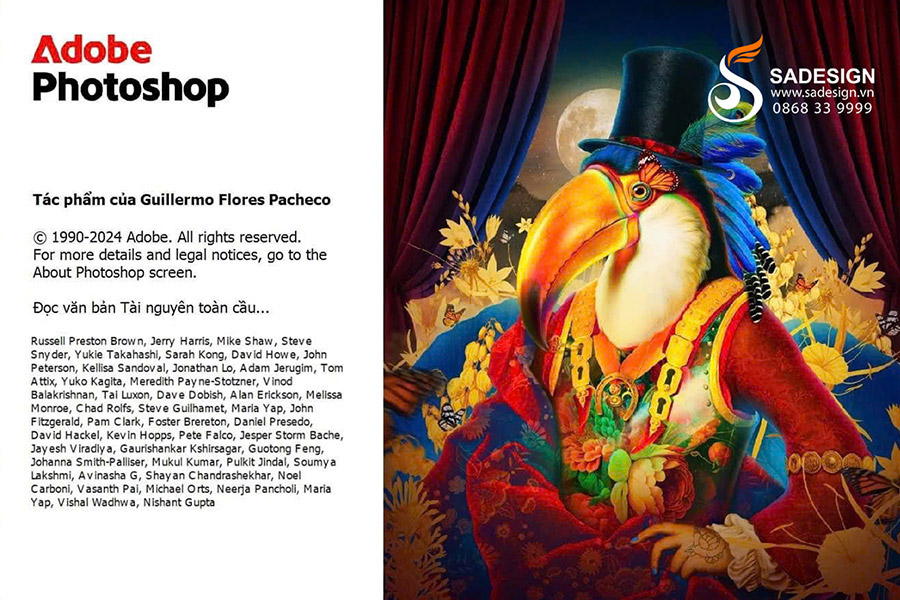Best Selling Products
Photoshop Tutorials From A to Z for Beginners
Nội dung
- 1. What is Photoshop and Photoshop tutorial
- 2. Benefits of learning Photoshop tutorials
- 2.1. Develop professional photo editing skills
- 2.2. Graphic design support
- 2.3. Expanding career opportunities
- 3. Basic steps in Photoshop tutorial for beginners
- 3.1. Get familiar with the Photoshop interface
- 3.2. Open the file and set the image size
- 3.3. Working with Layers
- 3.4. Using basic editing tools
- 4. Advanced Photoshop Tutorial: Secrets to creating professional products
- 4.1. Use Mask to edit details
- 4.2. Create effects with Blending Mode
- 4.3. Working with Adjustment Layers
- 5. Important shortcuts in Photoshop tutorial
- 5.1. Shortcut keys for basic tools in Photoshop tutorial
- 5.2. Shortcut keys for Layers in Photoshop tutorial
- 6. Notes when learning Photoshop tutorials
- 7. Reasons to use official Photoshop tutorials
- 7.1. Ensuring accuracy
- 7.2. Save time
- 7.3. Improve skills
- Conclude
Learn basic to advanced Photoshop tutorials in this detailed article. Specific, easy-to-understand steps for beginners and experts.
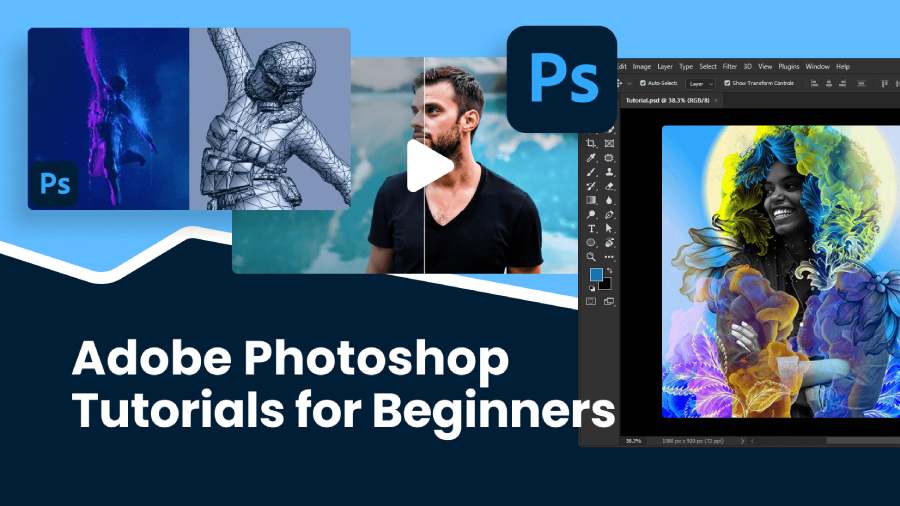
Photoshop is a powerful photo editing software, widely used in graphic design and photography. However, to master this tool, beginners need a detailed, specific guide. In this article, Sadesign provides a comprehensive Photoshop tutorial , helping you easily grasp basic and advanced skills.
1. What is Photoshop and Photoshop tutorial
Photoshop is the number one photo editing tool developed by Adobe. This software supports a variety of features such as photo editing, graphic design, creating effects and much more.
Photoshop tutorial software is a professional graphics editing and image processing tool, developed by Adobe Systems. With its outstanding ability to edit, design and create tutorials, Photoshop has become one of the leading software in the fields of graphic design, photography and communication.
.jpg)
Integrating powerful features such as image editing, creating artistic effects, 2D and 3D graphic design. Along with the ability to work on many different file formats, Photoshop tutorial meets the diverse needs of users from basic to advanced.
This is an indispensable tool for designers, photographers and creative professionals in turning ideas into reality. Learning Photoshop tutorials is not only about discovering the tools but also knowing how to combine them to create creative products. Learning through Photoshop tutorials will help you save time and improve your skills quickly.
2. Benefits of learning Photoshop tutorials
Some of the benefits of learning Photoshop tutorials for users when using them specifically are as follows:
2.1. Develop professional photo editing skills
Learning Photoshop tutorials brings many significant benefits, especially in developing professional photo editing skills. Through the learning process, users need to master the basic tools. At the same time, they must clearly understand how to apply advanced techniques to create quality image products.
This not only supports graphic design and photography work but also opens up many career opportunities in other creative fields. In addition, mastering Photoshop tutorials also helps save time. Thereby improving work efficiency and affirming professionalism in each project.
Therefore, investing time to learn and practice knowledge and skills about Photoshop tutorial is a wise decision. The target audience is those who want to develop in the creative industry.
Photoshop Tutorial provides a full range of tools from basic to advanced, helping you:
- Professional image processing.
- Create unique and creative effects.
- Optimize image quality to suit every usage need.
.jpg)
2.2. Graphic design support
Learning Photoshop tutorials brings many important benefits, especially in the field of graphic design. Mastering the skills and tools in Photoshop tutorials helps learners have the ability to create and edit professional images. Thereby improving the quality of design products.
In addition, mastering this software also helps optimize the workflow. It helps save time and effort in handling projects. For those working in the design industry, the ability to use Photoshop tutorials is not only a competitive advantage. It is also a key factor in developing a long-term career. Therefore, learning Photoshop tutorials is a necessary and effective investment for those who want to succeed in this field.
In addition to photo editing, Photoshop tutorials are also powerful tools for designing banners, posters, and advertising publications.
2.3. Expanding career opportunities
Mastering Photoshop tutorials will help you expand your career opportunities in the future:
- Increase job opportunities in design and marketing industries.
- Build your personal brand through creative products.
.jpg)
3. Basic steps in Photoshop tutorial for beginners
List of basic steps for beginners when using Photoshop tutorials include:
3.1. Get familiar with the Photoshop interface
Photoshop tutorial interface includes:
- Toolbar : Located on the left side of the screen, contains editing tools.
- Control Bar : Located at the top, displays options for each tool.
- Layer Panel : Located on the right, where you manage the elements in your design.
3.2. Open the file and set the image size
Open the file and adjust the specific image size as follows:
- Use the key combination Ctrl + O (Windows) or Cmd + O (Mac) to open the image.
- Go to File > New to create a new file and adjust the size as desired.
3.3. Working with Layers
Layers let you edit each element without affecting the others.
- Create new Layer: Ctrl + Shift + N .
- Duplicate Layer: Ctrl + J .
- Arrange the Layer order to create the desired effect.
3.4. Using basic editing tools
- Move Tool (V) : Move elements in the image.
- Brush Tool (B) : Paint and create effects.
- Crop Tool (C) : Crop the image to the desired ratio.
4. Advanced Photoshop Tutorial: Secrets to creating professional products
Some tips for creating a professional product specifically include:
4.1. Use Mask to edit details
Masks allow you to hide or show parts of a Layer without losing the original data.
- Create a Mask by clicking the Add Layer Mask icon in the Layers panel.
- Use the Brush Tool to adjust the visibility of the Mask.
.jpg)
4.2. Create effects with Blending Mode
Blending Mode helps combine Layers to create unique effects. Some popular modes in this Photoshop tutorial tool include:
- Multiply : Darkens the image.
- Screen : Brightens details.
- Overlay : Increase contrast.
4.3. Working with Adjustment Layers
Adjustment Layers are used to edit color and light. Commonly used tools:
- Brightness/Contrast : Adjust brightness and contrast.
- Hue/Saturation : Change the color in the image.
- Levels : Balance the light in detail.
5. Important shortcuts in Photoshop tutorial
Summary of important shortcuts in Photoshop tutorial includes the following:
5.1. Shortcut keys for basic tools in Photoshop tutorial
- Ctrl + Z : Undo.
- Ctrl + T : Edit object size.
- Alt + Scroll : Zoom in or out.
5.2. Shortcut keys for Layers in Photoshop tutorial
- Ctrl + G : Group Layers.
- Ctrl + Shift + Alt + E : Merge all Layers into one.
6. Notes when learning Photoshop tutorials
.jpg)
Learning Photoshop tutorials brings many practical benefits. Especially for those who want to improve their graphic design or image editing skills.
Learning related knowledge: First of all, learning through tutorials helps you quickly access the tools and features of Photoshop. Specifically, from basic to advanced, in an intuitive and systematic way. Once you are familiar with the basic skills, you can learn more about advanced techniques such as Retouching photos and creating 3D effects.
At the same time, you can save time learning by yourself. At the same time, learn tips and techniques from experienced people. However, when learning Photoshop tutorials, you need to pay attention to choosing reliable sources and suitable for your level.
Practice Regularly : Practice is the best way to get familiar with the tools. Practice regularly to master the knowledge of Photoshop tutorials and don’t hesitate to experiment creatively to develop your personal style. Learning in a planned and patient way will help you achieve the best results.
Refer to sample exercises : Follow the available tutorials to understand how to use the tool in practice.
7. Reasons to use official Photoshop tutorials
Some reasons for using Photoshop tutorials include:
7.1. Ensuring accuracy
Using official Photoshop tutorials brings many important benefits. Especially ensuring accuracy and quality in the learning and practicing process. Official documents are often compiled by experienced experts. At the same time, providing the most accurate and updated knowledge about the software.
.jpg)
This helps learners avoid unnecessary mistakes. At the same time, grasp the techniques and tools effectively. Moreover, following reliable sources also helps build a solid foundation for developing professional design skills in the future.
7.2. Save time
Using authentic Photoshop tutorials has many practical benefits, especially in terms of saving time. These tutorials are often compiled by experts, ensuring high accuracy and efficiency.
Instead of spending hours searching for unofficial information or experimenting with unclear methods, you can immediately access knowledge that is presented in a systematic and easy-to-understand way.
This not only helps you grasp the skills quickly. It also minimizes errors during practice. Thereby improving work efficiency and the quality of the final product.
7.3. Improve skills
Using authentic Photoshop tutorials brings significant benefits in improving your design and image editing skills. These tutorials are often compiled by experts in the field, ensuring that the knowledge provided is accurate, systematic and in line with modern trends.
.jpg)
Moreover, they help learners master techniques from basic to advanced. At the same time, they avoid common mistakes when working with software. This not only saves time. Besides, it also improves work efficiency and professionalism in each design product.
Conclude
Learning Photoshop is not too difficult if you have a suitable Photoshop tutorial and know how to make the most of the tools. Start with the basics, then gradually move on to advanced techniques, you will soon master this software. Don't forget to refer to some of our Adobe Creative Cloud products to choose the right one.